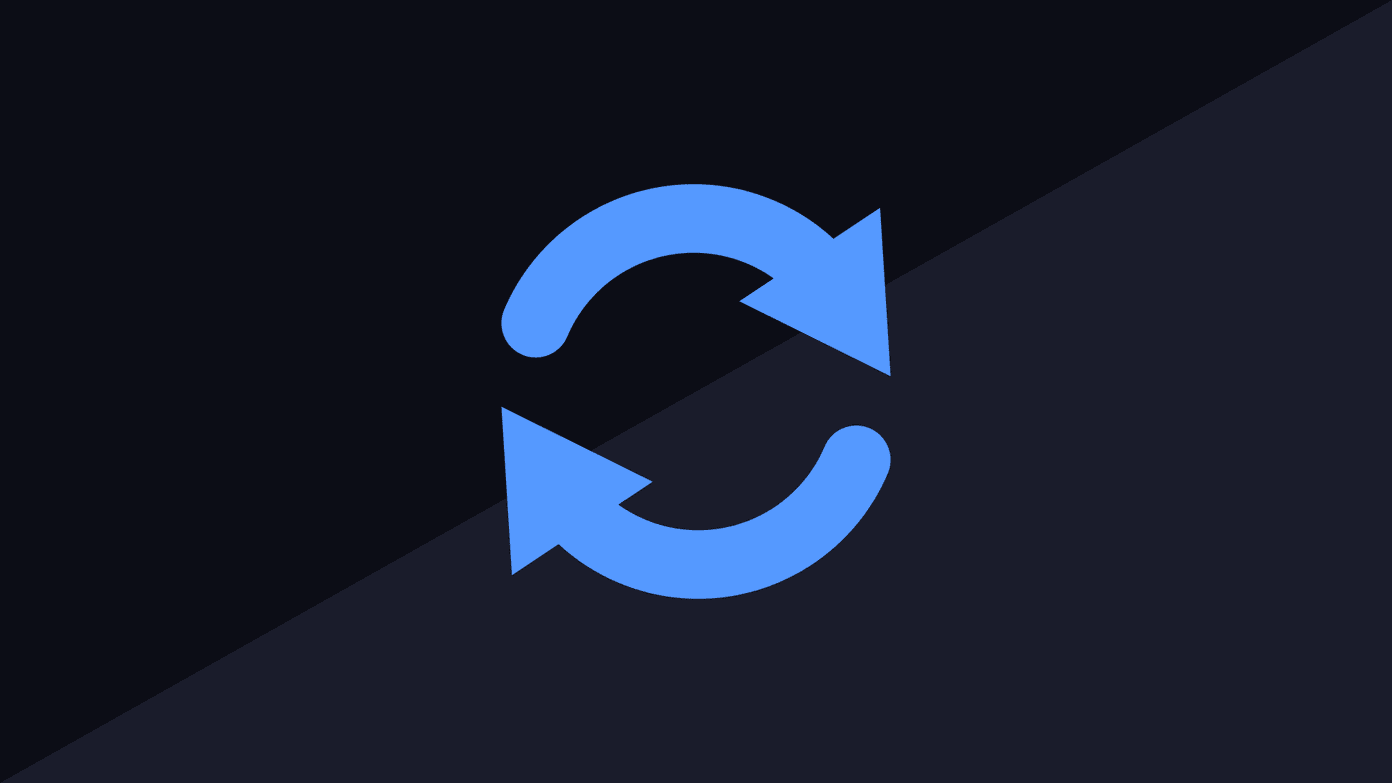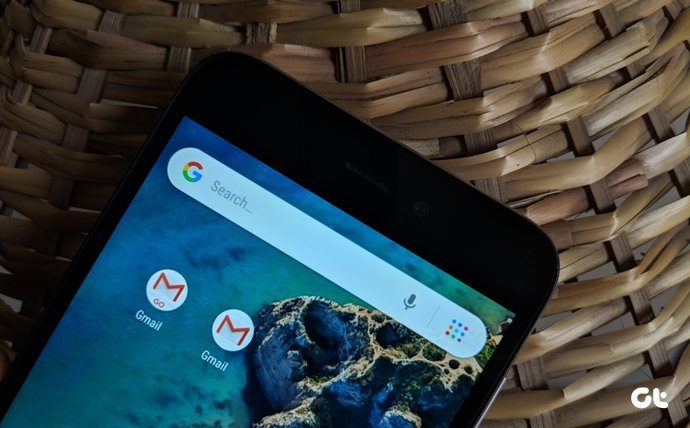A few days back we had covered a post on how to get the Google Assistant on any Android phone. Today we’ll be presenting a few Google Assistant tips for power users. Let’s jump right on.
1. Smart Unlock
Smart lock is one of the key features that make any Android phone what it is. And what if you can take it a bit further? Say Hi to the smart voice unlock. Using this feature, you can unlock your phone with a voice command and then it’ll come to life. Head over to Settings > Security and tap on the smart lock option. Once inside, tap on trusted voice and set up the Assistant to recognize your voice. Ta-Da, you’re done.
2. Daily Briefing
The assistant knows its job really well, for it doesn’t just open doors for you (read unlock the phone), it can also play a great role in giving you a daily briefing. Depending on the time of the day, Assistant will neatly wrap up the day with briefs about the weather, reminders, and news in a simple format. You can choose to select your news source in the settings and sort the channels as per your liking. And before you know it, the deputy will be singing it like a parrot.
3. Read and Send Messages
Google Assistant doesn’t just send messages with ease, it can also read messages with equal ease. All you have to do is say something along the lines of “read the text messages for today”. What’s more, you can even use the same conversation to reply to one of them. This feature can be extended to Whatsapp, email clients and other messaging services also that is set on your phone by default.
4. Create a Shopping List
Remembering the exact items in a shopping list can be quite a task. On a typical day, I can remember only half of it. Not blessed with the greatest memory, you see. If this drill sounds similar, worry not, Google Assitant has a cool trick up its sleeves. All you have to say ‘Create a shopping list’ and if you have Google Keep installed, it will open and start taking notes of your commands. The setting for this tip is under Assistant Settings > Shopping List.
5. Fetch Photos Seamlessly
Google Assistant takes his job seriously, even when it’s hunting a set of pictures that you took way back in 2015. Yep, you read that right. What essentially works for this tool is that all the other Google apps are integrated seamlessly. So in this particular instance, when you ask it to fetch the pictures, it queries Google Photos and brings out the result to you. You can even put in a filter for it to fetch pictures from a particular place or even of specific people. Of course, you need to have people labeled in the Google Photos app in the first place.
6. Let’s Go
Need to pull out the driving directions to Taj Mahal? I know, I know, Google Maps serve the purpose, but how about even a smoother approach than that? All you have to say ‘directions to Taj Mahal’ and it’ll show the directions, without the need to type in a single word. Cool, right? The same is true for pulling out maps and location information for scores of places. The more the merrier if you have the home and work locations saved to your Maps.
7. Block Calendar
Surely, you must know that IFTTT helps to whip up wonderful recipes and it has some amazing ones for Google Assistant as well. Tasks such as posting a Facebook status or changing the color of your Philips Hue lights can be accomplished with a couple of commands. Another short and simple recipe is blocking a slot on Google calendar. Head over to IFTTT and search for Google Assistant. Once there, tap on the Block calendar recipe and activate it. Once done, all you have to say is something along the lines of ‘Block time’ and it’ll block about an hour in the calendar. Quite the shortcut, if you ask me.
8. Flip a Coin
Talking about all things smart, if you ever find yourself at crossroads then let Assistant make it easy for you. Along with some tinkling sounds, it will spill out the result in seconds. Arriving at a decision at your hand (err…on your smartphone) was never this easy.
9. Check your Next Flight or Booking
Google Assistant isn’t far behind if you want a quick go-over of your flight or hotel booking. Though it can’t plan out a vacation for you (we have Google Trips for it) it can go as far as checking schedules and details. It works by parsing your Gmail and if it contains any flight or car rental details, it would lay them out.
10. Translations
Google has brought the translations to its smart assistant, and it works like a charm. So the next time you’re looking for the Spanish translation of ‘Good evening’, just let the Assistant know and it’ll show it in the blink of an eye. Talk about crossing two ‘Ts’ with one stroke of the pen.
11. Control Switches like a Boss
Switch the buttons on the Quick Settings menu like a boss. All you need to say is ‘Switch on Wi-Fi/Bluetooth’ or ‘Turn the phone silent’ and all these will be done in a split second, without the need for any intervention. Plus, it can even tell you which Wi-Fi network you’re connected to, make a quick call or open apps and websites with the minimum of effort.
12. For a Laugh
They say that laughter is the best medicine, and what’s better than a joke to crack you up. Thankfully, the Google Assistant understands humor quite well. Ask it to tell you a joke and it will do so in its own sweet voice.
13. Everything Smart
With this app, not only can you control your smart lights, you can also connect to your smart account and control directly from your phone. So sit back and relax, while Watson switches on your home Wi-Fi or lets you control the Nest devices.
That’s a Wrap
So, that’s pretty much how you can make your life much more productive by letting your assistant do your work. So the next time you need to know the weather or breaking news, just say it and you’ll know. The above article may contain affiliate links which help support Guiding Tech. However, it does not affect our editorial integrity. The content remains unbiased and authentic.