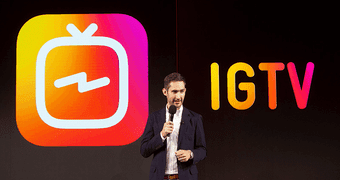If you want a funny yet totally accurate reaction GIF for that Google+ status or a group chat, check out these Chrome extensions. Cool Tip: If you like to GIF on your iPhone instead, check out our post on the best ways to make and manage Memes and GIFs on the iPhone.
1. Searching With GIPHY
For a GIF’er, GIPHY is the place to be. The Search In GIPHY extension for Chrome takes the GIF experience up a notch. Click on the GIPHY icon and the extension will pop up. It contains all the GIFs that are currently trending, complete with the most relevant tags. Click on one to see it in all its glory, below which you will find a short link. Click on it to copy the link to the clipboard. Paste it anywhere you want to share the GIF. Using the search bar at the bottom you can search through the curated GIF database. Searching for the legends like applause, slow clap etc brings up what you want in a giffy. Click on the pic and then the link to copy it.
2. Finding The Most Appropriate Reaction GIFs
Sometimes you find Facebook/Google+ posts/comments so absurd (or wonderful) that words just aren’t enough. When you come across a moment that deserves a reaction GIF, it’s time to click the Reaction GIF Database (RGDB) icon. The extension opens as a dropdown menu and you do have an option to pop it out to its own window. Here you can either search for a specific reaction, browse via the trending tags or choose from the categories. Unlike GIPHY, the end results aren’t auto-play GIFs. You’ll have to click on them to play them. While this makes this extension exponentially faster to use, it’s only a tad inconvenient. You’ll also need to manually copy the link once you’ve found the appropriate reaction GIF.
3. Creating Your Own Database
While GIPHY and RGDB are both great GIF relieving solutions in themselves, they might not be able to satisfy a GIF pro. If you’ve been doing this long enough, you know what you want and when you want it. The GIF might live in a Dropbox folder or linked in your bookmarks bar, but it’s somewhere you can reach within 30 seconds. If that’s you, it’s time to take this fragmented system of yours to the cloud. With GIFMe you can do just that. Think of GIFMe as Dropbox for GIFs that has apps for every platform you use, including Android and iOS. As I said, this is all cloud based, so you’ll first need to create an account. Once you’ve done that, go on collecting the GIFs you see anywhere on the internet. Just right-click on the GIF you see and select GIFMe to save it to your account. It will now be accessible from any device running the app. You can go to the GIFMe extension and browse through all the GIFs or the most used ones. Click on a GIF for more info or the link button to quickly copy a link to it. From the more info panel you can assign GIFs tags so as to find them easily or delete them if you want.
How Do You GIF?
What’s your goto place to find, manage and share GIFs? Let us know in the comments below. The above article may contain affiliate links which help support Guiding Tech. However, it does not affect our editorial integrity. The content remains unbiased and authentic.