Google calls Gmail Labs a testing ground for experimental features that aren’t quite ready for primetime (though they usually work quite well). It’s located under mail settings and includes many useful features that can actually change the way we browse, send and receive mails. Today we will focus on the ones that can help us send emails quickly and easily. If you have not yet used Gmail Labs here are four of the most amazing labs features you should start with. All these features can be found under Labs (after you’ve enabled Labs that is) and each of them has an enable and disable checkbox beside it which can be used accordingly. Don’t forget to hit the Save button at the bottom after making the changes.
Inserting Images
Someone rightly said, “An image when properly used is worth thousands of words” and we are just about to implement that saying with this particular lab feature. After you enable this feature in labs you will be able to insert images into a message body rather than sending them as mere attachments. When the reader opens your mail, he will actually see the included images in the mail along with the text without the need to download them separately.
Undo Send
Once you hit the send button in any of the day-to-day email services there is no turning back. These services don’t have the word ‘oops’ in their dictionary. However the story can be different if you are a Gmail user and you activate the undo send feature from the labs. There is a certain amount of time gap between your sending the mail and its reflecting on someone else’s inbox. After you activate the Undo Send feature, it’ll produce a small ‘undo’ link at the top of each sent mail, just after you have sent it. The link only remains there for a few seconds (you can customize the time frame) and you need to hit that instantly, just when your ‘oops’ realization occurs. An amazing feature without a doubt that can save you from getting embarrassed due to your dumb and impulsive emails which, come on admit it, most of us tend to send often.
Canned Response
If you are one of those who gets a lot of emails every day and whose answer is usually a simple “thank you” or “ sorry, am busy”, then this labs feature called Canned Response is the one you need. Using this lab feature you can actually save your frequently used responses and use it later to send it over and over again. To setup Canned Response you first need to enable it from mail labs. Then, when you have composed a new mail and you want to save the response as a canned response, click on Canned Response and select New canned response. Give your response a new name and click ok button. Next time onwards you can just click on the Canned Response button to respond to emails quickly.
Background Send
Ever faced the situation when you need to do a lot of email related work in Gmail and you are just stuck staring at the screen while Gmail shows “Sending” for that email you just sent? You can’t navigate away because that could cause the sending to fail. Those seconds add up to a loss of time and productivity over a period of time. Now with the Background Send lab feature one can actually carry on with his important work in Gmail even while the mail is being sent. It’ll keep sending it in the background without bothering you.
Conclusion
Out of the many available features, the above were my favorites. If you think there is any other Labs feature worth mentioning and you want to share it with our readers, the comments section awaits you with open arms! 🙂 The above article may contain affiliate links which help support Guiding Tech. However, it does not affect our editorial integrity. The content remains unbiased and authentic.





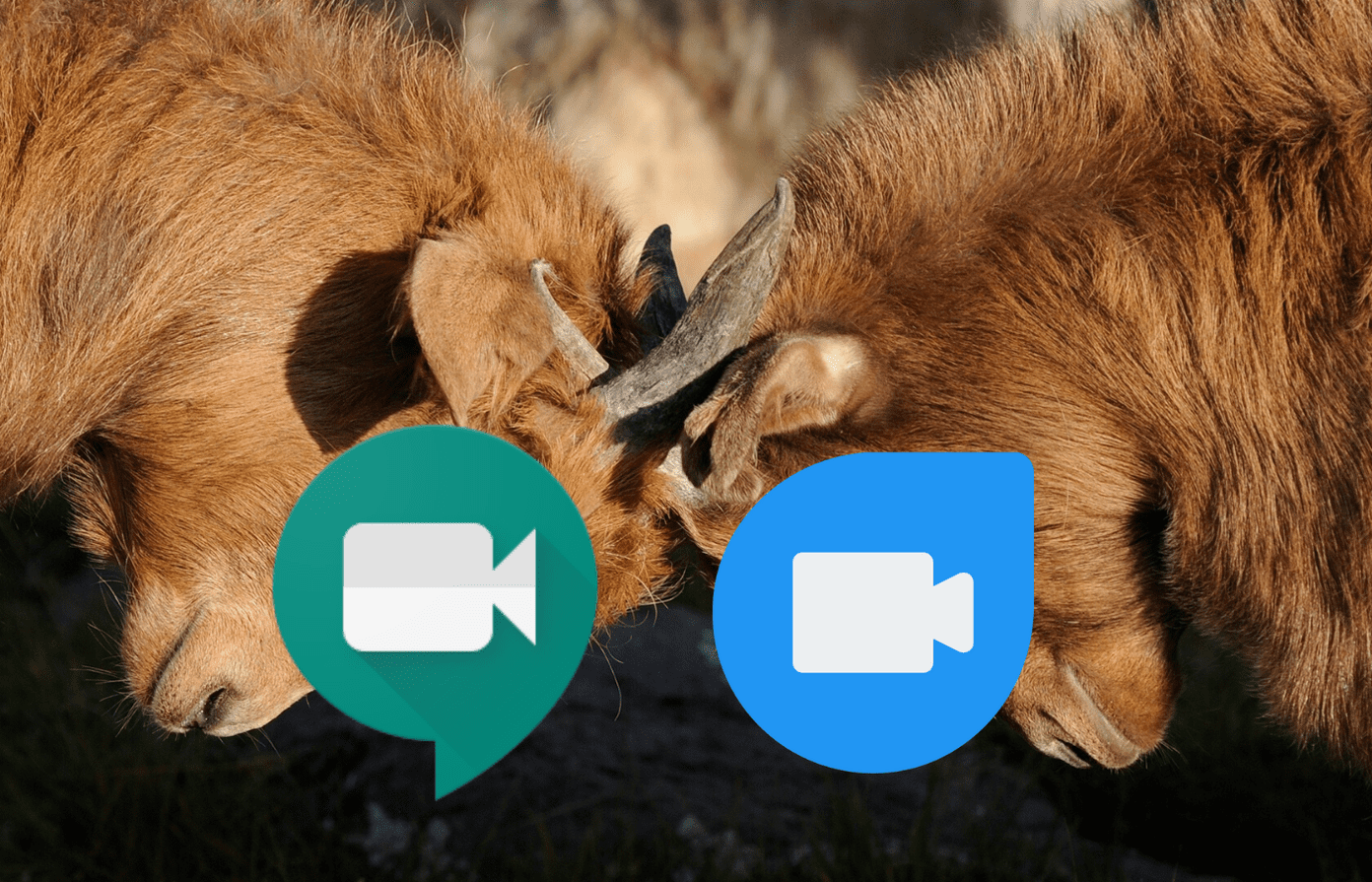



![]()



