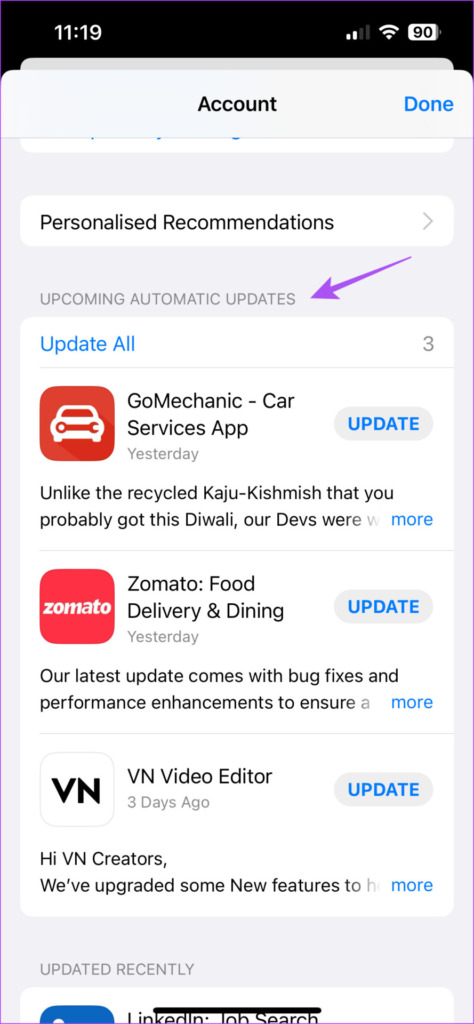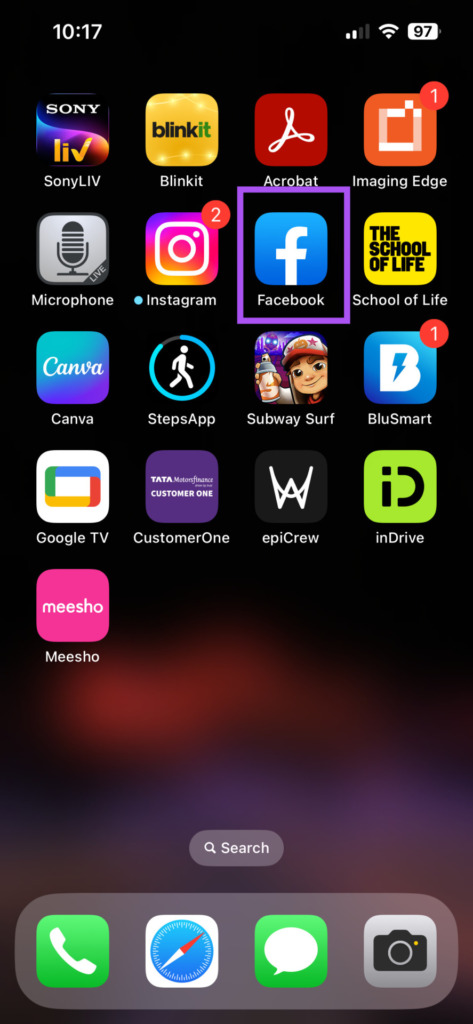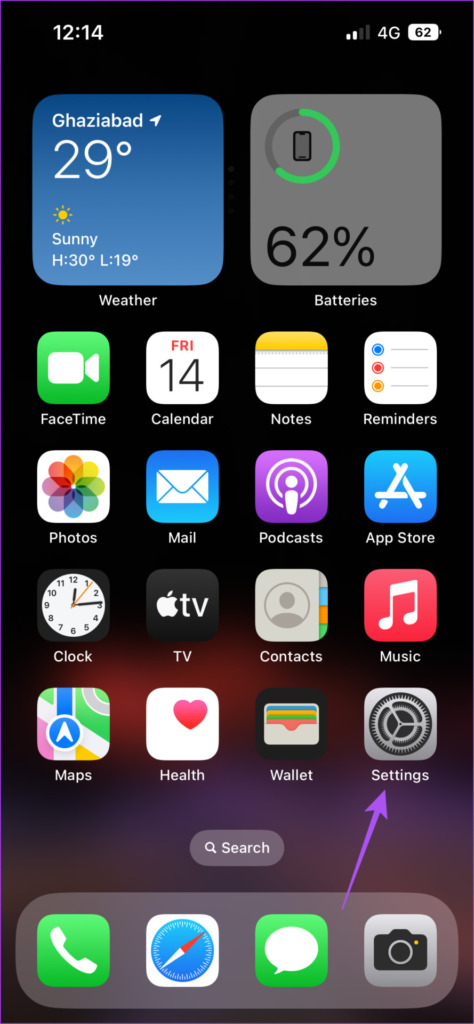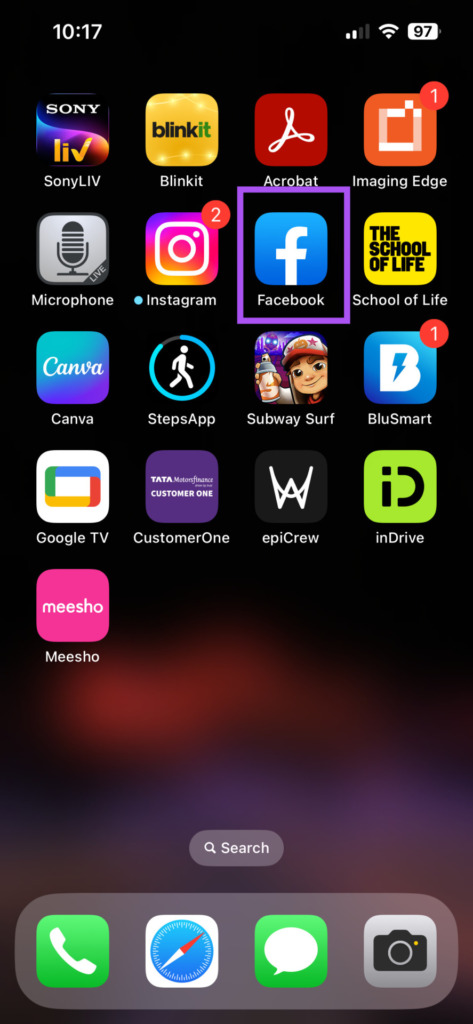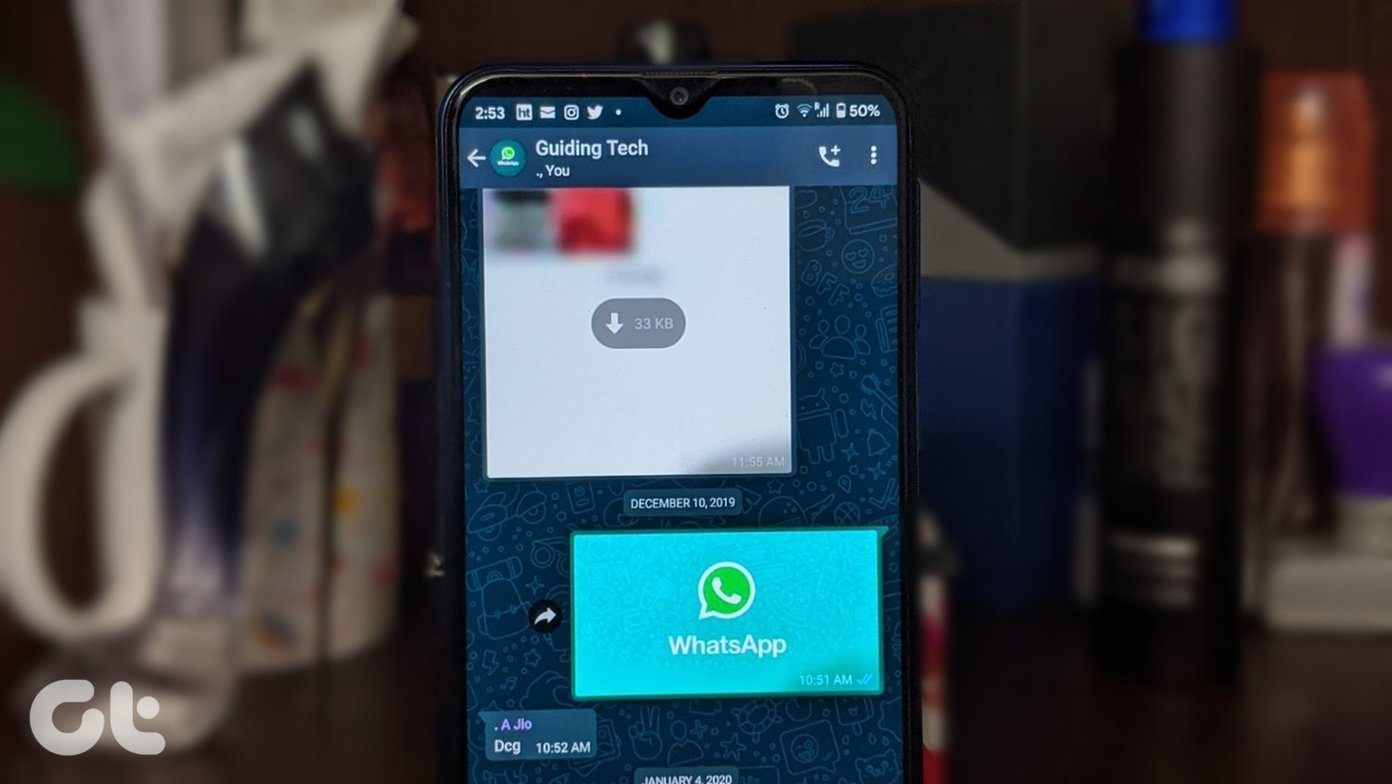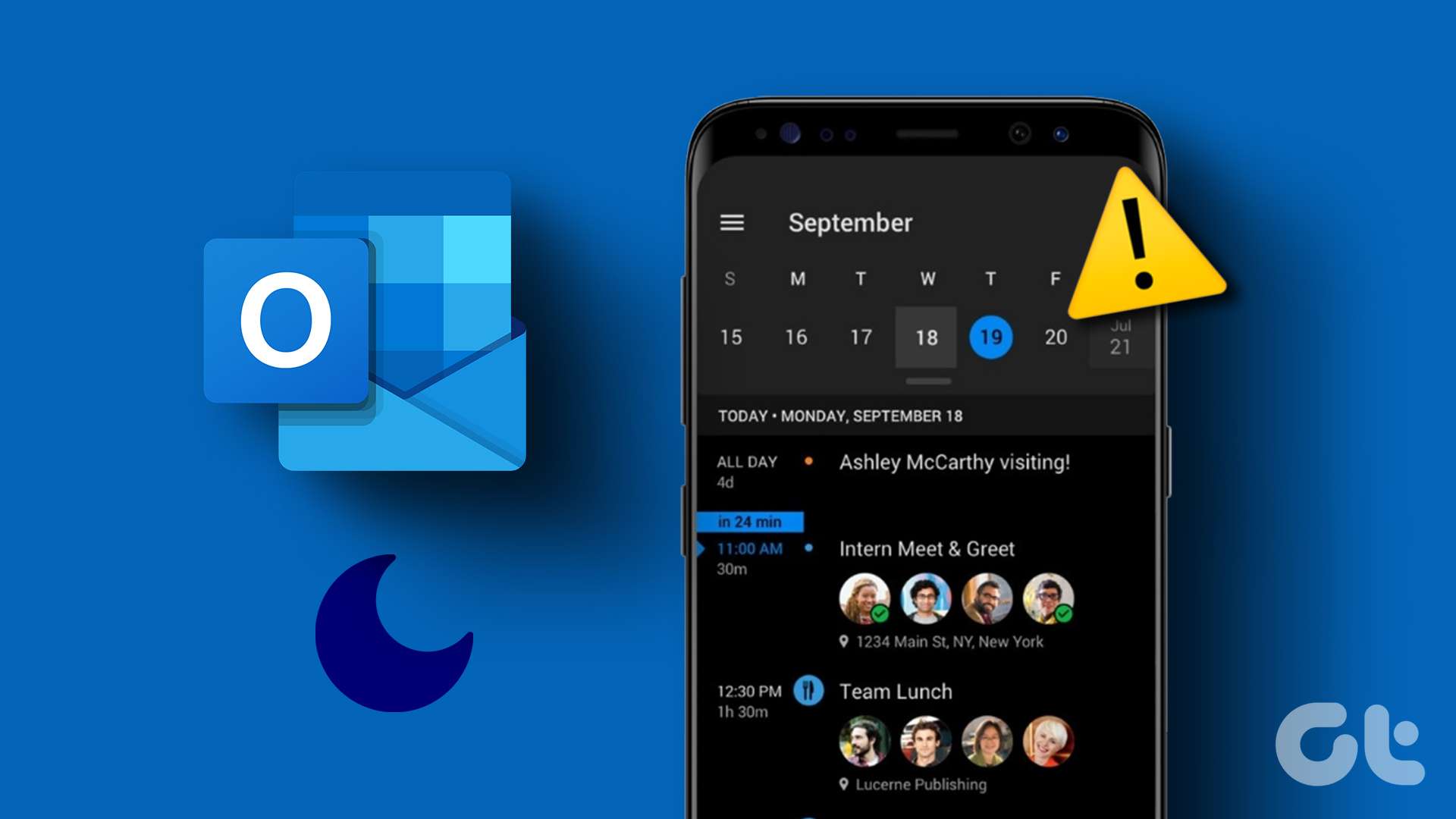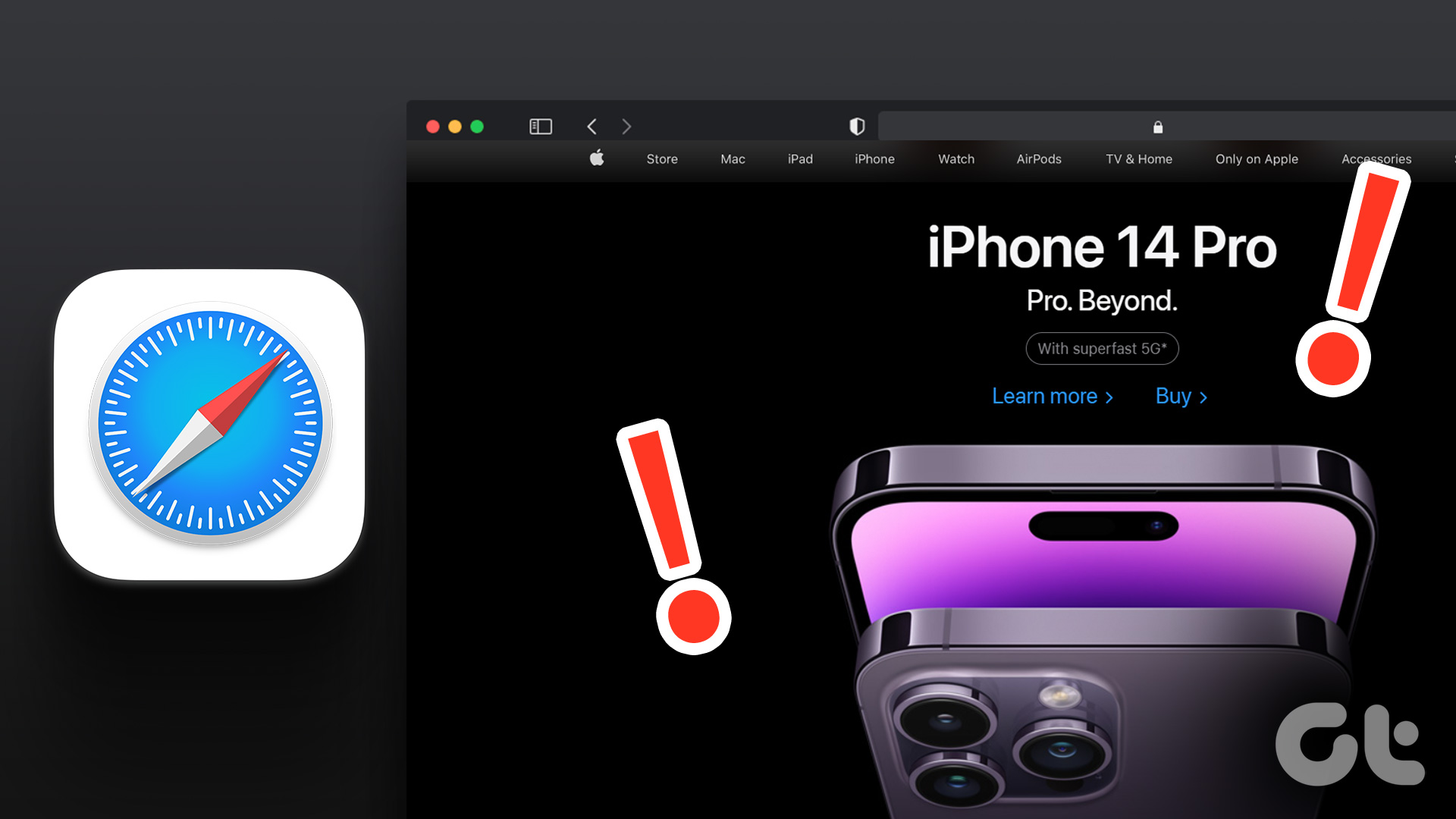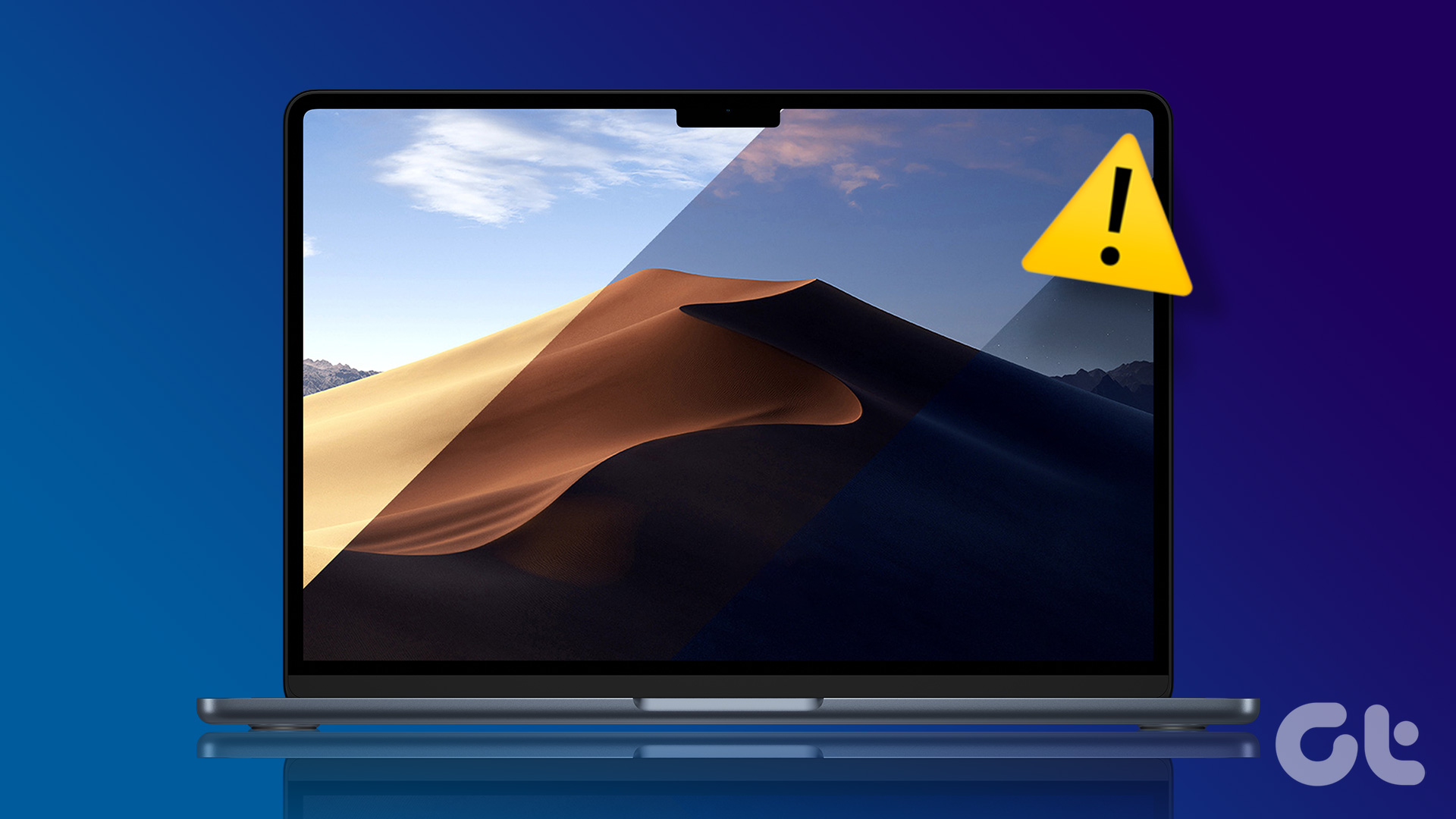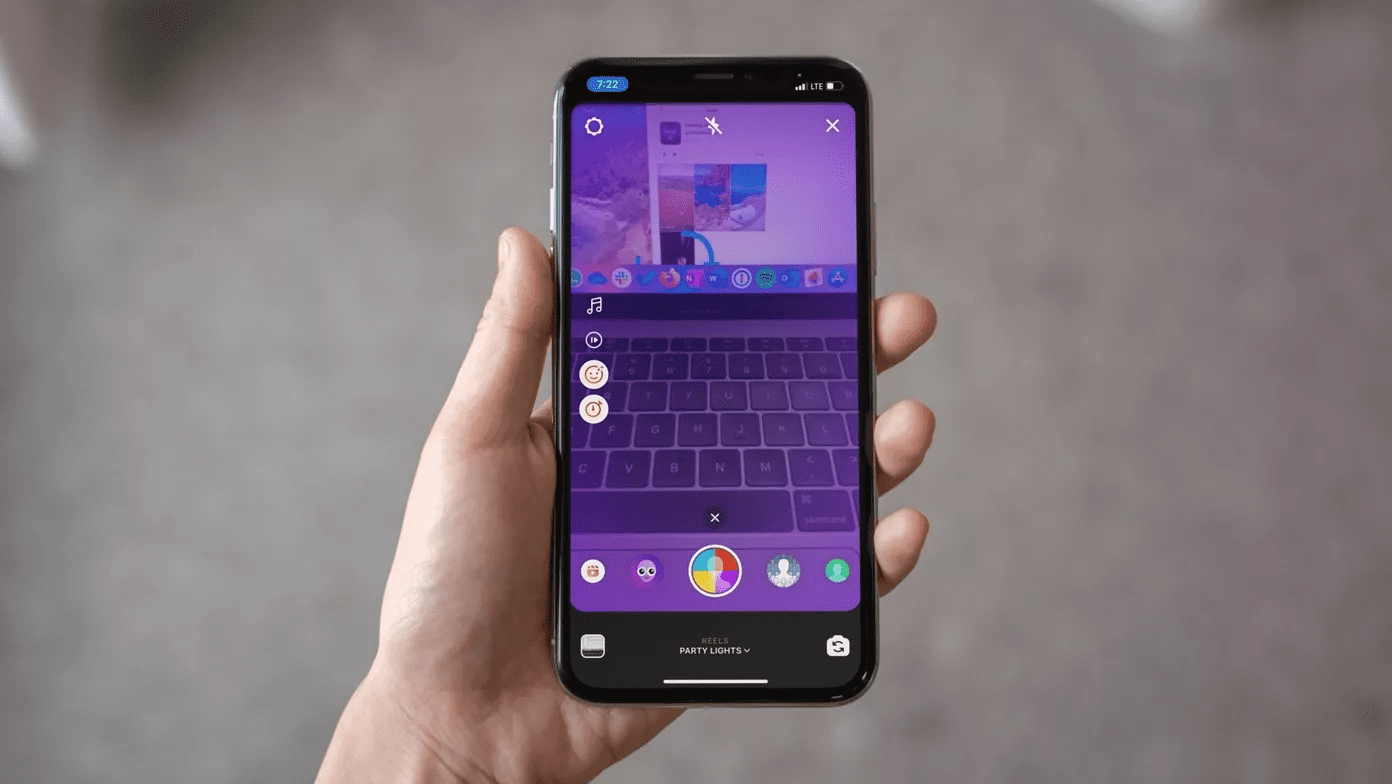Some users have complain that they cannot use the Dark Mode in the Facebook app on their iPhone. If you are also one of them, this post will guide you through the best fixes for Dark Mode not working in the Facebook app on iPhone.
1. Check Dark Mode Settings
Starting with a basic solution, you should check the Dark Mode settings of the Facebook app on your iPhones. The app gives you different options to use Dark Mode. You may have turned off Dark Mode for the app and forgotten to turn it back on. Here’s how to check the same and make changes as per your preference. Step 1: Open the Facebook app on your iPhone.
Step 2: Tap on your profile icon at the bottom-right corner.
Step 3: Scroll down and tap on Settings and Privacy.
Step 4: Under Settings and Privacy, scroll down and tap on Dark Mode.
Step 5: You can choose to Turn On Dark Mode or tap on System for automatic switching based on your iPhone.
2. Check Automatic Dark Mode Settings on iPhone
After the Facebook app, you should now check the Automatic Dark Mode settings on your iPhone. If you have enabled Dark Mode in the Facebook app, but it is still not turning on, here’s how you can disable the Automatic Dark Mode switch for your iPhone. Step 1: Open the Settings app on your iPhone.
Step 2: Scroll down and tap on Display and Brightness.
Step 3: Tap the toggle next to Automatic to disable the feature.
Step 4: Tap on Dark to manually enable Dark Mode for your iPhone.
Step 5: Close the Settings app, open Facebook, and check if the problem is solved.
3. Force Quit and Relaunch Facebook
If the Facebook app still doesn’t switch to Dark Mode, you can try to force quit and relaunch the app on your iPhone. Force quitting stops the app from running in the background and gives it a fresh start. You can also do that whenever Facebook starts working slowly on your iPhone. Step 1: On your iPhone’s home screen, swipe up and hold to reveal the background apps. Step 2: Look for the Facebook app and swipe up to remove it.
Step 3: Relaunch the Facebook app to check if the problem is solved.
4. Update the Facebook App
Such issues mostly occur when there is a bug or glitch in the current version of the app. In the case of Dark Mode not working in the Facebook app, you should check and update it to its latest version on your iPhone. Although the apps on your iPhone are updated automatically when connected to Wi-Fi, here’s how you can manually check for an update. Step 1: Open the App Store on your iPhone.
Step 2: Tap on your profile icon at the top-right corner.
Step 3: Swipe down to refresh and check for app updates. Step 4: Update the Facebook app if one is available under Upcoming Automatic Updates.
Step 5: Close the App Store, open Facebook, and check if the problem is solved.
5. Update the iOS Version
If you can’t use Dark Mode in the Facebook app, you can try updating the iOS version. Some system-level restrictions might prevent the Facebook app from using the Dark Mode. You can try installing the latest iOS update. Step 1: Open the Settings app on your iPhone.
Step 2: Scroll down and tap on General.
Step 3: Select Software Update from the list of options.
Step 4: If available, download and install the iOS update. Step 5: Once the update is installed on your iPhone, close the Settings app and open Facebook to check if the problem is solved.
Use Dark Mode in Facebook App
These solutions will help you enjoy Dark Mode in the Facebook app on your iPhone. Besides that, read our post on Facebook notifications not working on iPhone and how to clear Facebook Cache on iPhone to get it working normally. The above article may contain affiliate links which help support Guiding Tech. However, it does not affect our editorial integrity. The content remains unbiased and authentic.
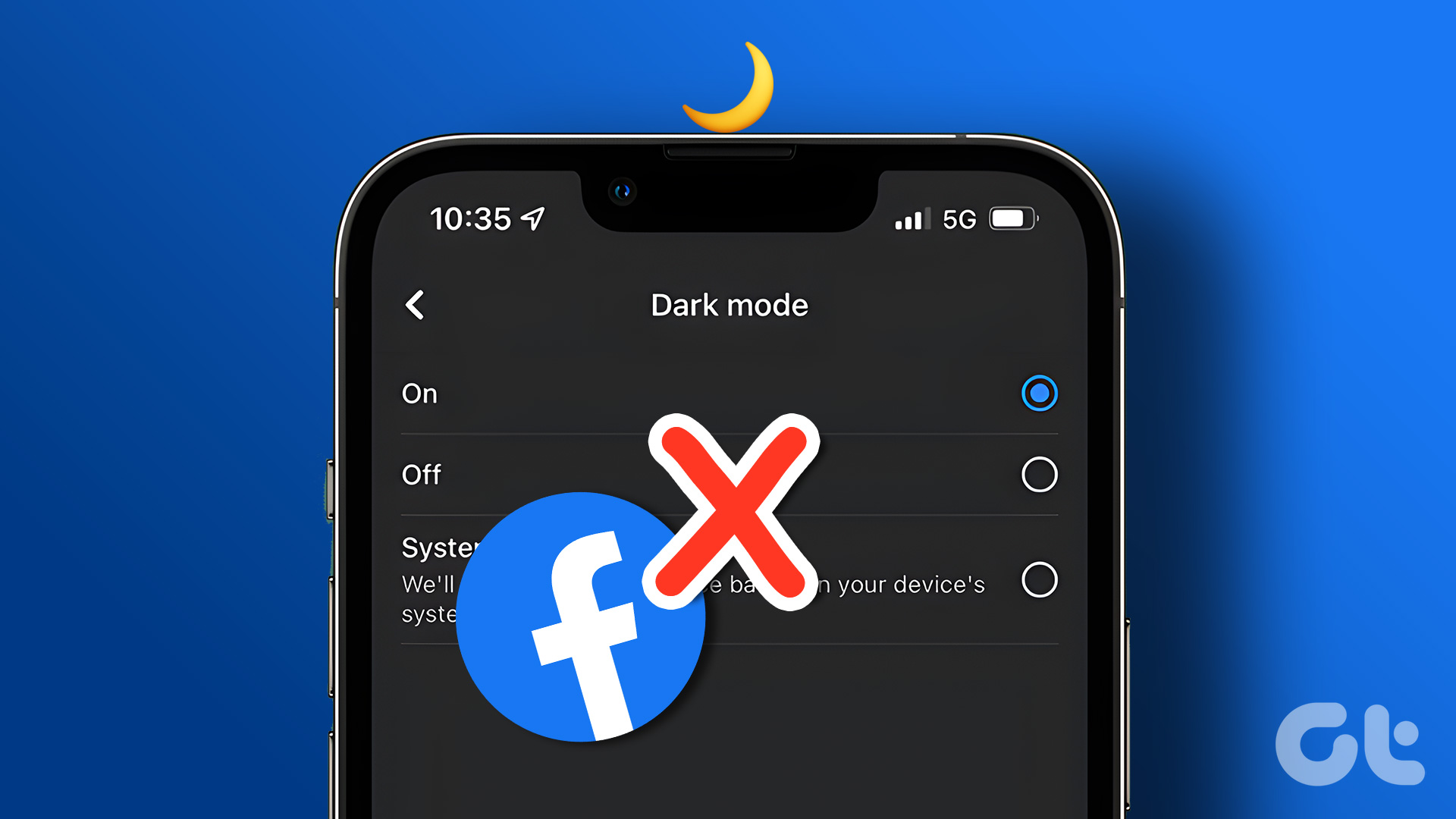
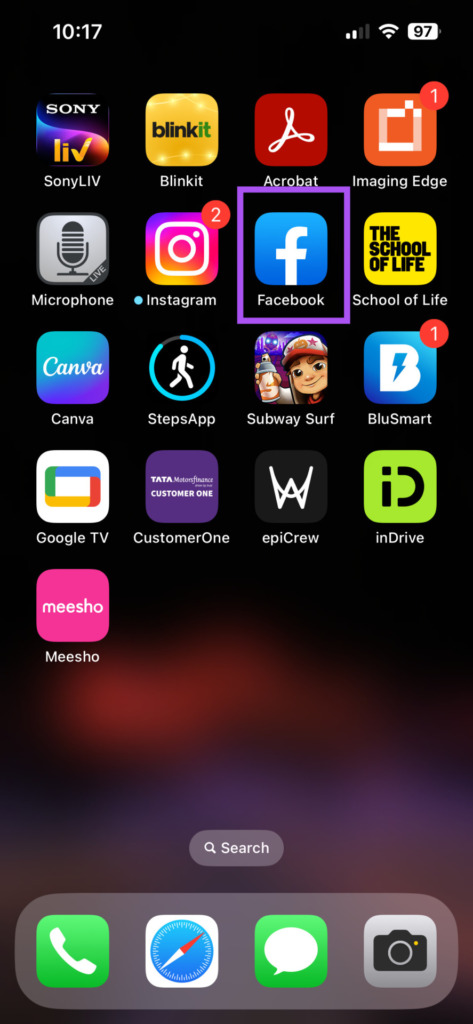
![]()
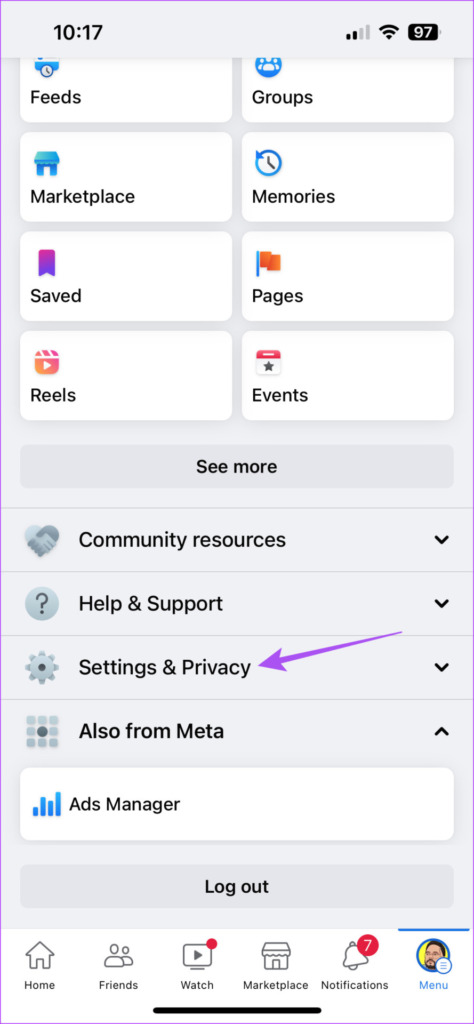
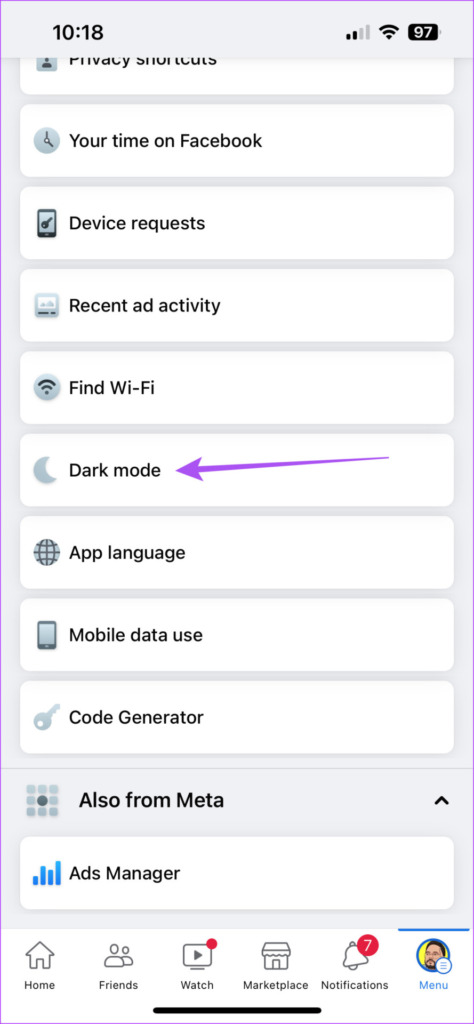

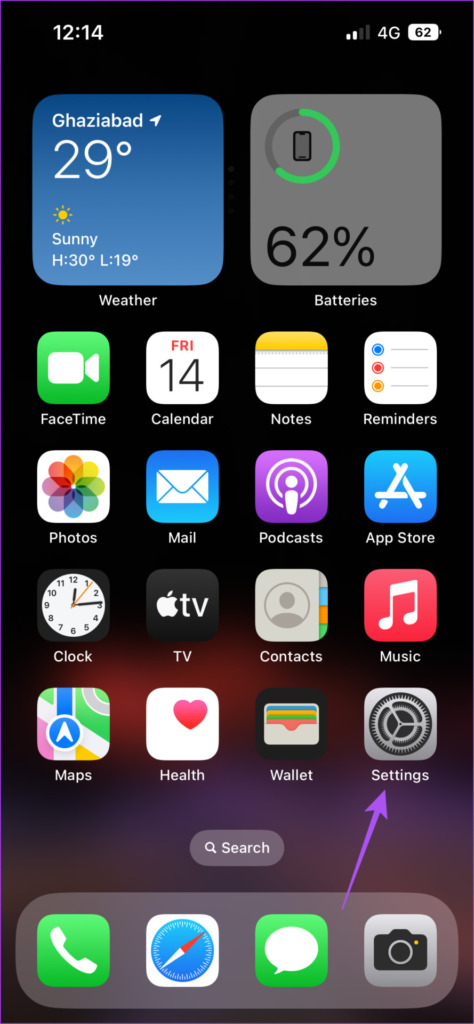
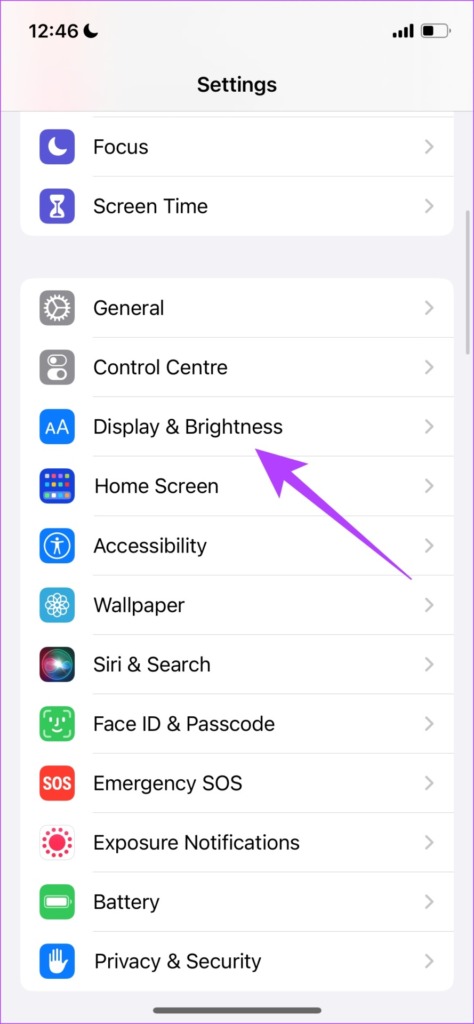
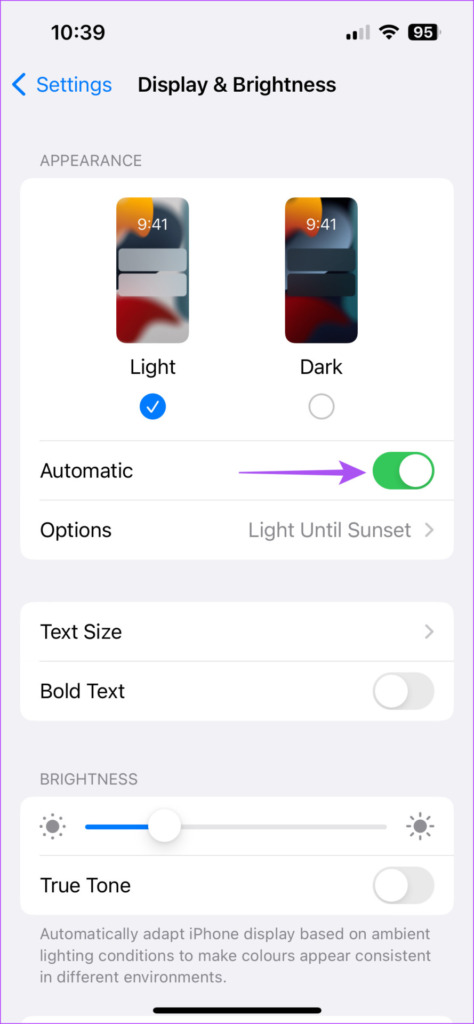
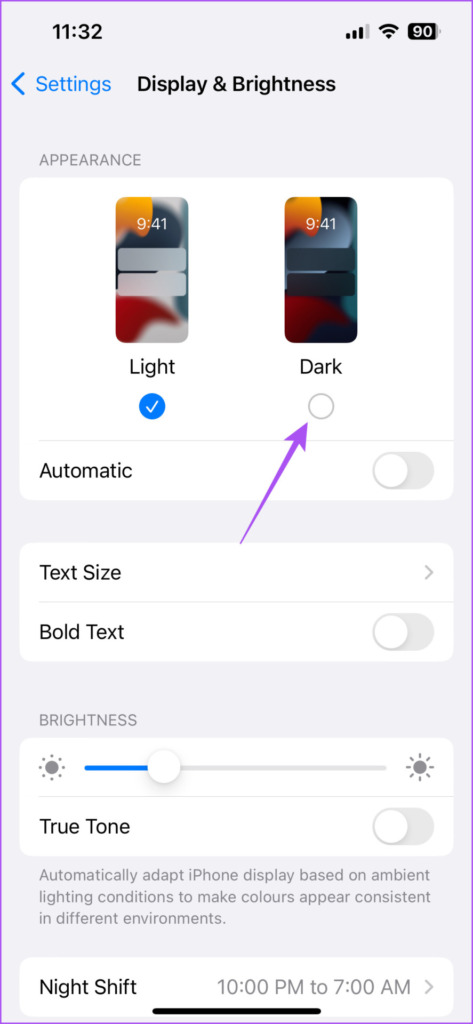
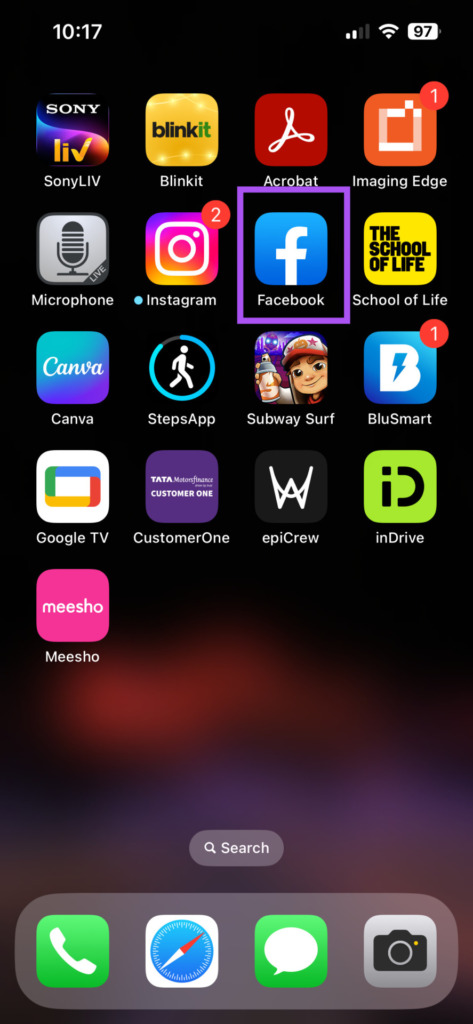
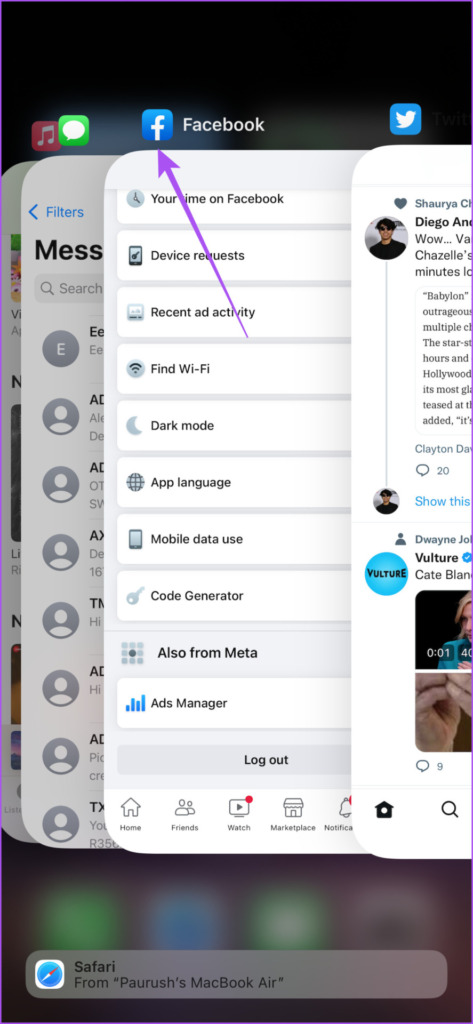
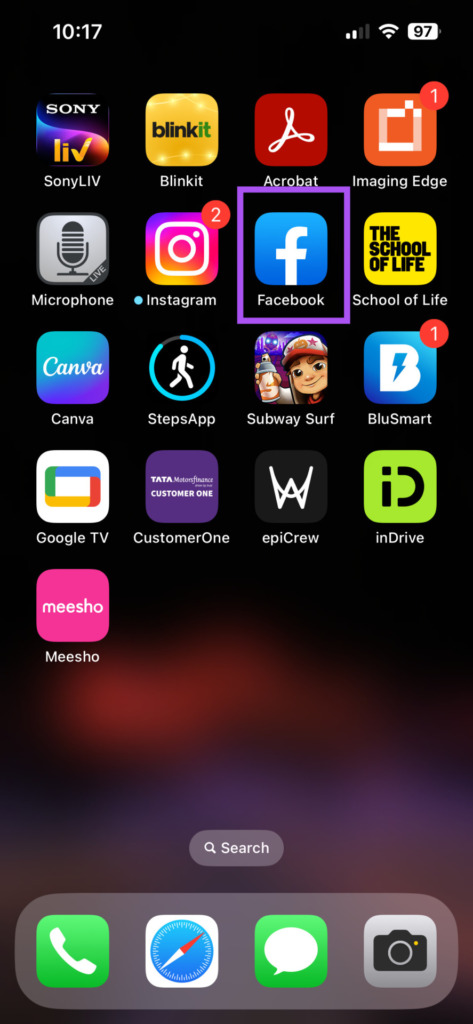
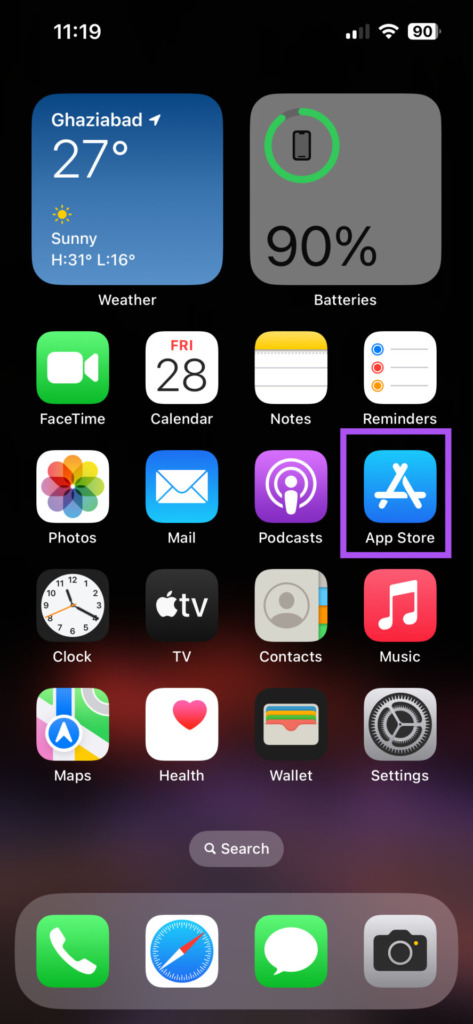
![]()