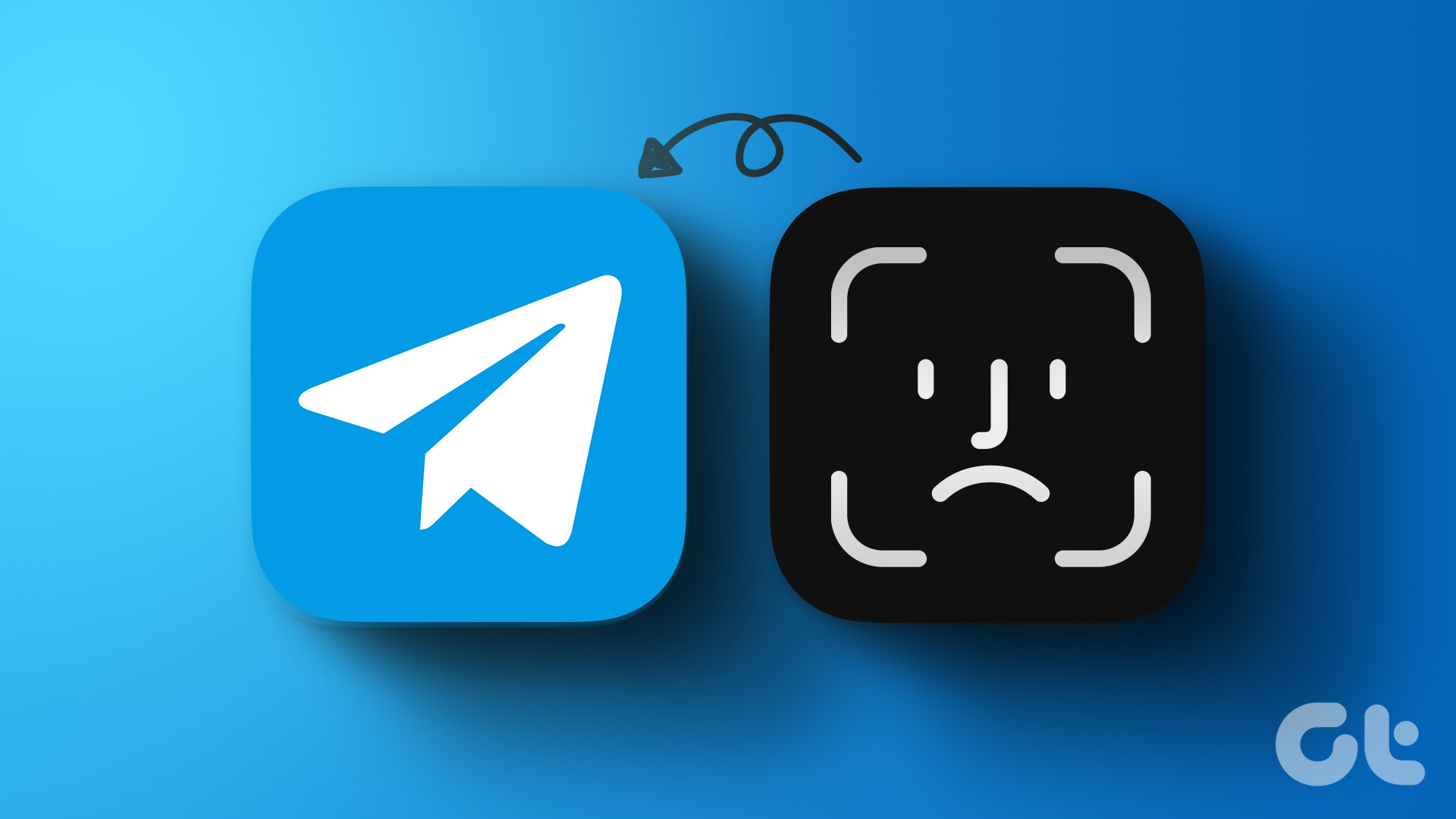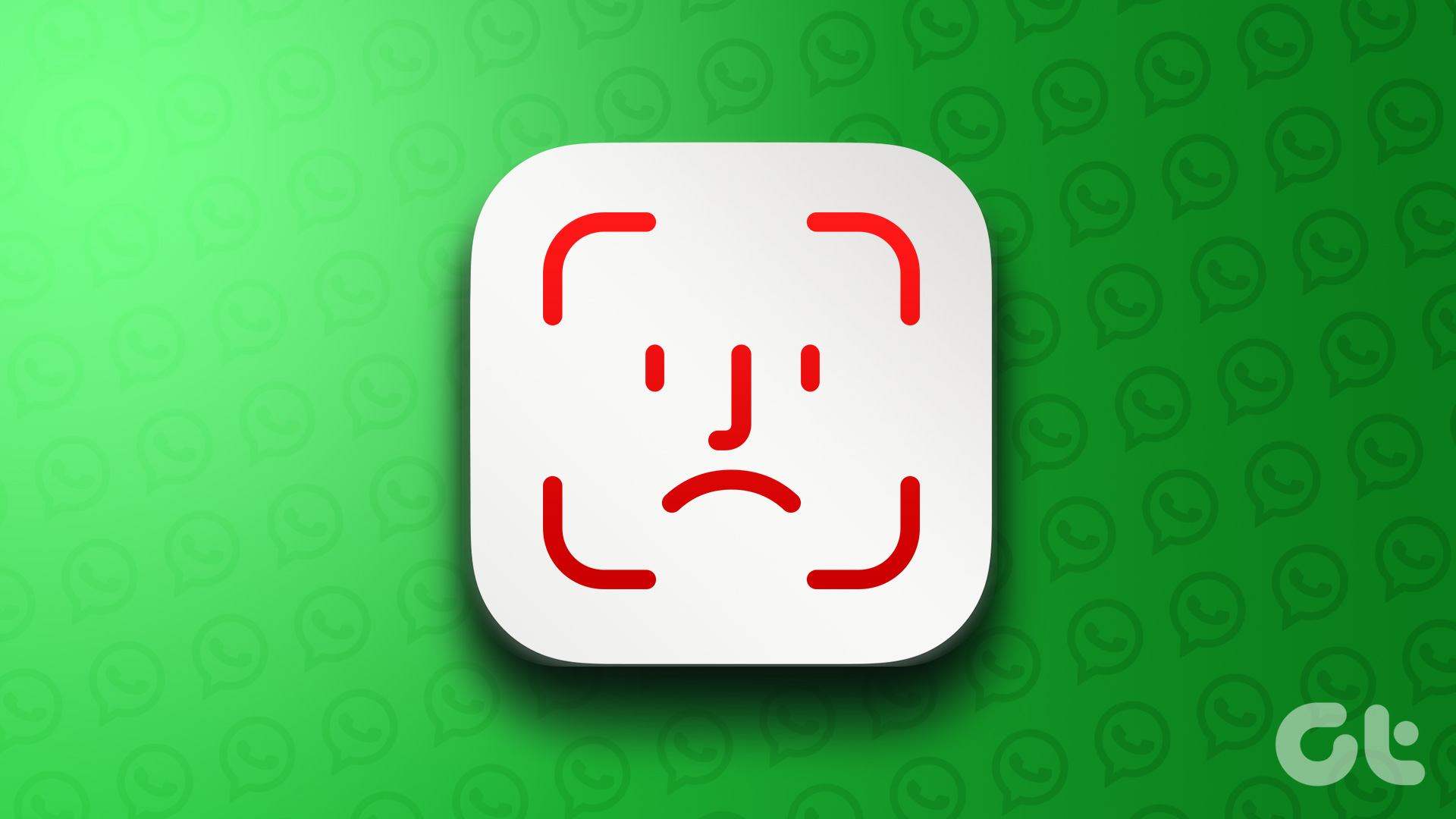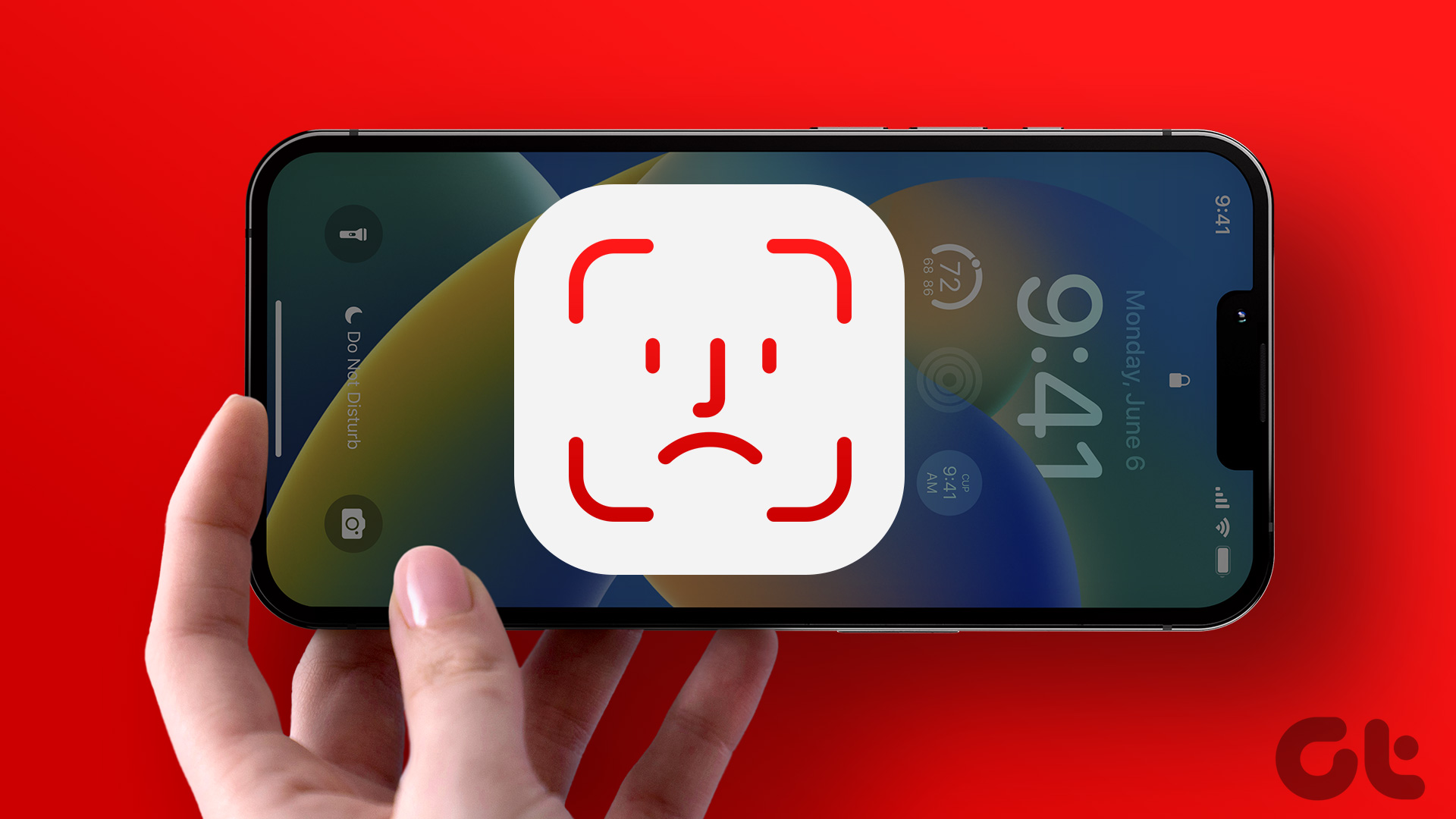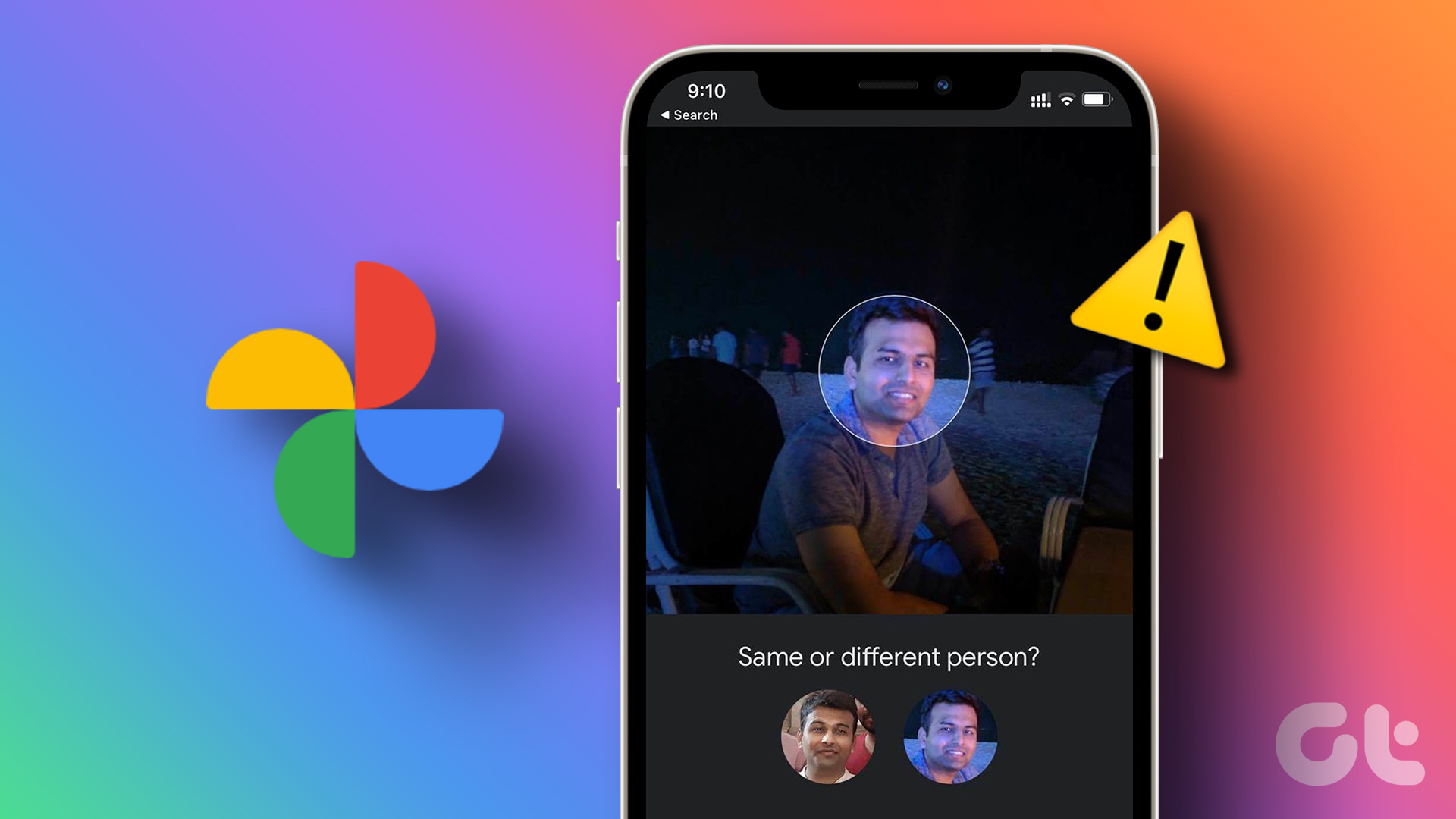So it won’t be wrong to say that data security would be at risk if Face ID stops working in Telegram. If you are facing any issues with this feature, here are the best methods to fix Face ID not working in Telegram on iPhone.
1. Check if Face ID Is Enabled for Telegram
If Face ID has stopped working in Telegram, we recommend is to check whether the feature is enabled for the Telegram app on your iPhone. Here’s how to check the same. Step 1: Open the Telegram app on your iPhone.
Step 2: Tap on Settings at the bottom-right corner.
Step 3: Tap on Privacy and Security.
Step 4: Select Passcode and Face ID.
Step 5: Enter your Telegram Passcode.
Step 6: Check if the feature of ‘Unlock with Face ID’ option is enabled.
If not, turn on the toggle to enable it. Then, relaunch Telegram and check if the problem is solved. Alternatively, here’s how you can check Face ID settings for Telegram. Step 1: Open Settings on your iPhone.
Step 2: Scroll down and tap on Telegram.
Step 3: Check if Face ID is enabled for the app. If not, tap the toggle to enable the feature.
Step 4: Close the Settings app and open Telegram to check if the problem is solved.
2. Check if Face ID Access Is Enabled
Face ID on your iPhone lets you authorize different actions like app installs, purchases, entering passwords, etc. In the case of Face ID not working in Telegram, here’s another way to check whether the app on your iPhone has provided permission to use Face ID. Here’s how. Step 1: Open Settings on your iPhone.
Step 2: Scroll down and tap on ‘Face ID & Passcode.’
Step 3: Enter your iPhone Passcode to gain access. Step 4: Tap on Other Apps.
Step 5: From the list of apps using Face ID, check if Telegram has been permitted to use Face ID.
If not, tap the toggle next to Telegram to enable the feature. Step 6: Close the Settings app, open Telegram, and check if the problem is solved.
3. Clean The TrueDepth Camera Area
The next solution is related to the TrueDepth Camera area on the top of your iPhone (iPhone X and higher models). The Face ID feature works due to the TrueDepth Camera system. The notch on the top of your iPhone hides the front camera and sensors, which work together to enable Face ID functionality. So in case, the notch area on your iPhone is smudgy, it will cause a hindrance for Face ID to work properly. We suggest cleaning the TrueDepth Camera area of your iPhone with a clean microfibre cloth. After then, open Telegram and check if Face ID has resumed working.
4. Force Quit and Relaunch Telegram
Many times, force-quitting apps on your iPhone can help in solving a lot of app-related issues. So if you are still unable to use Face ID on Telegram, we suggest to force quit and relaunch the app. This should resolve the issue. Step 1: On your iPhone’s home screen, swipe up and hold to reveal background app windows. Step 2: Swipe right to look for Telegram. Then, swipe up to remove the app from running in the background.
Step 3: Relaunch the Telegram app and check if Face ID works.
5. Update Telegram App
If none of the solutions work, we suggest that you update the Telegram app. Every new version update is aimed to remove bugs and glitches that cause the app to malfunction. In the case of Face ID not working on Telegram, it is possible that the current version isn’t not working smoothly with Face ID. We suggest regularly updating the app on your iPhone. Update Telegram on iPhone
Secure Telegram With Face ID
These solutions will help you troubleshoot and fix the issue of Face ID not working in Telegram on your iPhone. We have also covered a post on creating a phone number link on Telegram. If you create and share the link, your contact can chat with you directly by simply tapping on that link. Isn’t that a cool feature? The above article may contain affiliate links which help support Guiding Tech. However, it does not affect our editorial integrity. The content remains unbiased and authentic.