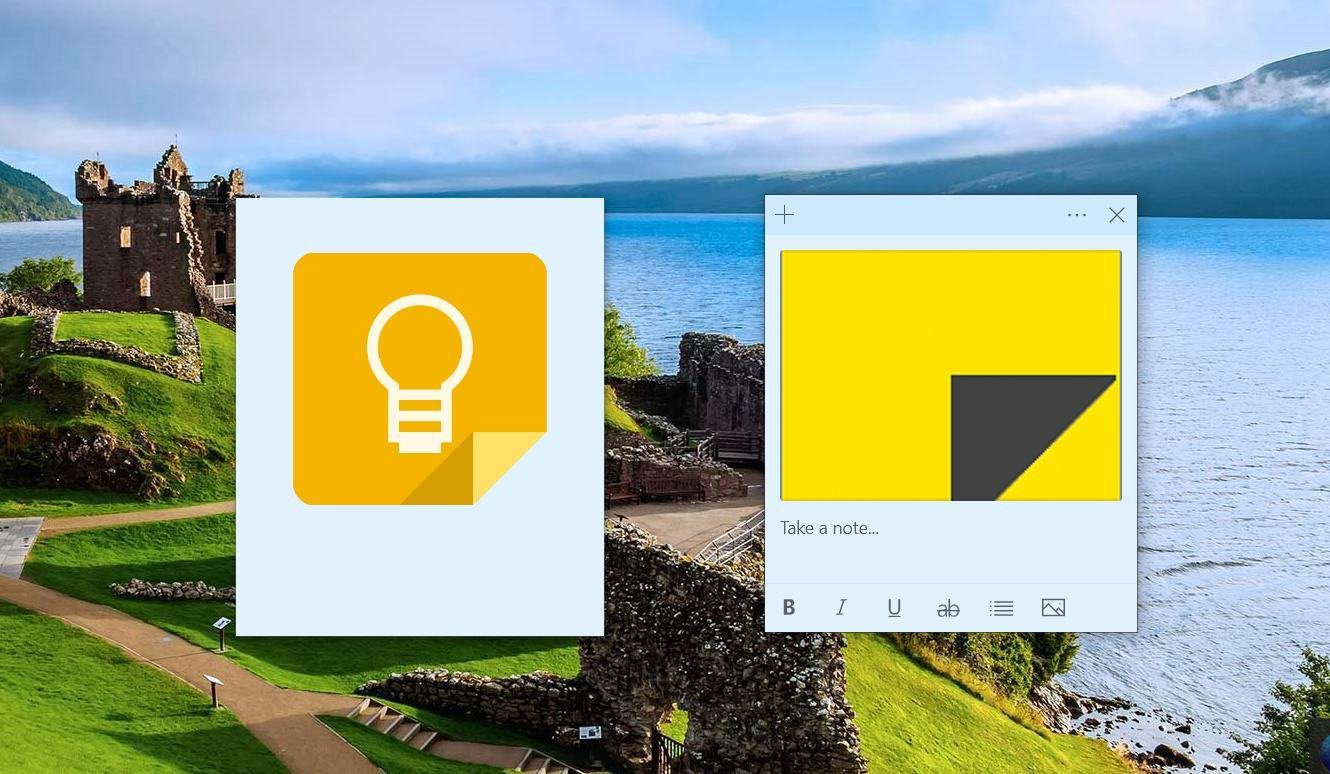We have gone through the trouble of testing some of the note-taking apps out there. And in this post, we are listing our recommendations for the best free note-taking app for the Apple iPad. Let’s get started.
1. Nebo
If you are looking for a note-taking app that can do it all, Nebo is worth a shot. The highlight of this app is that it can convert handwritten text into other formats like PDFs and image files. More importantly, Nebo lets you scribble your notes with ease. The interface is fluid and smooth. At the same time, it comes with a bevy of tools. You can switch between traditional typing or handwritten notes. Aside from that, it bundles the basic formatting options such as checklists, bullets lists, etc. Interestingly, it can also handle smart packages such as images and saved clip arts. Get Nebo
2. Simplenote
Simplenote stands up to its name. Yes, it’s a simple app with a straightforward user interface. Similar to Apple Notes, all the notes are lined up in the left panel. It offers basic formatting options like checkboxes. This app will fit your needs right if you have a folio keyboard for your iPad, for this free note-keeping doesn’t support stylus or digital pens. As noted earlier, it’s a simple app, and there aren’t many complex features. The best part is that you can convert notes to PDF files to print later. Plus, you can share the link with your friends and colleagues. At the same time, this note-taking app is also supported on other platforms. For instance, you can open and start writing on Chrome on your Windows laptop. As long as you have the log-in creds, you should be fine. Naturally, this gives you the advantage of accessing your notes from just about anywhere, and that’s a huge plus. Get Simplenote
3. Pen & Paper
Pen & Paper is a good app if you scribble your notes using the Apple Pencil. This app organizes notes in the form of journals, and you are free to choose the background style of your journal. Apart from adding free-style notes via the Apple Pencil, you can add doodles, photos, and images. And like the ones above, you can convert your notes to easy PDFs to print them later once you add the notes. You can add multiple journals as per your preference. At the same time, you can create as many pages on a journal as per your preference. There are a couple of limitations. For example, you can’t ‘type’ the notes. They have to be handwritten. Secondly, you can’t zoom into the pages. If you can’t part ways with their Apple Pencil, then this is the free note-taking app for you. Get Pen & Paper
4. Evernote and Penultimate
If you were an active Evernote user in the past, you might want to give Penultimate a try. It’s developed by the same people and lets you add your Evernote notes to Penultimate. Besides that, it comes with standard note-taking features. You can choose the background of your notes. For example, you can choose between a storyboard graph or a plain lined background Besides that, you can also choose planner layouts or music sheets. The choice is up to you. Get Penultimate
5. Apple Notes
If you want to remain within the Apple ecosystem, Apple Notes is perhaps your best choice. It’s a solid app, and the best part is that it syncs across all Apple devices with ease. The design is simple. All the folders are arranged on the left. And well, this free note-taking app does a great job of saving your notes and arranging them into tags. You can either type in your notes or scribble them using the Apple Pencil or one of its alternatives. As for the former, this native app comes with a slew of supporting tools and features. The formatting options are sufficient for note-taking and let you play around with checklists, images, tables, and the likes. You can also add voice notes via Siri, and Notes will translate them to digital notes.
Take Note
The best note-taking app is still to be made—one that would have all the essential features in a single bundle. Until then, these are some of the free note-taking apps that you can try out. If you spend most of your time hunched over your Apple iPad, it’s time you also invested in a stand to correct your posture. At the same time, these stands let you draw or take notes easily without any pressure on your wrist. The above article may contain affiliate links which help support Guiding Tech. However, it does not affect our editorial integrity. The content remains unbiased and authentic.