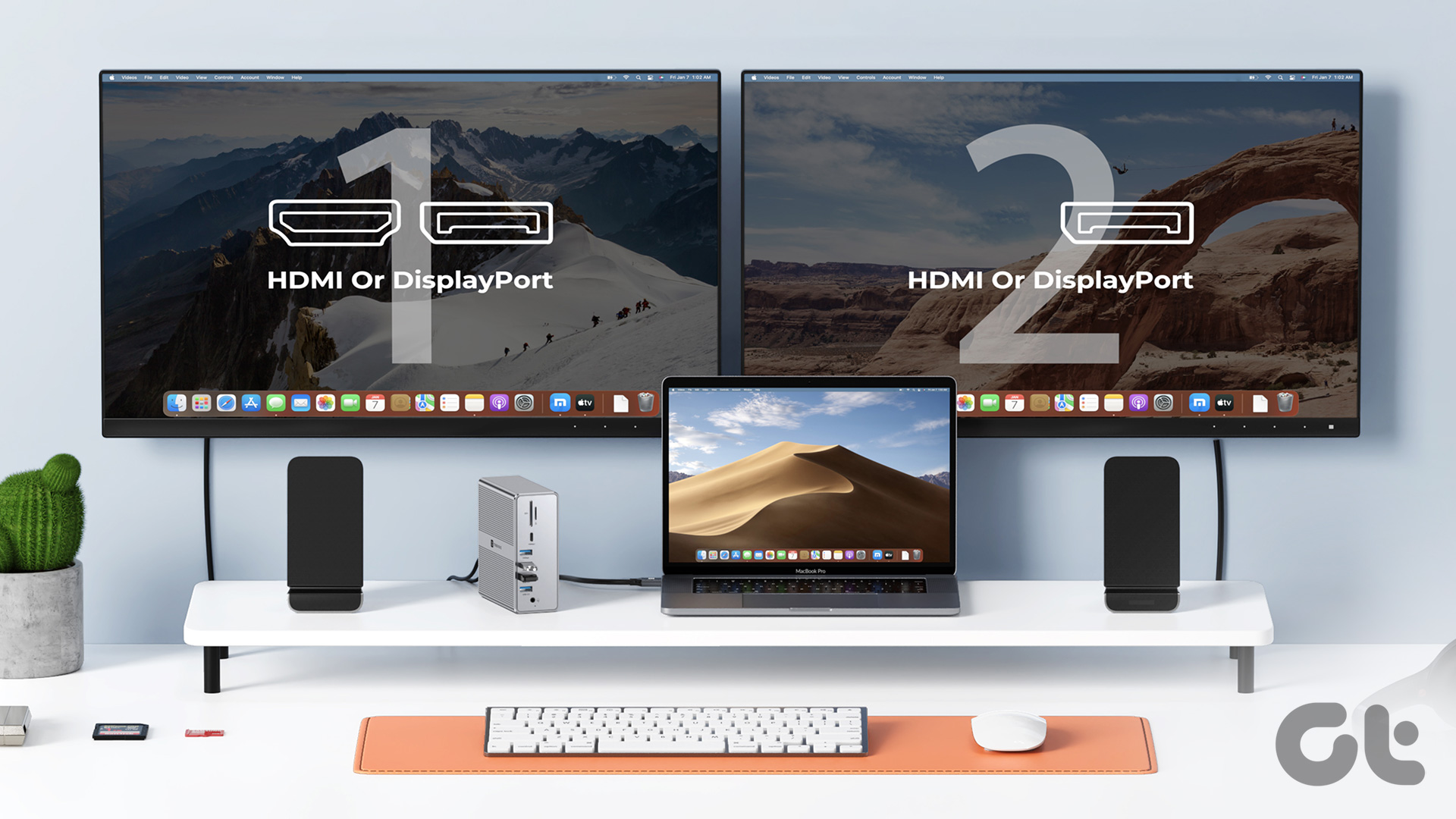A DisplayLink adapter allows you to connect multiple monitors to your M1 Mac. All you have to do is connect the dock to your Mac and plug all your monitors into it. There’s no additional setup required. If you want to use a dual or triple monitor setup with your M1 Mac, here are some DisplayLink-compatible docks to buy. Before that, here are some other articles that may interest you –
You might want to take a look at some budget monitors for a dual-monitor setup if you don’t want to spend too much. Want a new charger for your Mac? We have a list of 100W USB-C chargers to charge your MacBook. Charge your MacBook on the go using a power bank with USB-C Power Delivery.
What Are DisplayLink Docks
In simple terms, DisplayLink is a chip that allows you to interface monitors via USB. Generally, monitors connect to your computer via HDMI, DisplayPort, or Thunderbolt. However, due to the limitations of the M1 chip, you cannot connect more than one external monitor via any of the conventional ports. A DisplayLink dock solves this issue by letting you connect external monitors via USB ports. To do so, you must connect external monitors to the DisplayLink dock. The dock is then connected to the Mac via a USB-C port. Some docks on this list even allow you to connect up to three external monitors with your M1 MacBook Air or Pro. So, expand your horizon by choosing the best DisplayLink docking stations for Mac M1 from the list that follows.
1. Plugable USB-C Laptop Dock
Ports: 2 x HDMI, 2 x USB 3.0, 4 x USB 2.0, 1 x Gigabit Ethernet, 1 x 3.5mm Audio Display outputs: 2
The Plugable USB-C Laptop dock is a full-fledged docking station. So it’s important to note that it’s meant to be used on your desk and it isn’t geared for travel. The dock comes with two USB-A 3.0 ports on the front for easy access. The rear houses four more USB-A ports albeit with 2.0 speeds. You can connect up to two monitors to your MacBook Air or Pro using the two HDMI ports on the Plugable dock. Note that the max supported resolution of each monitor is 1920×1200. What’s more, while you can use a monitor with a high refresh rate, the dock will limit the refresh rate to 60Hz, which is a bit of a bummer. The reviews say the Plugable dock is reliable and it can help boost your productivity.
2. Wavlink 4K Display Docking Station
Ports: 6 x USB 3.0, 2 x HDMI, 2 x DP (dual video outputs), 1 x USB-C (In), 1 x Gigabit Ethernet, 1 x Audio out, 1 x Mic Display outputs: 2
The biggest upgrade on the Wavlink dock compared to the Plugable one is the ability to connect two 4K displays. If you’re a creator and you want the extra pixels, the Wavlink dock is a no-brainer. If you choose not to connect two displays, you can use the DisplayPort output from the dock to connect a single 5K monitor as well. Regardless of how many monitors you connect, note that the refresh rate is limited to 60Hz. On the upside, you get better flexibility with regard to I/O on the Wavlink dock. To wit, you can connect your monitors via HDMI or DisplayPort. All the USB-A ports have 3.0 speeds too. And not to forget, you get dedicated headphone & microphone jacks, which is awesome. Some reviews mention random disconnections when too many devices are interfaced with the dock. If you’re not going to be using multiple ports at once, the Wavlink dock should serve you well.
3. Plugable 14-in-1 Triple Monitor Docking Station
Ports: 3 x HDMI, 5 x USB 3.0, 1 x USB-C (100W), 2 x SD & microSD card reader, 1 x Gigabit Ethernet, 1 x Audio In, 1 x Audio Out Display outputs: 3
The form factor of the Plugable 14-in-1 dock is more like a dongle. If you have a multi-monitor setup at both home and work, you can pop this into your backpack and hook up your Mac to multiple displays wherever you want. Note that the dock comes with three HDMI ports on the rear, so you can achieve a triple monitor setup with this dock. Furthermore, you can connect up to a 4K 60Hz display using the primary HDMI ports while the other two ports can only output at 1080p 60Hz. Apart from this, there’s an ethernet port accompanied by five USB-A 5Gbps ports. You also get audio in and out jacks and two card slots — one for microSD and one for a standard SD card. Plugable’s 14-in-1 dock is well-rated for two main reasons. The first one is that the device offers a portable form factor. Secondly, the dock also charges your Mac when connected to it. This way, you don’t have to connect a charger to your Mac separately, which in turn reduces the cable clutter on your work desk.
4. Minisopuru Docking Station for M1 MacBook
Ports: 2 x 4K HDMI, 2 x 4K DisplayPort, 2 x USBA 3.2 Gen1 port 1 x USB C 3.2 Gen1, 1 x USB-C (100W), 2 x USBA 2.0, 1 x Gigabit Ethernet, 1 x 3.5 mm Audio/Mic Display outputs: 3
While it’s nice to be able to connect three 4K monitors to your Mac, the dock’s port selection will raise a few eyebrows. We say this, as the second monitor has to compulsorily connect via a DisplayPort cable. So, if you have a monitor with an HDMI port, you’ll have to purchase an HDMI to DisplayPort adapter. Apart from that, the Minisopuru dock is a pretty standard affair. The device comes with four USB A ports — two of which are USB 3.2, which is great. There’s a single headphone jack with no dedicated jack for a mic. As a bonus, the dock has two USB-C ports too– one on the rear and one on the front. The USB-C port on the rear can be used to charge your Mac when the dock is connected, while the one on the front can be used to charge another device or interface an external drive or device. Some users have complained that the USB-C cable that comes bundled with the dock is faulty. On the bright side, customers are seemingly happy with the dock’s performance. As such, the only major issue pointed out in the reviews section pertains to a USB-C cable, which can be fixed by replacing it with a cable you may have lying around.
5. Tobenone Dual Monitor Dock
Ports: 2 x HDMI, 2 x DisplayPort, 7 x USB, 1 x USB-C 3.1, 1 x Ethernet, 1 x SD/TF card reader Display outputs: 2
As a result of the large form factor, the Tobenone dock is meant to be kept on a table or desk. The rear has four ports for displays — two DisplayPort outputs and two HDMI ports. Do note that you can only use two of them at once to power up to two 4K monitors at 60Hz. As for the rest of the I/O, the dock ships with three USB-A 2.0 ports accompanying the display out ports on the rear. If you want faster transfer speeds though, the front of the dock has three USB-A 3.0 ports and one USB-A 3.1 port. You also get a USB-C 3.1 port with up to 10Gbps speeds. The package is complete with a microSD card slot, a standard SD card slot, and a combined audio jack. Just like the Plugable 14-in-1 dock, the Tobenone dock also charges your MacBook when it’s connected via the USB-C port.
6. UGREEN 12-in-1 MacBook Docking Station
Ports: 1 x HDMI 8K, 1xHDMI 4K, 1x DP 4K, 1x USB-C (100W), 1x USB-A 3.2, 1 x USB-C 3.2, 2 x USB- A 3.0, 1 x Gigabit Ethernet, 1 x SD/Micro SD card reader, and 1x 3.5mm AUX port Display outputs: 3
UGREEN’s accessories are generally of excellent quality and the brand’s 12-in-1 dock is no different. It has a solid construction and arguably the best design out of any dock on the list. If you have a clean setup, the UGREEN dock will fit right in with the aesthetic. There are two USB-A 3.0 ports on the rear and a USB-A 3.1 port on the front. You also get SD card slots and a combo jack for audio. A closer look at the UGREEN dock and you will find two USB-C ports on the rear. One of them is used to power the dock and the other outputs at 100W with support for PD. So when you connect the dock to your Mac, it also charges the device simultaneously. UGREEN charges a premium compared to other brands but if you like the selection of ports and want pass-through charging, the company’s 12-in-1 dock is one of the best options on the market.
Increase Your Productivity
Multiple monitors can drastically increase your productivity depending on the type of work you do. However, you can’t simply connect dual or triple monitors to your MacBook if it has the M1 chipset. Don’t worry though, as a DisplayLink Dock will help you circumvent the issue. Once you get the dock for your Mac, connect multiple monitors and widen your horizon! The above article may contain affiliate links which help support Guiding Tech. However, it does not affect our editorial integrity. The content remains unbiased and authentic.