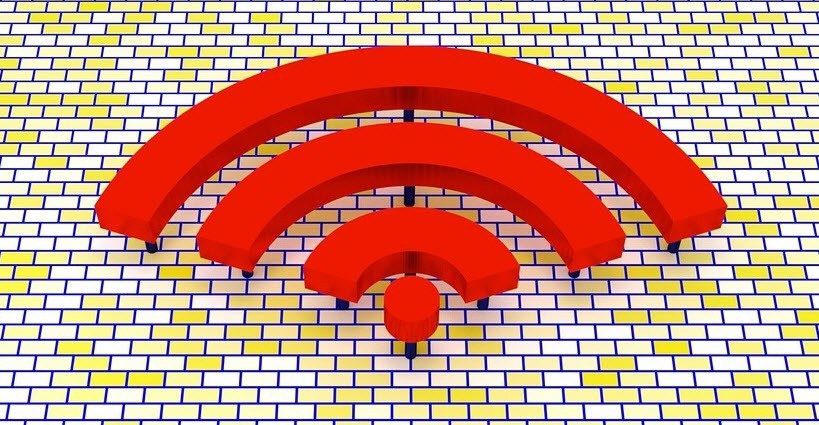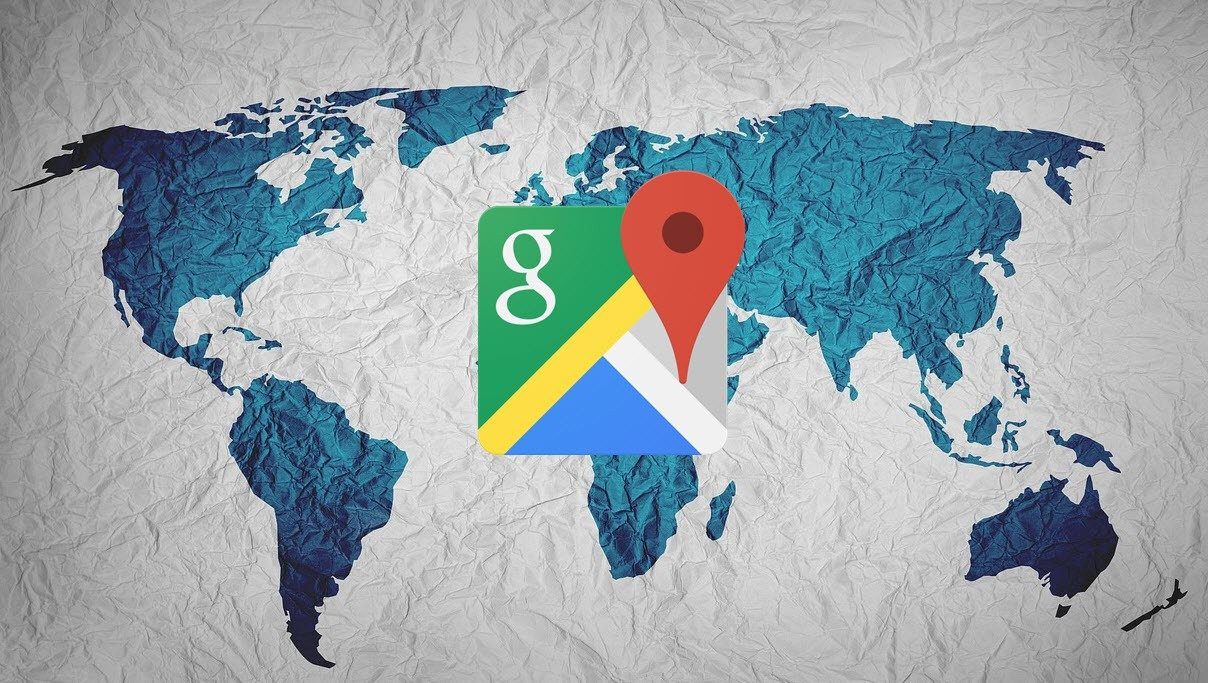There are templates for Sheets and Docs catering to a variety of professions and purposes. You just have to find the right one that suits your needs. In this post, we shall focus only on the project management templates for Google Sheets. Let’s begin.
How to Copy Google Sheets Templates
Most of the templates that I have shared below are in view-only mode. That means you can’t edit them or copy them directly. To use them, click on the File menu and select Make a copy option. That will copy the template as it is into a new Sheet that you can name and save in your Drive folder. You can now edit them as per your needs.
1. Gantt Chart Template for Google Sheets
What better way to manage your project than a Gantt chart? An effective way to manage tasks and time intervals to help you visualize schedules and track progress. You can view stages and due dates to know whether the project is on track or not. You can easily track the progress of tasks and who is working on what here. That’s a smart way to keep a bird’s eye view on the project’s progress. You can also track tasks that are dependent upon other tasks’ completion before you begin it. Get Gantt Chart Google Sheets Template
2. SEO Prioritization Google Sheets Template
Most businesses have an online presence these days, and if you run a website, you need to learn and track your SEO efforts to stay ahead in the game. Here is a Google Sheet from the Moz team to manage the SEO of your site but more importantly, prioritize tasks and follow a process. There are multiple tabs at the bottom that are explained in the above post better. Most are self-explanatory. There is a dashboard that acts as an overview and SEO Priorities where you can track important SEO tasks. Then there is a timeline that is further divided into days and weeks. You can also track site issues in a separate sheet for when Google bots come crawling. Download SEO Prioritization Google Sheets Template
3. Project Management Google Sheets Template
Not everyone wants a Gantt chart. Some people are looking for something basic to manage and track tasks, costs, and hours. Makers of Smartsheet, a Google Sheets add-on, have created a simple Google Sheets template for project management. You can easily add or remove rows and columns here based on your requirements. It is color-coded with the option to track tasks, deadlines, deliverables, assignees, and hours. Download Project Management Google Sheets Template
4. Project Timeline Google Sheets Template
An alternative to the Gantt chart template that we saw above, Project Timeline template is useful for various stages of the project in a color-coded chart. While the template is equally visually appealing, it is easier to use than Gantt charts, and you can still track tasks, budgets, and other variables over time. The timeline template makes it very easy to track everything you need in a project. Google designed this template, and you can also find it in the Google Sheets template gallery. Download Project Timeline Google Sheets Template
5. Connected Timeline Google Sheets Template
Another template to plot the project timeline, and this one connects the dots. What I mean is that it gives more weight to the timeline itself or the schedule of the project over other details like task and project variables. The reason it is called a connected timeline is that instead of overlapping, like in the previous Google Sheets template, the bar chart begins right after where it ended for the last task. Much easier to understand how long different stages of the project will take at a glance. Download Connected Timeline Google Sheets Template
6. Event Marketing Google Sheets Template
Are you planning an event? It can be a corporate one or a private party for your close friends and relatives. Either way, you can manage it better with a project management template in Google Sheets. The template is pretty simple yet effective. There is a column for each week and one for entering additional information. You can add additional rows, but there seems to be one for pretty much everything like marketing, PR, content, and so on. If you are planning a personal event, you will need to change the heading accordingly. Download Event Marketing Google Sheets Template
Don’t Spread It Thin
There are so many things that you can do in Google Sheets. Did you know you can also create bars and graphs based on data input in Google Sheets? Add add-ons into the mix, and you are looking at a powerful tool here. Do share your favorite Google Sheets templates for project management with us in the comments below. Next up: Want to master and use Google Sheets like a pro? Check the link below to learn 9 tips and tricks for using Google Sheets better. The above article may contain affiliate links which help support Guiding Tech. However, it does not affect our editorial integrity. The content remains unbiased and authentic.