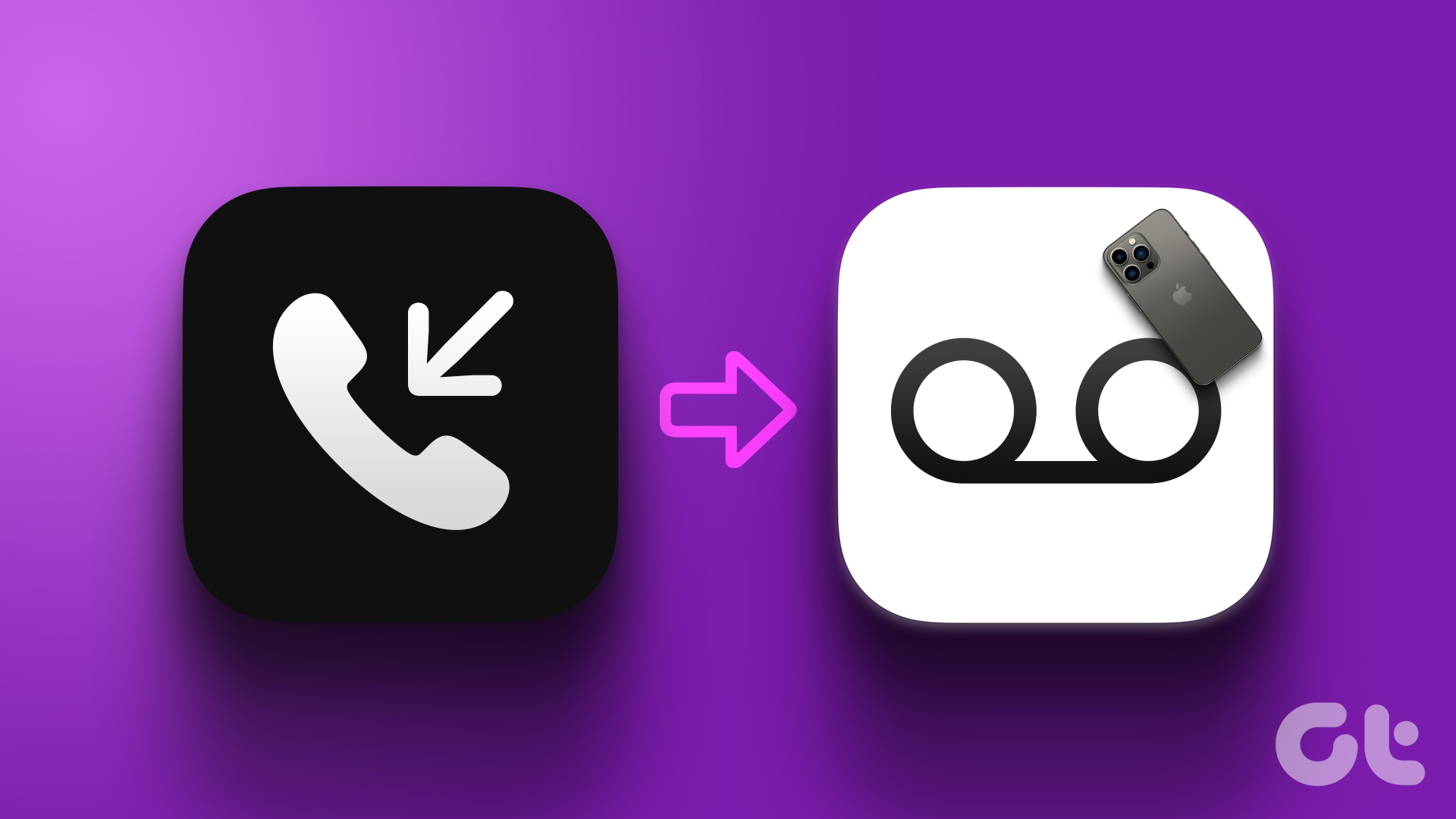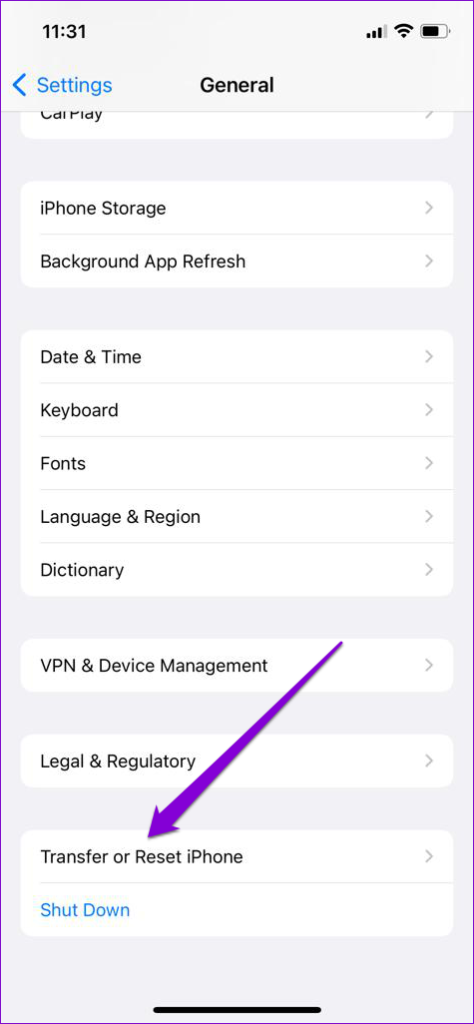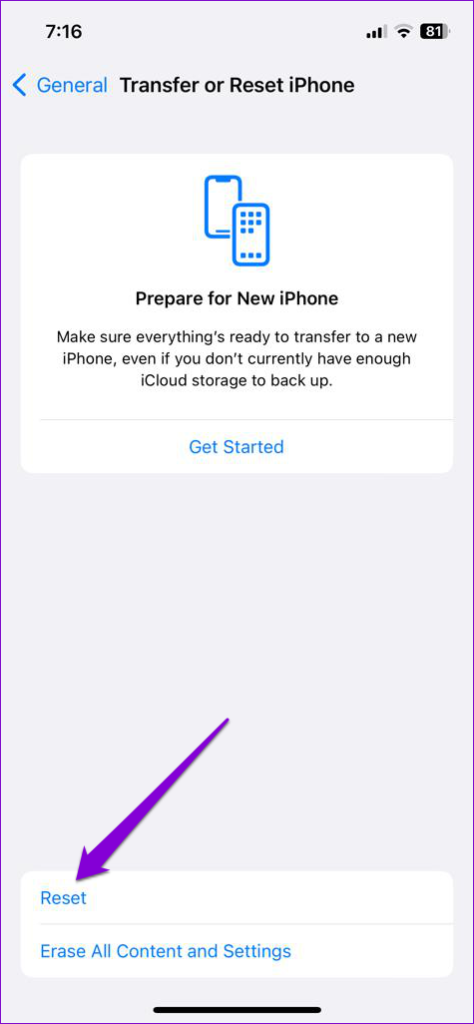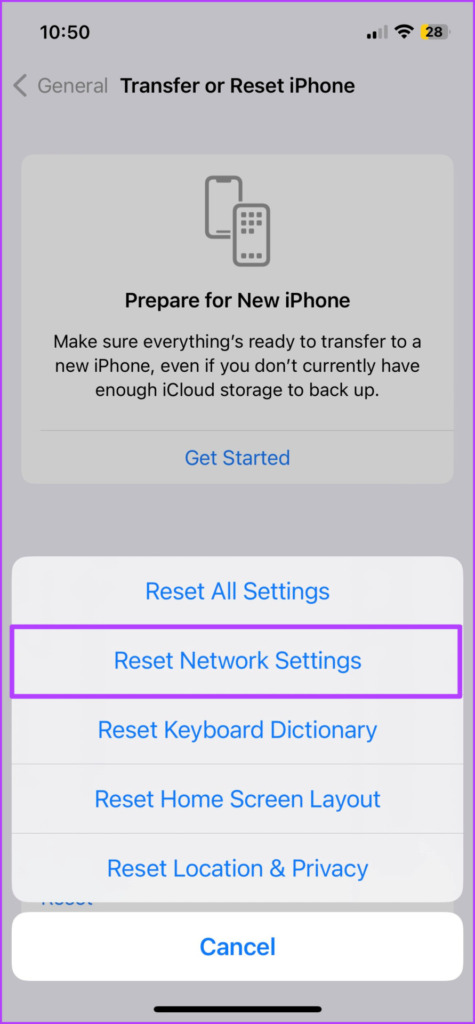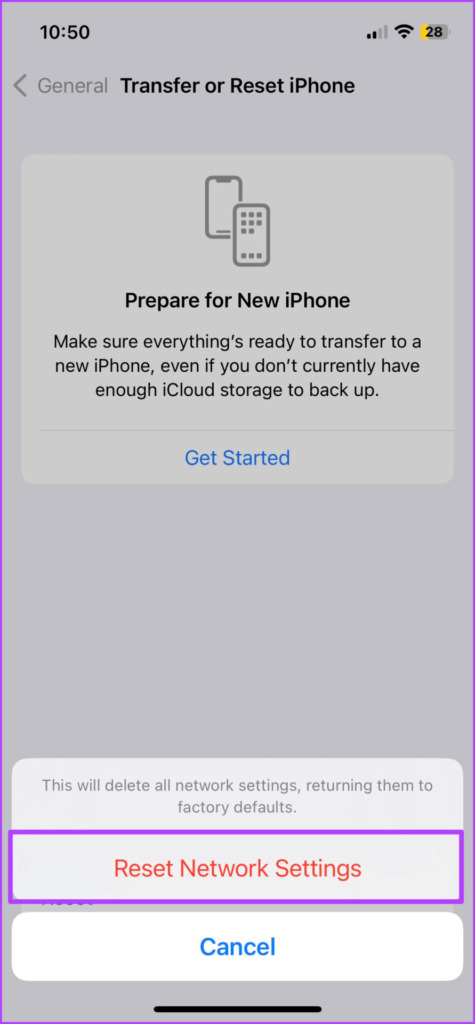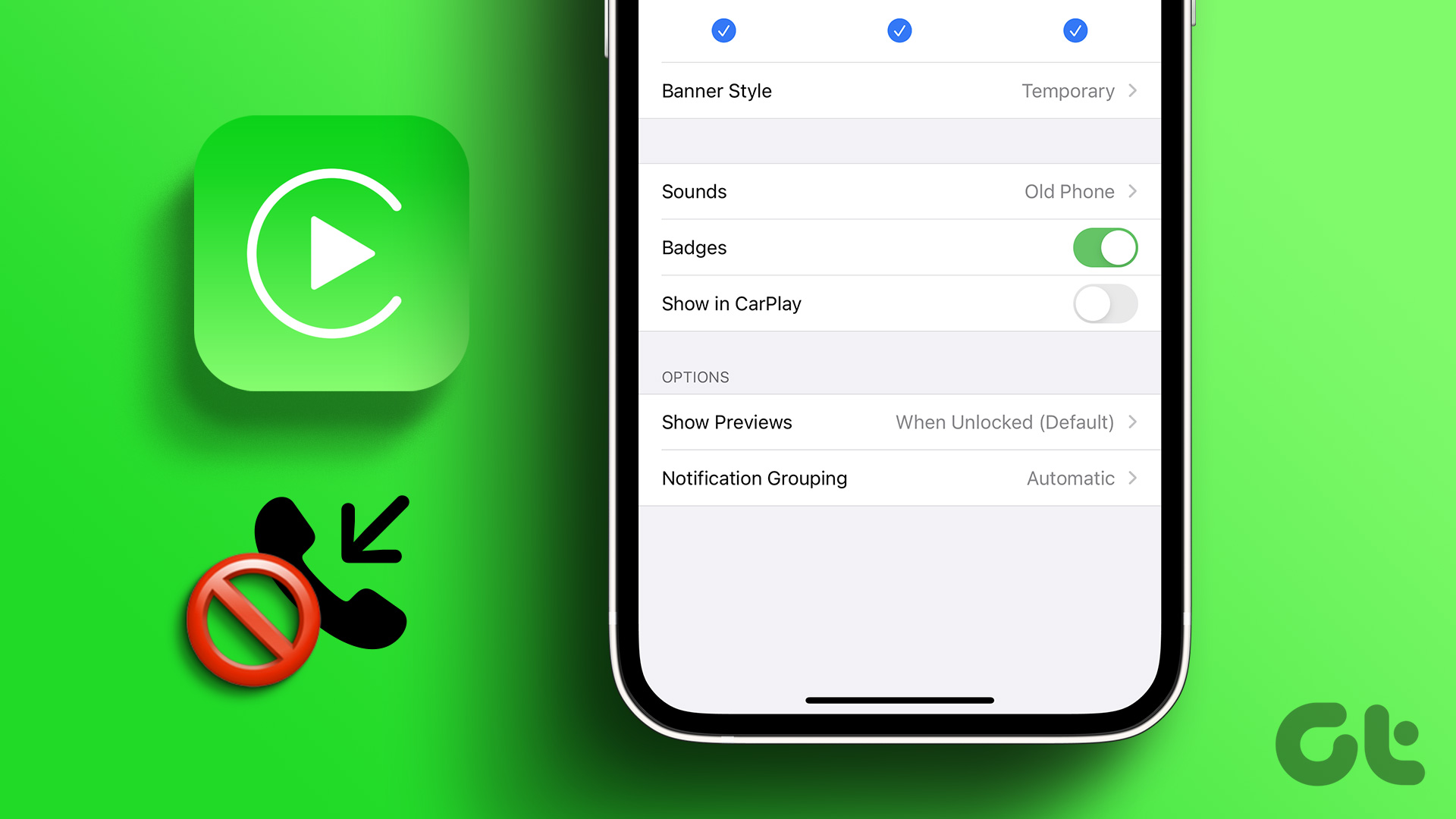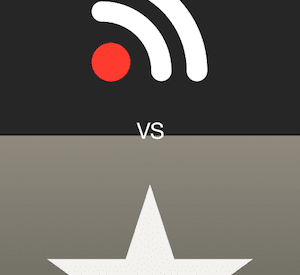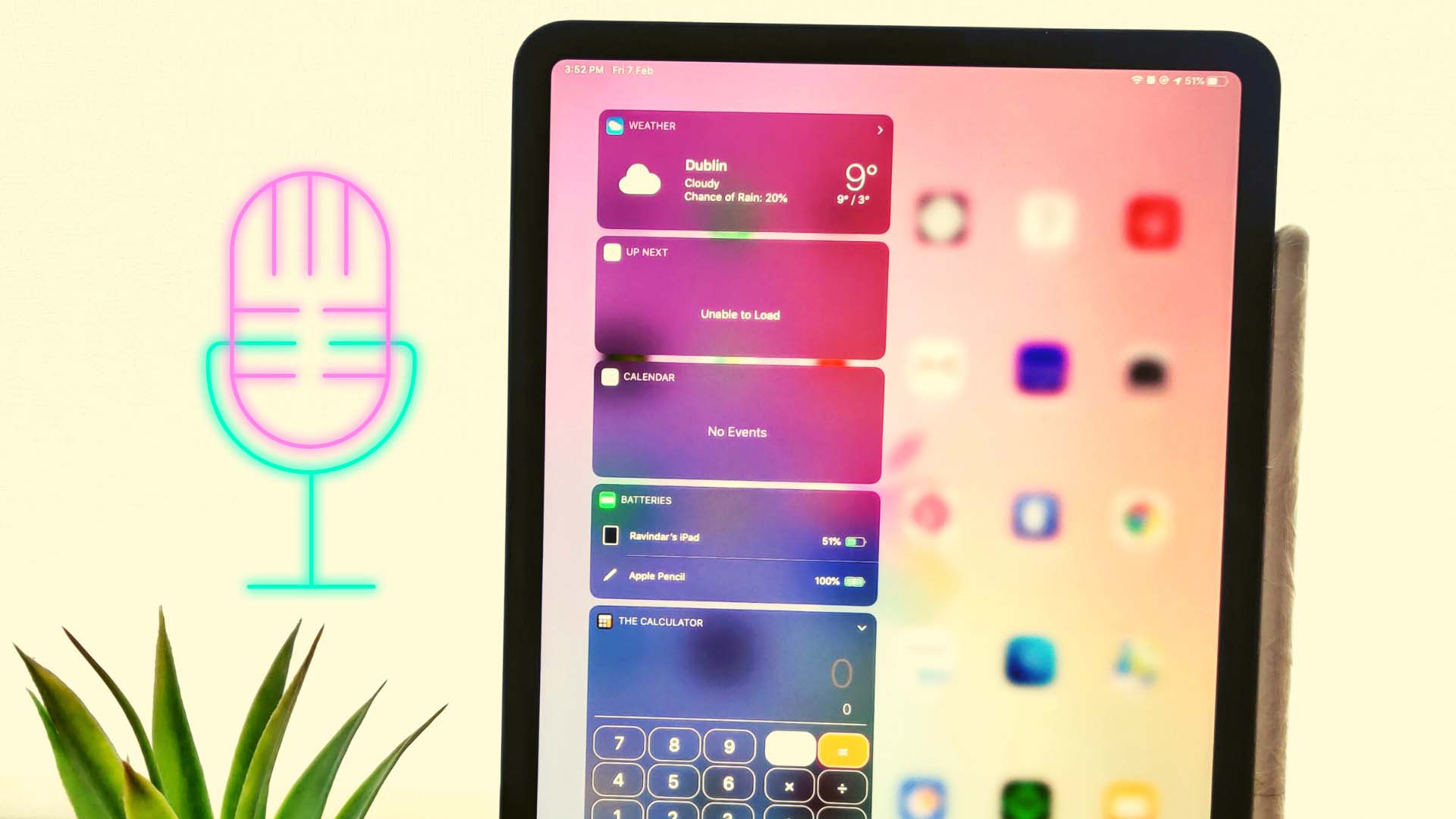But some users complain that their incoming calls go straight to Voicemail without hearing the ringtone. To fix this issue, we have some working solutions for the best ways to fix incoming calls going straight to Voicemail on iPhone.
1. Disable Airplane Mode
Starting with some basic solutions, you should disable Airplane Mode on your iPhone. The Airplane Mode will avoid receiving incoming calls, which in turn will redirect the caller to your Voicemail. It tends to be skipped in such scenarios. You can disable Airplane Mode, and that should solve the problem. Step 1: Open the Settings app on your iPhone.
Step 2: Tap the toggle next to Airplane Mode to disable the feature.
2. Check Focus Mode Settings
If disabling Airplane Mode did not help, check the Focus Mode settings on your iPhone. It may be possible that you have disabled incoming calls from specific contacts or from everyone to isolate yourselves while working. Here’s how you can check and allow incoming calls on your iPhone. Step 1: Open the Settings app on your iPhone.
Step 2: Tap on Focus Mode.
Step 3: If a Focus Mode is enabled, tap on it and check if calls are silenced. Step 4: Tap on People.
Step 5: Select Silence Notifications From to check which contacts are disabled.
Step 6: Tap on the contact name to remove the restriction. Step 7: Tap on Done at the top-right corner to confirm.
Step 8: After that, close the Settings app and check if the problem is solved.
3. Disable ‘Silence Unknown Callers’
Your iPhone gives you the option to silence unknown callers on your device. But it is possible that you haven’t saved a few numbers or your contacts are trying to reach you from a new number. So we would suggest you disable the feature and check if the problem gets solved. Step 1: Open the Settings app on your iPhone.
Step 2: Scroll down and tap on Phone.
Step 3: Scroll down to the bottom and select Silence Unknown Callers.
Step 4: Tap the toggle next to Silence Unknown Callers to disable the feature, if enabled previously.
Step 5: Close the Settings app and check if the problem is solved.
4. Disable Call Forwarding
You can set up Call Forwarding on your iPhone to redirect incoming calls to a specific number. But sometimes your calls will be forwarded without allowing your iPhone to ring. This is known as Call Forwarding Unconditional. To avoid this from happening, we suggest you disable the Call Forwarding feature on your iPhone. Step 1: Open the Settings app on your iPhone.
Step 2: Scroll down and tap on Phone.
Step 3: Scroll down and tap on Call Forwarding.
Step 4: Tap the toggle next to Call Forwarding to disable the feature, if enabled previously.
Step 5: Close Settings and check if the problem is solved.
5. Update Carrier Settings
To improve network connectivity and performance, your Mobile Network Operator sends Carrier Settings updates on your iPhone. In case your incoming calls are still being forwarded to Voicemail, you can try updating the Carrier Settings. Step 1: Open the Settings app on your iPhone.
Step 2: Tap on General.
Step 3: Tap on About.
Step 4: Wait for 30 seconds. If an update is available, a pop-up will appear on your screen. Tap on Update to install it. If the pop-up doesn’t appear, your iPhone has the latest settings. For e-SIM users, you need to manually download the carrier settings.
6. Reset Network Settings
As the name suggests, this option will reset all the settings related to connectivity on your iPhone and switch them to default. The reset network settings will affect your Wi-Fi, Bluetooth, VPN, and cellular connections. This is an advanced solution and apply it only if you are still facing the issue. Step 1: Open the Settings app on your iPhone.
Step 2: Scroll down and tap on General.
Step 3: Scroll down to the bottom and select Transfer or Reset iPhone.
Step 4: Tap on Reset.
Step 5: Select Reset Network Settings.
Step 6: Enter your iPhone passcode. Step 6: Tap on Reset Network Settings again to confirm.
Step 7: After that, check if the problem is solved.
7. Contact Your Carrier
If none of the solutions have worked for you, we recommend getting in touch with your Carrier’s Customer Support. There might be some network-related issues with your number.
De-clutter Your Voicemail
These solutions should help you receive calls without redirecting them straight to Voicemail. You can also read our post if Voicemail is not working on your iPhone. The above article may contain affiliate links which help support Guiding Tech. However, it does not affect our editorial integrity. The content remains unbiased and authentic.