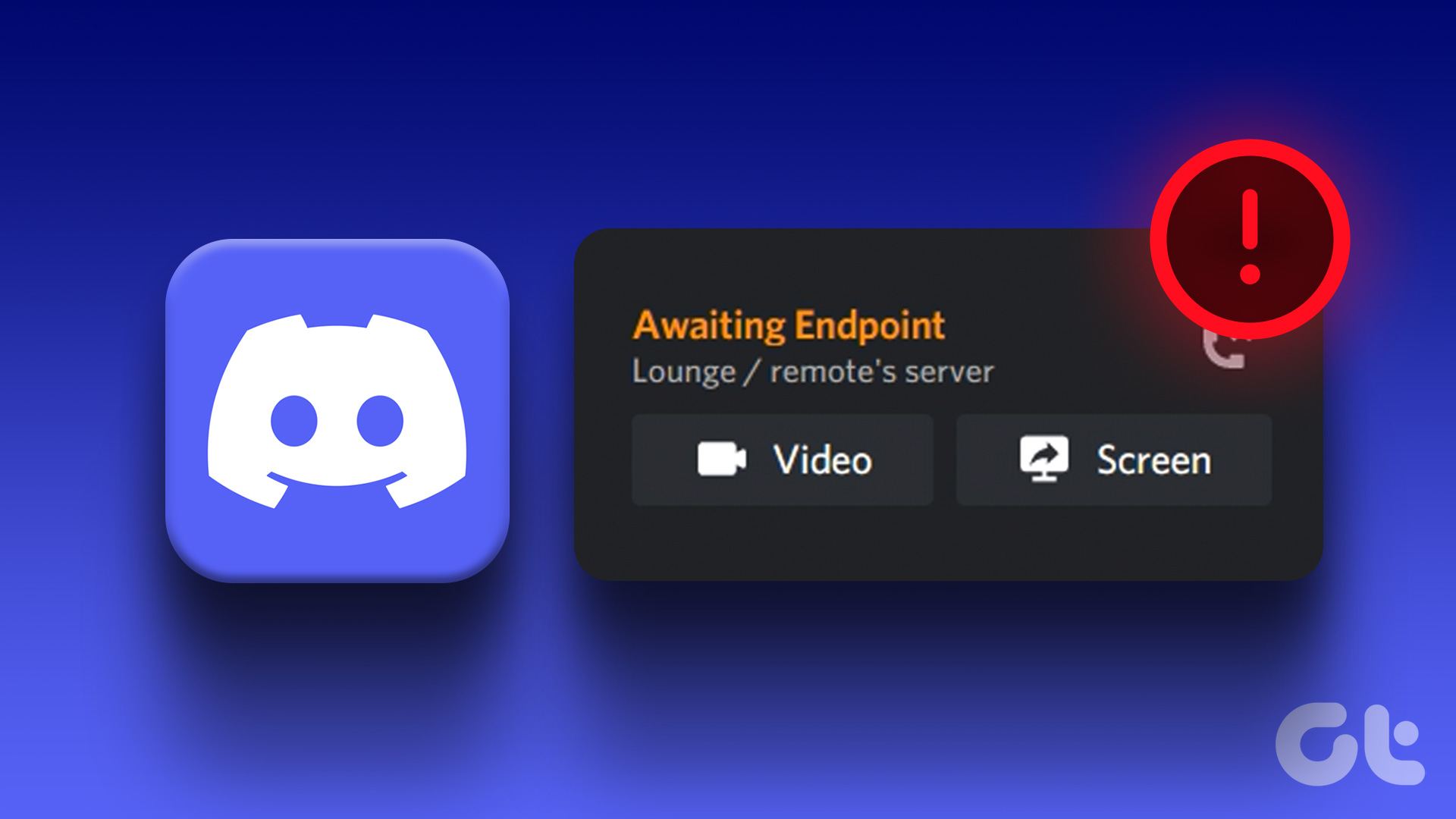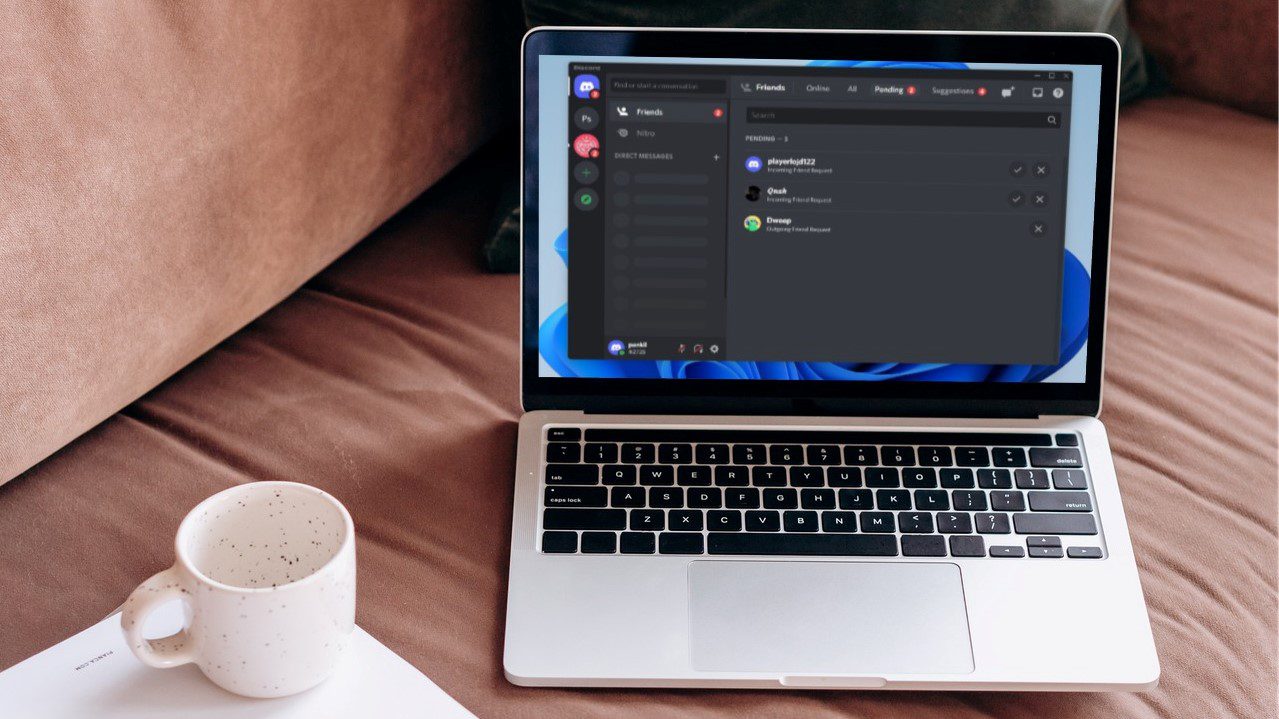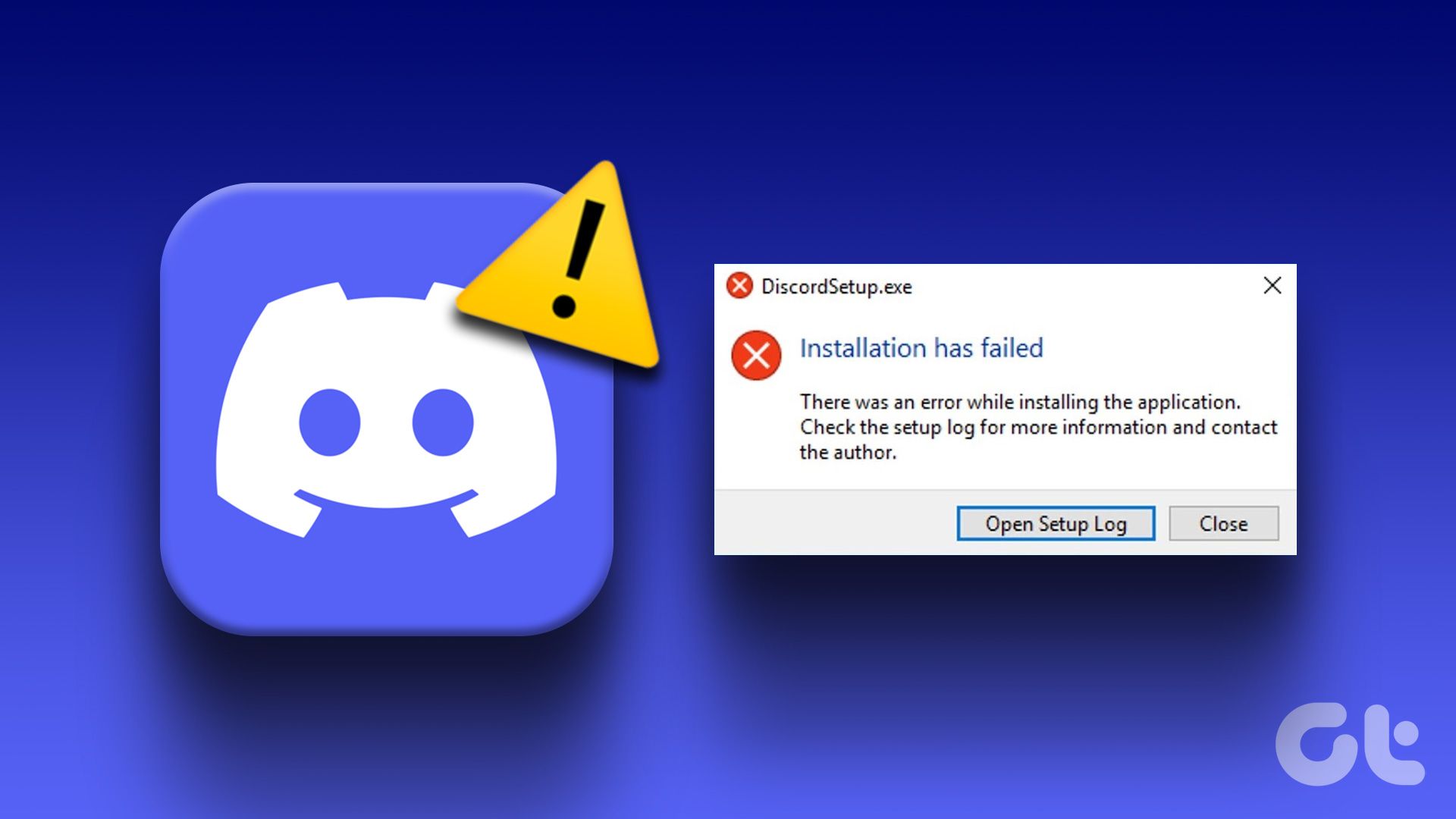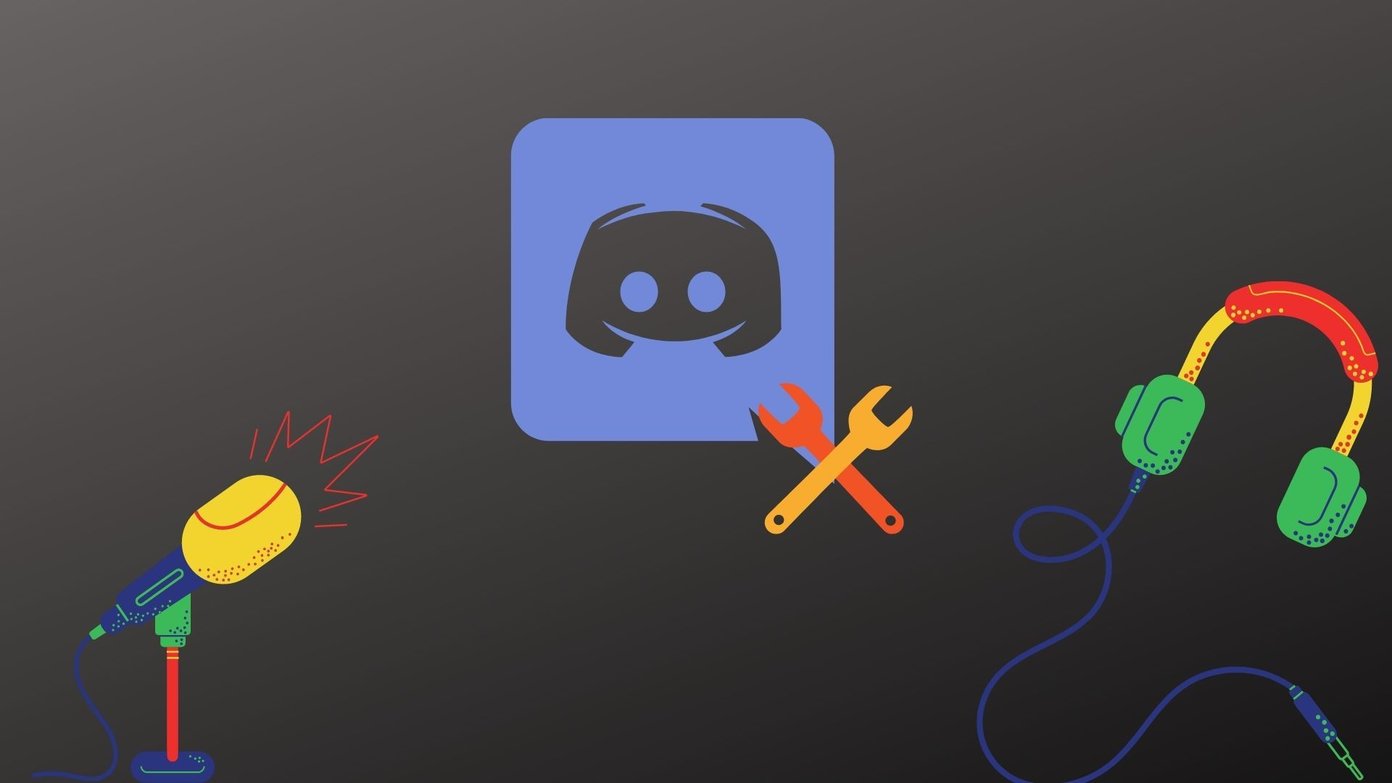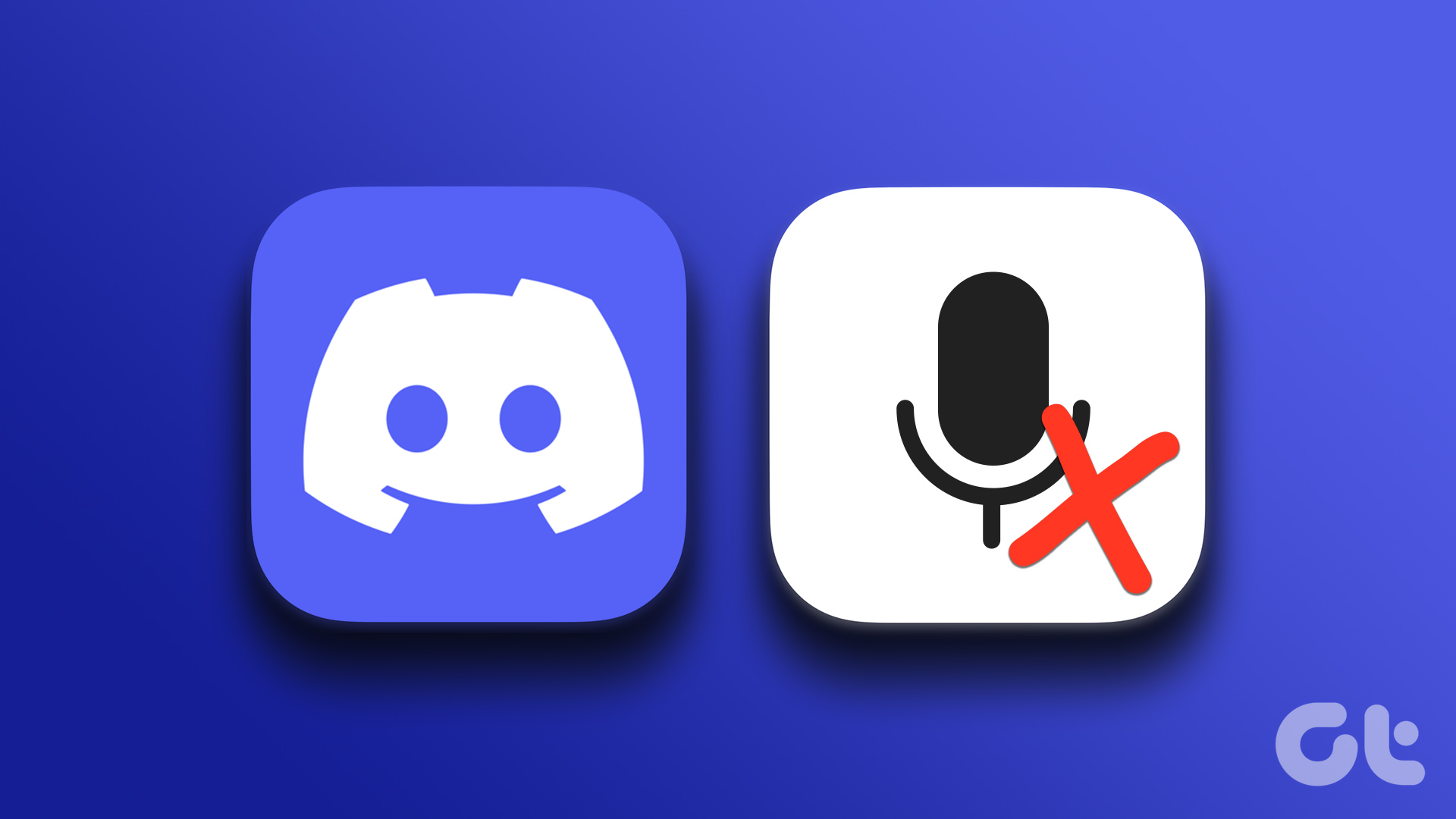Before we fix the awaiting endpoint discord error, you must know why this error occurs. Some common causes include server downtime or maintenance, issues with the user’s internet connection, an outdated or corrupted Discord client, etc. With that out of the way, let’s begin with the fixes.
1. Restart Discord
Restarting Discord is one of the most common and easiest ways to resolve the awaiting endpoint error. Here’s how to go about it.
On Windows
Step 1: Press the Windows key on your keyboard, type Task Manager, and click Open.
Step 2: Find Discord, select it from the list of running apps, and click on End task to close the application.
It will shut down Discord and its processes. If you are on Mac, follow the below-mentioned steps.
On Mac
Step 1: Press ‘Command + Space’ to open Spotlight Search and type Activity Monitor. Note: You can open it through Launchpad too.
Step 2: From the list of processes, select Discord.
Step 3: Finally, click on the Stop (cross mark) button at the top.
Step 4: In the prompt, click on Force Quit.
That’s it. This gives the application a breather before restarting it on your machine. It should resolve the issue, but if it doesn’t, it could be because of your VPN or internet connection. Move to the next method.
2. Check Your Internet and Use Discord-Friendly VPN
This method may sound cliché, but sometimes the cause of Discord’s infinite connecting error is your internet connection or some unfriendly VPN. To start with, Discord requires a stable internet connection to perform its task smoothly, and having a slow or faulty connection disrupts the whole process.
Same with the VPN, being a VoIP-based communication, Discord uses UDP (User Datagram Protocol), and it only connects with proxy servers that use UDP. So, check if the VPN has UDP support before purchasing it. If it is not your internet connection or VPN, check out the next method.
3. Check for Outages
If it is not just you who is facing the awaiting endpoint discord error, chances are Discord is down. You can go to Discord’s status page or third-party tools such as Downdector to check if you are the only one having a problem or if it is everyone.
If other users report problems, you only have to wait until the Discord team resolves the issue and makes Discord live again. However, if Discord isn’t down, the next method will help you resolve the issue.
4. Disable Proxy Servers
Proxy servers act as an extra layer of security on the Discord connection, which on a slower internet connection may cause a delay in connecting to Discord servers, apparently arousing the awaiting endpoint error. To mitigate this issue, you will have to disable the proxy server. If you’re on a Windows system, follow the steps below.
On Windows
Step 1: Press the Windows key on your keyboard, type Internet Options, and click Open.
Step 2: Go to the Connections tab in the Internet properties window.
Step 3: Click on LAN settings.
Step 4: In the LAN settings window, check the box for ‘Automatically detect settings’ and uncheck ‘Use a proxy server for your LAN.’ Step 5: Once done, click OK.
Step 6: Finally, under Internet Properties, click Apply and OK.
With this, the Discord server problems should be resolved. If you are a Mac user, follow the below steps.
On Mac
Step 1: Press the ‘Command + Space’ key on your keyboard to launch Spotlight Search, type System Settings, and press Return. Note: You can open it through Launchpad too.
Step 2: Navigate to Network settings from the left pane.
Step 3: Click on the network you want to clear proxies from.
Step 4: From the network settings, select Details.
Step 5: Now, from the left pane, click on Proxies.
Step 6: Finally, turn off all the proxy settings and click OK.
There you go. You have disabled proxy servers on Mac. You should be able to connect without any awaiting endpoint errors. However, if the issue persists, check out the next method.
5. Reset IP Configuration
If removing proxy settings didn’t work, resetting the IP configuration may get the job done. As it sounds, resetting the IP configuration will set your IP address back to the default one and may fix the awaiting endpoint error. If you are on Windows, follow the below-mentioned steps.
On Windows
Step 1: Press the Windows key on your keyboard, type Command Prompt and click ‘Run as Administrator.’
Step 2: Type the below command and press Enter. Note: ‘Ipconfig /release’ command releases the current UP configuration. While the ‘Ipconfig /flushdns’ command flushes the DNS and ‘Ipconfig /renew’ command restores the IP configuration.
Finally, restart your PC to accommodate the changes. Once it restarts, open Discord. The issue should have been resolved. If you are not a Windows user and want to execute the same on Mac, follow along.
On Mac
Step 1: Press the ‘Command + Space’ key on your keyboard, type System Settings, and press Return. Note: You can open it through Launchpad too.
Step 2: Locate the Network settings from the left pane.
Step 3: Select the network service whose IP address you wish to renew.
Step 4: Under the network settings, click on the Details button.
Step 5: From the left pane, go to TCP/IP.
Step 6: Under TCIP/IP, click on Renew DHCP Lease button.
Step 7: In the pop-up confirmation, click Apply changes and then OK.
Once executed, the issue should have been resolved when you open Discord. Check if the issue persists. If it does, move to the next method.
6. Update Discord
At times, Discord’s awaiting endpoint error may arise due to an outdated version of the Discord application. Discord’s desktop app automatically checks for updates whenever you launch it. However, sometimes, it doesn’t install without administrative permissions, especially on Windows. Follow the below-mentioned steps.
On Windows
Step 1: Press the Windows key on your keyboard, type Discord, and click on ‘Run as administrator.’
Step 2: Once launched, press ‘Ctrl + R’ on your keyboard.
The Discord window will go blank for a few moments, then restart and check for updates. If you are on Mac, the steps are much easier. Follow the steps below.
On Mac
Step 1: Press the ‘Command + Space’ key on your keyboard to launch Spotlight Search, type Discord, and press Return.
Step 3: Press ‘Command + R’ on your keyboard to refresh the page.
If an update for Discord is available, it will appear here, and you will have to click on the Update button. If even the update didn’t help, move to the following method.
7. Re-Install Discord
If nothing mentioned in the article worked out. The only option left is to uninstall and reinstall Discord on your machine. Follow the below instructions if you’re on the Windows operating system. Step 1: Press the Windows key on your keyboard, type Discord, and click Uninstall.
Step 2: Under ‘Programs and Features,’ select Discord and click Uninstall.
There you go. You have successfully uninstalled Discord from your PC. Now, go to Discord’s download page, and download the Discord app to your PC to fix the endpoint error.
On Mac
Make sure that Discord isn’t running in the background before you proceed to remove it from your Mac. Now, follow the below-mentioned steps. Step 1: Open Finder from the Dock.
Step 2: From the side pane, go to the Applications folder.
Step 3: Locate the Discord app you want to delete. Right-click on its icon and choose ‘Move to Bin.’
That’s about it. You have deleted Discord from your Mac. Now, go to Discord’s download page, download the app to your Mac, and install it. With this, the Discord awaiting endpoint error should be fixed.
Error-Free Discord Usage
With the methods outlined in this article, you should be able to fix Discord awaiting endpoint errors quickly and efficiently. If none of these solutions works, contacting Discord support for further assistance may be best. You may also want to read how to stop Discord from lowering app volume on Windows. The above article may contain affiliate links which help support Guiding Tech. However, it does not affect our editorial integrity. The content remains unbiased and authentic.