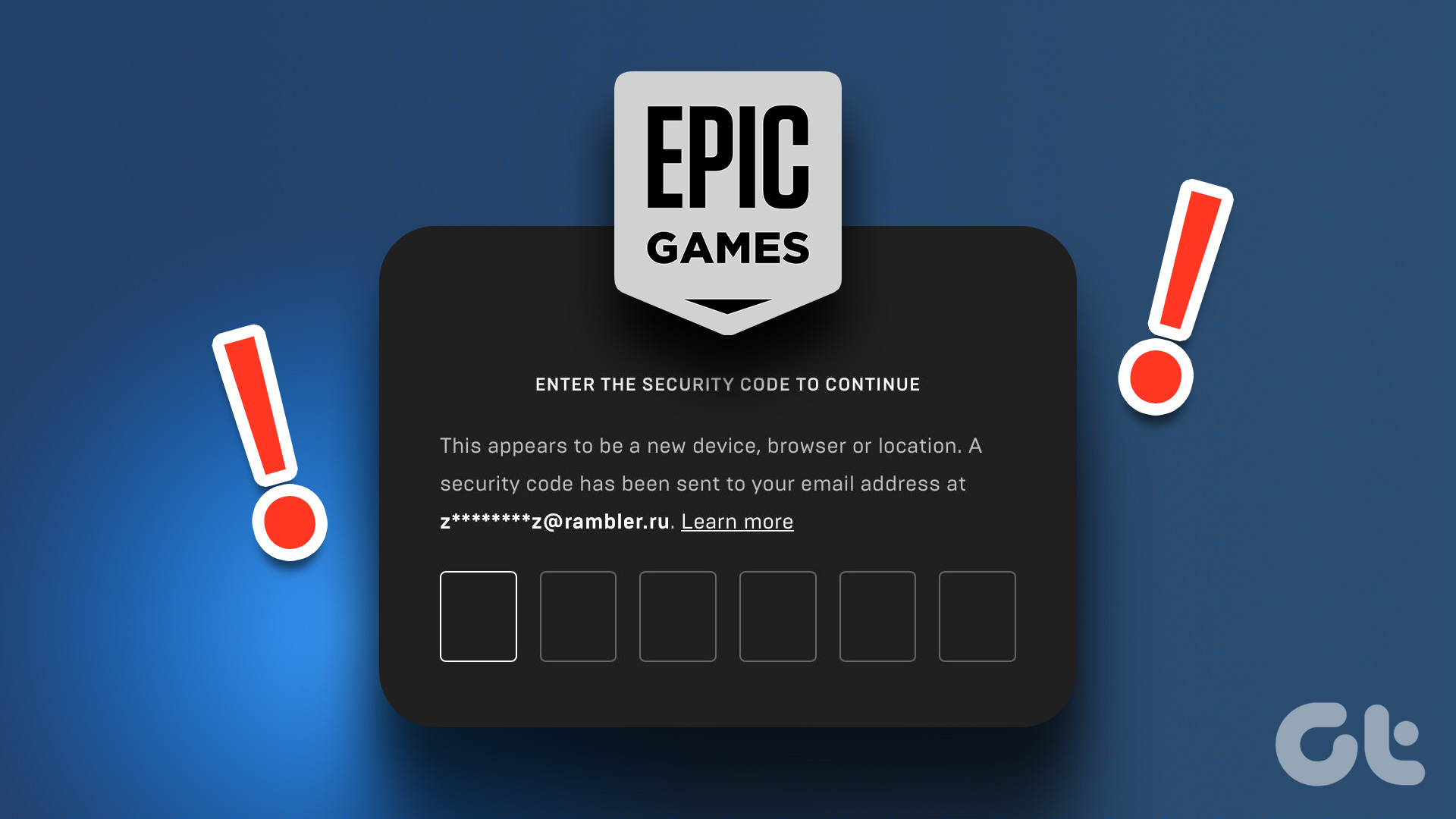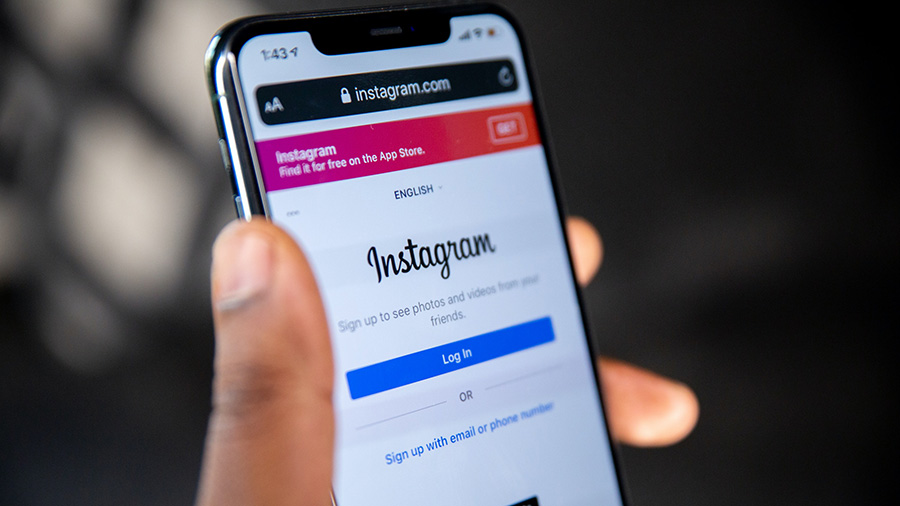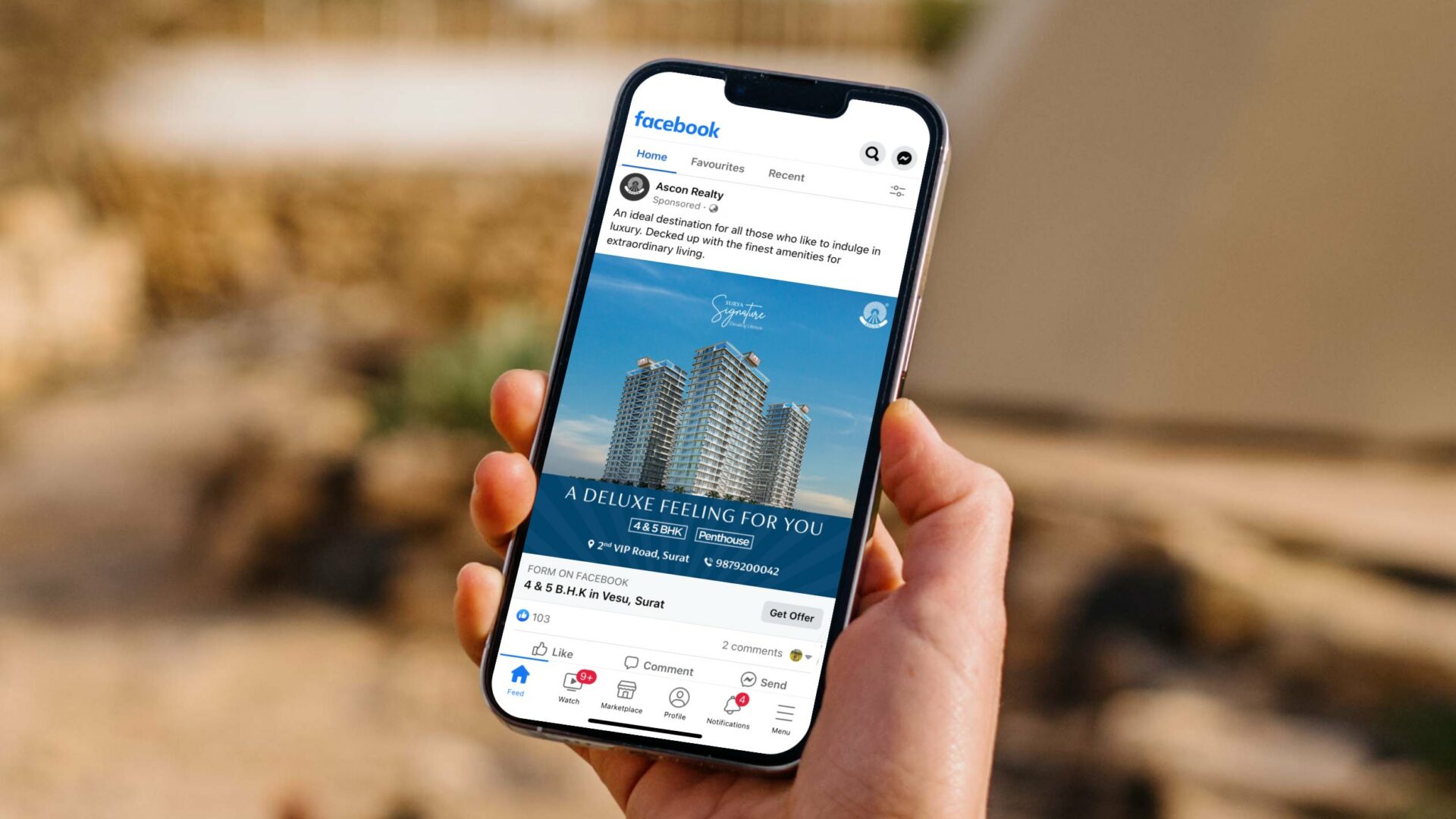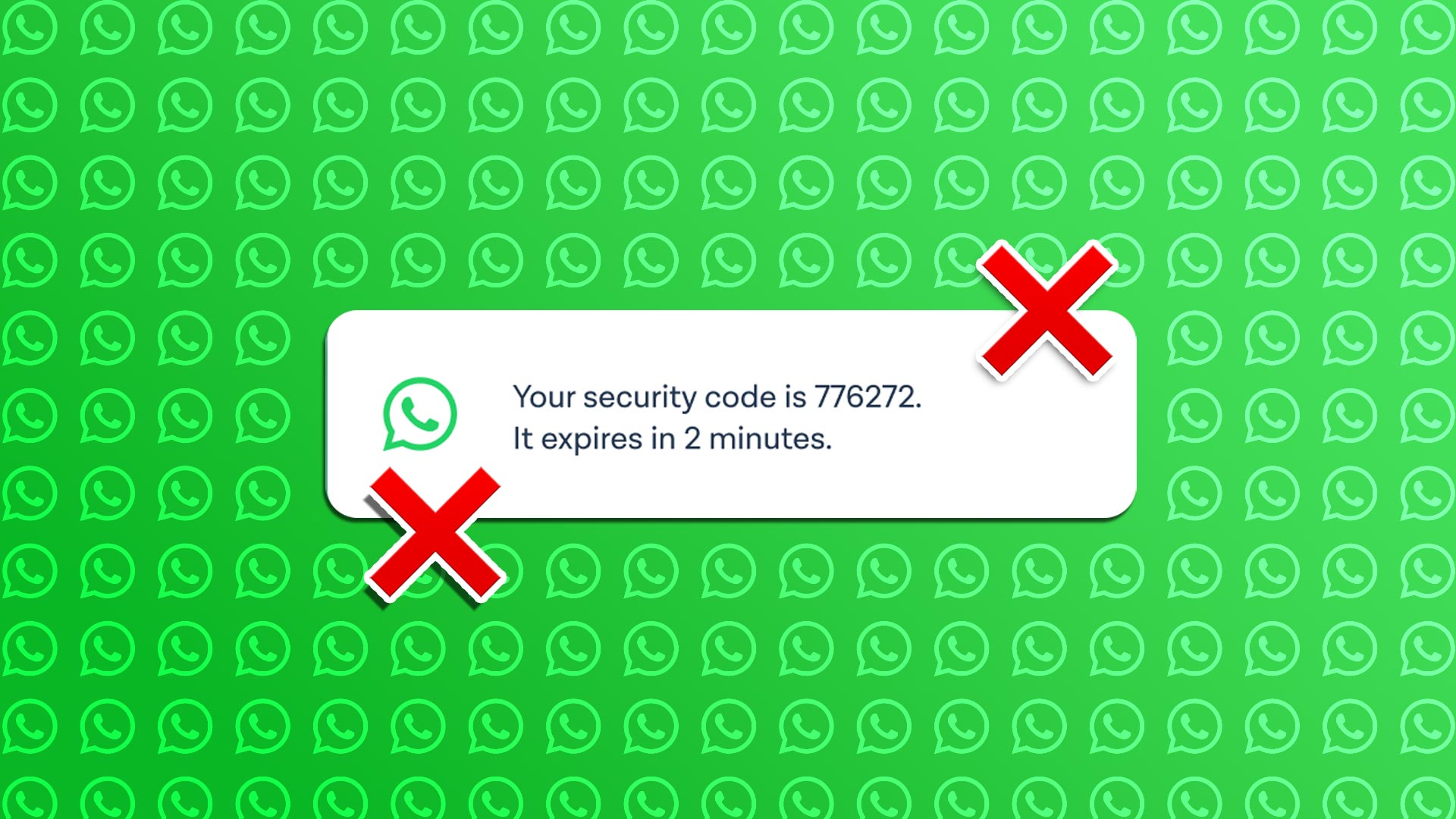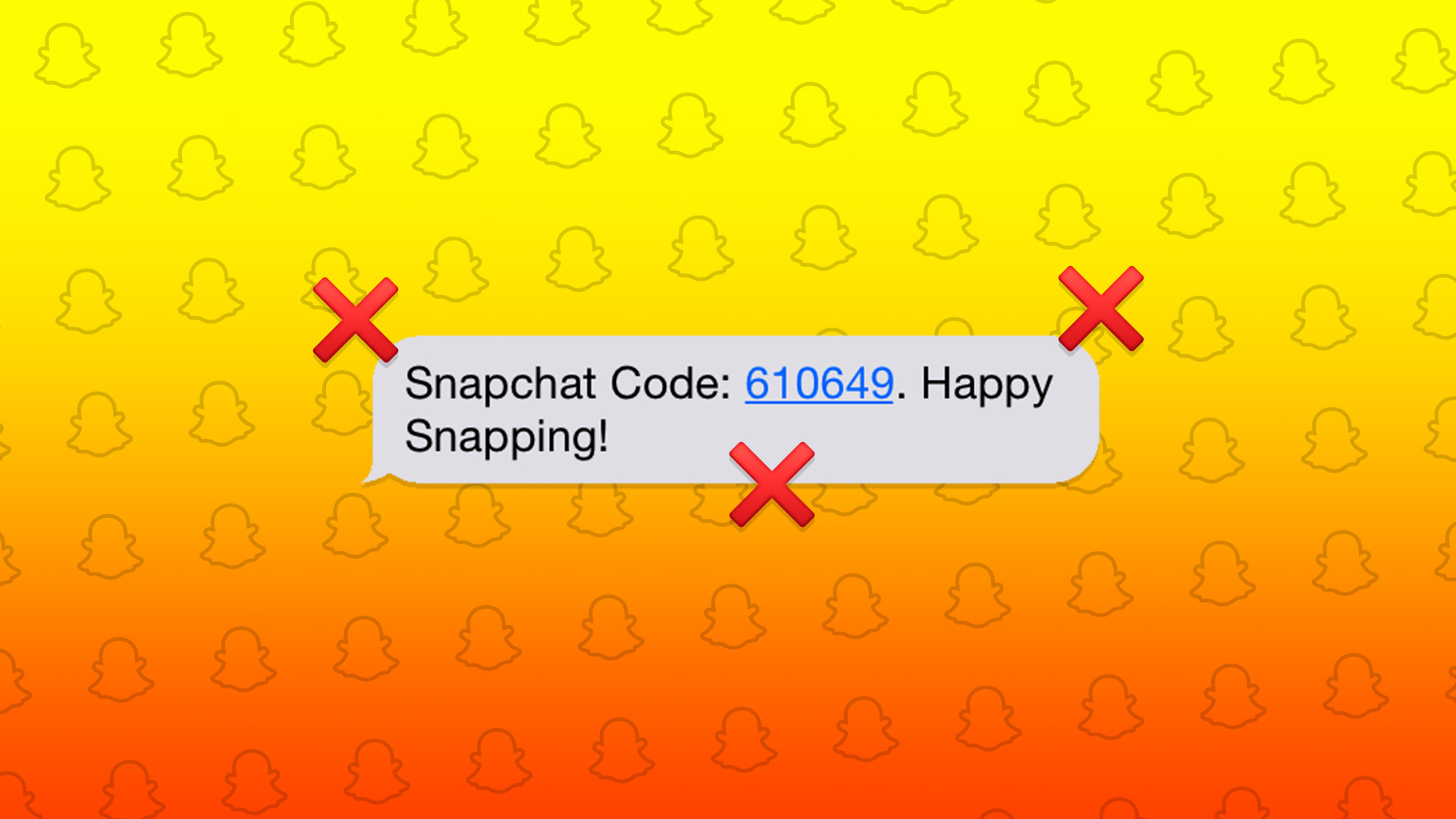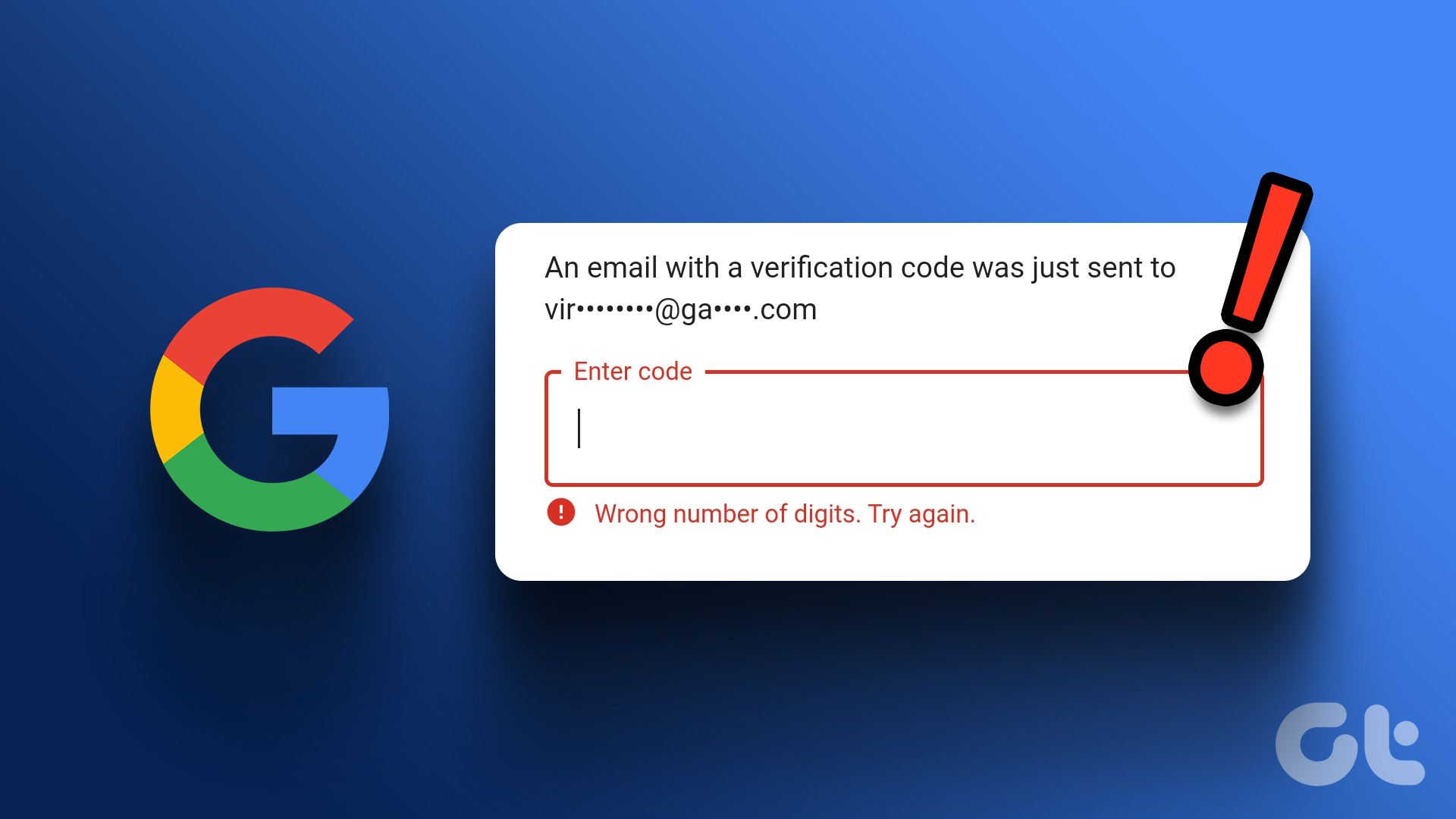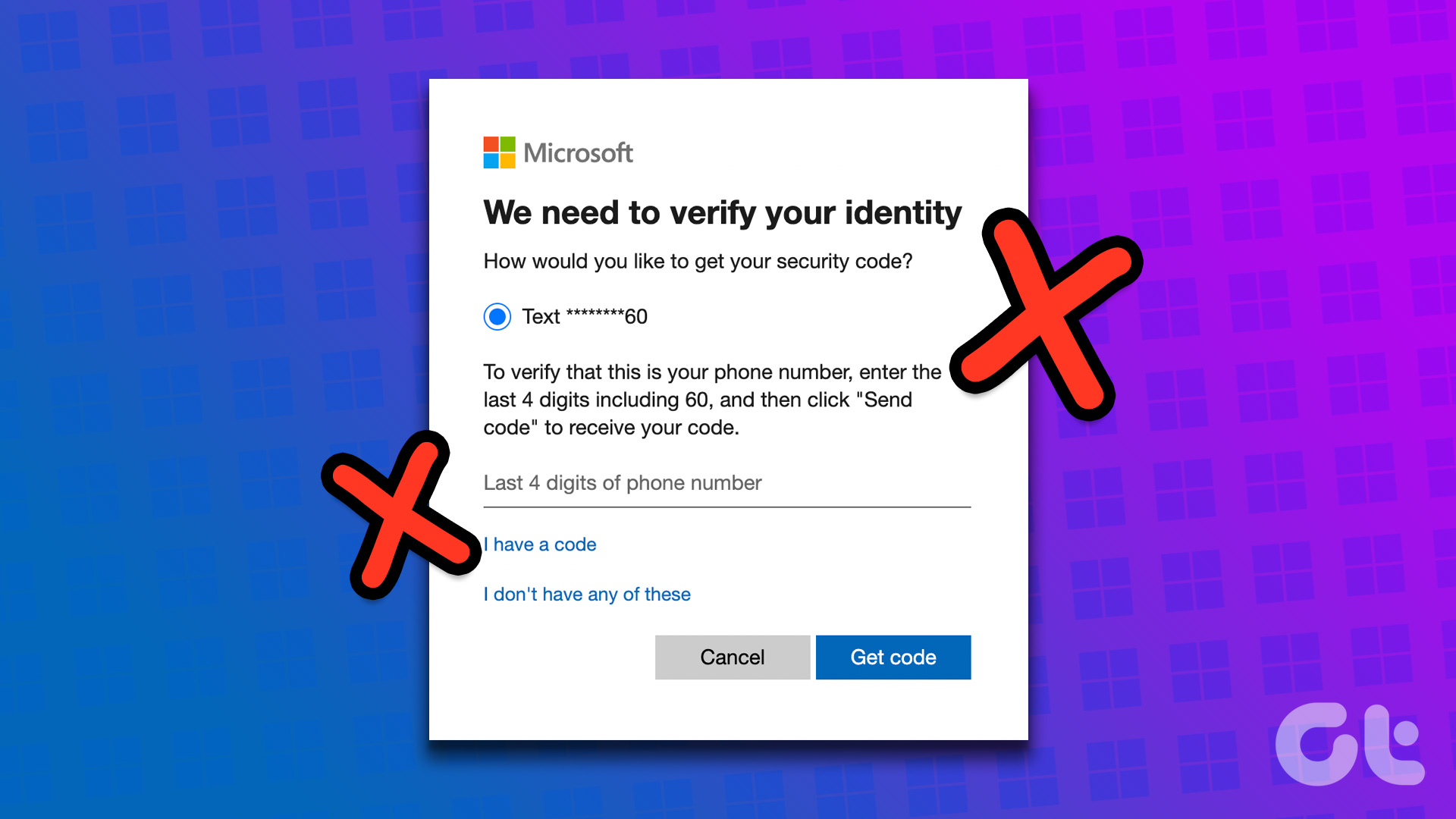With the likes of Fortnite and Grand Theft Auto, Epic Games’ popularity has sky-rocketed in recent years. To secure your account, Epic Games Store asks for a verification code whenever you try to login to prevent unauthorized access. Read along to learn to find and access your Epic Games account.
Why Does Epic Games Ask for a Security Code
Whenever Epic Games detect a sign-in attempt from a new device, browser, or location, it asks for a security code to confirm the authority. The aim is to stop others from accessing your account.
1. Check Email Address
In most cases, Epic Games sends a verification code to your email address. You should double-check the email address and fix any typos. Once you request a security code, wait for a few minutes. You should try refreshing the email inbox after some time.
2. Check Spam Folder
Did you mark support.epicgames.com domain as spam in Gmail or Outlook? You’ll need to check the spam folder to find your security code. The built-in spam filter in Gmail and Outlook can get aggressive and send such emails to junkbox.
Gmail
Step 1: Visit Gmail on the web and login using your Google account credentials. Visit Gmail on Web Step 2: Select Spam from the left sidebar.
If you are using Gmail on your phone, use the steps below. Step 1: Open Gmail on your phone. Step 2: Tap the hamburger menu at the top-left corner and open Spam box.
Outlook
Step 1: Head to Outlook on web and login with your Microsoft Account details. Visit Outlook on Web Step 2: Find your security from Junk Email inbox.
Outlook mobile users can use the steps below to find a security code from Epic Games. Step 1: Launch Outlook app on your phone. Step 2: Select Home icon at the top-left corner and open Junk folder.
3. Check SMS Inbox
If you have set to receive 2FA (two-factor authentication) code on your mobile number, you’ll need to check the SMS inbox on your phone. Open your preferred Messages app to find a security code.
4. Check Network Connection
If you have network connection issues on your phone, you may not receive a security code from Epic Games via email or SMS. You should reset network connection on your phone using the Airplane mode trick.
iPhone
Step 1: Swipe down from the top right corner to access the Control Center. Step 2: Tap on the Airplane mode toggle once to enable. Wait for a couple of seconds and tap on the Airplane mode icon again to disable it.
Android
Step 1: Swipe down from the top to access the home screen. Step 2: Turn on the Airplane mode and turn it off after some time. Try requesting a security code from Epic Games again.
5. Disable VPN
An active VPN connection modifies your virtual IP address. Epic Games may see it as a new location. You’ll have to disable VPN connection on your desktop and try accessing your Epic Game account online. Step 1: Open your preferred VPN app on the desktop. Step 2: Turn off VPN connection.
6. Check Epic Games Status
During a high-profile game release, Epic Games receive unprecedented traffic from users. Sometimes, the Epic Games servers may not keep up with high demand and go down. In that case, you may face issues downloading games, updating titles, checking account details, or receiving a security code. The company offers a dedicated website to check status. You can visit the dedicated page on the web and check Epic online services status. Step 1: Visit the link above in your desktop or mobile browser. Check Epic Games Service status Step 2: Expand Epic Online Services menu. Step 3: Make sure that the Authentication service is operational.
7. Contact Epic Games Support
Is Epic Games still not sending a security code for your account? You need to contact Epic Games to submit a support ticket. You can visit Epic Games Contact Us page and fill-in the necessary details to get back account access.
Access Your Epic Games Account
You can’t check your Epic Games account with a security code. The company not sending a verification code can confuse you. You can easily find an authentication code and access your Epic Games account using the tricks above. The above article may contain affiliate links which help support Guiding Tech. However, it does not affect our editorial integrity. The content remains unbiased and authentic.