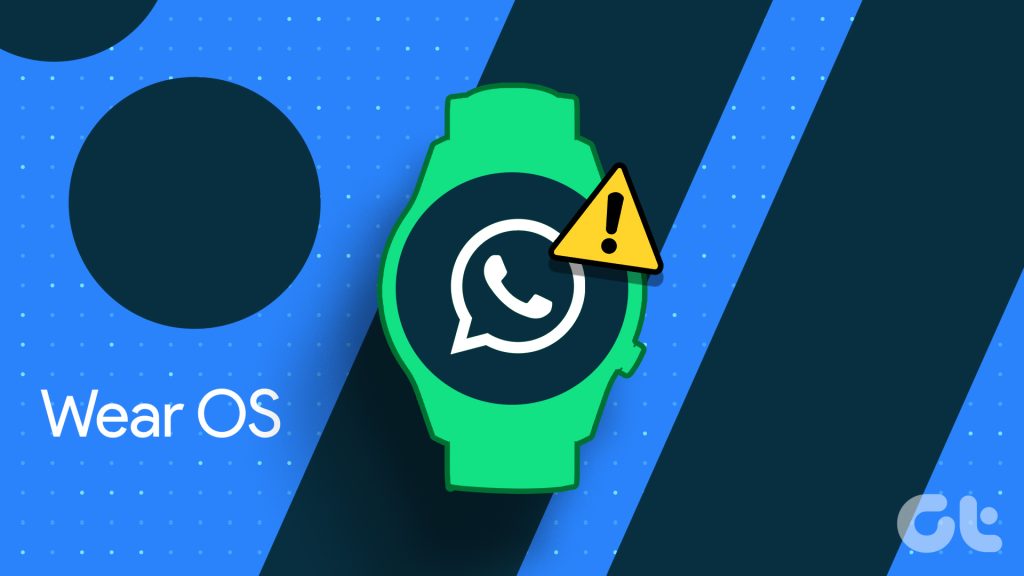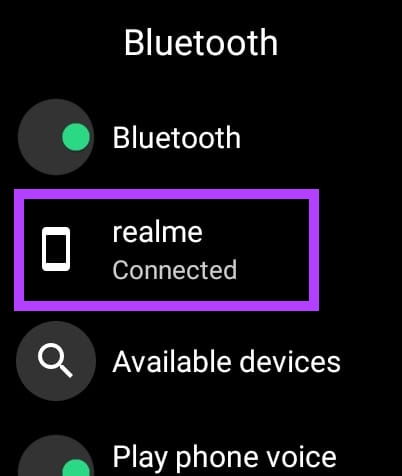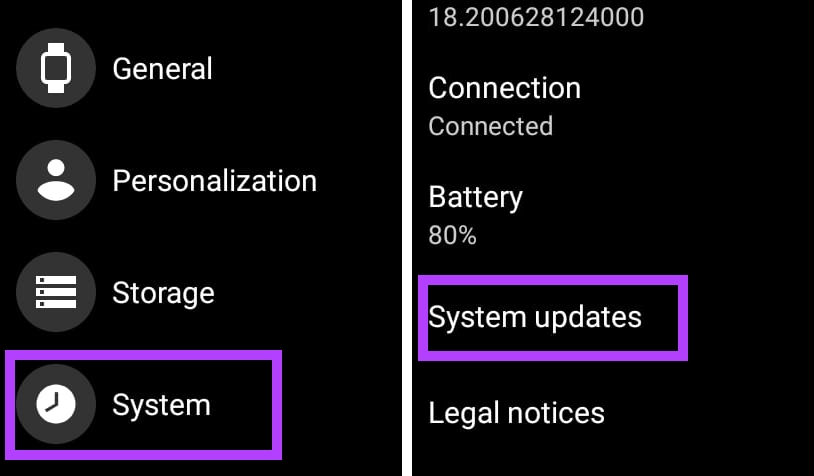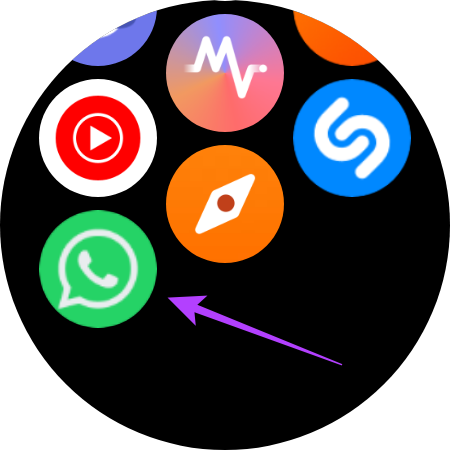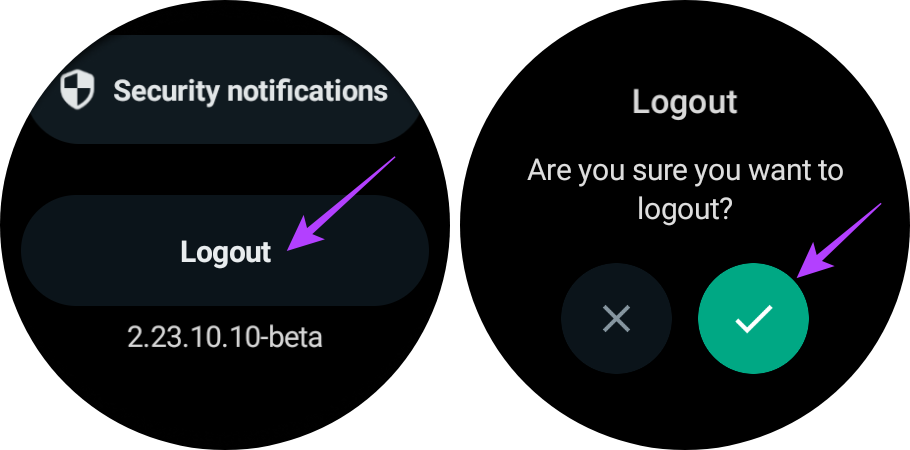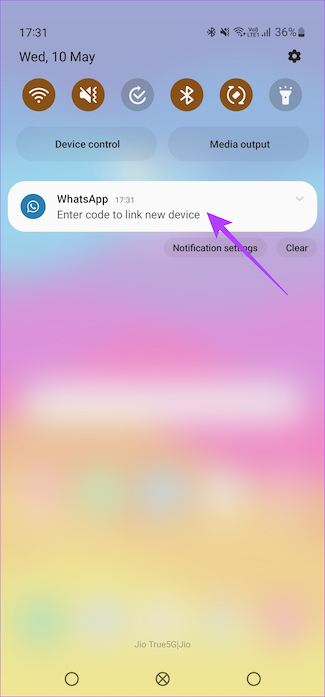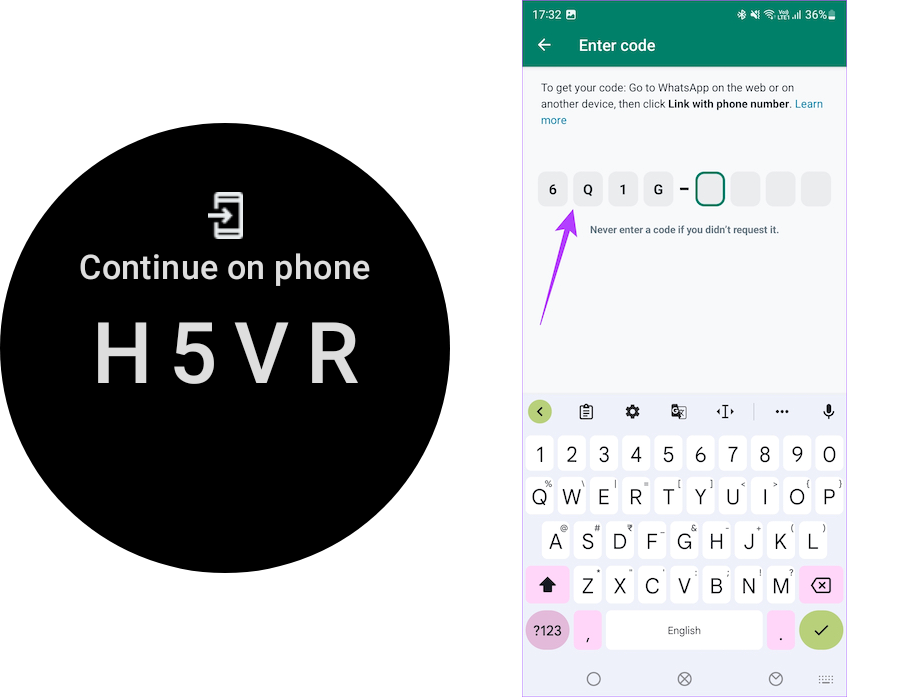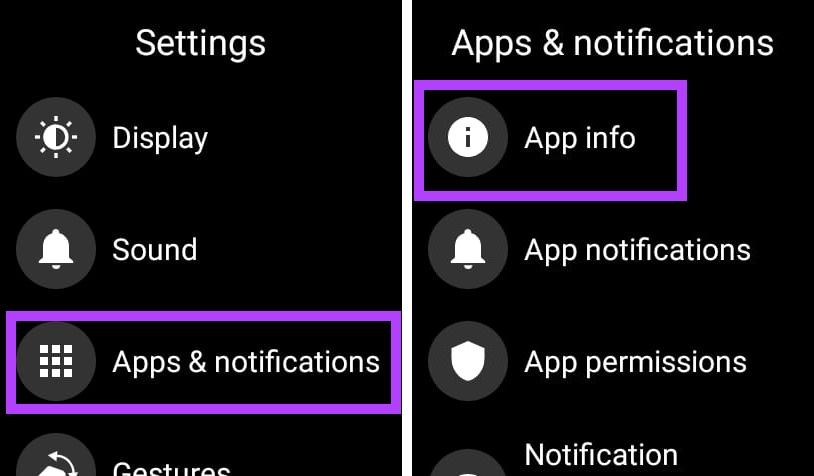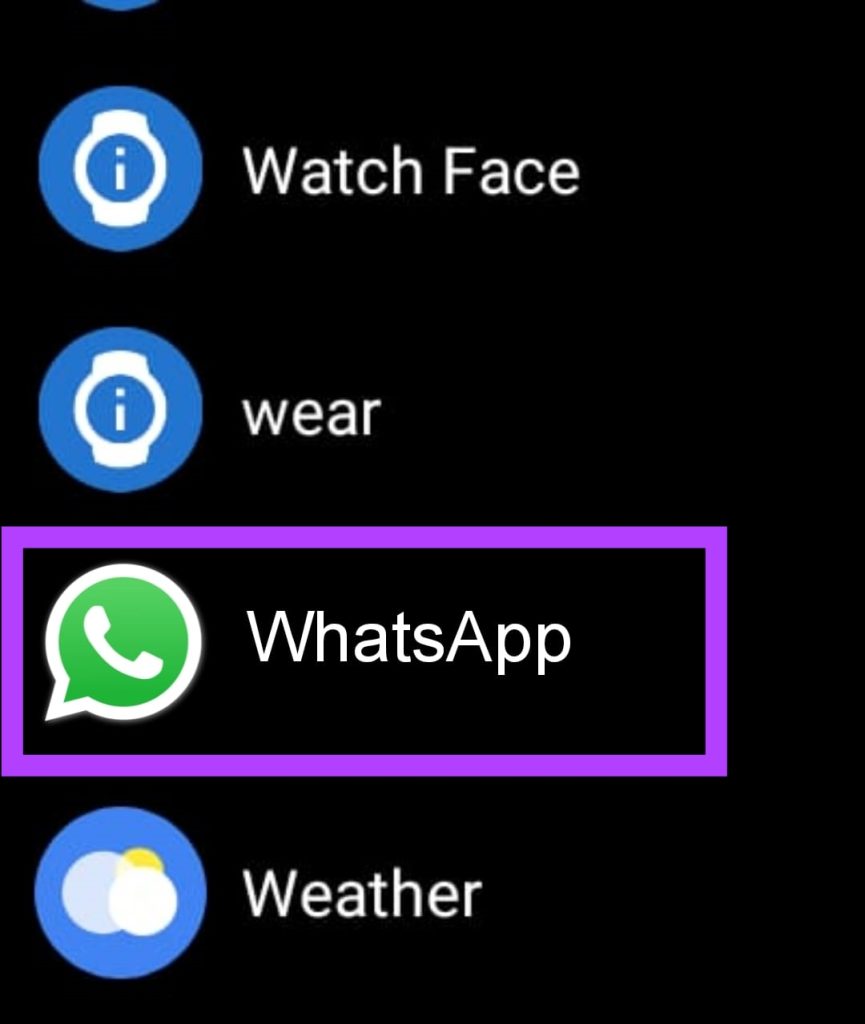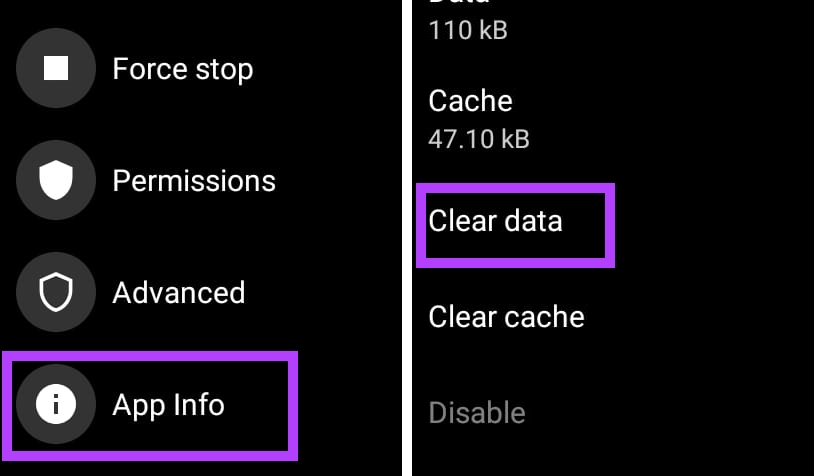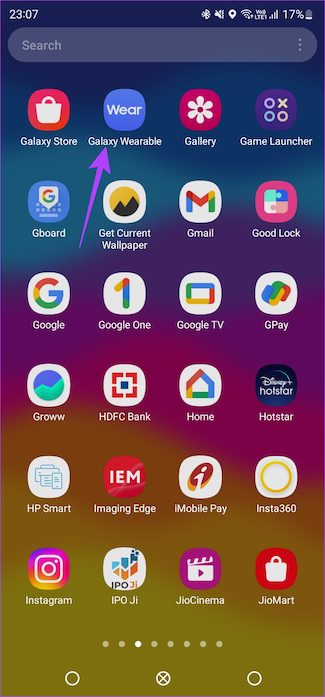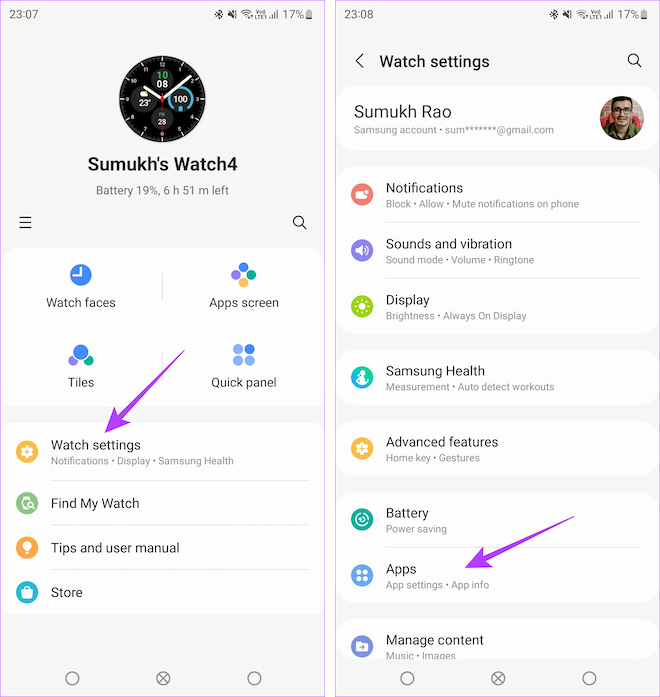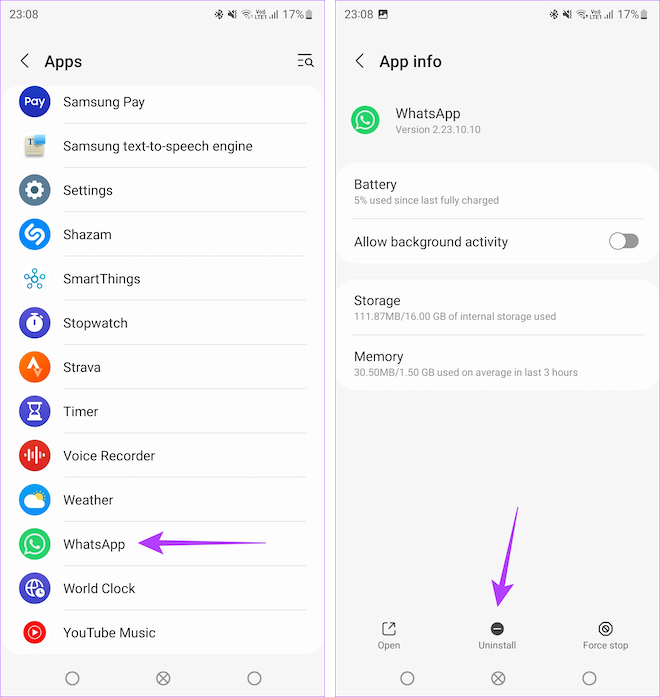The rollout of WhatsApp for Wear OS is currently available only to selected users. The global launch is expected soon, but there’s no exact date from WhatsApp on the same. If you got the update but the app fails to work, read on.
Why Is WhatsApp Not Working On My Wear OS Watch
As the WhatsApp for Wear OS app is fairly new, it might not be fully optimized for smartwatches yet. Other possibilities for this problem include software compatibility, misconfigured permissions, or even a model-specific problem issue where WhatsApp might not as function as excepted on certain watches. The market for Wear OS-based smartwatches is huge, and hence WhatsApp will surely work to better its official Wear OS app with updates.
How to Fix WhatsApp Not Working Properly on Wear OS
Here are 7 solutions that will help you get WhatsApp and its notifications working on your Wear OS-based smartwatch.
1. Check if Your Smartwatch Is Supported
The official WhatsApp application for Wear OS is only supported on smartwatches running on Wear OS 3 and above. This list includes the big names like the Samsung Galaxy Watch 4, Galaxy Watch 5, Pixel Watch, Fossil Gen 6, and a few other names. If you have an older smartwatch like the OPPO Watch or the Moto 360, you can’t use WhatsApp on them. Note that you cannot sideload the official WhatsApp Wear OS application on unsupported smartwatches.
2. Ensure You’re Running the Latest WhatsApp Beta Version
WhatsApp for Wear OS is only available to beta users as of now. So, if you want to get your hands on it right now, you have to be enrolled in the beta program. You can join the beta program of WhatsApp for Android from here. Join WhatsApp Beta on Android
3. Check if Your Watch Is Connected to the Internet
Your Wear OS watch needs active internet if you want to use WhatsApp over it. You can ensure this in three ways: Method 1: Connect your watch directly to a Wi-Fi network. You can do this by dragging the notification panel and going into settings. Method 2: Keep your watch connected to your phone via Bluetooth. Method 3: If your watch supports SIM card connectivity, ensure that you have an active data pack.
4. Update Your Watch to the Latest Wear OS Version
If you have a smartwatch that supports WhatsApp but still can’t get it working, try updating the firmware of your watch. You can do this by using the companion app for your smartwatch, or by directly updating it on your watch from Settings > System > System updates. The user interface and options will vary depending on the manufacturer of your smartwatch.
5. Re-Link WhatsApp Wear OS App With Your Phone
If you can’t get WhatsApp working on your Wear OS smartwatch after successfully installing it, delink and pair it again with your phone. Here’s how you can do that. Step 1: Open WhatsApp on your smartwatch. Step 2: Swipe down to the bottom. You will see the Settings option, tap on it. Step 3: Scroll down and tap on the Logout button. Your watch will ask for confirmation to log out, tap on the green tick. Step 4: Keep the WhatsApp application open on your smartwatch. Now, you will see a notification on your phone to link a new device. Tap on it. Step 5: Your watch will now show an 8-digit alphanumeric code. Enter this on your smartphone. Your WhatsApp account will be re-linked to your Wear OS smartwatch. This will fix any setup-based errors that may have occurred last time that was causing WhatsApp to malfunction on your watch.
6. Restart Your Wear OS Smartwatch
Since the new WhatsApp Wear OS application works as a standalone messaging app on your watch, it can spike the CPU utilization of your watch, which can temporarily stop WhatsApp from working on your watch. A simple restart will help your watch manage the apps in a better way. You can restart your Wear OS smartwatch by long pressing the power button on it.
7. Clear App Data of WhatsApp in Wear OS
Clearing the app data of the WhatsApp application on your smartwatch can provide you a fresh start, to get it working on your watch. It is also faster than deleting and re-installing the app on your watch. Here’s how you can do that. Step 1: Open the Settings app on your watch. Go to Apps and tap on App info. Step 2: Now, select WhatsApp from the list of apps. Tap on it. Step 3: Scroll down and go to App info. Here, you will see the Clear data option. Tap on it to clear the data of WhatsApp on your watch. Note: Some smartwatches like the Galaxy Watch series do not have the option to clear the app data. In such cases, directly uninstall the WhatsApp application on your smartwatch. Here’s how you can do that. Step 1: Open the companion app of your watch on your Android device. Step 2: Now go to Watch Settings and tap on Apps. Step 3: Select WhatsApp from the list of apps and tap on Uninstall. Once done, you need to download WhatsApp again on your Galaxy Watch.
Use WhatsApp on Your Wrist
WhatsApp’s move to introduce an official app for Wear OS is a step in the right direction. Since the app is still in the beta stage, you may encounter some hiccups here and there. Given the huge user base and strong engineering team behind the app, WhatsApp for Wear OS is surely going to improve with updates by adding new features and making the watch app more reliable. The above article may contain affiliate links which help support Guiding Tech. However, it does not affect our editorial integrity. The content remains unbiased and authentic.