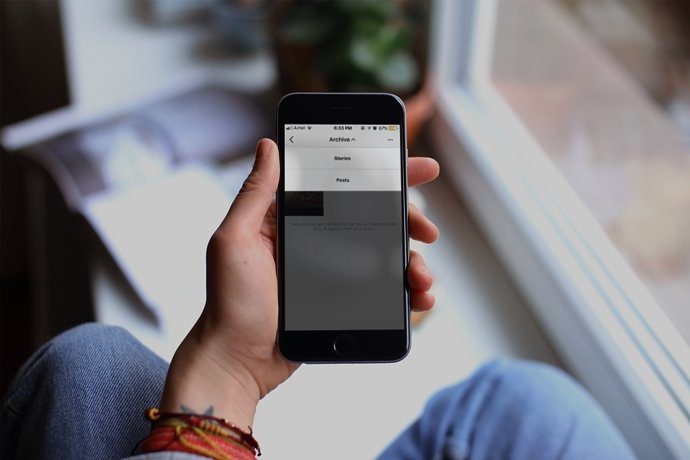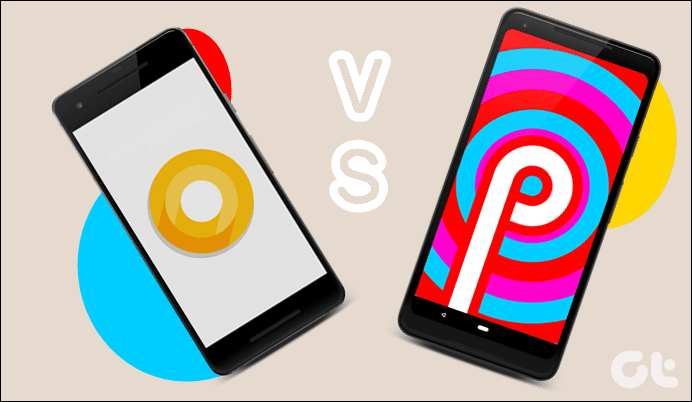However, all the chips seem to fall in the right places for the OnePlus 3 and 3T with the release of the OxygenOS Open Beta, which is based on Android Oreo. Sources say that the new operating system would make its way to the OnePlus 5 by the end of 2017. Though Android Nougat and Oreo don’t look very different from each other, there are some significant changes under the hood in the new update. So, without further delay, let’s have a quick roundup of the interesting features of the OnePlus Oreo update.
1. Picture in Picture
While Android Nougat gave us the multi-window option, Android Oreo brought in the Picture in Picture (PIP) mode. This feature minimizes the first window to a tiny size, allowing you to continue your work. Although not all apps support this cool feature, the in-house Google apps work amazingly well in the PIP mode.
2. Autofill Feature
If you’re someone like me, I bet you hate to type your username and password every time you install a new app. The Autofill feature of the Oreo Update for the OnePlus 3/3T solves this issue. Once done, you’d be prompted to let Google enter the username and passwords for the ones stored in Chrome.
3. Gaming Do Not Disturb
Having introduced two classic Oreo features, let me talk about the cool gaming mode of the OnePlus 3 Beta build for Oreo. Similar to the gaming modes available in the Xiaomi and Samsung phones, the Gaming Do Not Disturb mode blocks notifications and lock buttons when you’re playing your favorite game. What’s best about this feature is that you can add your choice of apps and the mode will get triggered automatically once the said app is launched.
4. Switch Data Card
The new update comes with a nifty feature, which lets you switch data from the primary SIM to the secondary SIM in a matter of seconds.
5. Granular Notification Management
Another classic Oreo feature is the improved Notification management. Not only does it let you have more granular control over your notifications, it also lets you snooze them. These settings can be accessed right from the home and lock screens. Just slide the notifications towards the right and the options will appear. The clock icon will snooze messages. One hour is the default time period but it also lets you choose from a period of 15 minutes, 30 minutes, and 2 hours. Plus, the categories make notification management all too easy. For instance, say you’re using Google Duo and would like to limit messages for new events or call notifications.
6. Notification Dots
The Oneplus Oreo update also introduces notification dots. With this cool feature, all notification alerts will be shown in the form of a dot appearing on top of the icons.
7. Smart Text Selection
Smart Text Selection is another cool feature, which aims to reduce manual work. Once a text is selected, it’ll show a suitable shortcut that enables you to use the text for other purposes. For instance, if you select a random word, Smart Text Selection would prompt you for a web search but if the selected text is a number or an email address, it’d display the relevant applications such as the dialer or your default mailing app.
8. Shot on OnePlus Watermark
The Shot on OnePlus watermark grabbed the spotlight after its debut with the 2017 flagship – the OnePlus 5. Enabling the mark is a cakewalk. You just have to head over to the camera settings, enter your name and enable the watermark.
Welcome Change
Although Android Oreo doesn’t look a lot different from Android Nougat, its share of interesting features is sure to boost your productivity levels. Plus, the new Quick Settings design and the September security patch are two of the most welcome changes to the OxygenOS Oreo Build. The above article may contain affiliate links which help support Guiding Tech. However, it does not affect our editorial integrity. The content remains unbiased and authentic.