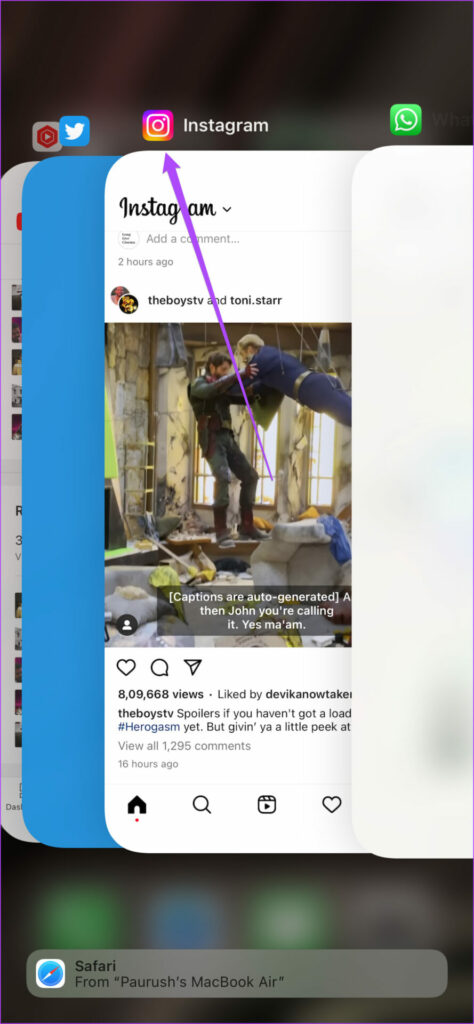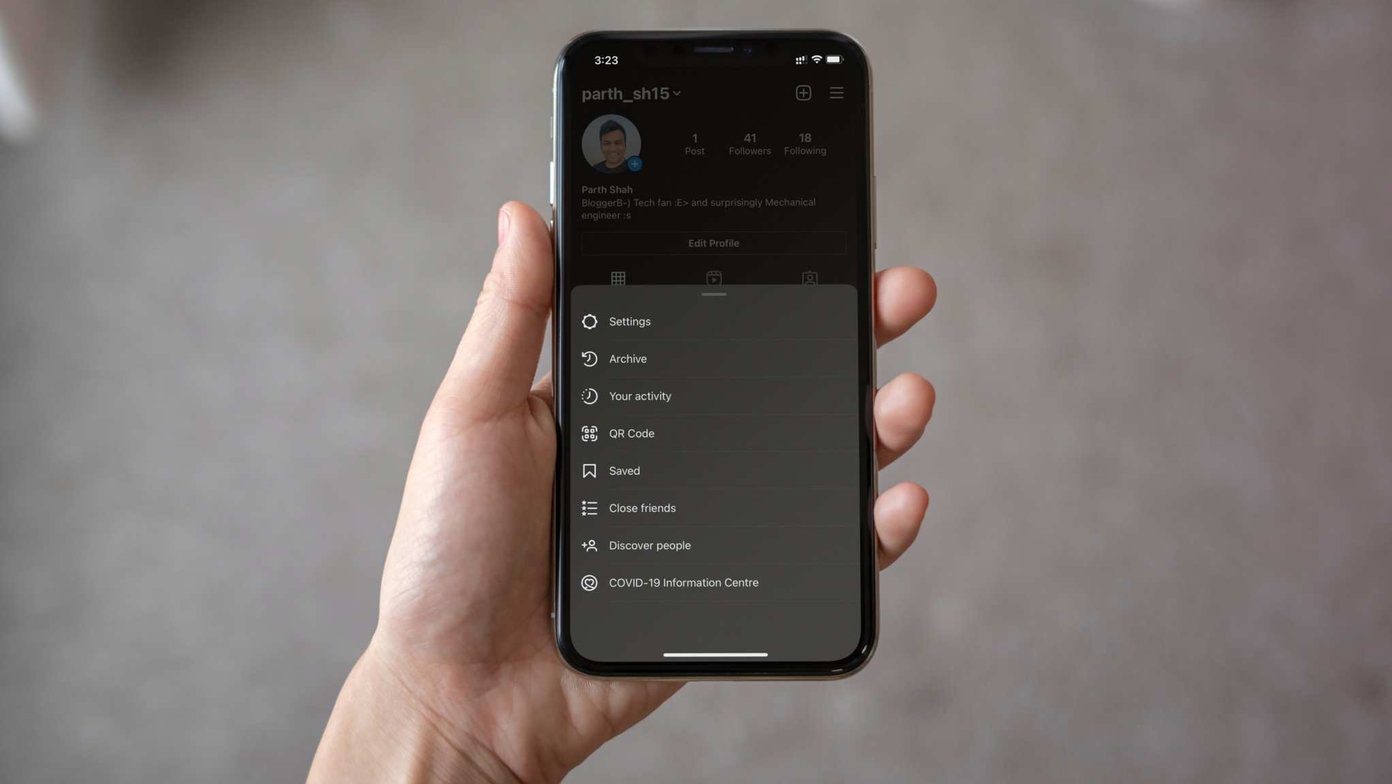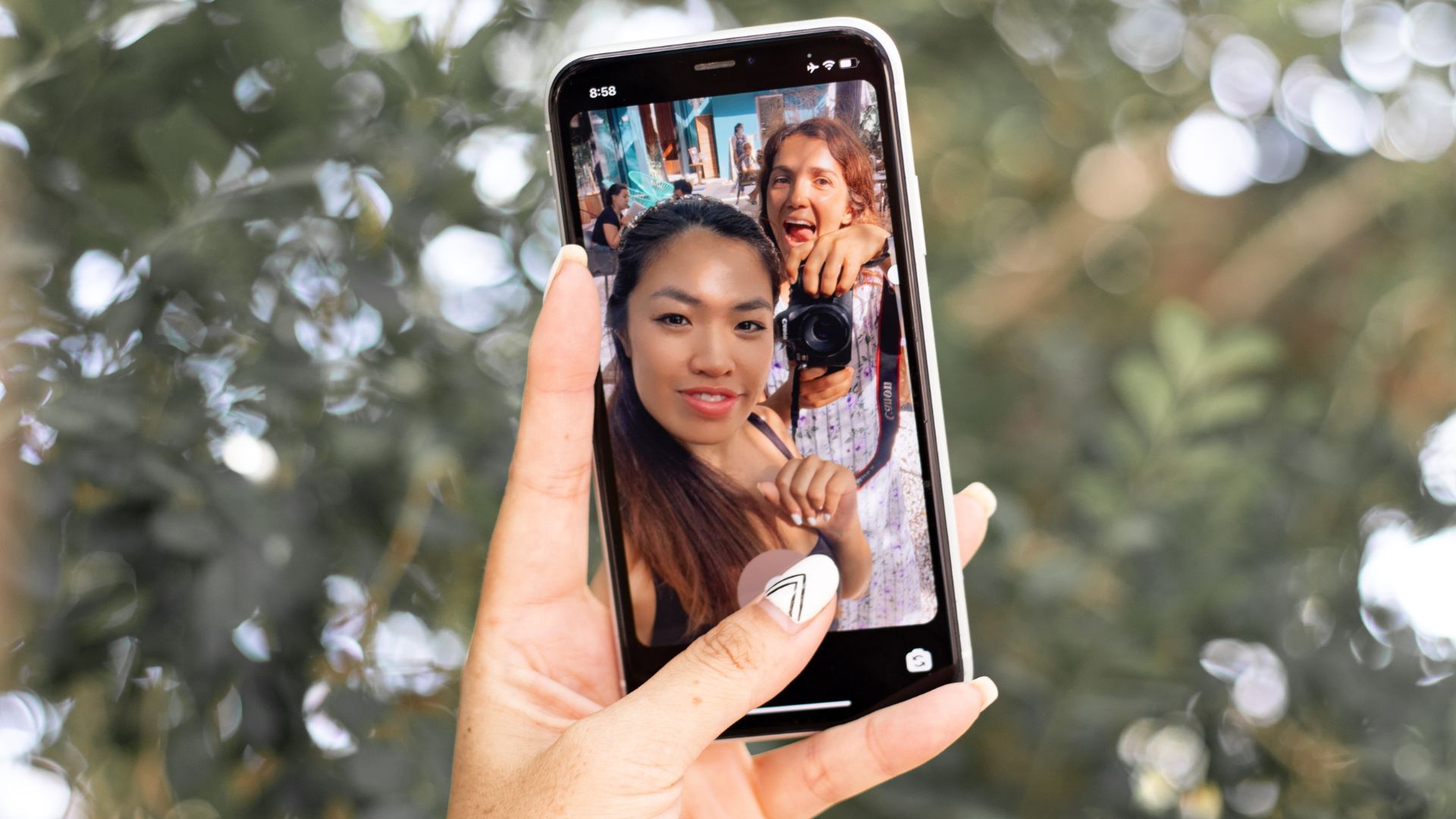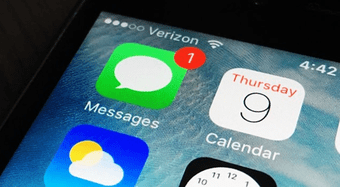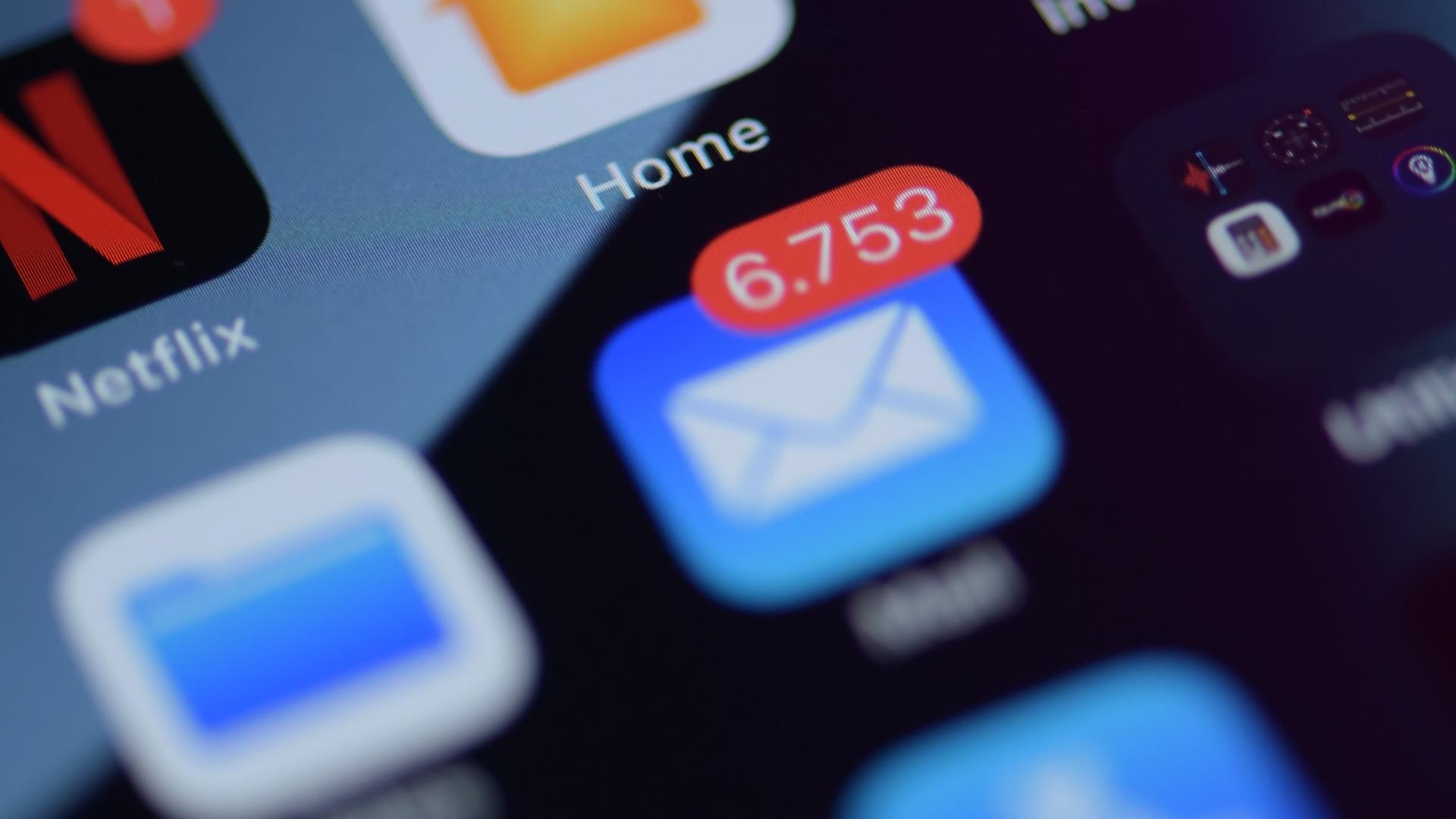But some users complain about not getting any Instagram Story notifications on their iPhones. Instead of raising fists towards the sky, you can try out these helpful fixes when Instagram Story notifications are not working on your iPhone.
1. Check if Story Notifications Are Turned On
First, check if the Story Notifications are enabled for the profiles of your friends and other creators. It’s a very basic step but sometimes doesn’t work due to in-app glitches. Do note that you can check this feature only when someone posts an Instagram Story. Step 1: Open the Instagram app on your iPhone.
Step 2: Tap the Story or search for the profile and then tap on the Story. Step 3: Tap on the three dots in the top-right corner.
Step 4: Check if Story Notifications are enabled. If not, tap the option to enable them.
2. Enable Mobile Data Usage
Let’s start tackling this problem by looking at the strength of Internet speeds on your iPhone. If you prefer using Mobile Data most of the time, here’s how you can check if Instagram has the permission to mobile data. Step 1: Open Settings on your iPhone.
Step 2: Scroll down and tap on Instagram.
Step 3: Turn on the the toggle next to Mobile Data to enable it.
Step 4: Close Settings and wait for some time to check if the problem is solved.
3. Switch From Mobile Data to Wi-Fi
If you are still facing the issue, you can try switching from mobile data to Wi-Fi for better internet speeds on your iPhone. It is possible that the speeds of your mobile data are not very impressive at your current location.
4. Switch to a 5GHz Frequency Band
If you own a dual-band Wi-Fi router, switching to a 5GHz frequency band will significantly bump up internet speeds on your iPhone. We recommend switching to a 5GHz frequency band on your iPhone and checking your internet speeds. That’ll ensure better bandwidth and faster internet speeds if you have the latest iPhone model.
5. Check App Notification Settings
Next, you’ll need to check if you’ve enabled correct settings for notifications from the Instagram app. If they’re disabled, you won’t get any notifications. Here’s how to check and fix that. Step 1: Open Instagram on your iPhone.
Step 2: Tap the profile icon at the bottom right-corner.
Step 3: Tap the Hamburger Menu on the top-right corner.
Step 4: Select Settings.
Step 5: Tap on Notifications.
Step 6: Tap the toggle next to Pause All to disable the feature if enabled.
Close the app and wait for some time to check if the problem is solved.
6. Check Blocked and Restricted Accounts
Instagram gives you the option to Restrict or Block accounts. But if you are still unable to receive the Story Notifications, you can try unblocking accounts on your profile. Step 1: Open Instagram on your iPhone.
Step 2: Tap the profile icon at the bottom right-corner.
Step 3: Tap the Hamburger Menu on the top-right corner.
Step 4: Select Settings.
Step 5: Select Privacy.
Step 6: Scroll down and tap on Restricted Accounts.
Step 7: Tap on Unrestrict next to the profile name.
Step 8: Go back and tap on Blocked Accounts.
Step 9: Tap on Unblock next to the profile name.
Close the app and wait for some time to check if the problem is solved.
7. Enable Background App Refresh
The next we recommend checking whether the Background App Refresh is enabled for the Instagram app. As the name suggests, this feature keeps updating the content of apps running in the background. Step 1: Open Settings on your iPhone.
Step 2: Scroll down and tap on Instagram.
Step 3: Tap the toggle next to Background App Refresh to enable the feature if not enabled.
Step 4: Close Settings and check if the problem is solved.
8. Force Quit and Restart Instagram
You can try to force quit and restart the Instagram app on your iPhone to give it a fresh start. It’s a basic troubleshooting method but works mostly to fix app-related issues. Step 1: On your iPhone’s home screen, swipe up and hold to reveal background app windows. Step 2: Swipe right and look for the Instagram app. Then swipe up and remove it from the background.
Step 3: Launch Instagram again and check if the problem is solved.
9. Update Instagram
The last resort is to look for an update of the Instagram app on your iPhone. This issue of not receiving Story Notifications might be due to a bug in the current app version. Update Instagram
Get Notified
Instagram Stories are cool bite-sized content pieces to share with your friends. You can do a lot more with Stories. For example, you can read our post on how to search for filters on Instagram and add to your story. The above article may contain affiliate links which help support Guiding Tech. However, it does not affect our editorial integrity. The content remains unbiased and authentic.








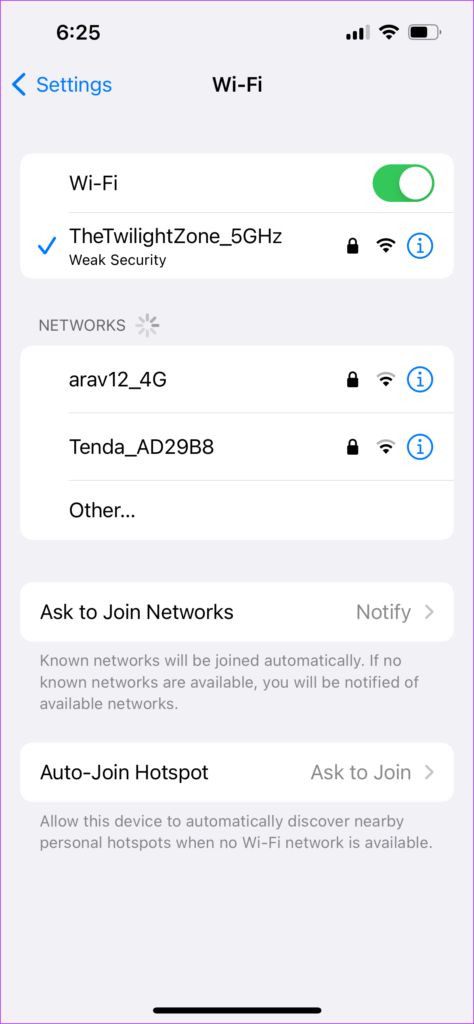

![]()
![]()




![]()
![]()