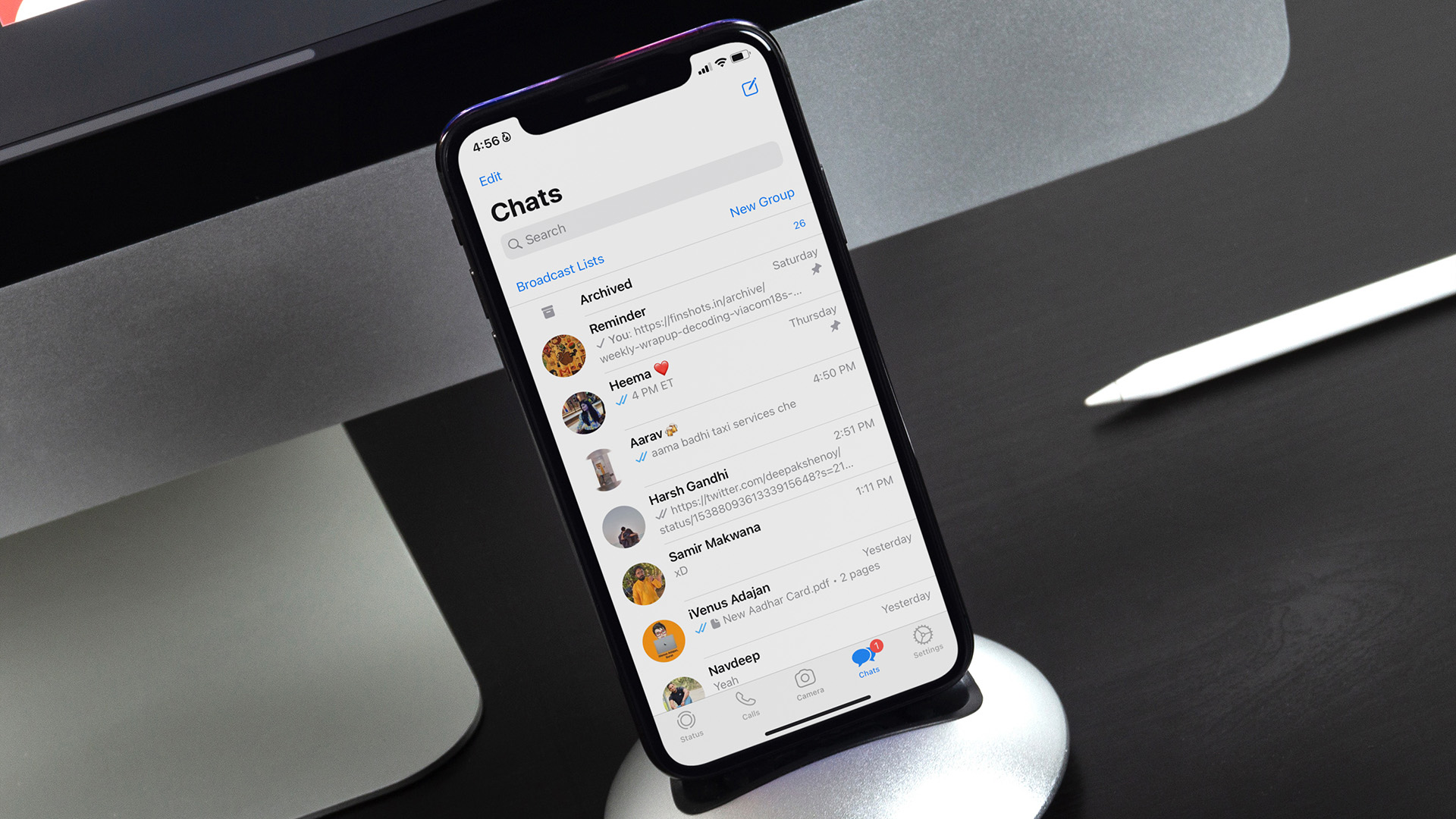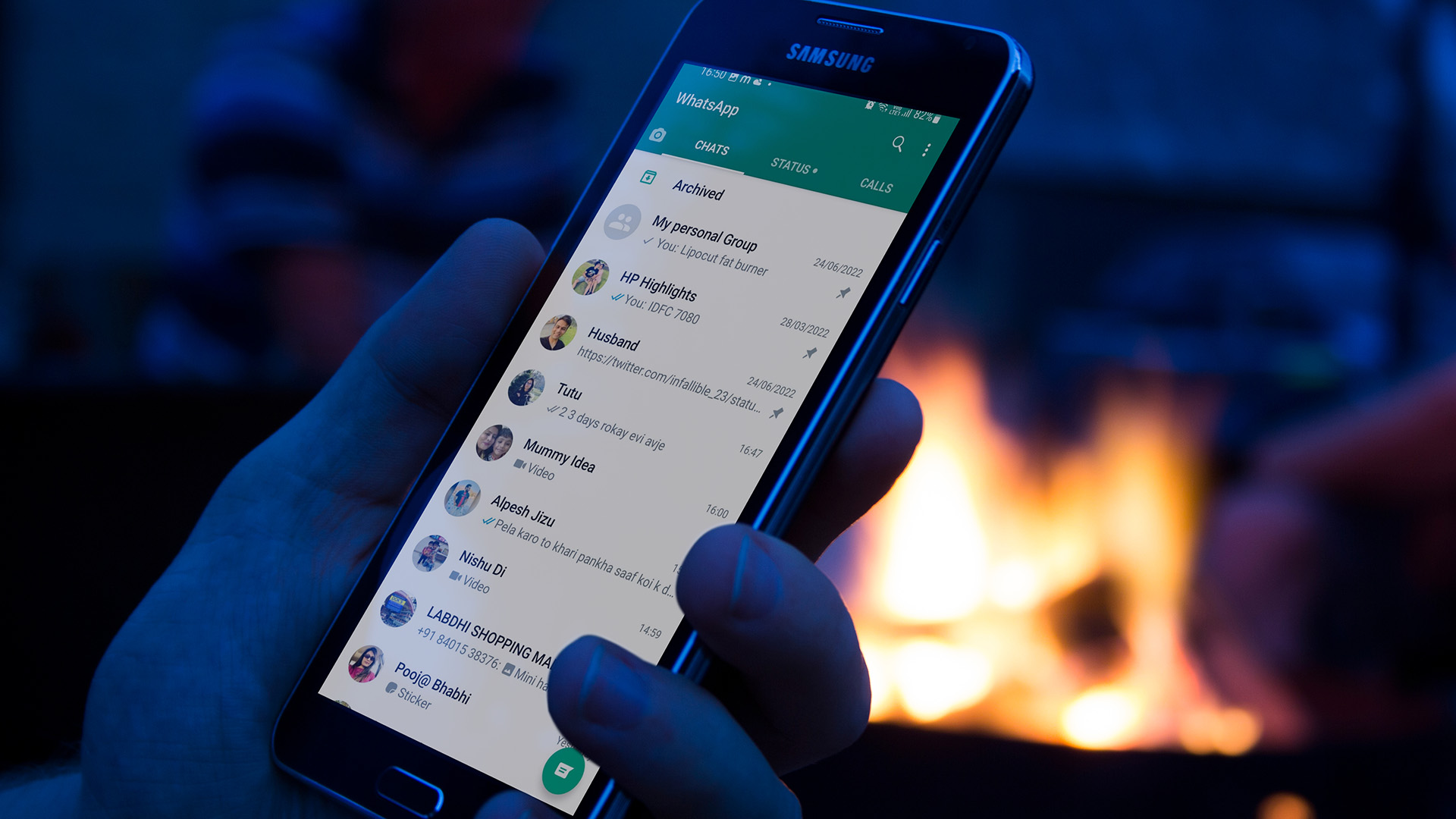It may have failed your notice that the WhatsApp notifications are getting delayed or not working at all. After all, who keeps checking the timestamp for every message? The issue is more evident on Android devices as some third-party Android skins or extensions kill the app in the background. You can also attribute the issue to multiple factors, including battery saving mode switched on, WhatApp not using mobile data in the background, buggy WhatsApp builds, and more. This post will guide you through the nine best ways to fix WhatsApp notifications not working on iPhone and Android. Let’s get started.
1. Update WhatsApp
WhatsApp frequently updates its app on iOS and Android. The notification problems might occur due to a buggy or older WhatsApp build on your phone. Navigate to App Store or the Google Play Store and update the WhatsApp app to the latest version. Those using WhatsApp beta on Android and iOS should update the respective WhatsApp builds to the latest versions, which carry several bug fixes and performance improvements.
2. Turn on Notifications on (iPhone and Android)
During your WhatsApp setup, you might have denied WhatsApp the necessary notification permission. It’s always advisable to take a look at notification permission on iOS and Android and switch it on. On the iPhone, open the WhatsApp app and go to Settings > Notifications and switch on notifications for Messages and Group. Alternatively, you can open the Settings app on the iPhone and navigate to WhatsApp > Notification > and toggle on the Allow Notification option. On Android, just long tap on the WhatsApp icon and open App info. Now, go to Manage Notifications and toggle on Allow Notifications. Pro tip: For Android users, open the WhatsApp app, go to Settings > Notifications > and turn on Use high priority notification toggle to keep the WhatsApp notification on top of the notification panel.
3. Manage WhatsApp Notification Channel (Android)
With Android 8.0 Oreo release, Google announced Notification channels for Android. WhatsApp has implemented the function, which allows you to break down different types of notifications for WhatsApp and lets you customize the tone and vibration pattern for it. Long tap on the WhatsApp icon and go to app info. Open Manage notifications > other. There you will see notification channels for chat history backup, call notifications critical app alerts, and more. Make sure that all options are switched on to deliver WhatsApp notification on your Android phone.
4. Turn on Background App Refresh
For a smooth notification delivery, you should allow WhatsApp to run properly in the background. For iPhone users, you can go to devise Settings > WhatsApp > and toggle on the Background App Refresh option. Android users can long tap on the WhatsApp app icon to open app info. Go to Mobile data & Wi-Fi and toggle on Background data option.
5. Turn on Mobile Data for WhatsApp (iPhone)
iOS lets you restrict mobile data use for certain apps from the settings menu. If the option is enabled for the WhatsApp app, you might not be able to receive notifications on the iPhone. Open the Settings app on the iPhone and scroll down to WhatsApp and enable mobile data for the app.
6. Turn off DND (Do Not Disturb)
If you have accidentally switched on DND on iPhone or Android, you might not receive any notification on WhatsApp. To turn off DND on iPhone, swipe down from the upper right corner and open the Control Centre. Turn off DND from the Settings. On Android, open notification panel, and access notification toggle to turn off DND.
7. Turn off Battey Saver
Battery Saver mode on iPhone and Android is designed to save battery life, but it can hamper other features, at times. It limits the functions of certain apps in the background. When using low power mode, you might face problems receiving notifications on the iPhone and Android. To turn off Battery saver mode, open iPhone Settings app > Battery and turn off Low Power Mode. On Android, open Settings > Battery and switch off battery saver mode.
8. Unmute Users and Groups in WhatsApp
You might have muted some annoying users and groups on WhatsApp. In such cases, you won’t receive any message notification from them. You should unmute these users or groups to start receiving notifications again. The trick is the same on both iPhone and Android. Open the WhatsApp app > Open any chat > tap on the profile icon at the top > Unmute the user from the following menu.
9. Lock WhatsApp from the Multitasking Menu
Some third-party skins like Realme UI, MIUI, FunTouch OS, Color OS, limits the app usage in the background to save battery life. The system kills the WhatsApp app in the background. As a workaround, these Android skins offer the ability to lock the app in the background to keep it running smoothly. Open the multitasking menu and tap on the three-dot menu at the top. Select lock and it will lock the app in the background. When you close all apps from the background, the system won’t kill/close the app.
Start Receiving Notifications on WhatsApp
A few moments of silence from WhatsApp notifications can be peaceful. However, if it turns into hours, then check our solutions and try them to fix the problem. You wouldn’t want to miss important messages from your family, friends, and other groups. While you are at it, let us know which trick solved the issue and if you have discovered a new trick. Next up: Is WhatsApp Video Call not working for you? Click on the next post link to fix the video call not working on iPhone and Android. The above article may contain affiliate links which help support Guiding Tech. However, it does not affect our editorial integrity. The content remains unbiased and authentic.