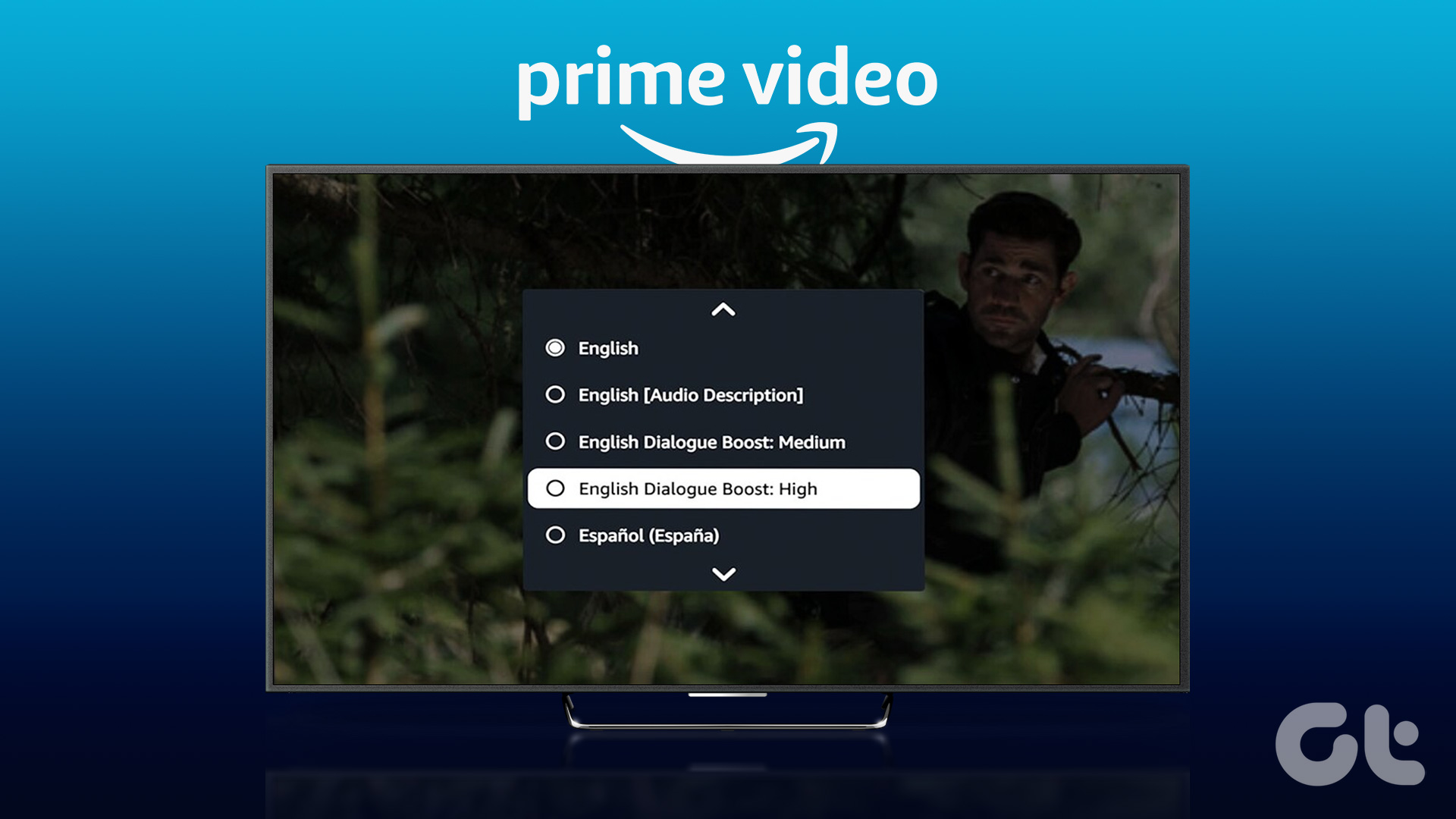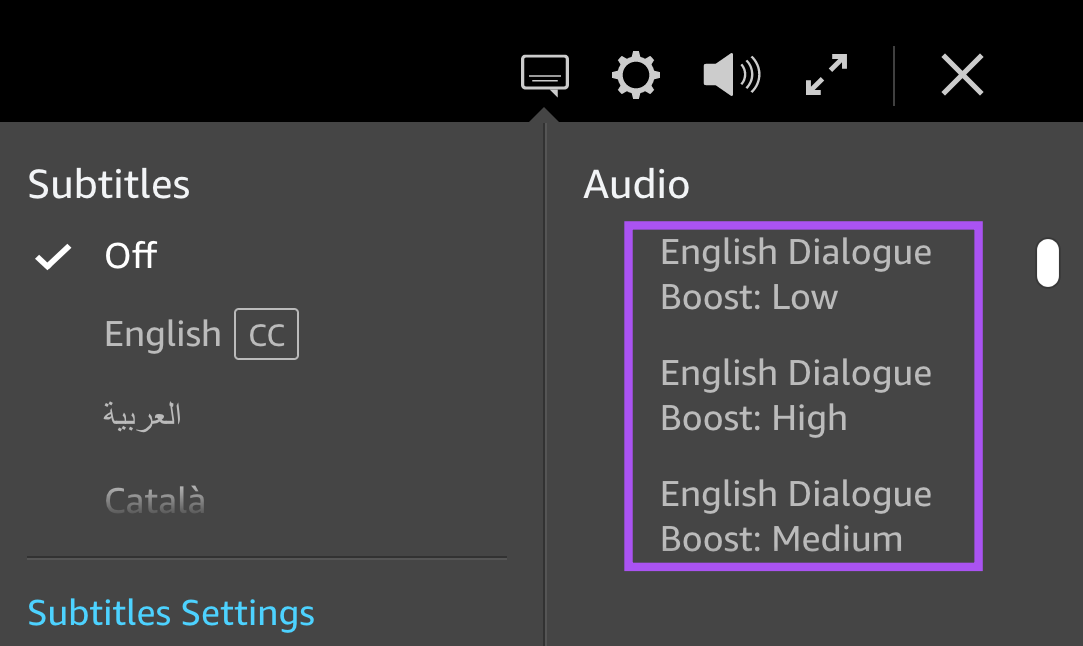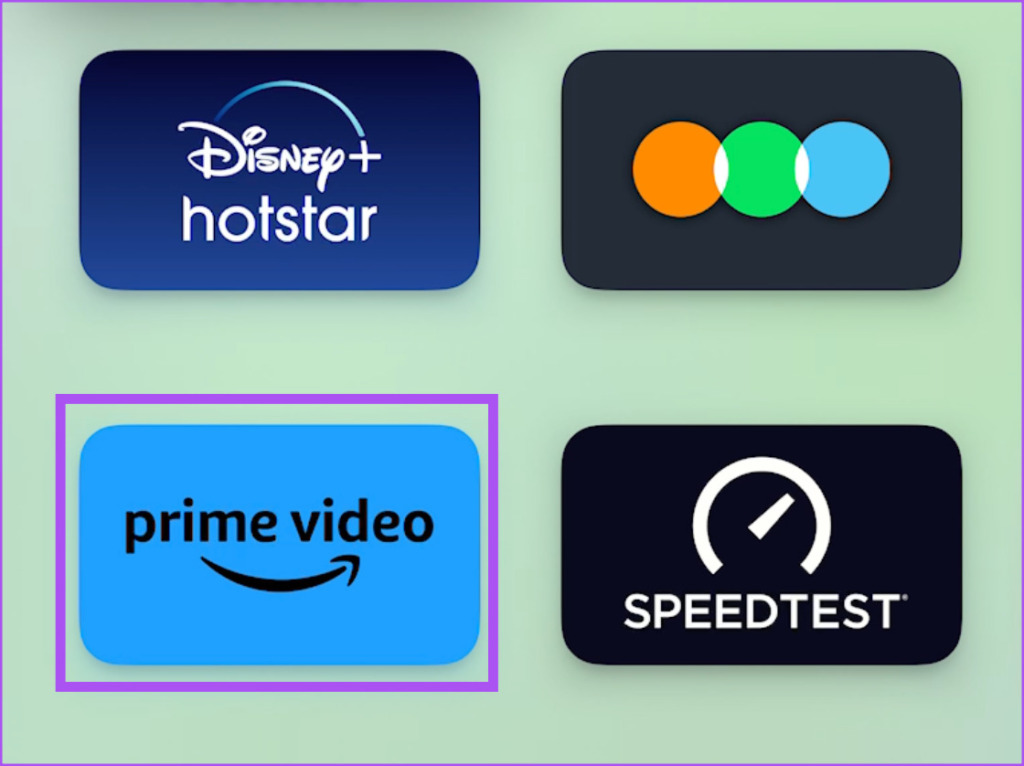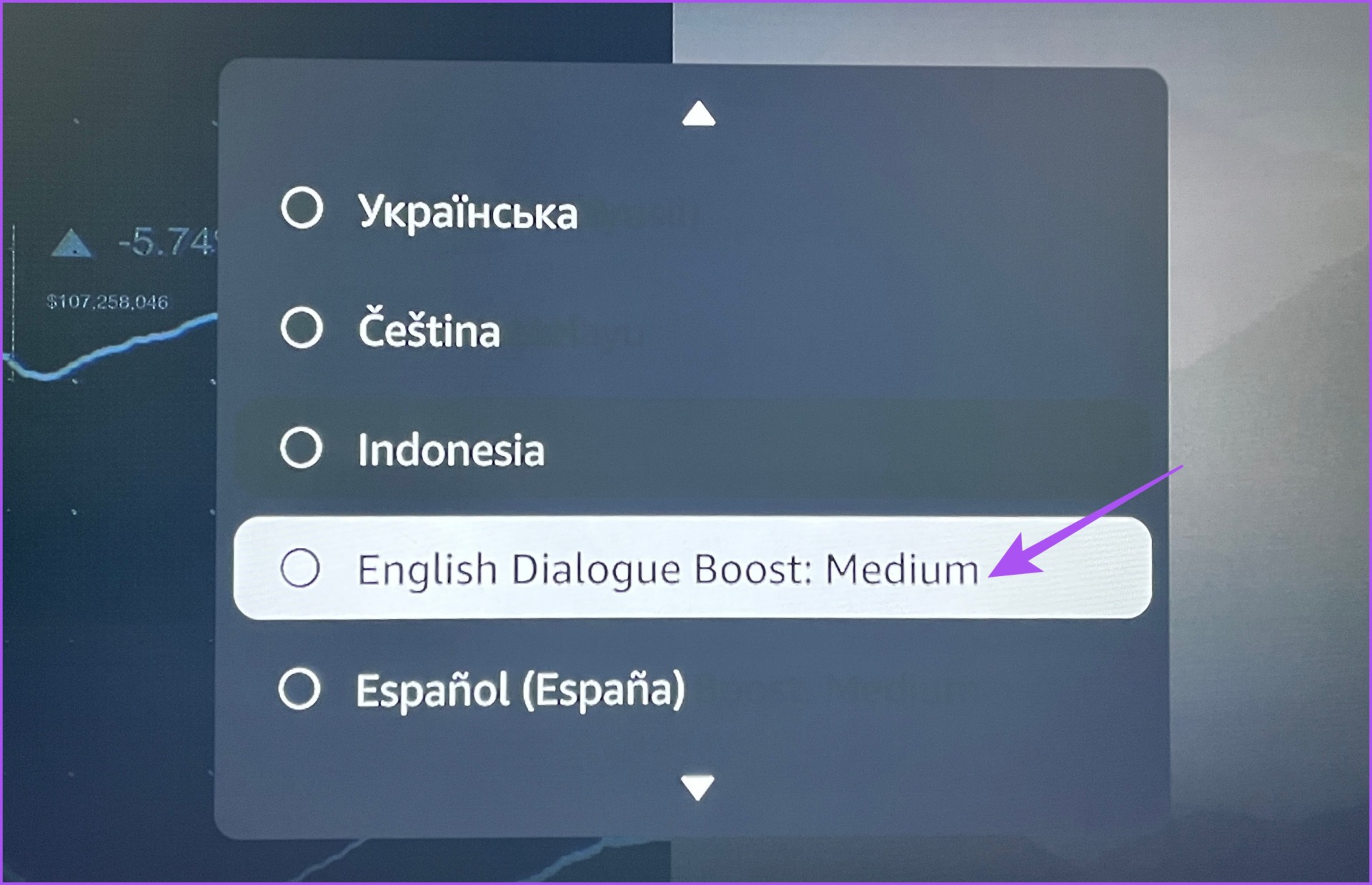What Is Dialogue Boost
As of writing this post, this feature is available only for the content in English language.
How to Use Dialogue Boost in Prime Video on Mobile
As of writing this post, Dialogue Boost is rolling worldwide for Prime Video users on every platform. Let’s check how to use the Dialogue Boost feature in the Prime Video app on iPhone or Android. Before we begin, ensure that you are using the latest version of the app. The steps remain the same for Android and iPhone. Step 1: Open the Prime Video app on your iPhone or Android.
Step 2: Start playing the content for which you want to enable Dialogue Boost. Step 3: Tap on the Subtitle icon on the top-right side of the playback window.
Step 4: Under Audio, scroll down and look for Dialogue Boost. You will get three options for Dialogue Boost – High, Low, and Medium.
Step 5: After you select an option, tap on Close at the top-right corner.
How to Use Dialogue Boost in Prime Video on Desktop and Web
Step 1: Open Prime Video in a browser of your computer. Visit Prime Video Step 3: Start playing the content for which you want to enable Dialogue Boost. Step 4: Click the Subtitle icon at the top-right corner.
Step 5: Under Audio, scroll down and look for Dialogue Boost. You will get three options for Dialogue Boost – High, Low, and Medium.
The Prime Video app will apply your selected preference to the content.
How to Use Dialogue Boost in Prime Video on Apple TV 4K
If you use the Prime Video app on your Apple TV 4K, here’s how to enable Dialogue Boost to enhance dialogue clarity. Step 1: Open the Prime Video app on your Apple TV 4K.
Step 2: Start playing the content for which you want to enable Dialogue Boost. Step 3: Select the Subtitle icon in the playback window.
Step 4: Select Audio and Languages.
Step 5: Select the drop-down menu at the bottom-left corner.
Step 6: Scroll down and select Dialogue Boost. There might be limited options depending on the audio setup you are using with your Apple TV 4K.
After that, the app will enable the Dialogue Boost for the content you are watching. The steps will remain the same for Android TV and Fire TV users.
Boosted Dialogue Clarity
This feature can soon roll out on other streaming platforms like Netflix, Hulu, Max, and more. Also, it may not be available for all the content since it supports only English language, at the time of writing. But speaking of Prime Video, you can also read our post to know about how to change streaming quality on any device. The above article may contain affiliate links which help support Guiding Tech. However, it does not affect our editorial integrity. The content remains unbiased and authentic.