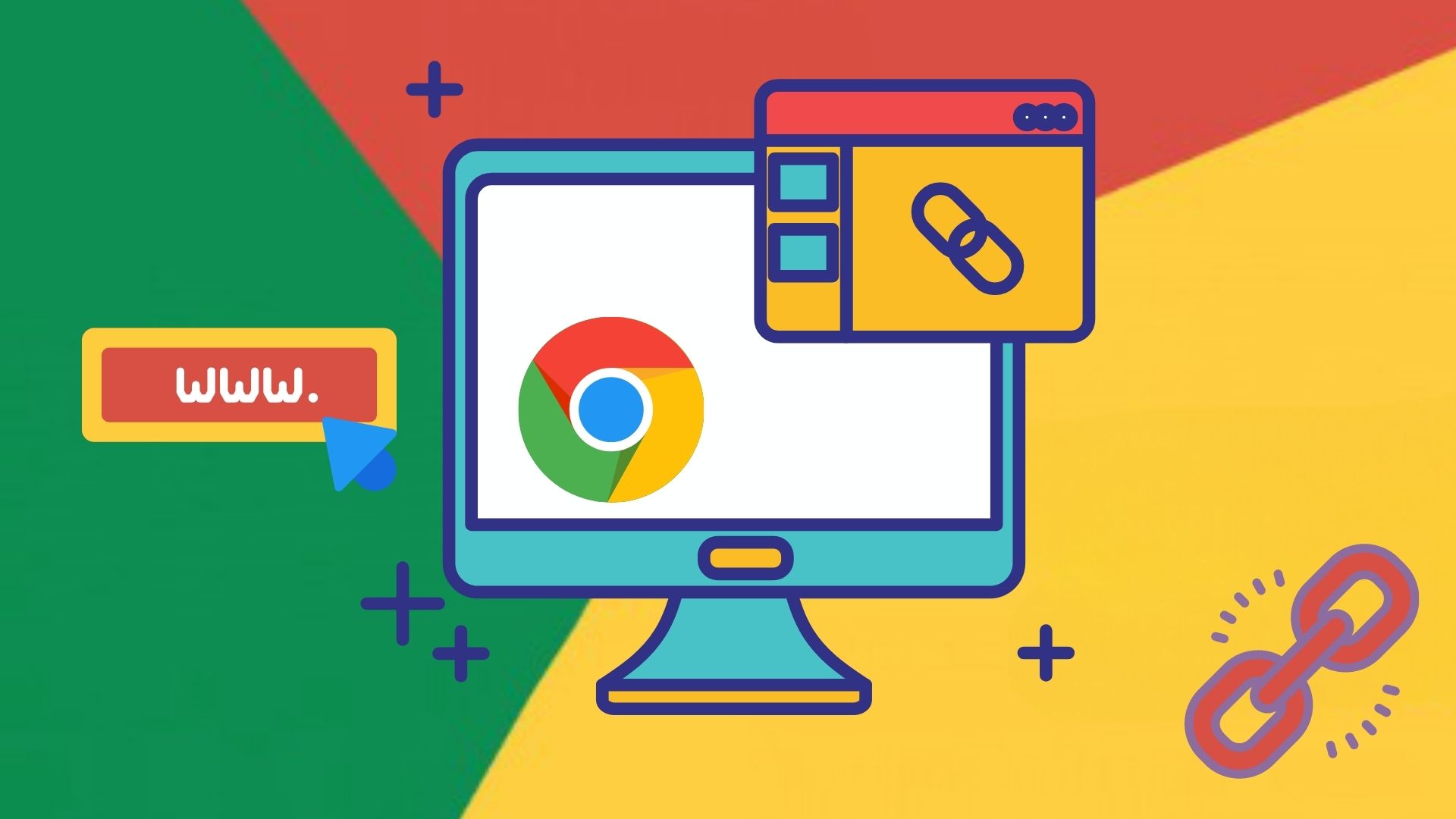Does Google Hangouts Back Up My SMS’ to the Cloud?
If you are using Google hangouts as your default SMS app then you may have assumed that it backs up those messages in the cloud. Sadly, it doesn’t. I found this out the hard way when I switched phones and Hangouts didn’t carry over the messages from my old phone. As Hangout merges messages and conversations of the same contact, I assumed that it was all backed up in the cloud. The truth is that Hangout conversations are synced, but text messages aren’t. The above screenshot is from Goggle’s official support page for Hangouts. It clearly mentions that SMS will be accessible only from the Android phone from which they were sent, but not from any other Hangouts. This should clear any confusion.
The Solution
Out of the many apps that back up SMS’, the one which is compatible with Hangouts is SMS Backup & Restore. It’s a straightforward app with a simple clean interface. Apart from backing up it also restores messages and works across Android devices. So let’s see how to do that. First of all, install the app from Play Store.
Back Up Messages
Open the app and press Backup. A window will pop up with various settings. The backup can be made on your phone (local) as well as cloud, which is recommended, so even if your phone gets stolen or damaged, you will have a copy of your SMS’. Similarly, if your phone has an external SD card, it’s better to make the local backup on it as you can always remove the card in case of damage to your phone. To set the backup folder to SD card, go to Preferences > Backup Folder and set the location of your SD card.
Restore Messages
First of all, locate the backup file of your messages. If you are switching phones, copy it to the phone’s internal storage. Open the app and hit Restore. The app will automatically find and recognize the backup file. If it doesn’t, press the USE SYSTEM BROWSER option at the bottom and point the app towards the file.
Other Features and Options
Backups can also be scheduled to take place automatically in the background. Navigate to Preferences > Scheduled Backups, to tweak these settings. Another time saving feature is that you can share the backup file within the app itself, no need to use a file manager. Touch the three dots at the top right corner on the main page and select Send File. Another useful feature, which is surprisingly missing from the Hangouts app, is searching for a particular conversation or message. This can be done conveniently from this app, just hit the SEARCH button on the main page. Alternatively you can also browse the messages in a backup by going to VIEW BACKUP on the main page. Cool Tip: Don’t like Hangouts as much as the native messaging app? Try Textra or choose from others and more.
Conclusion
This is an example of a simple no-nonsense app which does the job it says. Plus it doesn’t have those pesky ads you get with other free apps. I urge readers to give a hand to the developer for his work. If you have any thoughts or views, please share them in the comments section. The above article may contain affiliate links which help support Guiding Tech. However, it does not affect our editorial integrity. The content remains unbiased and authentic.