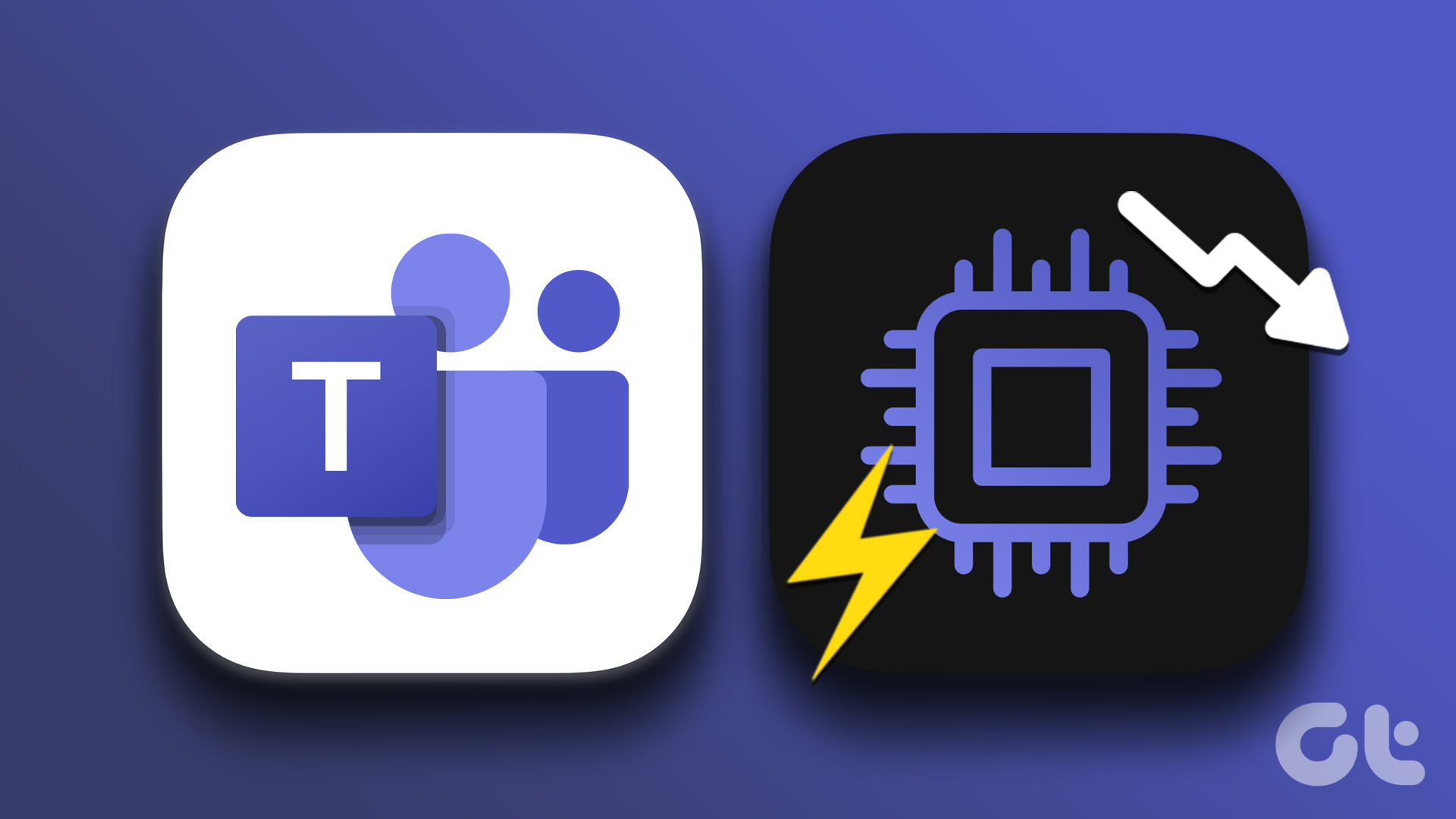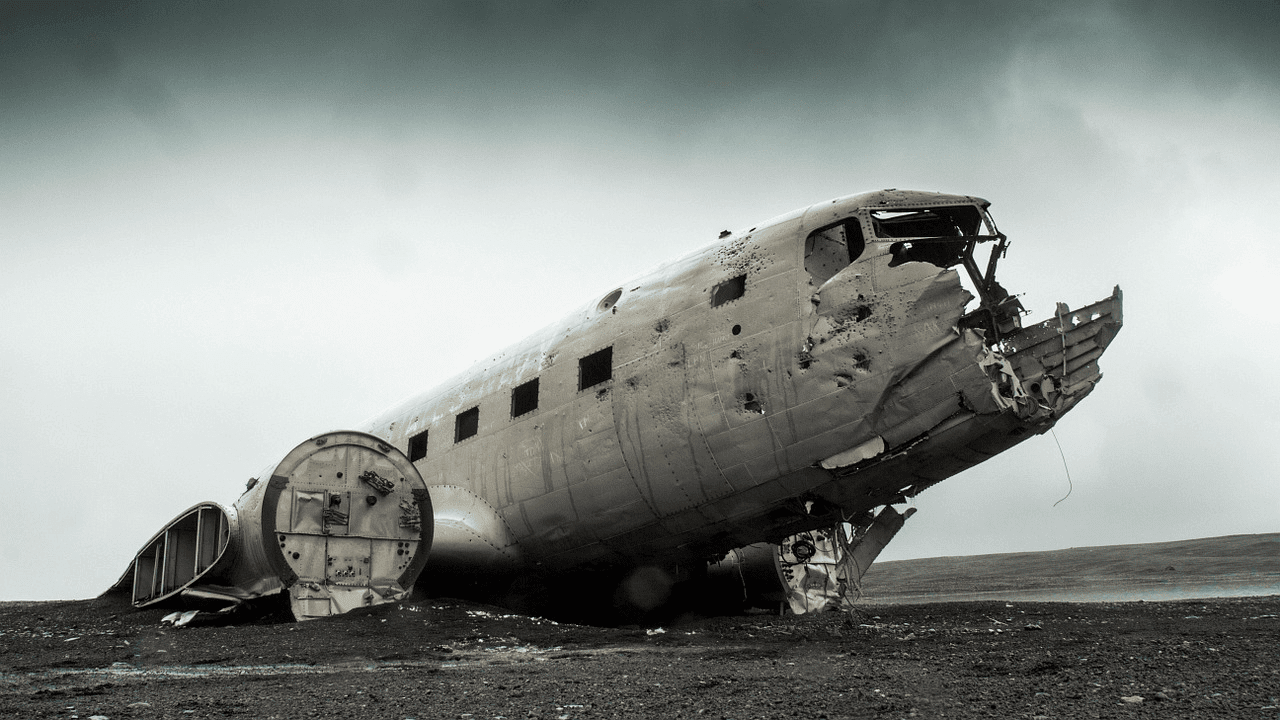Opening the IP configuration windows take their own sweet time and then configuring all those IP and DNS address manually again and again can get really annoying. Today I will make life simple for all my friends who need to change their network card configuration often enough. NetSetMan is a simple Windows freeware that saves your frequently used network adapter connection details and then changes it automatically for you on the click of a mouse button. So let’s see how it’s done. Download and install NetSetMan to get started. When you launch the application, you will notice that it provides six sets of profiles that you can configure. To start the configuration, click on Set 1 and select the network you would like to configure. Now provide all the details you would like to configure in the card, like the IP details, DNS details and other advanced options. All the changes will be automatically saved in the app. If you would like to change settings of more than a single network card when you activate a particular set, click on the plus button next to the card selection dropdown control. A new window configuration window will be added to the particular set and you can configure the settings for a different data card you would like to change with the particular set. Please do not create conflicts while configuring the data cards for a particular set. You can set 6 different profiles at a time using the tool and in each set you can configure your entire data card. You can rename the sets so that it becomes easy to refer them while switching. To rename a particular set, right-click on it and select Rename for the menu. There are certain advanced options you can configure within the app, which frankly speaking I have no idea about :). So try them out on your own. Finally, when you are done with the configuration, click on the profile you want to activate and click on the Activate button. The app will then start the process and automatically change all the settings of the network cards configured in the set. You may also change the settings using the app icon in the system tray from the right-click menu.
Conclusion
If you have to change the connection preferences of your network cards frequently, you will definitely find NetSetMan amazing. The ability to set multiple cards on the same profile makes it the best from the rest. The above article may contain affiliate links which help support Guiding Tech. However, it does not affect our editorial integrity. The content remains unbiased and authentic.