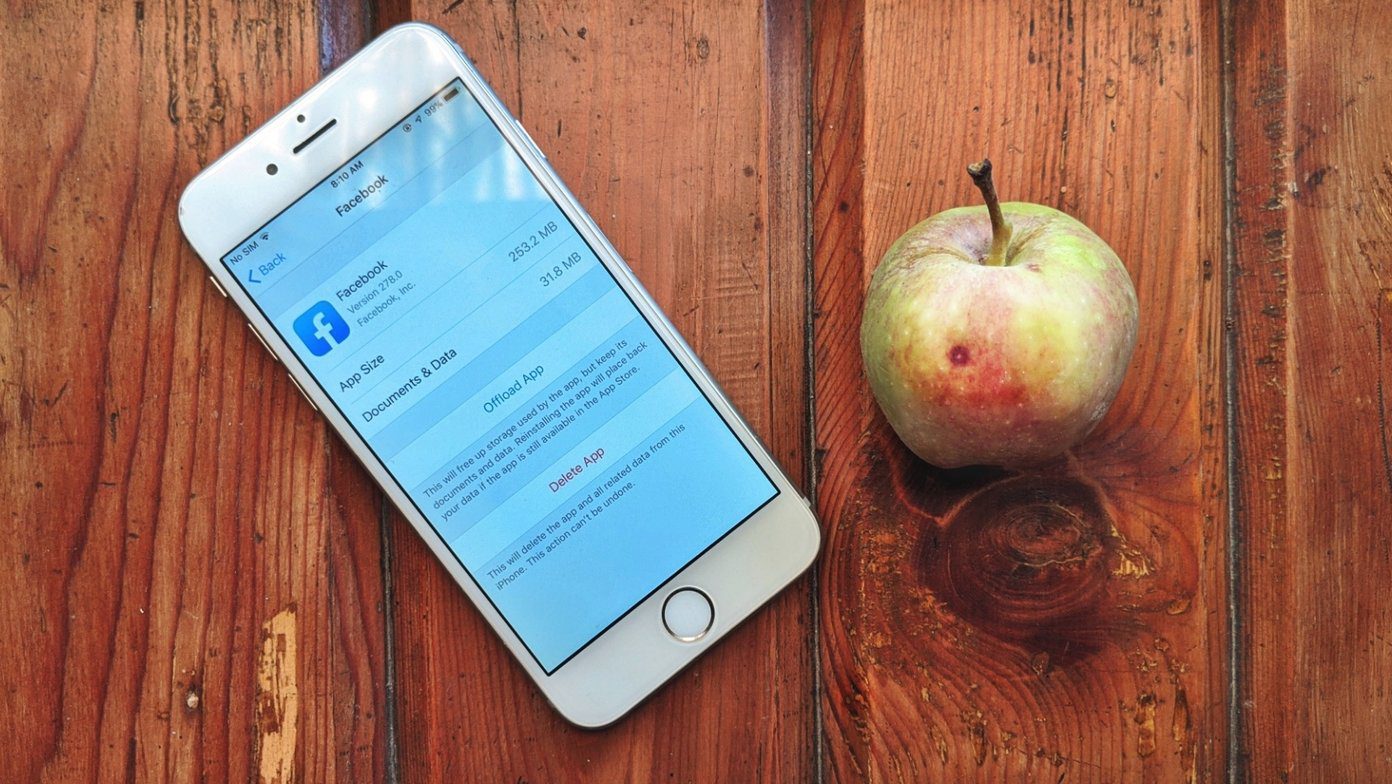Windows provides a decent enough battery information tool but its restricted only to the charge/discharge level and there is no way one can have an in-depth look at battery stats like full charged capacity, voltage, charge/discharge rate etc. If at all you want to delve into such information regarding your battery you can use a simple tool called BatteryInfoView. BatteryInfoView, by NirSoft, is a small utility for portable Windows devices like laptops and netbook that displays the current status and detailed information about the battery. With the help of this tool one can have a quick look at things like battery name, manufacture name, serial number, manufacture date, power state (charging/discharging), current battery capacity, full charged capacity, voltage, charge/discharge rate, and much more. All you need to do is download and run the executable file of BatteryInfoView. The tool will provide you with all the information within fraction of seconds. However some information, like serial number and manufacture date is only displayed if the battery manufacturers provide this information. The program updates the current battery stats in an interval of 10 seconds by default but if you want to change the rate you can click on Advance Options (Shortcut key is F9) and select your desired refresh rate. You probably noticed that while changing the default rate of update there were two fields out there. One was the overall refresh frequency and the other one was the log update frequency. A new log containing the status of the battery is added every 30 seconds by default. With the help of these logs we can keep track of the average charge/discharge rate. If you find yourself in the middle of a situation where you need to send the detailed stats of your battery to someone, you can export the battery information into csv/tab-delimited/html/xml file by using the Save Selected Items (Shortcut key is Ctrl+S). You can also copy the information onto the clipboard and then use the data anywhere.
My Verdict
BatteryInfoView, is a neat tool to view the current battery stats but that’s all it does. The tool has nothing to do with extending the battery life. One cannot make changes to the computer state like switching over to high performance mode or battery saver mode depending upon the battery status, for which I still prefer BattCursor. The above article may contain affiliate links which help support Guiding Tech. However, it does not affect our editorial integrity. The content remains unbiased and authentic.