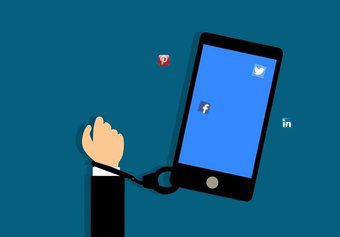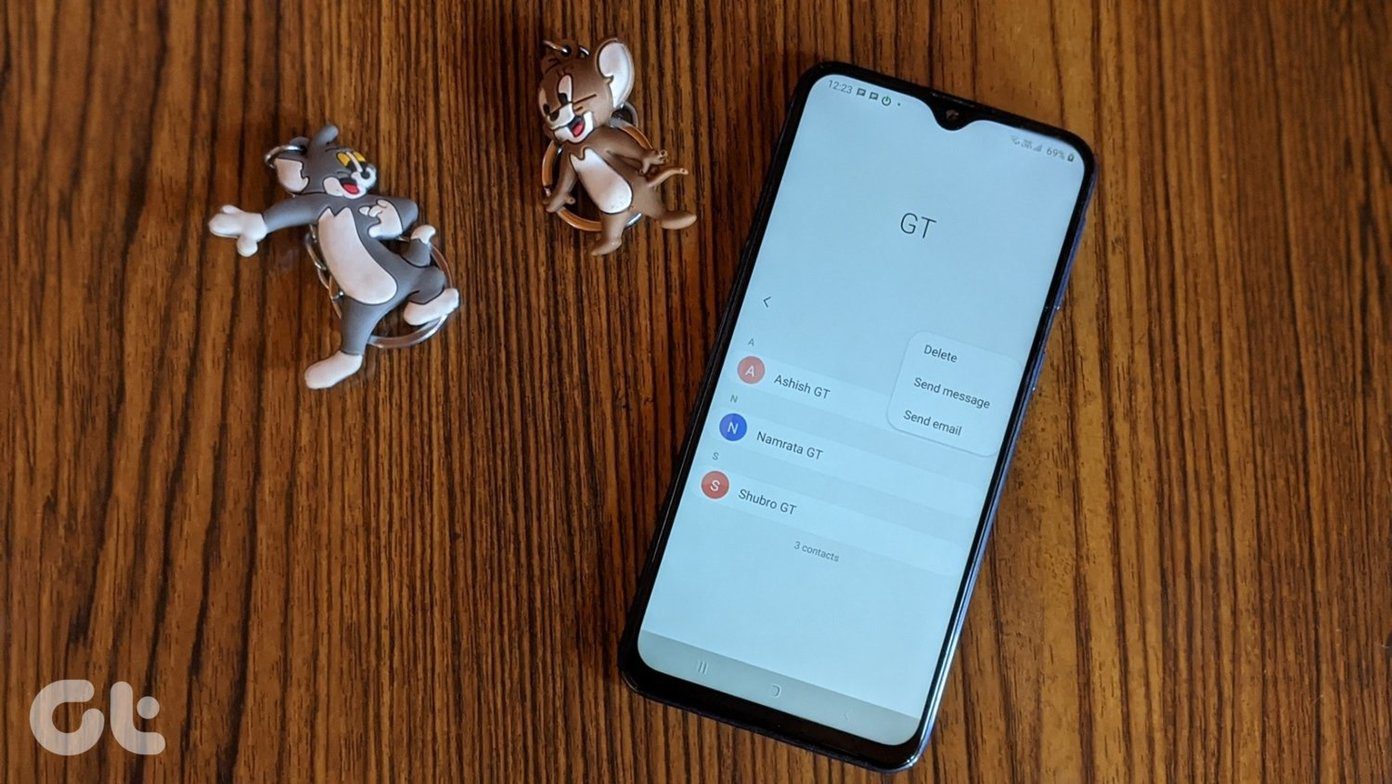Did you know: According to this study, a normal consumer spends more than 3 hours on his smartphone daily, but spends only 25% of it on actual communication!! While we all know that we should disconnect from our smartphones, sometimes we require a little push to remind us. After all, we are only humans. So with OffTime for Android, an amazing application that helps you take time off from your smartphone, you can get reconnected with the real world. Using the app, you can also get an overview of your smartphone usage and take effective time off from constant connectivity. So let’s see how we can use the app to unplug from our mobile devices and get plugged in to the real world around us.
Taking Time Off using Off Time
The app is free to install and once you initialize the app, it will show you a welcome screen and ask you to create a new profile. You can either choose from one of the templates that’s available or create your own profile from scratch. As you create a profile, it will ask your permission to block incoming notifications and calls. The app gives you the option to reply to the caller with a preset text message so that the contact at the other end is notified that you are having “off time”. If you would like to allow some special contacts like your Mom and Dad to still reach you, add them as exceptions while creating the profile. Having done that, if you would like to go to the next level, you can opt in to block distracting apps like Facebook and WhatsApp. The feature does not require any special privileges on the device. If you try to open an app while you are on your off-time, it will be closed automatically. You will also get a pop-up banner reminding you that you are taking time off from your phone. Once the profile is ready, you can open the left-side pane of the app and tap the option Take Offtime to activate it. Finally, set the number of hours for which you would like to activate the profile and tap on the Start button. You can also schedule it automatically based upon events in your calendar. The app will then show you the off-time dashboard with a brief summary about the profile. You can access your app drawer and Phone app directly from the screen in case of any emergency. To deactivate off-time, you will have to long press anywhere on the screen. However, before switching it off, it will give you a countdown of 60 seconds, in case you change your mind.
Getting all the Statistics
Once you are back from your personal time, you can check the app to see all the calls and messages that you missed out on and get back to them. You can also see the amount of time you use your phone and your apps. In the My Day section, you can see how often you unlock your device, and the total number of minutes you have spent that could have been used as productive hours. All your data is stored as encrypted on your device and is never transmitted to any of the online accounts or third-party apps. Thus, you can use the app without any privacy fears.
Conclusion
Frankly speaking, I’m pretty impressed by the app and really recommend it to any one who is always glued to their Android device. I even installed it on my dad’s mobile and configured it remotely, which made my mom really happy. So go on and install the app on your Android to maintain a balance between your virtual and real life. Top Photo Credit: Andreas Kollmorgen The above article may contain affiliate links which help support Guiding Tech. However, it does not affect our editorial integrity. The content remains unbiased and authentic.