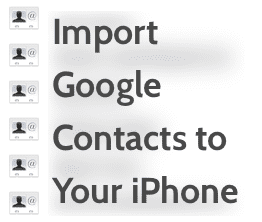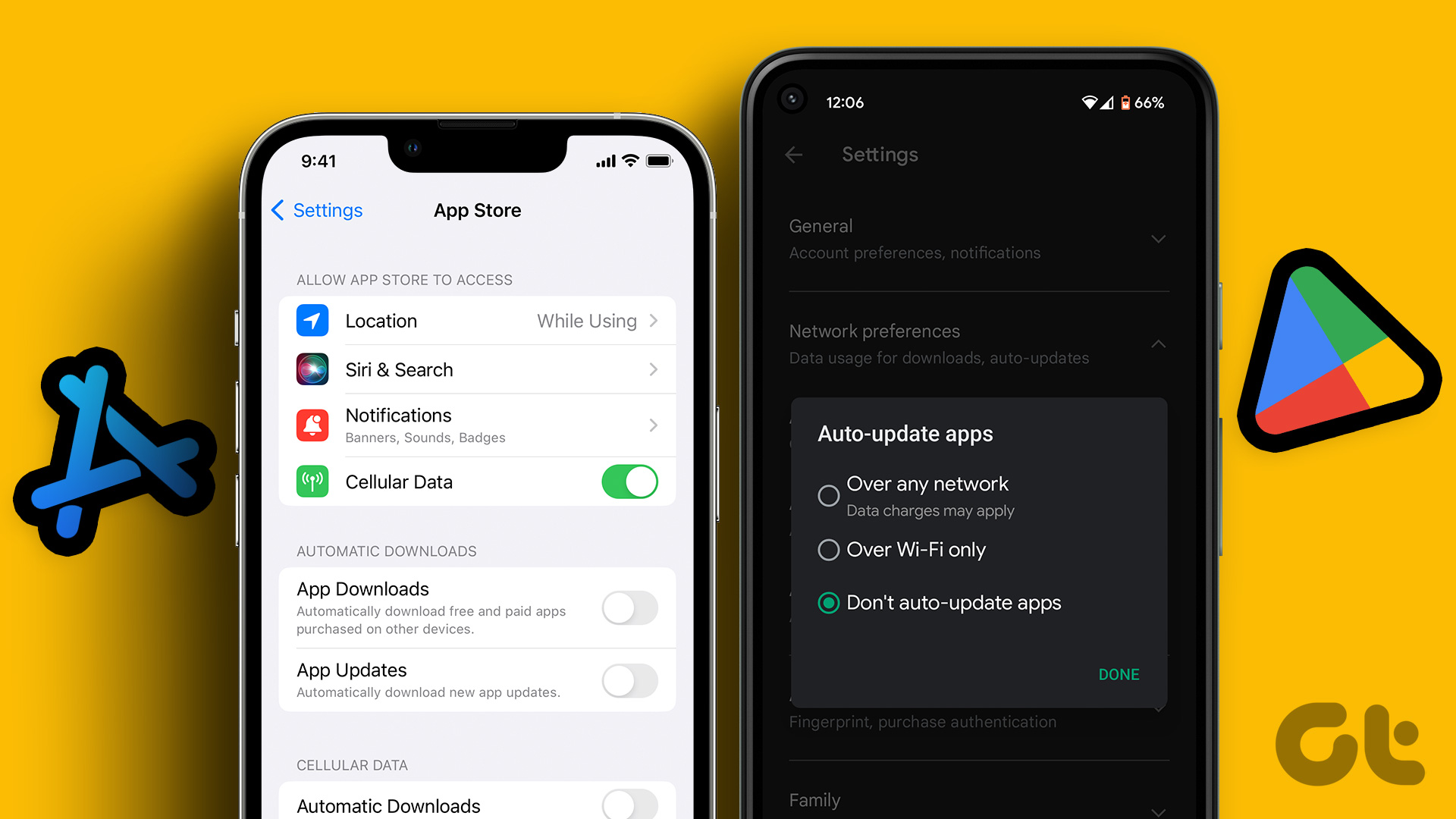This is how Automatic Downloads via iCloud work: Once you sign in with your Apple ID to all your iOS devices, downloading any app, book or song on one of them immediately notifies Apple’s servers (iCloud) of this. iCloud in turn will run a list of all the devices registered under your Apple ID that support that content but that don’t have it yet and will then “push” that content to them. All of this happens in seconds and with virtually no delay for the end user. Now that you know what lies “behind the scenes” of iCloud’s Automatic Downloads for books, songs and apps, let’s learn how to make it work for you. Here’s how to enable Automatic Downloads via iCloud on iOS Step 1: Tap on Settings > iTunes & App Stores
Step 3 (Optional): If you have an iPhone or an iPad with 3G or LTE connection, you will also have the option to activate automatic downloads via cellular. Enable this if you want automatic downloads to work when out of range from a Wi-Fi connection. Just keep in mind that doing so might reduce your iOS device battery life and might incur in additional data charges. So, if you prefer to save data, just leave this off.
With these settings enabled, your purchases from the iTunes and App Stores will always be in sync across all your iOS devices. Best of all? It just takes a few moments and you won’t even need a computer to do it. The above article may contain affiliate links which help support Guiding Tech. However, it does not affect our editorial integrity. The content remains unbiased and authentic.