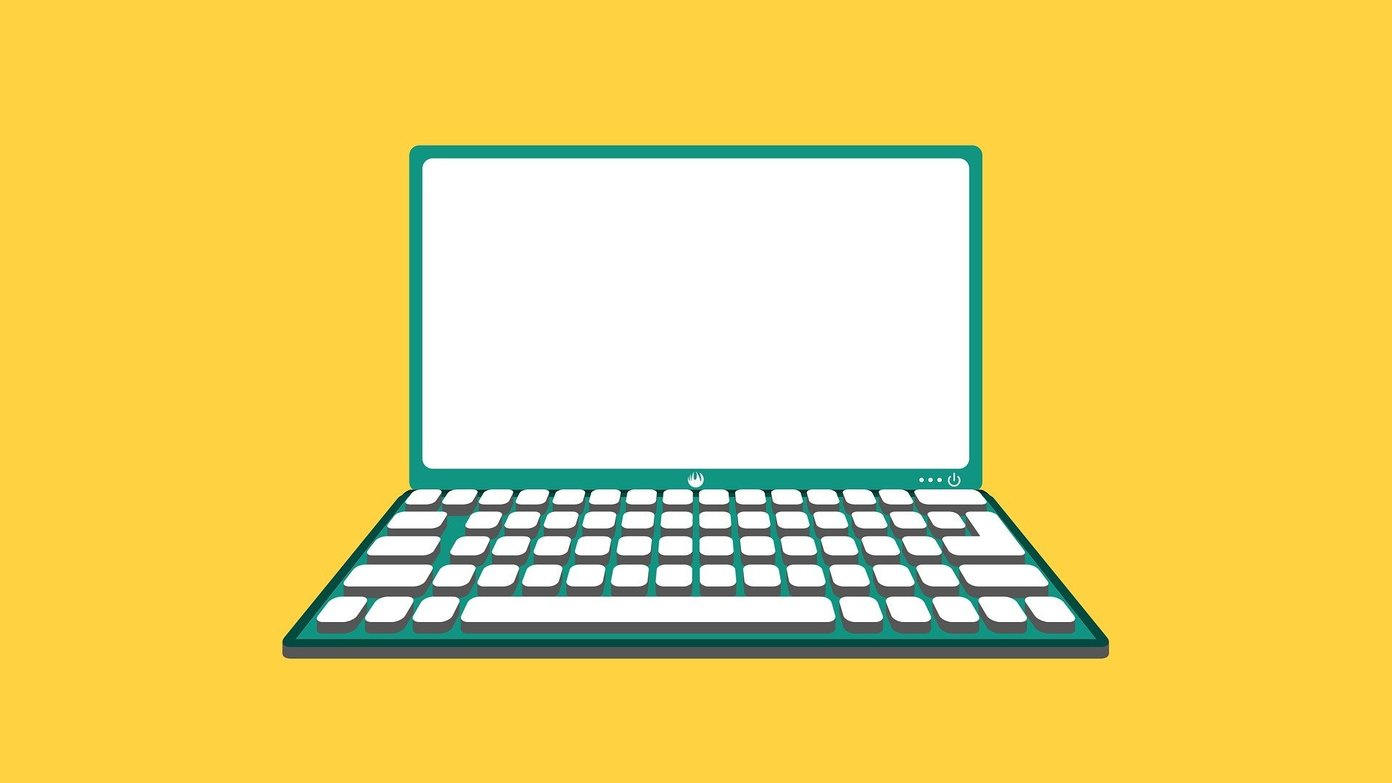However, not every app is made equal. There are only a handful of excellent video editing apps that you can go for, with Filmora Go and KineMaster being two of them. They pack in a ton of useful features for video editors, allowing you to edit videos on-the-go. But which of these two apps is best suited for your workflow? Well, that’s exactly what we’re here to find out.
Filmora Go vs. KineMaster
To begin with, let’s first talk about what you can do with a video editor on your phone. Out of the two, KineMaster is the more powerful video editor as it includes pretty much everything you would find in a full blown software. And as such, you can use for high quality video editing with a bunch of different layers and assets. Filmora Go, on the other hand, is geared more towards beginners and has far fewer features than the other, which makes it a basic app that will help you dish out simple edits quickly.
App Size
Both of these apps take up quite a bit of space on your phone. While Filmora Go ranges from 75-80MB, the KineMaster app is much larger and takes up over 135MB. Download Filmora Go Download KineMaster
User Interface
Now, let’s move on to the first thing you’ll notice when you use either of the apps — the user interface. Aiming for simplicity and ease-of-use, Filmora Go gives you a really minimal user interface that lets you quickly edit videos on the go. The app lets you edit and share videos in three simple steps. All you need to do is pick a video, select a theme, add music, filters and transitions, and share. All the controls accessible on the left, and you get a great real-time view of your edits in the center. On the other hand, KineMaster isn’t all that simple and has a more complex user interface. The app’s main tools are all available on the right toolbar, with the live preview in the center and a timeline right underneath which comes with support for layers. All additional tools are placed in the left toolbar. As you can probably tell from looking at it, Filmora Go is definitely the more user-friendly alternative. However, along with the minimal interface comes the lack of features. While KineMaster isn’t all that easy to use, it brings a lot more to the table and is more suitable for semi-pro users.
Features
Speaking of features, let’s now talk about what all you can do with these two apps. Both the apps do a fairly good job of editing videos, but they both have some limitation; Filmora Go more so than the other. It’s not just the app’s interface that’s minimal, it’s also the available feature set. With Filmora Go you’ll be able to trim your video, add a cool theme to it, add music, transitions and adjust the aspect ratio. Additionally, the app will also allow you to add subtitles, a voice-over, filters, overlays, and other elements before you export it. You can even adjust the speed of playback and make some basic adjustments to the lighting in the video. Once you’re done, you can render your project by tapping on the save button and then either choose to save the video on your phone or directly publish it to one of the several integrated platforms. On the other hand, KineMaster offers much more in terms of features, which will help you take your edits to the next level. You can add different layers to your video, including other videos from your phone or videos that you clicked with the app itself. It also allows you to change the customize the audio by tapping on the Audio button or add a voice-over to your video by tapping on the Voice button. The app also lets you add other assets to your video, including animations, effects, filters, etc. that you can download directly from the KineMaster Asset Store. Once you’re done editing the video, you also get the option to choose the export resolution and bitrate, which is another feature that you won’t get with Filmora Go. The app allows you to export videos up to 4K resolution at 30 fps, which is great if you have a smartphone that can capture 4K footage.
Ease of Use
Now it goes without saying that Filmora Go is easier to use, but that’s only possible because it has a really minimal interface and not too many features to work with. While KineMaster will take some getting used to. But if you’ve worked on a full-fledged video editing software before, you’ll feel right at home with KineMaster. Once you get the hang of it, I honestly believe you’ll find Filmora Go to be a bit limiting. Sure, it’s easy to use if you’re an absolute novice, but KineMaster isn’t all that difficult to pick up either. And that’s coming from someone who hasn’t used a video editing software all that much.
Paid Features
Now all of the features that I mentioned above are available for free with both the video players. However, the free version of the apps often add watermarks or outro animations to your edited video. You can get rid of them by purchasing the premium version of the apps and you’ll also get access to a couple of paid features that aren’t available otherwise. Both apps have an asset store built in from which you can purchase additional effects, transitions, animations, and more.
Filmora Go vs. KineMaster: Which One Should You Choose
In conclusion, both the apps are pretty capable at what they do, with KineMaster offering just a bit more. So if you’re a beginner who hasn’t worked with a video editor before, I’d recommend checking out Filmora Go. It’s easy to use and I’m sure you’ll be creating amazing videos in no time. On the contrary, if you’re a seasoned video editor and want more granular control over your edits, you should check out KineMaster instead. It offers a more familiar user interface, and also packs a couple of essential features that you’d miss out on with Filmora Go. Next up: If you’d much rather prefer editing videos on your computer, you should check out the next article for some free online video editors you can try. The above article may contain affiliate links which help support Guiding Tech. However, it does not affect our editorial integrity. The content remains unbiased and authentic.