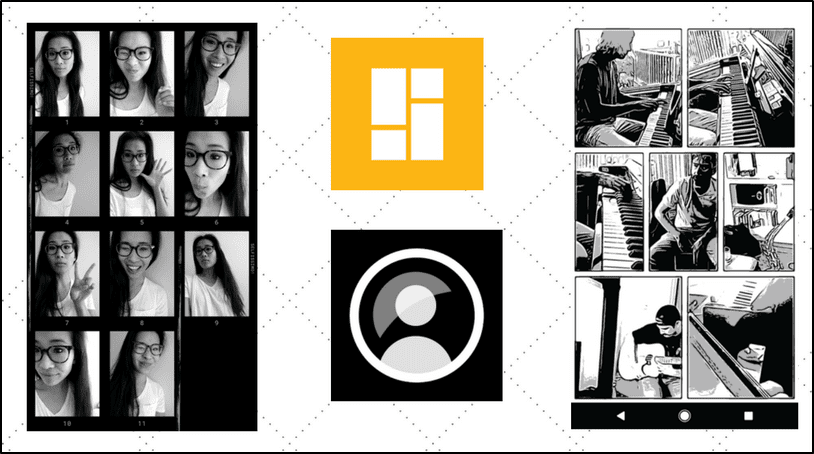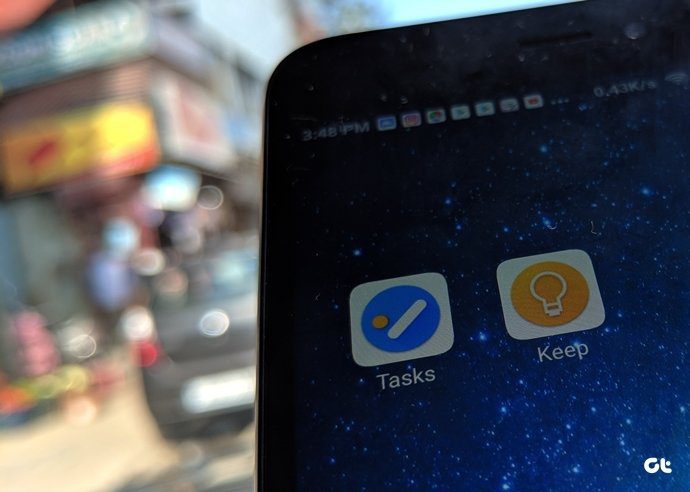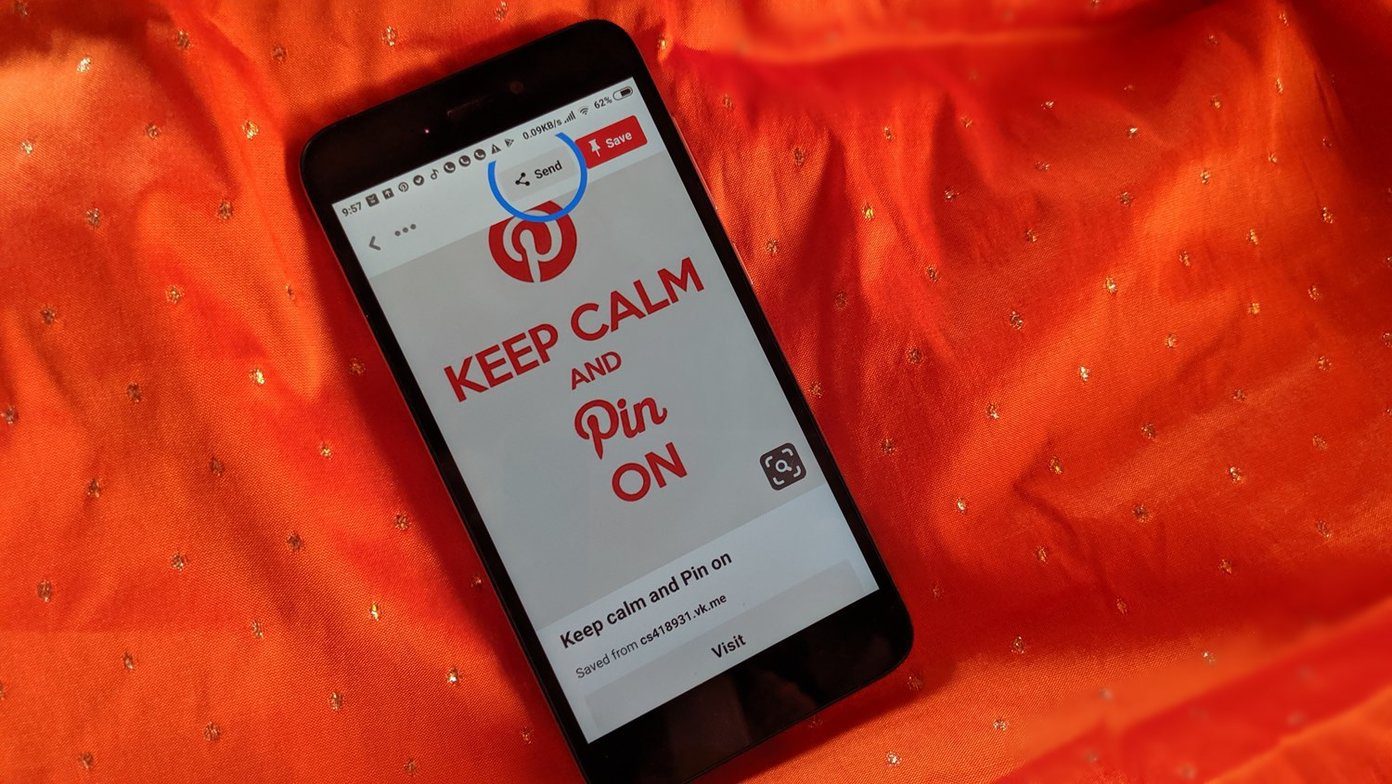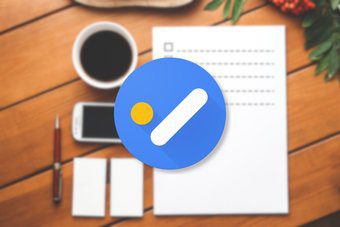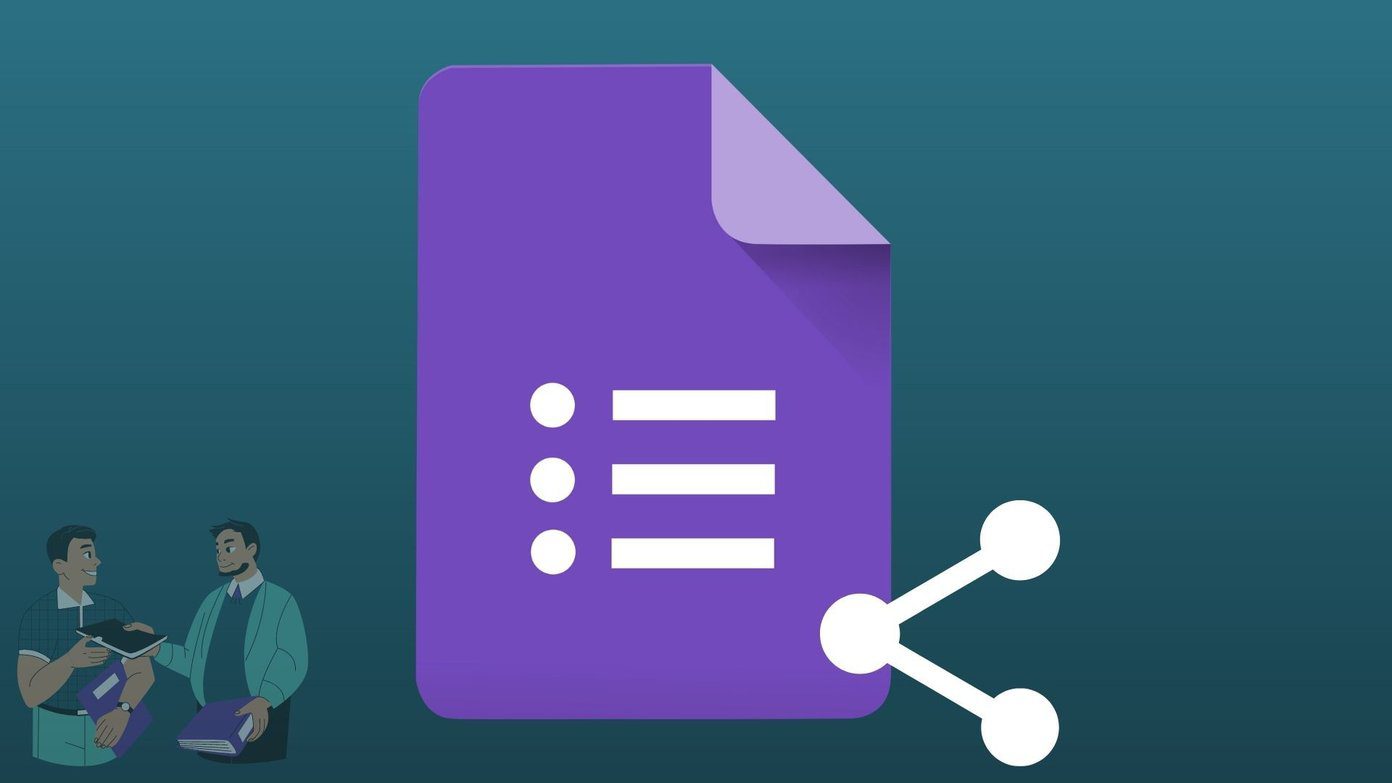You can use your phone to jot down things quickly with the help of to-do list apps such as Microsoft To-Do, Todoist, etc. These apps are easy to use and save time. Last week, Google launched a standalone app for its Tasks feature. The app goes by the name ‘Google Tasks: Any Task, Any Goal. Get Things Done’. It’s basically Google Tasks, don’t know why all apps have to add a bunch of mumbo jumbo to their names on Play Store. Anyway, since I am a regular user of the Microsoft To-Do app, I decided to give Google Tasks a shot and see if it’s good enough to replace the former. Let the comparison begin!
App Size
The new Google Tasks app is half the size of Microsoft To-Do. While Google Tasks weighs 4-5MB, Microsoft To-Do ranges between 9-10MB. Download Google Tasks Download Microsoft To-Do
Cross Platform
Microsoft To-Do has been in the game for over a year. The popular Wunderlist app had to die to give way to Microsoft To-Do. It is now available on Android, iOS, Windows, and has a web version as well. However, the tool lacks a Chrome extension. On the other hand, Google Tasks is available on Android and iOS only. There is a web version too, but that looks outdated. Currently, it doesn’t have a standalone Windows app. To access it on the desktop, you’ll have to use the Gmail website or the web version. In the old Gmail design, it was kind of buried down on the left side but in the revamped Gmail, you can find it on the panel at the right. You can also access Google Tasks from the Chrome extension. However, it’s not as modern as one would expect it to be. But it works fine. We hope Google updates it soon.
User Interface
Google has incorporated yet-to-be-announced Material Design 2 in Google Tasks. It’s white. All white. Ugh! Just to prepare you for the upcoming wrath, all the Google apps will have a similar white-ish design soon. And yes, there is no top bar in Google Tasks. It has moved to the bottom. So, all your settings and navigation drawer can now be accessed from the bottom. On the other hand, Microsoft To-Do follows the traditional top menus. You can access the navigation drawer by swiping too. Strangely, swipe doesn’t work in Google Tasks. It could be because of the Material Design 2. When you launch Microsoft To-Do, you are taken to the My Day screen where you can see all your tasks for the day. Google Tasks doesn’t have a My Day feature. It takes you directly to a list known as My Tasks. To add new to-dos, you will find the floating add icon in the Microsoft app. However, in Google Tasks, there is no floating button. A big ‘Add a new task’ button is present at the bottom. Another difference that I noticed is that you can save the to-dos by pressing the enter button in the Microsoft app. This feels more natural. In case of Google, you have to tap the Save button. But to be fair to Google, it lets you add additional details to your tasks right from the add screen itself, which is not the case with Microsoft.
Themes and Color Code
The Microsoft To-Do app comes with themes and color-coding. You can assign different colors and themes to various lists. Currently, Google Tasks doesn’t support themes.
Subtasks
While both the apps let you add subtasks or sub-lists, there are some differences. Similar to the normal tasks, you have to tap the Add subtasks button every time you want to add a subtask in Google Tasks. Thankfully, you can just hit enter while adding new sub-lists in the Microsoft app or ‘steps’, as Microsoft calls them. Further, in Google Tasks the subtasks are also visible on the main screen. In case of Microsoft, it shows you the number of subtasks but not the actual content.
Notes
Again, both the apps let you add notes to each task individually. There isn’t much difference but similar to the subtasks, Google Tasks shows the note content on the main screen as well. The Microsoft app only shows a small note icon next to the list item. Further, in Google Tasks you can add notes to subtasks. This feature is not present in the Microsoft app. Strangely though, there is a limitation in the Google Tasks feature. You cannot add notes in subtasks while creating them. You have to add them from the main app screen after creating them. Not good!
Due Date and Reminders
Google Tasks doesn’t support time-based reminders for some reason. Yes, you can set a due date but that’s it. You can’t set specific times, currently. On the other hand, Microsoft lets you add a due date and time-based reminders in its app.
Completed To-Dos
Both the apps let you complete the to-do by tapping the small round icon next to each task. However, Google Tasks also supports swipe gesture. You can swipe right on any task to complete it. While Google Tasks automatically hides the completed tasks in the Completed list at the bottom of each list, Microsoft shows all the completed tasks. You have to enable Hide completed tasks in the settings to hide them for each list separately.
Search
Search is another feature that is currently missing in the Google Tasks app. Thankfully, Microsoft lets you search for tasks, sub-tasks, and notes. Interestingly, it also supports hashtags in notes. For instance, if you add a hashtag such as #article in a note, then once you tap the hashtag it will show all the tasks that have #article in them.
Natural Language and Recurring Tasks
Both the apps lack natural language support and the ability to add recurring tasks. For instance, if you want to add a task that needs to be completed on a weekly basis, you cannot set it to show every week.
App Sound
Okay. The Google Tasks app is very noisy on Android. Every time you tap a task, there is a sound. I get it. When you complete a task, sound is necessary and that’s how it is in the Microsoft app. But, in Google Tasks, when you tap a task to edit it, it beeps every single time. I hope it’s a bug. And if it’s a feature, I really hope Google lets us disable it soon.
Who Did it Better?
Google did a nice job by introducing a separate app for tasks. Despite being the first version only, the app fares well against Microsoft To-Do. However, the lack of time-based reminders will be a major setback for many. As of now, I will continue using the Microsoft To-do app. But I am hopeful Google will soon introduce a healthy bunch of features including themes. We will update the post then. Meanwhile, let us know which app you like. The above article may contain affiliate links which help support Guiding Tech. However, it does not affect our editorial integrity. The content remains unbiased and authentic.