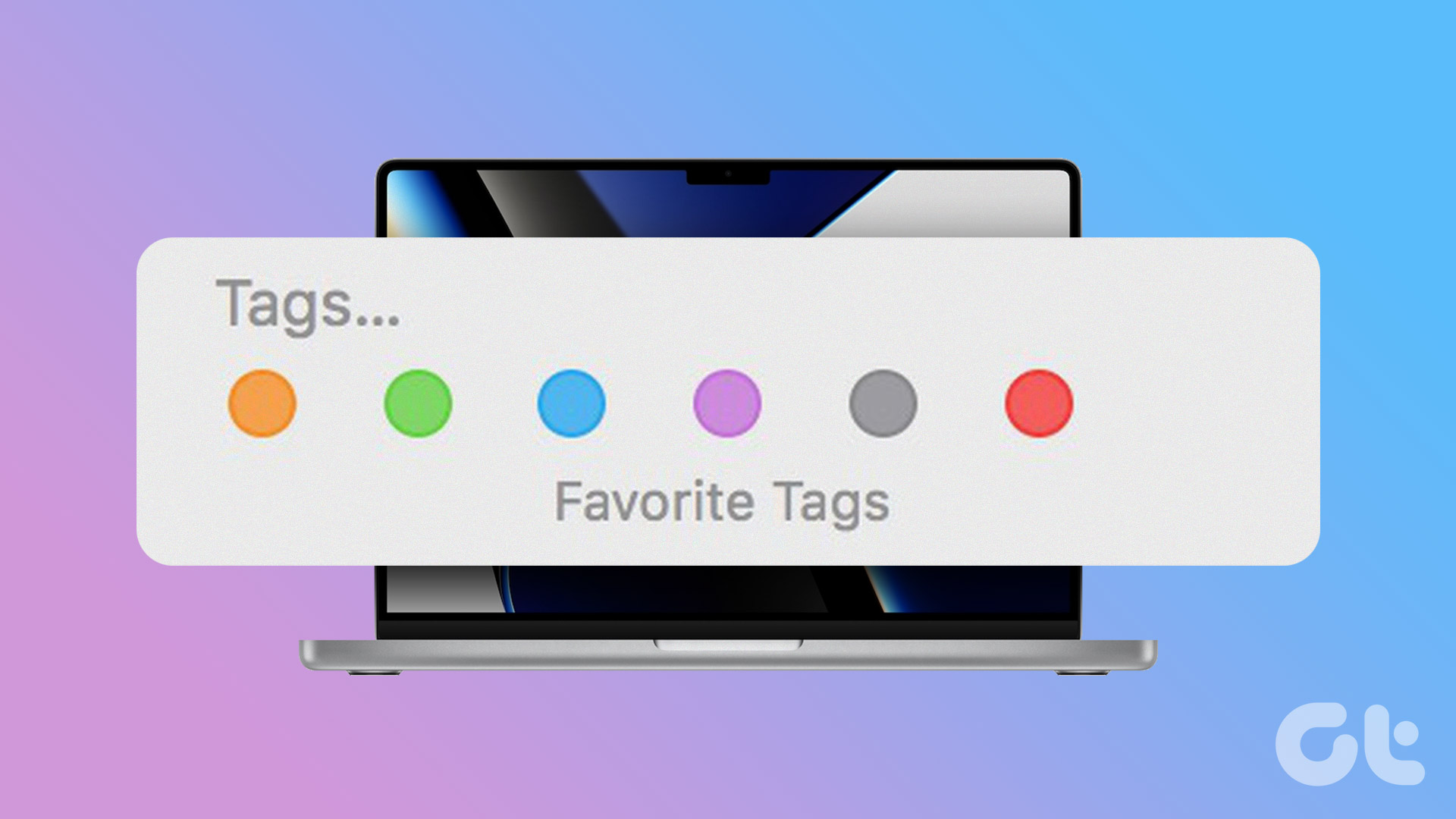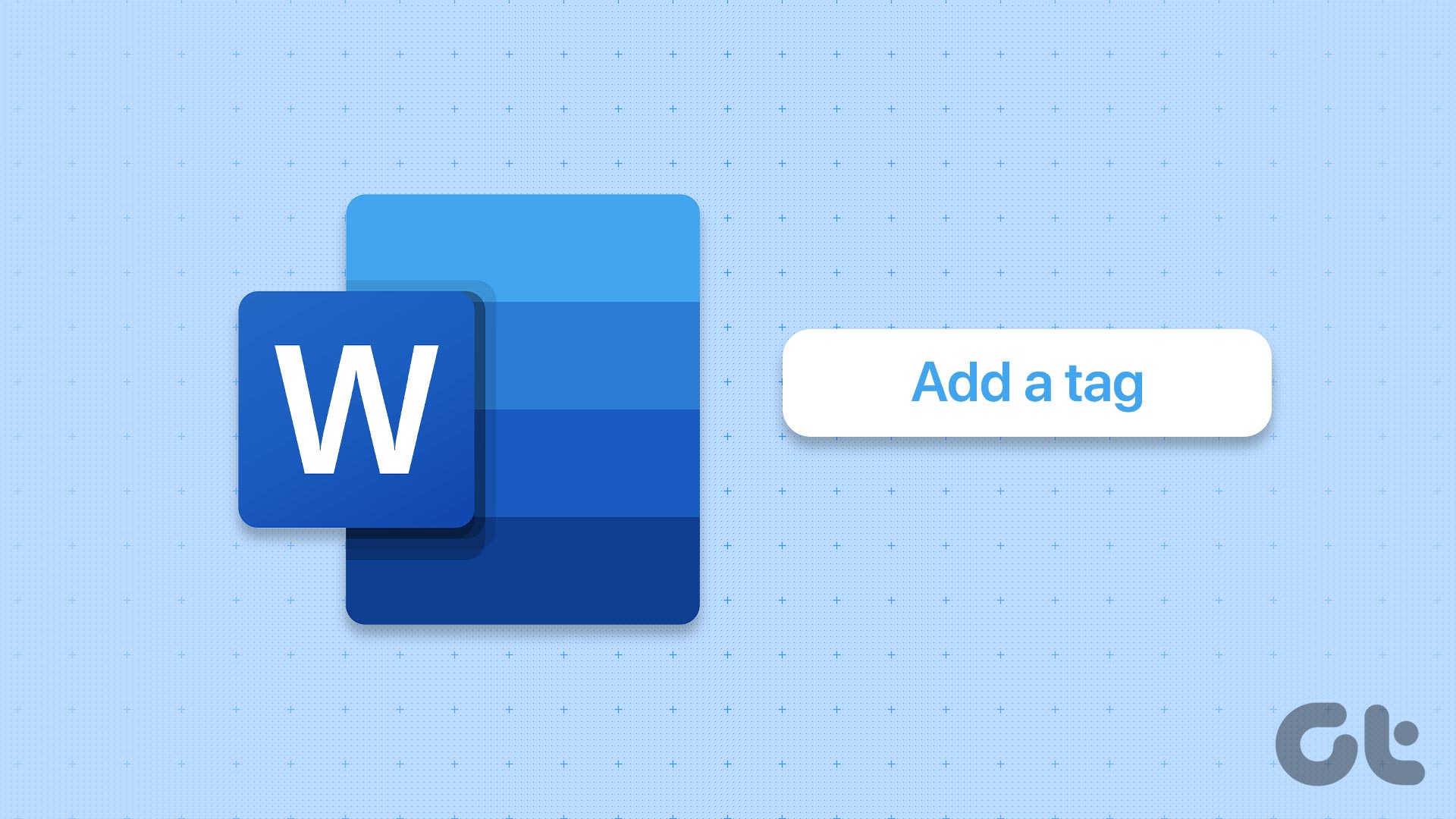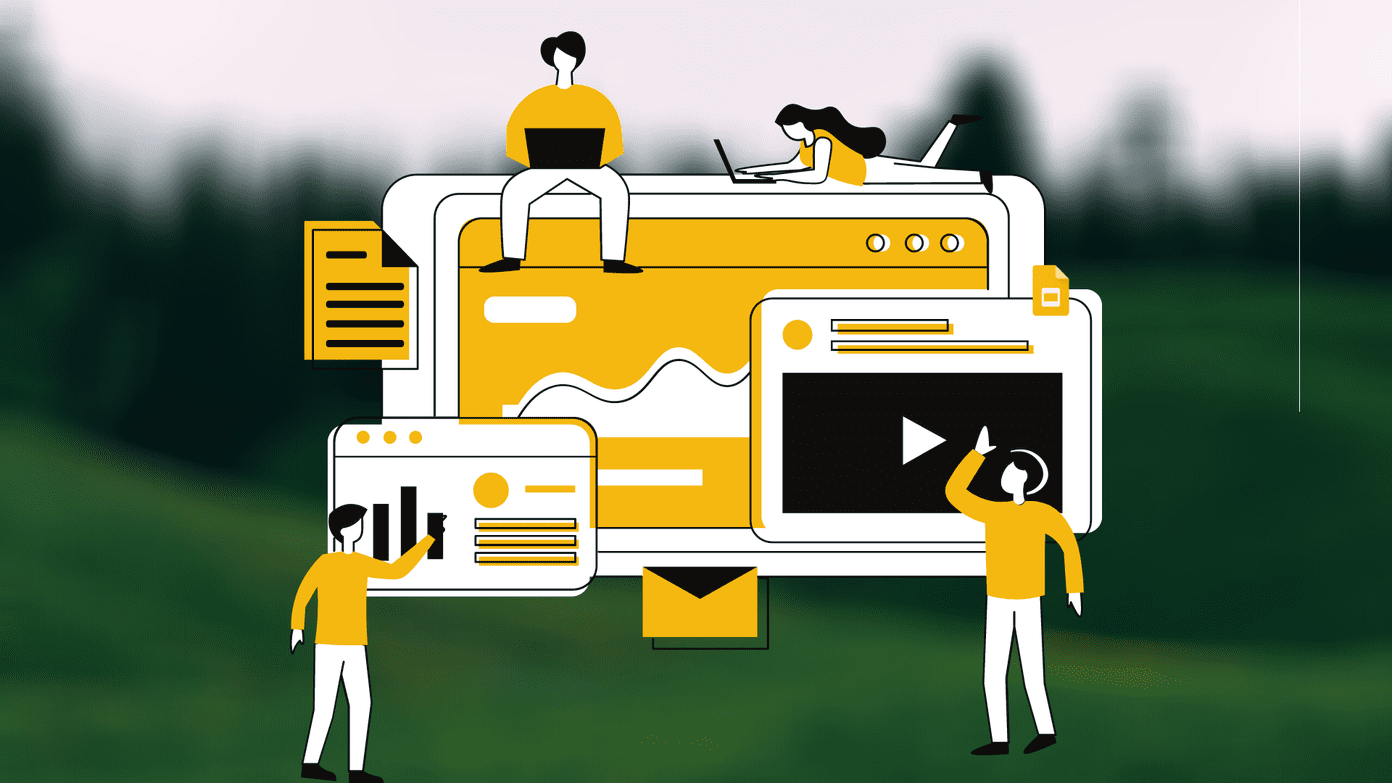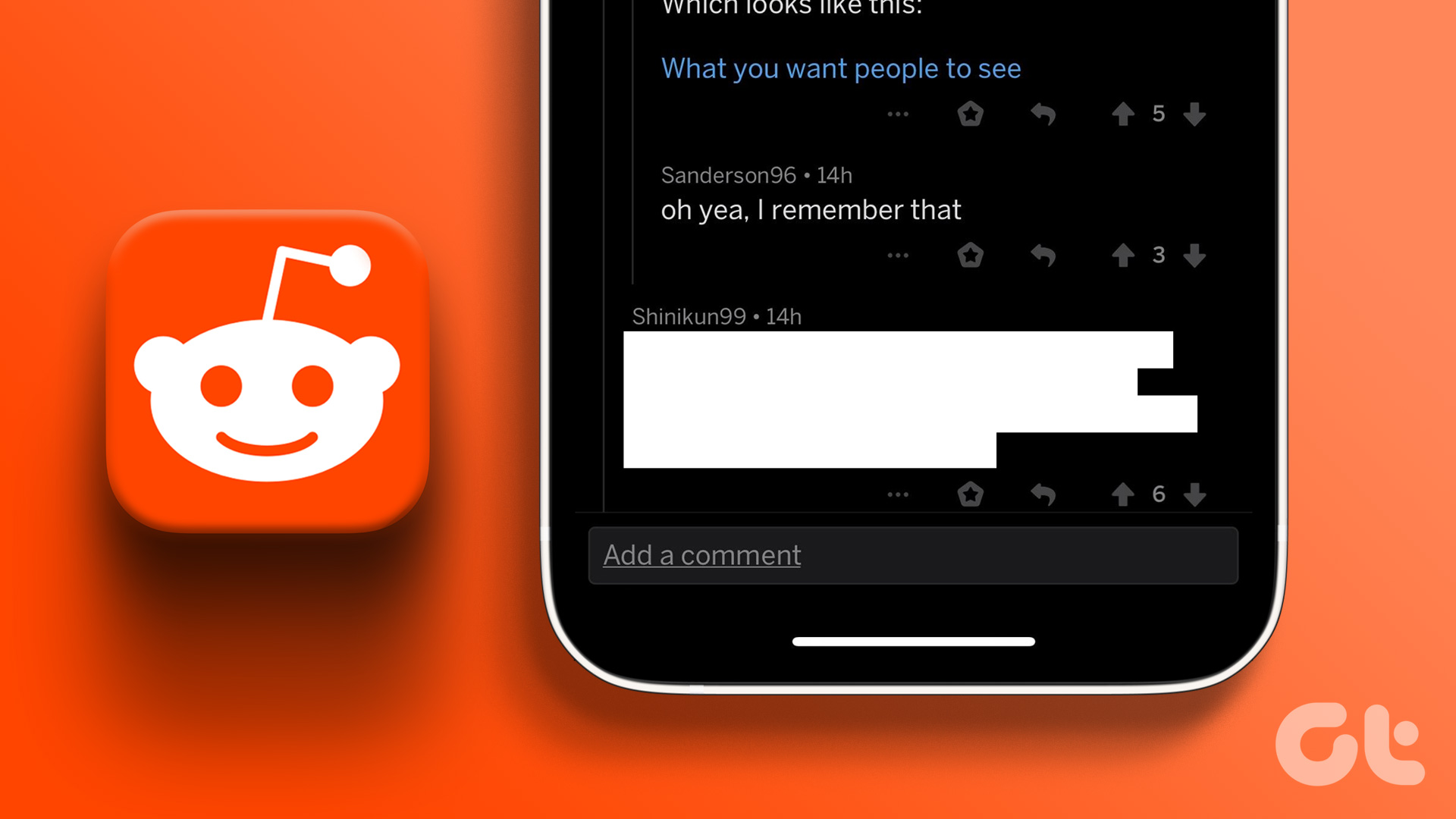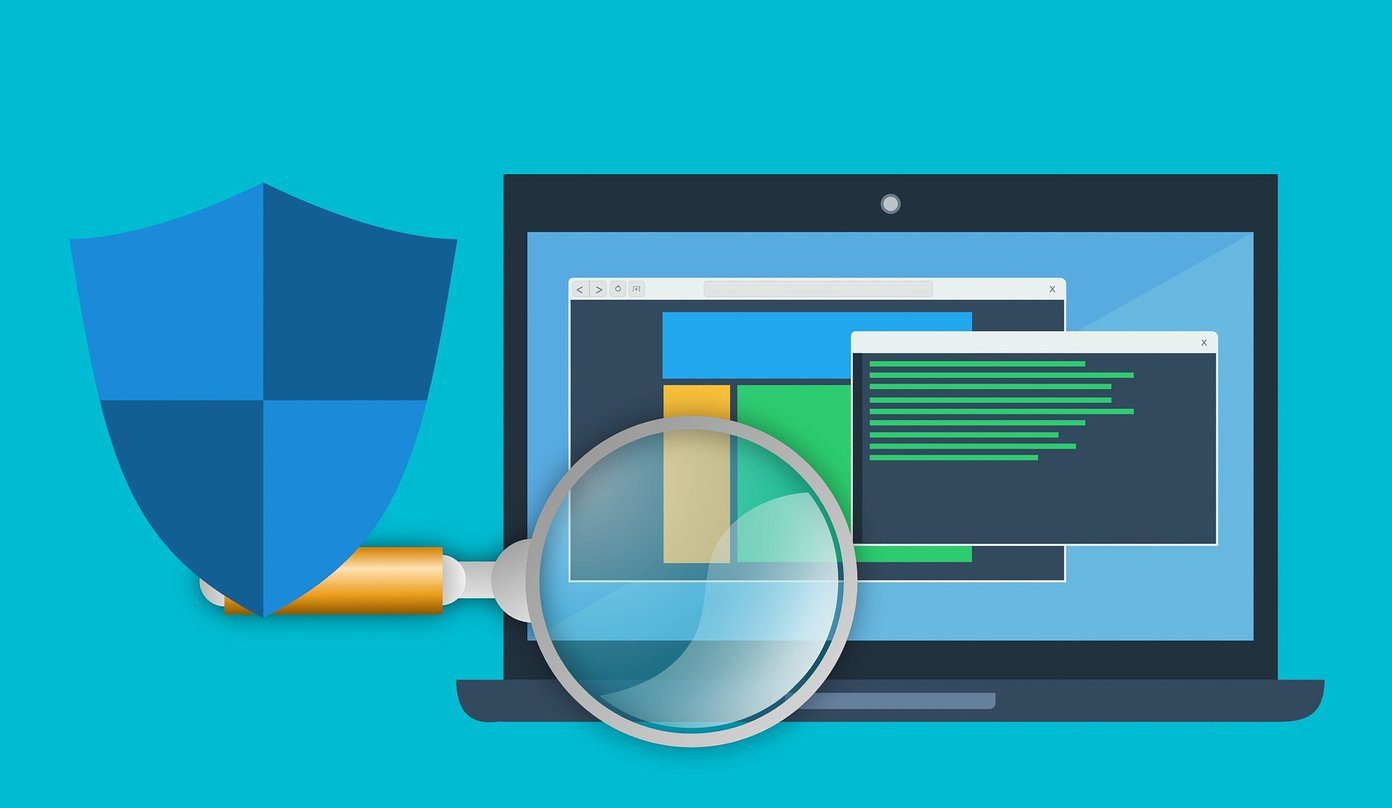You could manually add tags and titles to any file in Windows. It could help you organize them in a better way. Here are the steps to do it. Go to properties of the file by right clicking on it and clicking on the option. Now click on “Details” tab.
Under Description you can see the following fields:
TitleSubjectRatingTags ( used as keywords, one can search for file using this term).Comments
To assign value to all these terms, simply hover your mouse over the blank area next to it. For example, on hovering the mouse pointer next to tags area, “Add a tag” text box appears. Now add a relevant tag to the file, something which you would use to search it.
This file is an image of Taj Mahal, therefore I added a tag “Monuments” to it. Similarly you could add other information.
Note: You can add more than one tag to the same file.
Now search for any file using the start menu search box. If I type monument in the given box, TajMahal.jpg comes up in the result. It is due to the tag associated with the image file.
Make it habit to assign tags and titles to important files. Title is helpful when the name of file doesn’t inform you about its content. You can also add tag and titles in Windows explorer. In the detail pane click on the blank space next to title and tags.
That was how you can add tags and titles to files in Windows to facilitate easy searching. The above article may contain affiliate links which help support Guiding Tech. However, it does not affect our editorial integrity. The content remains unbiased and authentic.