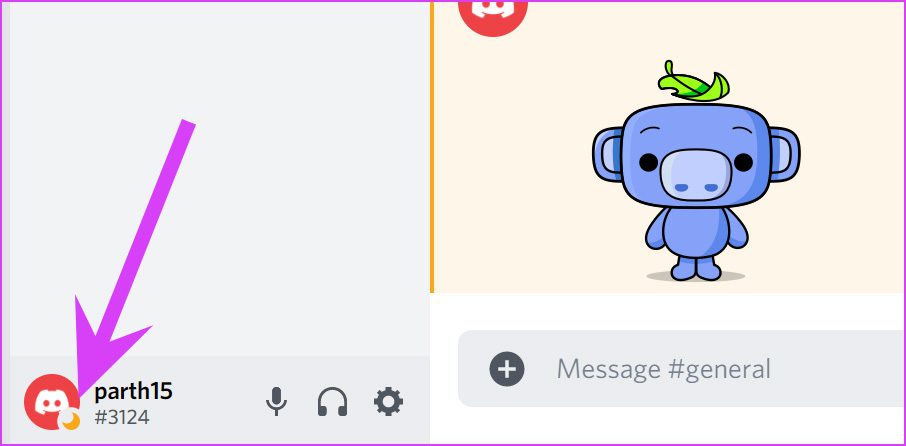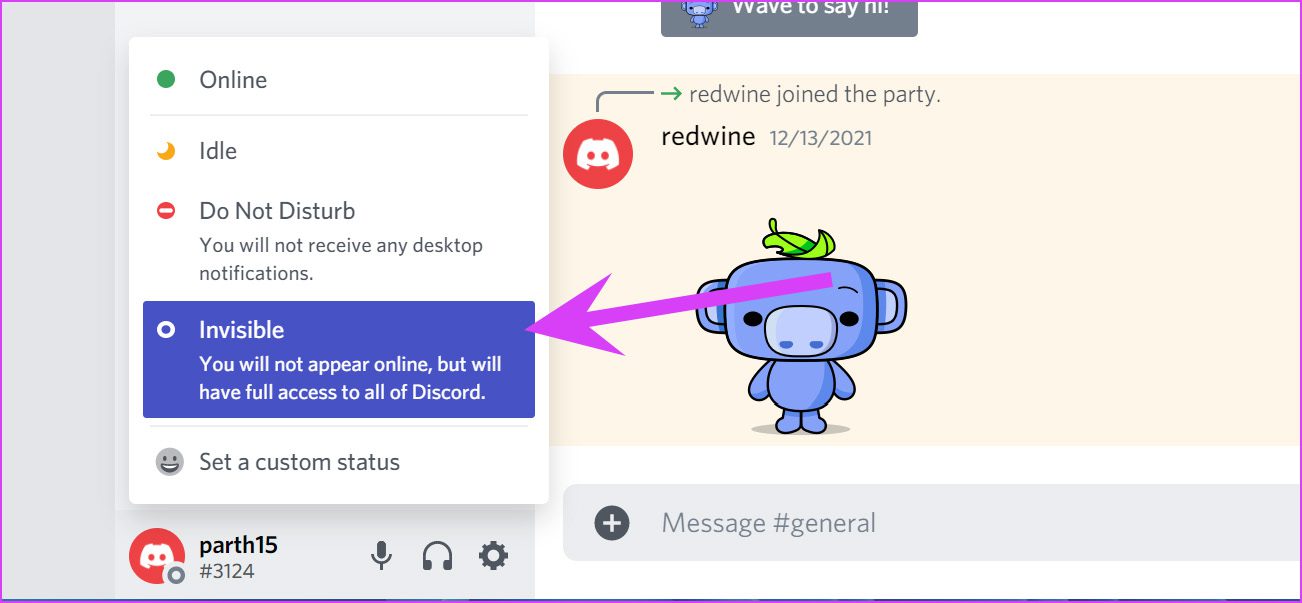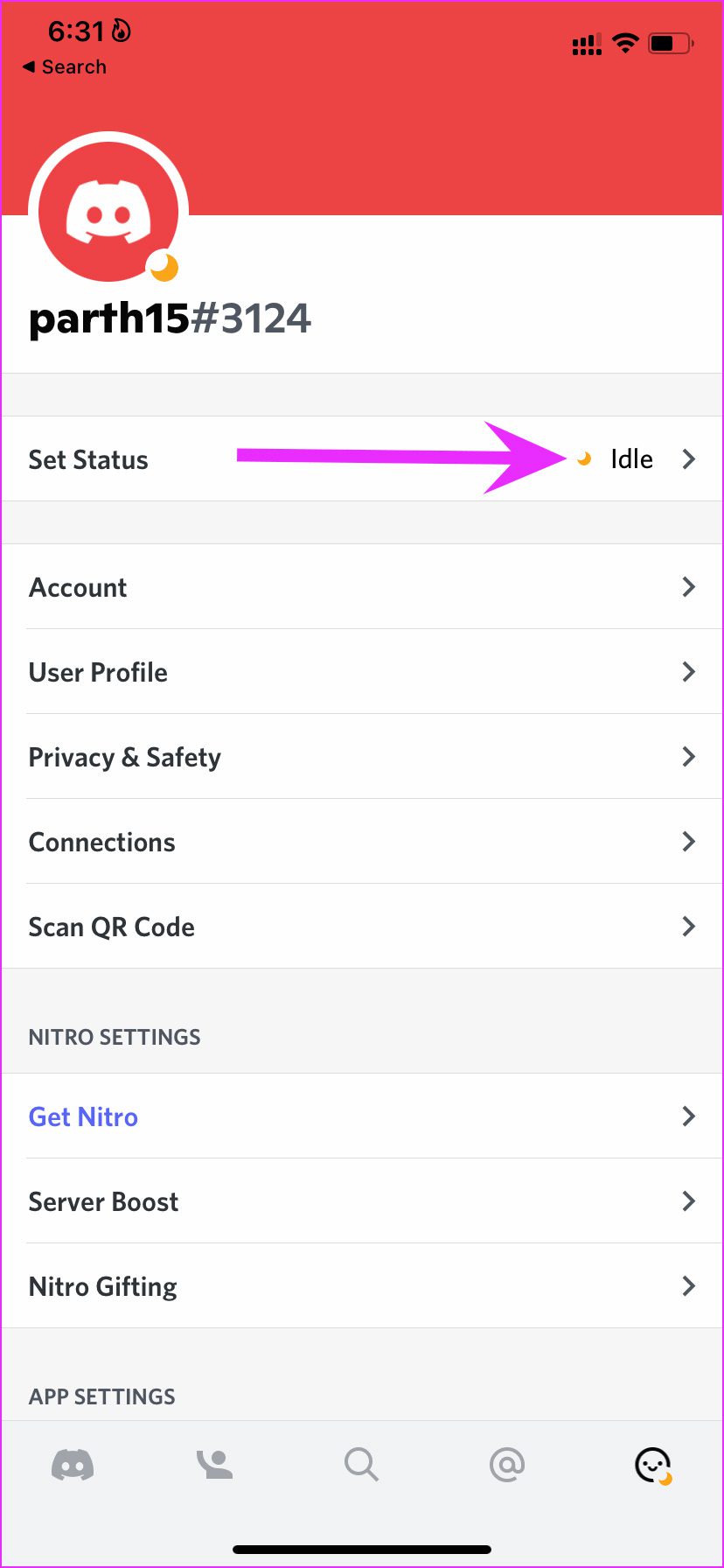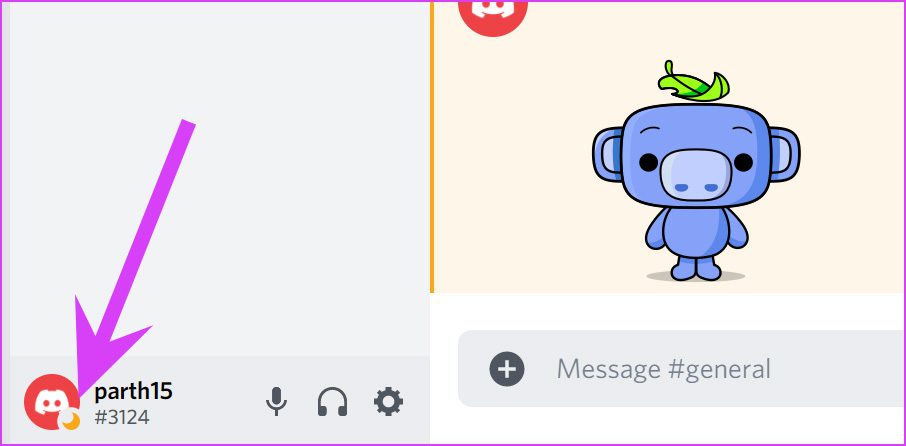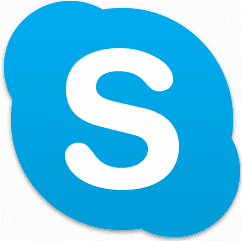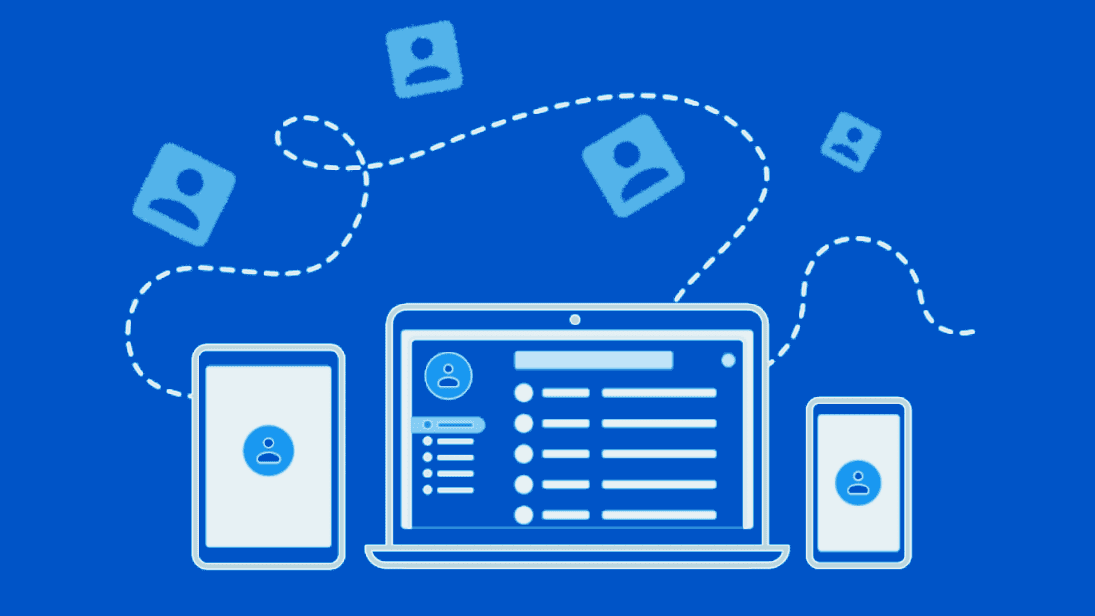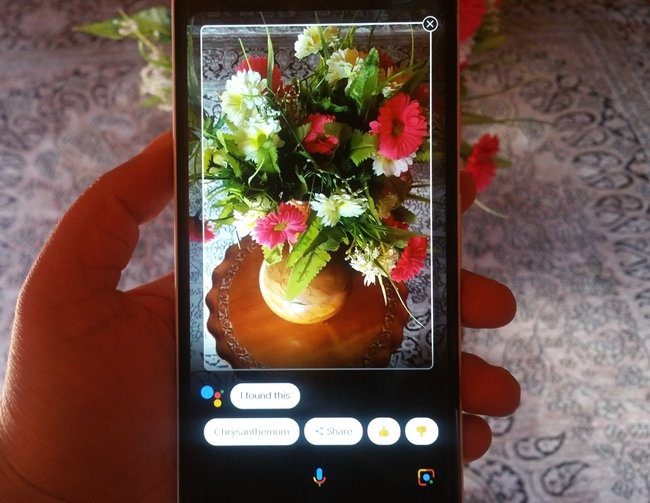Here’s how you can appear offline in Discord.
Appear Offline on Discord Desktop App
Let us show you how to appear offline on the Discord desktop app and then we will do the same from Discord mobile apps. Step 1: Open Discord on Windows or Mac. Step 2: Find your profile icon at the bottom and click on it.
Step 3: Select Invisible and you will see the green indicator changing to a grey one.
It’s an indication of your current offline status in the Discord app. Don’t worry about app functionality though. You will have full access to all Discord features with Invisible status.
Appear Offline on Discord Mobile Apps
If you are on the go and want to check the latest updates from the Discord server without any disturbance, you can set Invisible status from Discord mobile apps as well. Both the Discord iPhone and Android apps use the same UI. We are showcasing the Discord iOS app. You can follow the same steps on the Discord Android app to appear offline. Step 1: Open the Discord app on iPhone or Android. Step 2: Move to your profile tab at the bottom.
Step 3: Select Set Status.
Step 4: Tap on Invisible from the bottom menu.
Status Types in Discord
Let’s talk about different status types available to use in Discord. Online: This is the default Discord status. The app will show you online when you open the app on a desktop or mobile. You will notice a green indicator beside your name in Discord. This status lets others know that you are actively using Discord and are available for chat. Idle: As the name suggests, Idle status indicates your inactivity in Discord. If you have opened Discord on desktop but have been away from the desk, the app will change your status from online to idle. Once you open the Discord app and start engaging with others, the service will change your status to Online again. You will see a yellow moon icon beside the Discord profile picture.
Do Not Disturb: Discord’s DND status works similarly to our phones. You won’t receive any new notifications when you have enabled DND status in the Discord app. A red circle will appear under your account picture in the app. When you enable DND mode, everyone will see your busy status and disturb you. Invisible: This is basically a private mode in Discord. You can continue browsing Discord without letting anyone know about your activity or status in the app. When you want to catch up with Discord server updates without being bothered by messages from others, you can appear offline in Discord and continue with work.
Why Would You Want to Appear Offline in Discord
Maybe you want to focus on a specific task or are discussing an important topic with someone on Discord, and you don’t want to get hammered by messages from others. You can enable Invisible status in Discord and continue with your work. The offline mode also lets you play games without having the obligation to reply to incoming messages. No one will point out your ignorance as they simply don’t know about your online status in the app. Meanwhile, you can stay in the loop with relevant conversations.
Set a Custom Status in Discord
Users also have an option to set custom status in Discord. Maybe you are out on vacation or away from the desk for a while. You can set a relevant automatic custom status that will clear after a set time. Here’s how you can use it. Step 1: Open Discord on desktop. Step 2: Click on the profile picture and select Set custom status.
Step 3: Give the status a name, select a timeline after which you want to clear it.
Step 4: Select a default status and hit the Save button.
Become Anonymous in Discord
At times, you won’t want others to know about your online status and jam your Discord feed with direct messages and mentions in the app. You can set your status as invisible and continue to use the app with full access. The above article may contain affiliate links which help support Guiding Tech. However, it does not affect our editorial integrity. The content remains unbiased and authentic.