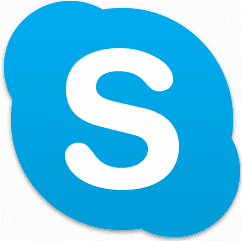Outlook Mail, Gmail, and Yahoo Mail contacts. Well, we never know when a bad day strikes with any of the services that we use. Thus, we will also learn to backup our Skype contacts and restore them whenever required . This isn’t just about being defensive. In fact, the process may also be used if ever you decide to share your contacts or migrate to a different Skype ID. Let us see how it works. Cool Tip: We also have a post on how to import and export contacts from different services using Yahoo Mail.
How to Backup Skype Contacts
The process is as simple as it can get. You just need to know the exact steps and navigation areas on the interface. Here it is. Step 1: Launch your Skype interface. Surely, you must be having a desktop shortcut, or you can use the start menu for a quick search. Step 2: Log in to Skype by entering your username and password. Step 3: From the toolbar, click on Contacts and navigate to Advanced -> Backup Contacts to File. Step 4: After having clicked on that option you will be asked to Save As your file. Choose a directory location, give the file an appropriate name (do not play with the file extension) and hit on the Save button. That’s it, you have just created a backup of your Skype contacts that you can keep on your hard drive, save on an external drive, migrate to the cloud or even share with your friends.
How to Restore Skype Contacts
Lost your contacts due to some malfunction? Got a new Skype ID? Sharing your contacts with somebody? In all such cases the restore contacts feature would work and save you time in doing additional work. Step 1: Launch the Skype interface and log in to the account where you want to restore contacts to. Step 2: From the toolbar, click on Contacts and navigate to Advanced -> Restore Contacts from File. Step 3: After having clicked on that option you will be asked to select the backup file that you had once created. Click on Open when you are done. Depending on the size of the file and number of contacts to be imported it may take some time. Bonus Tip: Since the backup file is in vcf format (i.e. a Business card) you can use it across other services as well. No guarantees on how smooth that will or won’t go.
Conclusion
Go ahead and create a copy if you haven’t already, especially if you are someone who relies on Skype for his everyday conversations. The above article may contain affiliate links which help support Guiding Tech. However, it does not affect our editorial integrity. The content remains unbiased and authentic.