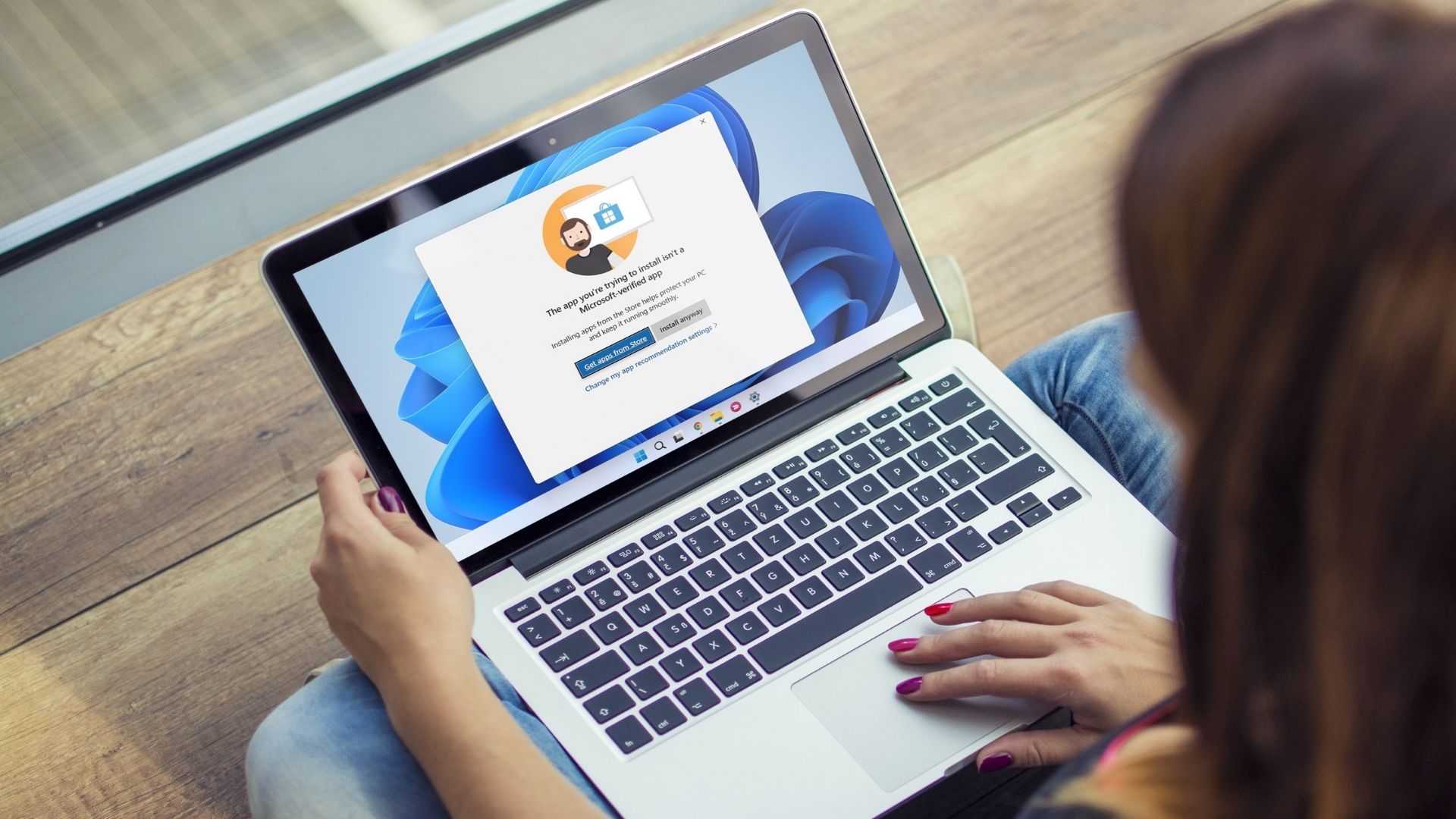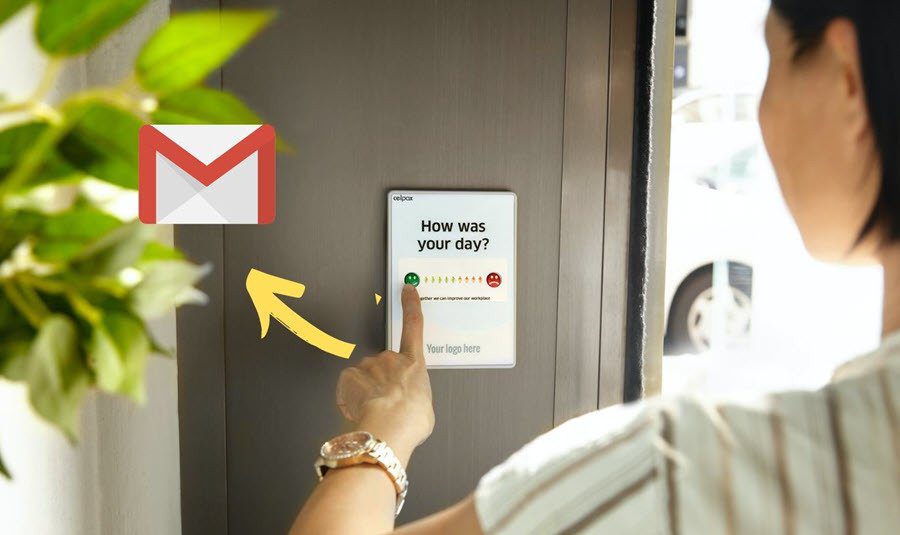A solution to this problem is a tool known as Ninite. What it does is simple but quite useful – it lists all the common programs a Windows user is likely to use and packs their latest versions in a single installer. Yes, a single installer! You can even customize the apps you would want that installer to have. It then silently installs all those apps in the background saving you tons of time. Just go to Ninite and select your favorite programs. You can find a long list of important applications at one place. You can browse programs by categories like web browsers, messaging, media, imaging, documents, security, runtimes, file sharing etc. As shown in above screenshot, there is a checkbox present beside each application. Check the given boxes to select the software which you want to install on your PC (I selected 7Zip, GOM player and Safari browser). Click on Get Installer button. It will prompt you to download a configuration file (Ninite 7Zip GOM Safari Installer.exe in this case). You are not even required to go through a registration process. Download and run that file. A preparing setup window will pop-up. After few seconds it pop ups another window which shows the downloading status of the software. It downloads all the selected applications one by one automatically. Time of download and installation depends upon the number of applications you’ve selected. When the download is finished, you will have all those apps installed. Simple, hassle-free and a big time saver.
Features
It is fast, simple to use, clutter-free app.Customize the installer by choosing your favorite programs.It doesn’t install any browser toolbar or unwanted crap.No sign up required.It installs the latest version of any program by checking PC’s language and 64-bit support.Supported by Windows XP, Vista and Windows 7.If disconnected to internet, it resumes downloading from where it had stopped.
Like the tool ? Tell us your experience of using it in comments. The above article may contain affiliate links which help support Guiding Tech. However, it does not affect our editorial integrity. The content remains unbiased and authentic.