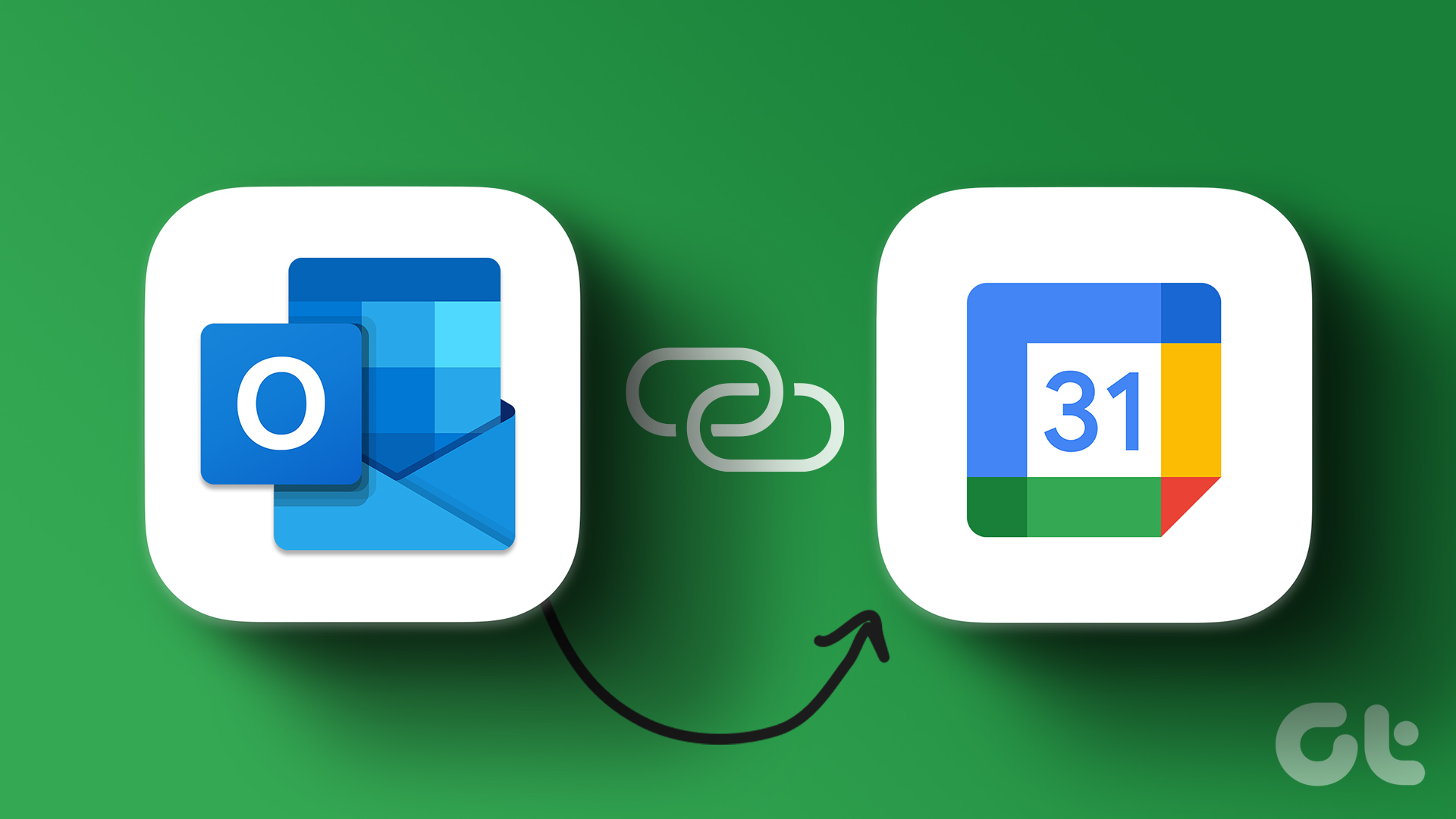Thus, you can easily identify and remove spam invites from your Google Calendar. The most convenient part is that it can be done from a PC as well as a mobile device. Read along to get back your control.
Method 1: Change Your Phone’s Calendar Permissions to Block Spam Invites
This is one of the most common reasons for getting spam invites in Google Calendar. While Android and iOS devices have features to limit app access to your calendar, some apps still gain access without your permission. Here’s how to prevent them.
On Android
We are using OnePlus 7T running Oxygen OS 12.1 for the steps. However, they remain more or less similar for all Android devices. Step 1: Go to your phone’s Settings app from the app drawer. Step 2: Scroll down and tap on Privacy. Note: The options may vary depending on the device you are using. Step 3: Select Permission manager. Step 4: Go to Calendar. Under the Allowed section, all the apps that have access to your Google Calendar will be displayed. Step 5: Tap on the app you want to remove Google Calendar access from. Step 6: Select Don’t allow. With this, the app’s access to your calendar has been removed. However, if you are using an iPhone, move to the next section.
On iPhone
Step 1: Open Settings on your iPhone. Step 2: Scroll down and tap on ‘Privacy & Security.’ Step 3: Under ‘Privacy & Security,’ select Calendars. Step 4: Toggle off the app(s) from which you want to remove the access. You have now removed certain app’s access to your Calendar. Do note that this will neither delete nor change the already created unwanted events. You will have to do it manually on both iPhone and Android, as discussed in the later section of this article. Tip: If you face any sync issues, check out these best ways to fix Google Calendar not syncing on iPhone.
Method 2: Change Event Settings in Google Calendar to Get Rid of Spam Invites
You can also change the event settings to get rid of spam invites. Moreover, if you change the email event invitation setting on the desktop, the same will reflect on a mobile device and vice versa. With that out of the way, let’s proceed with the steps for the desktop.
On Desktop
Step 1: Go to Google Calendar on your preferred browser. Go to Google Calendar
Step 2: Click on the gear (settings) icon in the top-right corner.
Step 3: From the drop-down, select Settings.
Step 4: Click on Event settings under General.
Step 5: In the right pane, click ‘Add invitations to my calendar’ from the drop-down list and select ‘Only if the sender is known’. Note: If you want to manage your email invites, select ‘When I respond to the invitation in email.’ This gives you better control of your schedule.
Step 6: Finally, click on OK to confirm the changes.
There you have it. You have changed event settings on Google Calendar using your desktop. If you don’t have access to your PC but still want to change your Google Calendar settings, move on to the next section to learn how to do it using your phone.
On Mobile
Step 1: Open Google Calendar on your Android or iOS device. Step 2: Next, tap on the hamburger icon at the top left corner. Step 3: Scroll down to find Settings and click on it. Step 4: In the Settings page, go to General and select Adding invitations. Step 5: Under the Google account where you want to block spam invitations, tap ‘Add invitations to my calendar.’ Step 6: From the drop-down menu, choose ‘Only if the sender is known’ to allow invites from the contact list only and prevent unknown senders. Note: To manage your email invitations better, select ‘When I respond to the invitation in email.’ Step 6: Click OK in the prompt for the changes to take effect. There you go. You have changed the Google Calendar app settings to remove spam invites. If you want to go one step further and delete the already created calendar invite, check out the following method.
Method 3: How to Delete All Spam Events in Google Calendar
Mind you, just like the event settings, when you delete a spam calendar event from your PC, the event gets automatically deleted from your phone too. You don’t have to follow the steps there. Let’s begin.
On PC
Step 1: Go to Google Calendar on your preferred browser. Go to Google Calendar
Step 2: Click on the event you want to remove from your calendar.
Step 3: In the event details pop-up, click the delete icon.
That’s it. You have successfully deleted the event using your PC. You can do the same from your Google Calendar app. Follow along.
On Mobile
It is much quicker and easier to delete spam calendar events on your mobile device. Follow the below steps. Step 1: Open Google Calendar on your Android or iOS device, and tap on the event you want to delete from your calendar. You will be taken to the event details page. Step 2: Tap on the three-dot icon at the top-right corner. Step 3: From the drop-down, select Delete. Step 4: In the ‘Delete this event’ pop-up, select Delete.
Get Rid of Spam Invites
Now that you know how to block spam invites in Google Calendar, make the necessary changes to get rid of spam invites. You may also want to check out these best ways to sync Outlook Calendar with Google Calendar. The above article may contain affiliate links which help support Guiding Tech. However, it does not affect our editorial integrity. The content remains unbiased and authentic.