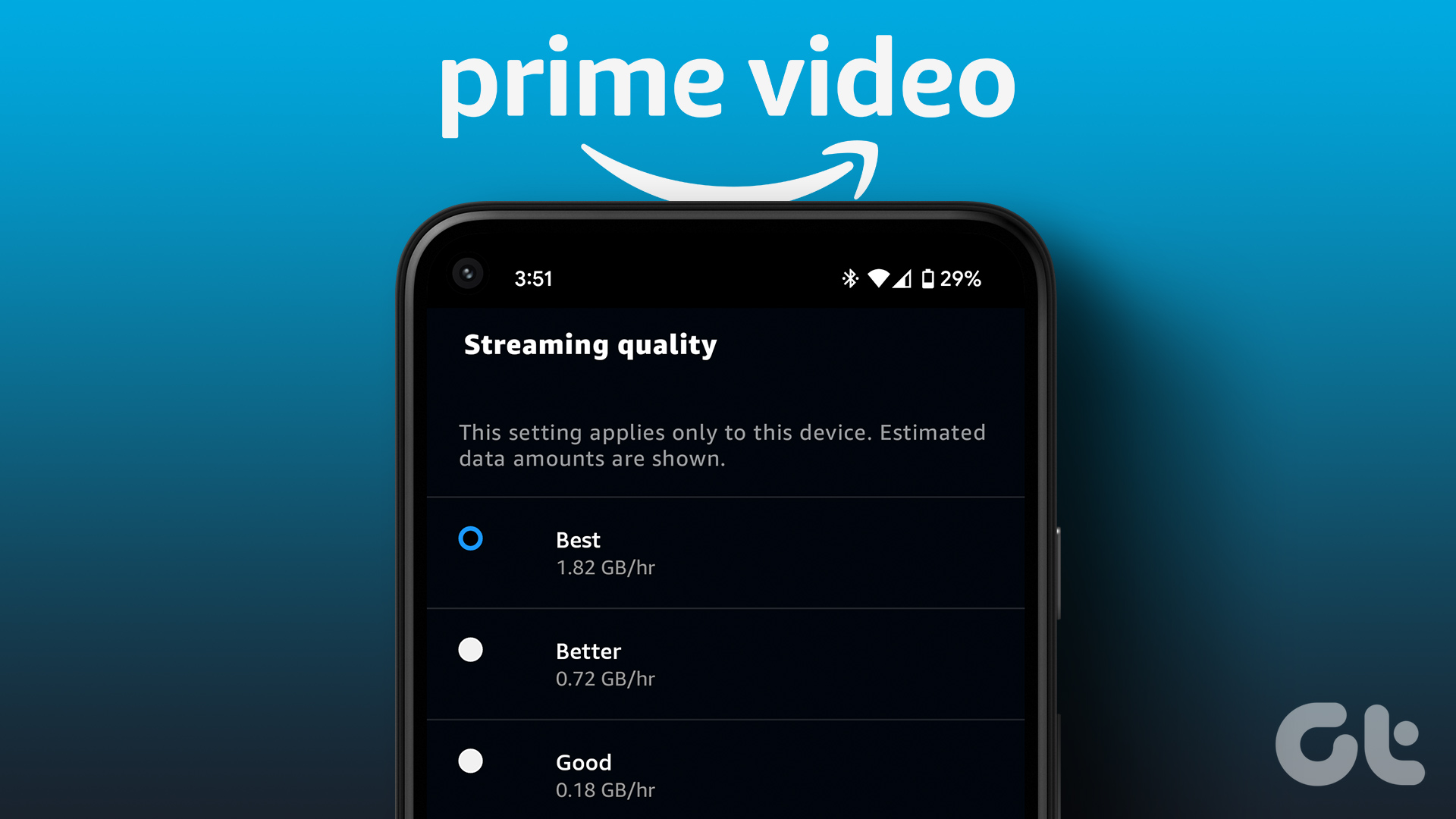Change Profile Icon on iPhone
The Prime Video app on your iPhone is quite capable enough to let you make changes to your profile, including your picture. Here’s how you can change profile icon in the Prime Video app on your iPhone. These steps are also applicable to iPad users. Step 1: Open the Prime Video app on your iPhone.
Step 2: Tap the profile icon at the bottom-right corner.
Step 3: Tap on Switch Profile under your profile name in the top-left corner.
Step 4: Tap on Edit Profile at the bottom.
Step 5: Tap the pencil icon on your profile name.
Step 6: Tap on Change below your default profile icon at the top.
Step 7: Select the profile icon from the list of options.
Step 8: Tap on Save at the bottom to save your preferences.
Change Profile Icon on Android
Here’s how you can change your profile icon in the Prime Video app on Android. The steps are slightly different compared to those for iPhone. Step 1: Open the Prime Video app on your Android phone.
Step 2: Tap the profile icon in the top-right corner.
Step 3: Tap the downward arrow icon next to your profile name in the top-left corner.
Step 4: Select Manage Profiles.
Step 5: Tap the pencil icon next to your profile name.
Step 6: Tap on Change at the bottom of your default profile icon.
Step 7: Select the profile icon of your choice from the list of options.
Step 8: Tap on Save at the bottom.
Change Profile Icon on Prime Video Site
If you use watch Prime Video content on your desktop from the official website, here’s how to change your profile icon. Visit Prime Video site Step 2: Click the profile icon in the top-right corner.
Step 3: Select Manage Profiles from the list of options.
Step 4: Click on Edit Profile under Who’s Watching.
Step 5: Click the pencil icon on your default profile icon.
Step 6: Click on Change below your default profile icon.
Step 7: Select a new profile icon from the list of options.
Step 7: After selecting the icon, click on Save Changes.
Change Profile Icon in Prime Video app for Mac
Prime Video app for Mac Step 1: Press Command + Spacebar to open Spotlight Search, type Prime Video, and press Return.
Step 2: Click on My Stuff at the bottom-right corner.
Step 3: Click on Switch Profile in the top-left corner under your profile name.
Step 4: Click on Edit Profiles at the bottom.
Step 4: Click the pencil icon on your default profile picture.
Step 5: Select the new profile icon of your choice from the list of options.
Step 6: Click on Save at the bottom.
Is the app not working? Refer to our solutions when the Prime Video app is not working on Mac.
Change Profile Icon in Prime Video app for Windows
The Prime Video app is available for Windows to enjoy the native experience instead of using the service in the browser. Here’s how you change your profile icon by using the Windows app. Step 1: Open the Prime Video app on your Windows computer.
Step 2: Click the Hamburger Menu icon from the left menu.
Step 3: Click the Settings icon next to your profile name in the bottom-left corner.
Step 4: Click on Manage Profiles.
Step 5: Click on Edit Profile at the bottom of the profile names.
Step 6: Click the pencil icon on top of your default profile icon.
Step 7: Click on Change.
Step 8: Select a profile icon of your choice.
Step 9: Click on Save Changes.
Change Profile Icon on Fire TV Stick
If you have a Fire TV Stick or a Fire TV Stick 4K, here’s how you change the profile icon in Prime Video. Step 1: Open the Prime Video app from your Fire TV Stick homepage.
Step 2: Go to the left menu in the Prime Video app.
Step 3: Select your profile name at the top.
Step 4: Select Change Picture under your profile name.
Step 5: Select a new profile icon as per your choice.
Change Profile Icon on Android TV
Lastly, we will show you the steps to change the profile icon in the Prime Video app on Android TV. Step 1: Open the Prime Video app on your Android TV.
Step 2: Select Edit under your profile name.
Step 3: Select Change under your default profile icon on the right side.
Step 4: Select a new profile icon from the list of options.
Step 5: Select Save at the bottom.
Customize Profile Icon
That is how you can customize the profile icon of your Prime Video profile on any device. If you are curious, you can also read our post explaining what happens when you sign out of Prime Video from all devices. The above article may contain affiliate links which help support Guiding Tech. However, it does not affect our editorial integrity. The content remains unbiased and authentic.
![]()
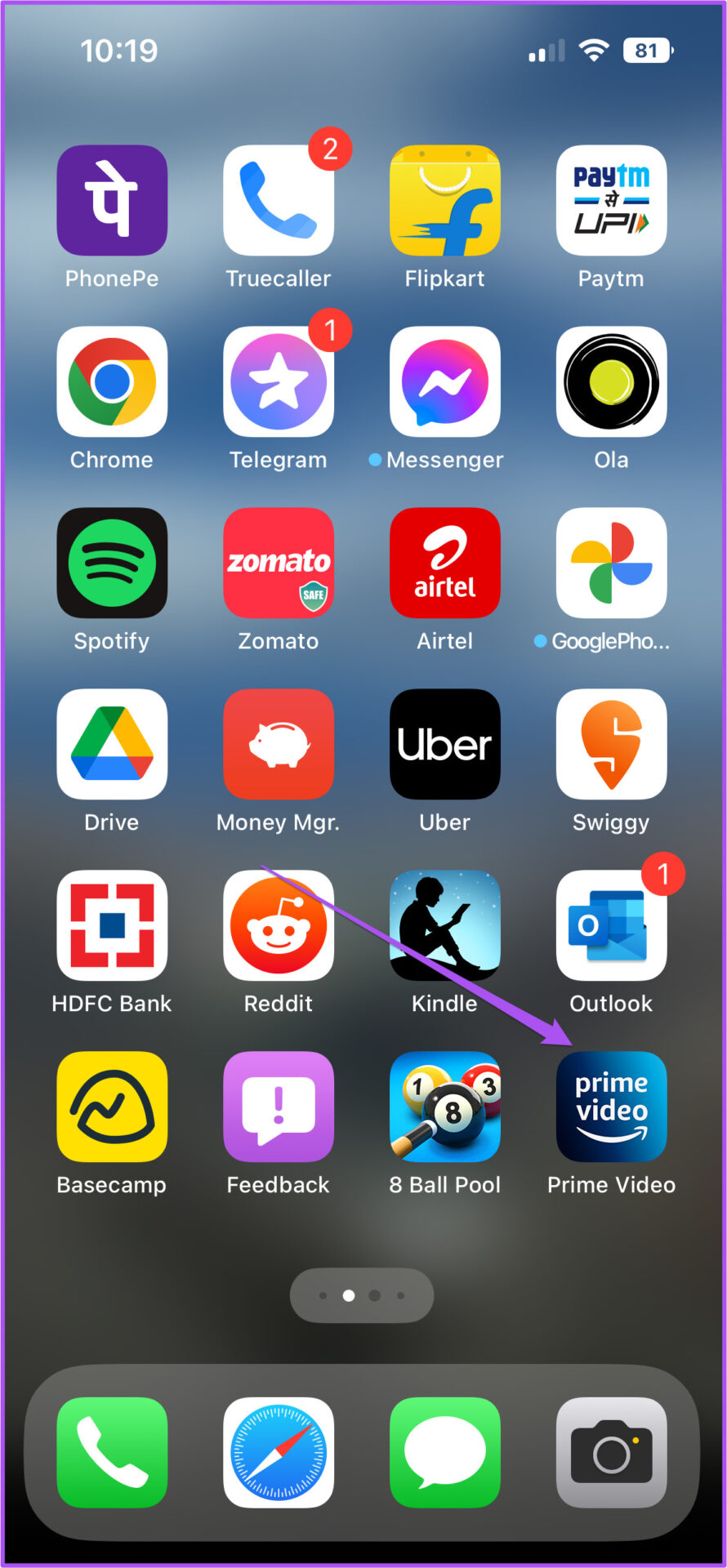



![]()
![]()
![]()
![]()
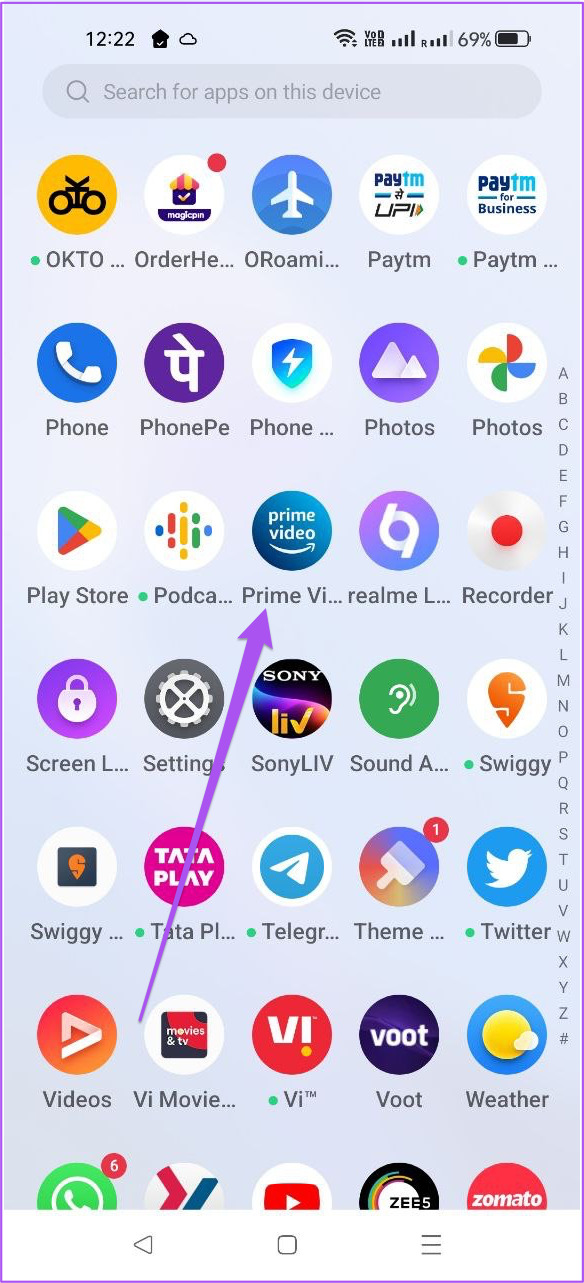
![]()



![]()
![]()
![]()
![]()


![]()
![]()
![]()


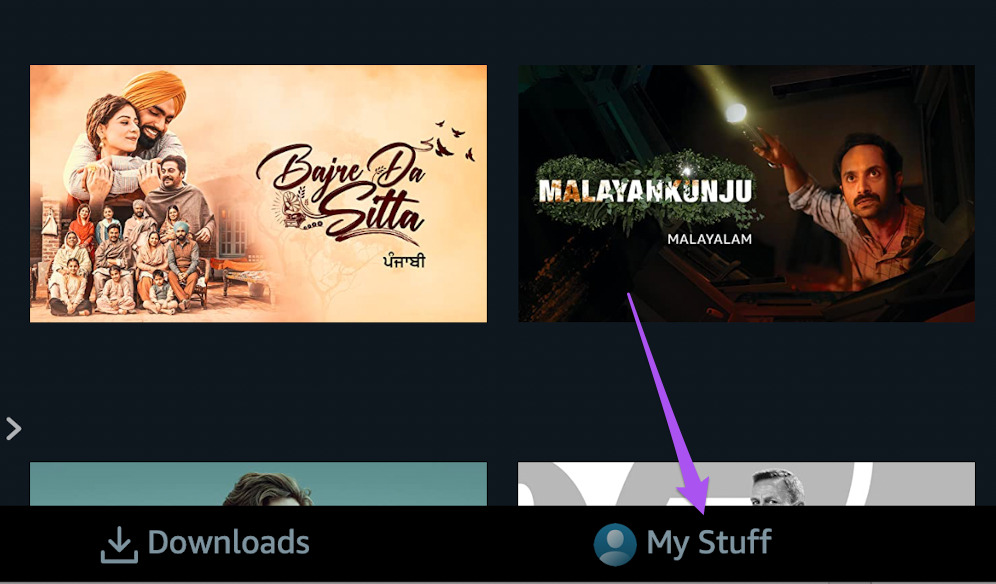



![]()
![]()

![]()
![]()



![]()
![]()
![]()


![]()

![]()


![]()
![]()
![]()