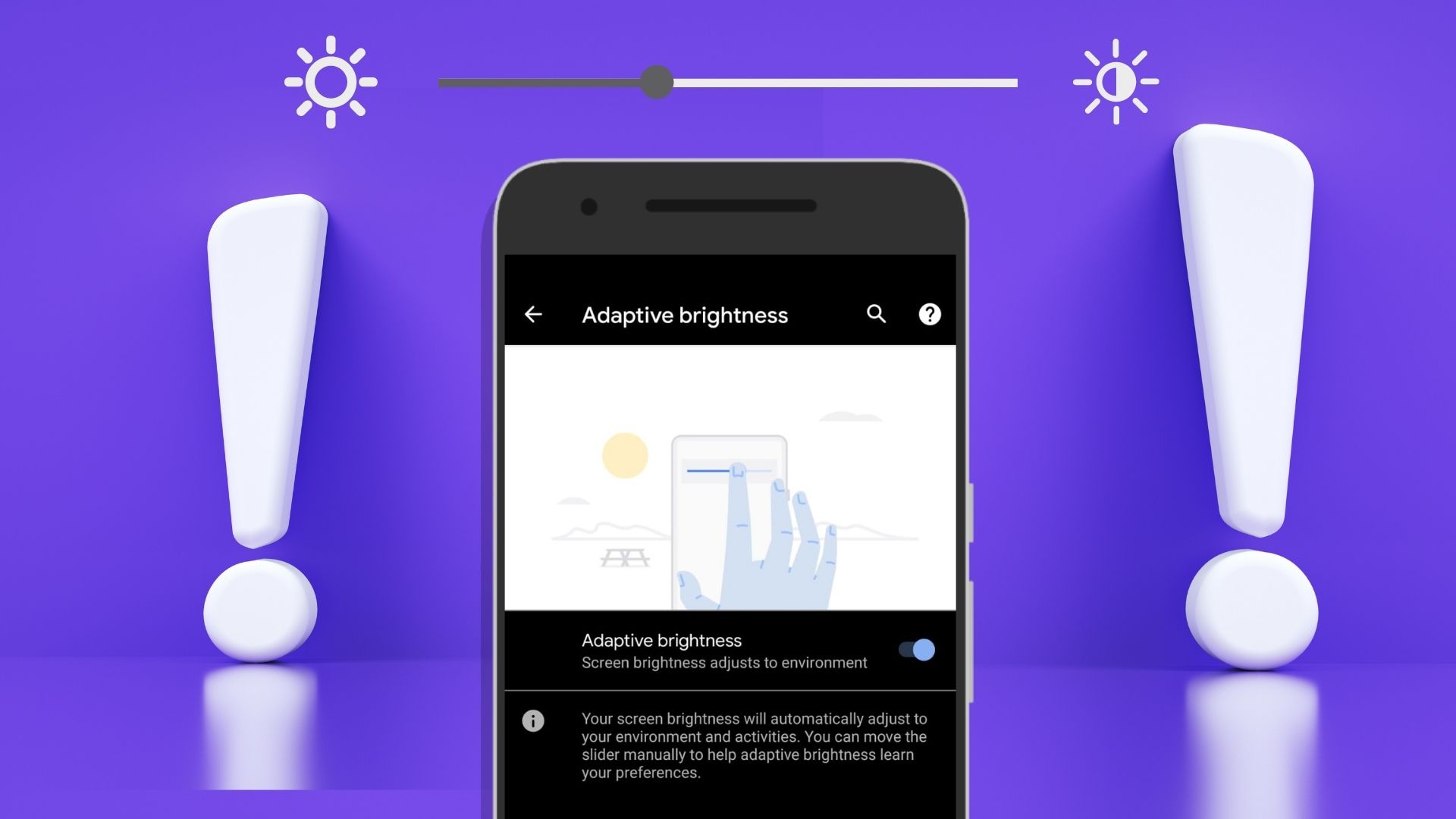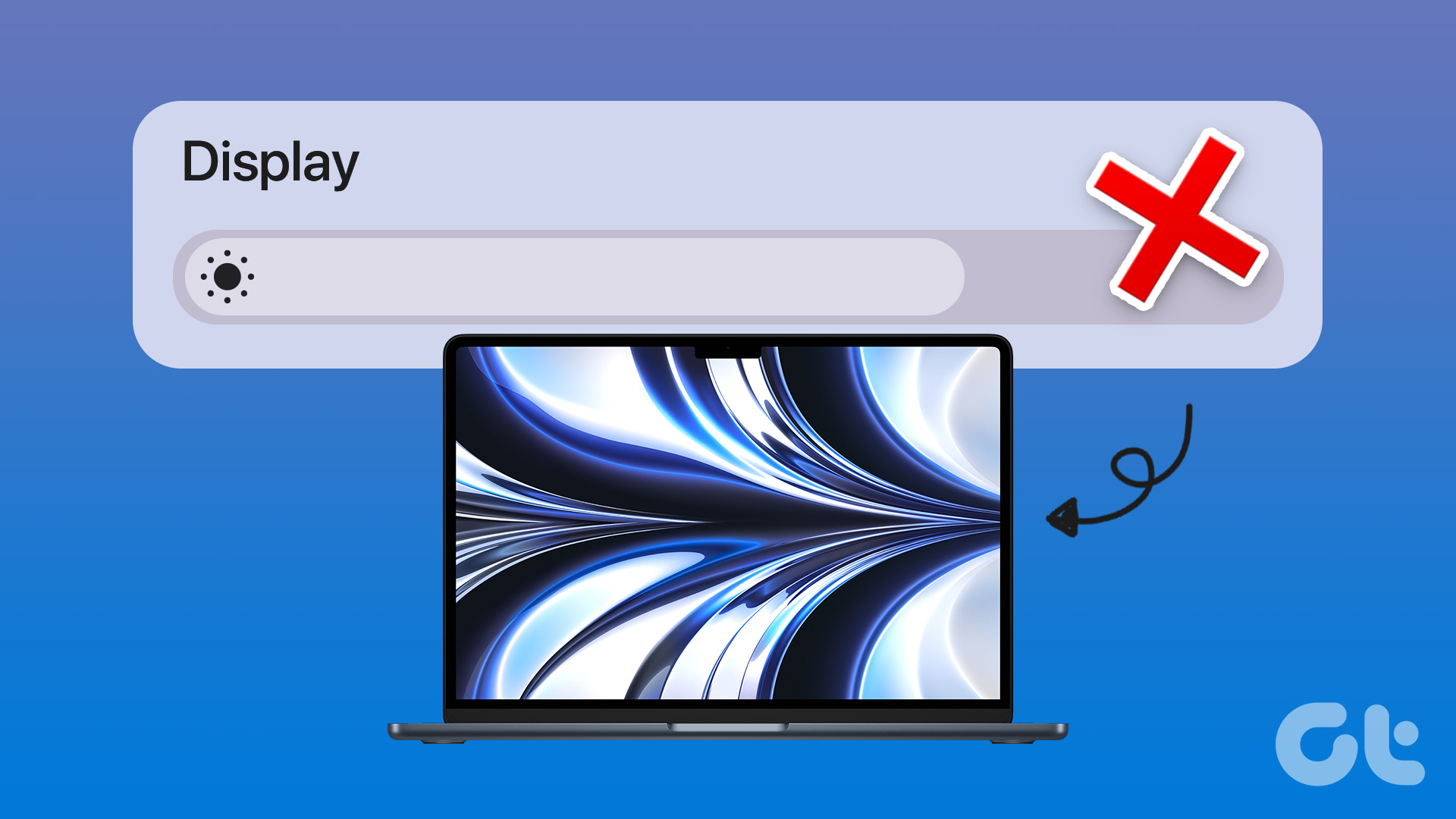What’s more? You can adjust the brightness on both Android and iPhone. While iPhone and Samsung Galaxy devices have a built-in method to do so, on other Android devices you might have to download a third-party app. We’ll help you with all of that. Let’s begin.
How to Make Flashlight Brighter on iPhone
You can easily change the flashlight brightness on your iPhone using the Control Center. It’s one of those hidden features in iOS that you wouldn’t know unless you have read it somewhere. Step 1: Open the Control Center on your iPhone.
On iPhone X and later: Swipe down from the top-right corner of your screen to open Control Center. On iPhone SE, iPhone 8, and earlier: Swipe up from the bottom edge of your screen to open Control Center.
Step 2: You will find the Flashlight button. Long-tap on the Flashlight button. You will see the brightness slider for the flashlight. Step 4: Drag upwards on the slider to increase the brightness of the flashlight and vice-versa. There you go, that is how easily you can change the flashlight brightness on your iPhone. Next, let us take a look at how you can increase the brightness of the flashlight on Android devices.
How to Adjust Flashlight Brightness on Samsung Smartphones
You’re in for good luck if you own a Samsung device since they have a built-in option to increase the flashlight brightness. Just like the iPhone, this option is directly available on the control panel. Step 1: Drag in the downward direction on your Samsung device. Step 2: You will find the Torch option. Tap on the ‘Torch’ text below the icon. Step 3: You will now find the torch brightness slider. Samsung offers you five levels to adjust the flashlight brightness. So, drag the slider to the right to increase the brightness. That’s how easy it is to increase the flashlight brightness on your Samsung device. Now, let us take a look at how you can increase the brightness of the flashlight on other devices running Android 13.
How to Decrease or Increase Flashlight Brightness on Other Android Devices
As for other devices, you need to download a third-party app. However, you need to be on the latest version of Android i.e. Android 13 or above. The Android 13 update includes two new APIs – one that determines the current brightness level of the flashlights, and the other that lets you increase the brightness of the flashlight to the maximum level supported by the hardware. Apps can make use of this API to add tools that help you adjust and increase the brightness level of your flashlight. However, due to a few internal constraints as reported after some research and testing, an app that uses this API might not work on all devices. This third-party app is called Tiramisu, and as of now, it isn’t available on the Play Store. You can download it from the link below, and try it out on your Android device. It is quite simple to use, and all it has is a simple slider that lets you control the brightness. You can also take a look at the GitHub repository of Tiramisu. Download Flashlight Tiramisu That is everything you need to know on how to change the flashlight brightness on your smartphone. Once a good section of Android users is upgraded to Android 13, we hope these APIs become more usable among third-party apps to increase the brightness of the flashlight. However, if you have any more questions, look at the next section.
Change the Flashlight Brightness With Ease
We hope this guide helped you adjust the brightness of the flashlight on your device. So the next time you are searching for your lost keys, SD Card, or something as tiny under your couch, you can thank us for this quick trick! The above article may contain affiliate links which help support Guiding Tech. However, it does not affect our editorial integrity. The content remains unbiased and authentic.