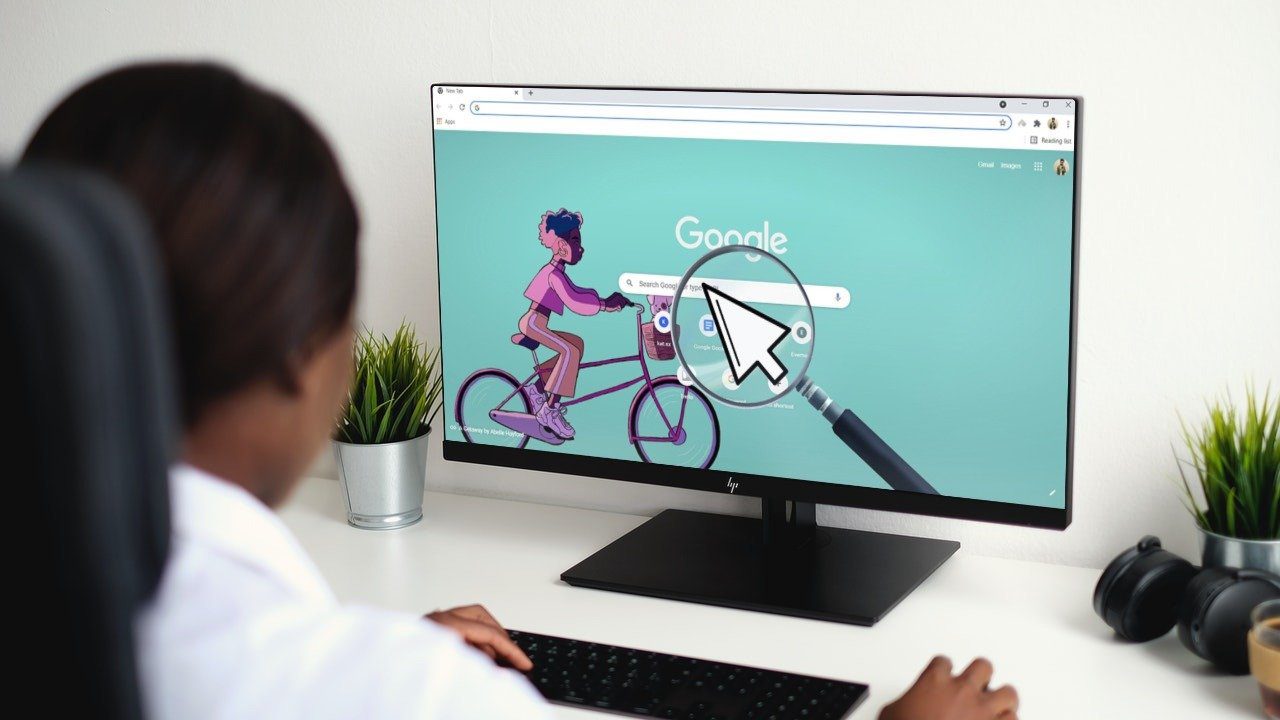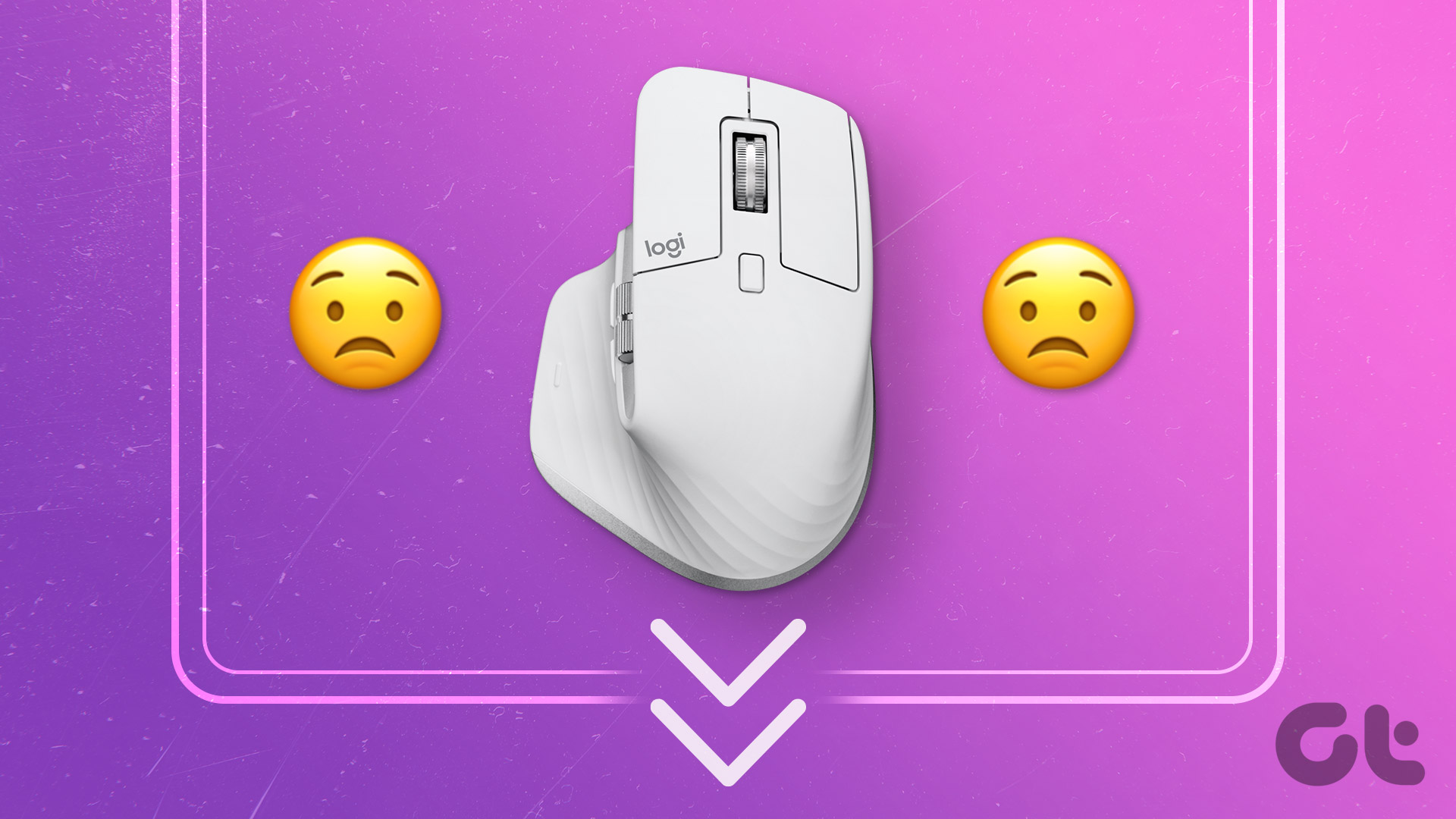If I have poked your conscience enough, and you feel guilty of doing injustice to your mouse pointer then it’s time to give it a new look! This post will talk about all the grooving up you could do on the mouse pointer. We’ll talk about the default way in Windows and also about some third-party software/web apps to give it a fun, colorful and animated look.
Changing the Pointer Look
Step 1: Click on the Start Orb in Windows 7 and type Mouse in the search box. Once the search is over, Windows will return mouse application as one of the results. Click on it to open the Mouse settings for Windows. Step 2: In the Mouse Properties window, navigate to the Pointers tab to customize the mouse pointers. Here, you can see that Windows already has some pre-configured schemes using which you can apply some new looks to the mouse pointer. Step 3: If you don’t like the default schemes, you can click on individual pointer type and click on the browse button to apply a custom cursor.
Get Colorful Animated Mouse Cursors
Now, you can either search and apply from the default cursors provided by Windows or you can download some fabulous animated ones from many of the free online services available. I personally use FunUtilities and AniCursor to download some interesting animated cursors for Windows. Once you download the cursor files you can apply them manually using the browse button. Step 4: After you have made the changes, save the scheme and apply the settings. You can save multiple schemes and make them theme based, like animals, flowers, insects or whatever your creative mind can think of. So how are you going to redesign your Windows cursor? We would love to hear. The above article may contain affiliate links which help support Guiding Tech. However, it does not affect our editorial integrity. The content remains unbiased and authentic.