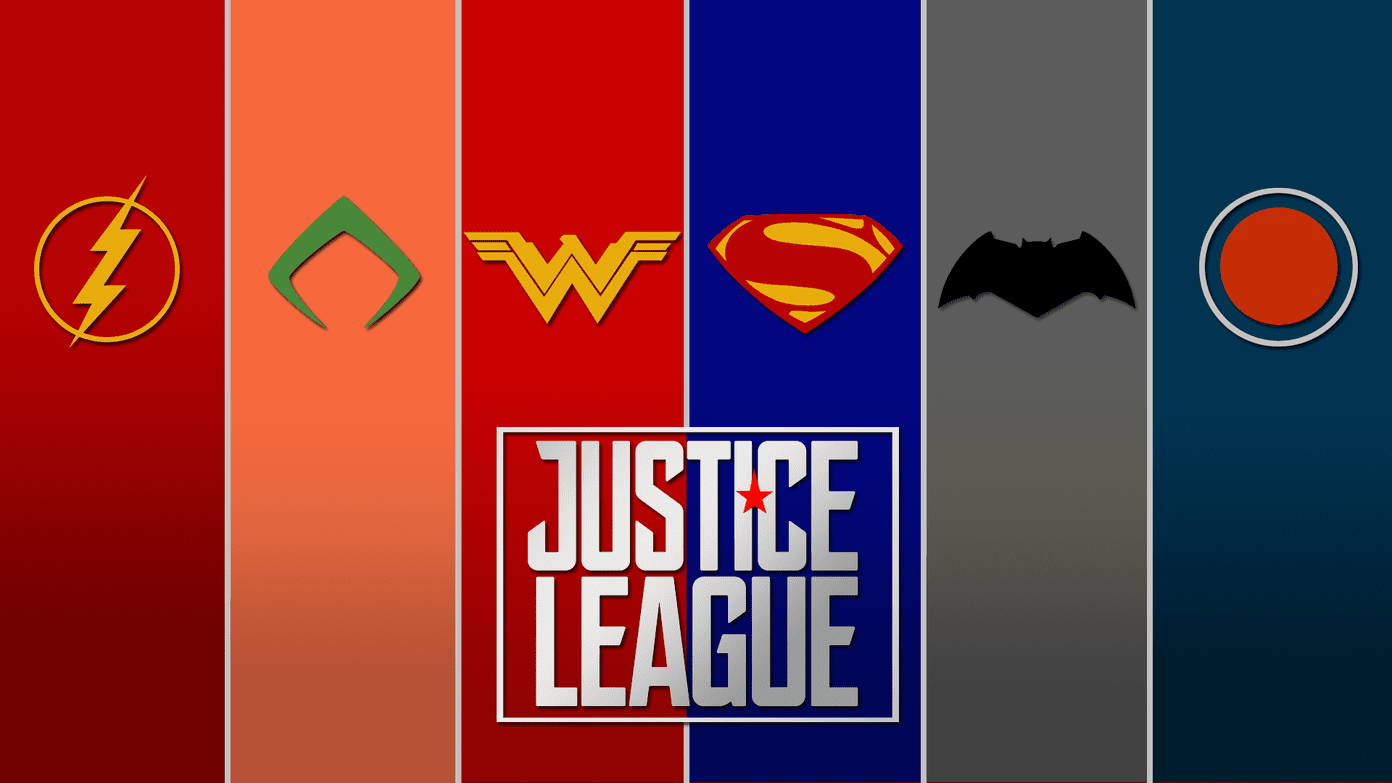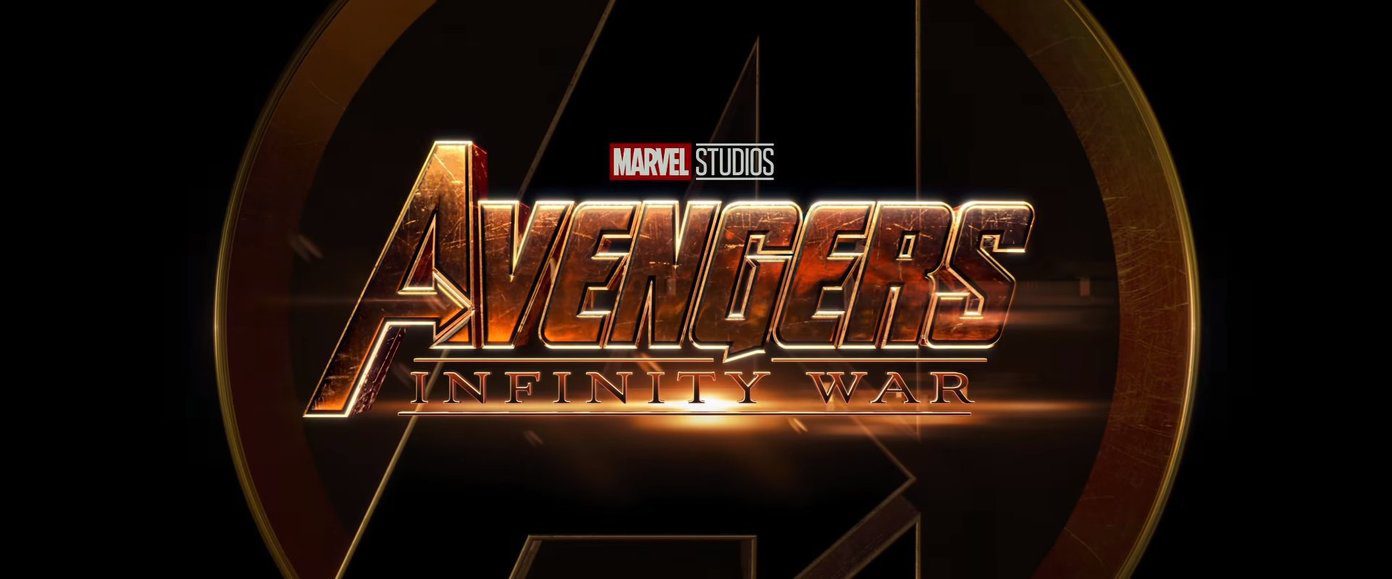If you find this exciting then you will be pleased to know that you can also use voice control with Google Chrome to carry out a range of functions. With the help of some useful extensions, you can use voice control from within Chrome to make your life a little easier.
Browse By Voice
Browse By Voice allows for a wide range of functionalities just by using your voice. Using a variety of commands, you can do the following with this extension:
Open websitesSave WebsitesTab manipulation such as refreshing, scrolling and zooming.Media control such as playing and pausing videosWeb searchesCheck emailsAuto login to websites
Browse By Voice places a serious emphasis on making the web browsing experience as user friendly as possible. This is shown by how effective the available voice commands are. While limited in number, the available commands give users access to the most desired functions such as opening popular websites like Facebook and YouTube. This extension’s developers have also paid close attention to making browsing convenient, allowing for the use of an Android phone with the corresponding Browse By Voice app installed, as a voice-controlled remote. Download Browse By Voice
Speech Recognition Anywhere
Speech Recognition Anywhere, while not as streamlined as Browse by Voice, has more extensive features. The feature set includes the following:
Tab manipulation such as closing and refreshing tabsPlaying/pausing of mediaText entry and form filling with auto punctuationOpening of any websiteCursor manipulationSelect/highlight bodies of textCopy/paste
While Browse by Voice’s commands are limited, Speech Recognition offers more functionality by allowing for text entry and manipulation. In addition custom commands can be added. The extension is even available in several languages such as Gaelic, Ukranian, Swedish, and Italian. Commands can even be imported, opening up endless possibilities for voice control. Download Speech Recognition Anywhere
The Benefits of Voice Control From Within Chrome
I can type really quickly, so the rate of entry of text is never a problem for me. However, this is not the case for everyone. Voice control extensions allow for faster text entry when one’s not able to type quickly or properly due to some reason. Even if you are fast at typing, you may not always feel like typing sometimes. Voice control allows you to take a break from typing when needed. Another angle of examining the benefit of voice control within Chrome is from the perspective of user friendliness. In many ways, using a keyboard and mouse to manipulate computers was unchallenged for several years until the advent of touch screens which in many cases allow for natural, gesture-based navigation. It almost seems like a no-brainer that voice control should have evolved at the same rate as touch screen technology. While solutions like Siri on Mac OS, and Cortana on Windows PCs are becoming more prevalent, solutions that allow the kind of manipulation such as text entry that the extensions examined here have not really seen prevalent use. Using your voice to enter text comes more naturally than learning the keyboard/mouse setup but we have become so accustomed to this that in many cases we don’t question it. However, as the develper of Browse By Voice rightly points out, this limits older persons from accessing technology. Imagine how easy it would be for the more senior members of society to adapt to tech items if they were able to easily interact with them by voice. Moreover, if you are a busy multitasker then you will enjoy the functionality offered by these extensions since using them means that your hands can be free to carry out other important tasks.
Final Thoughts
Browse By Voice does the simple stuff like opening websites and controlling media really well while Speech Recognition Anywhere allows for more advanced functionality like text entry into any form and custom commands. If you are a power user then you may want to consider going with Speech Recognition Anywhere as your Voice Control Extension of choice. On the other hand, if you only really want to be able to do the simple stuff then Browse By Voice will work fine. Alternatively, downloading both extensions and using them based on the activity you’re doing is plausible too. Say you’re just chilling and watching some YouTube videos, then Browse By Voice is the extension you need. However, for situations where text entry is required such as writing an article, Speech Recognition Anywhere will be the extension you need. Give both extensions a try, and let us know what you think. You may or may not end up making both of them a staple of your Chrome extension library. The above article may contain affiliate links which help support Guiding Tech. However, it does not affect our editorial integrity. The content remains unbiased and authentic.