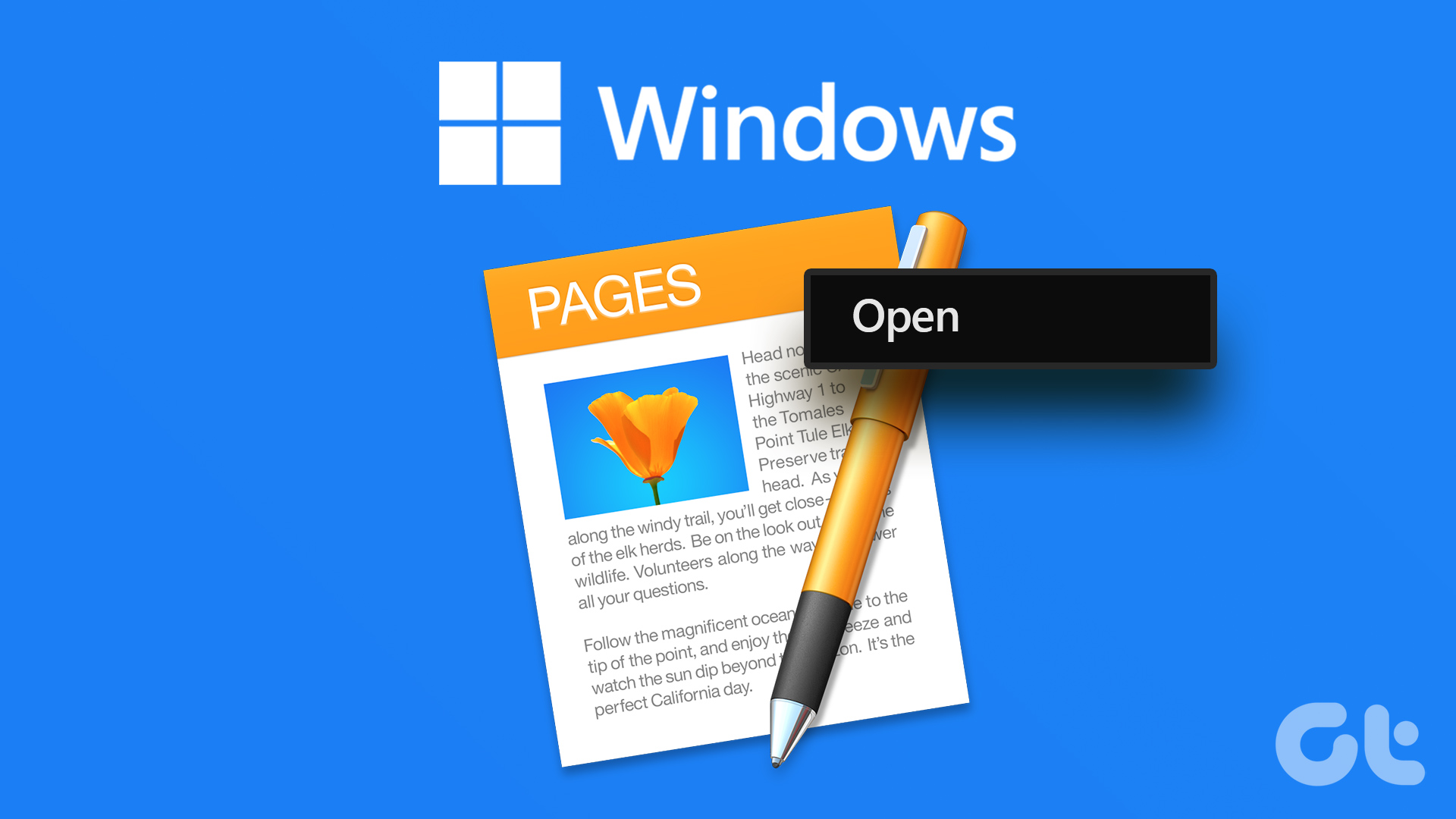Opening or editing a Pages document using third-party applications such as Word, Google Docs, or Adobe Acrobat can be difficult. While Mac users can conveniently export files to PDF or DOCX formats using iWork Pages, what should Windows or Linux users do? Don’t worry! This guide will help you convert .Pages format to PDF or DOCX on non-Mac Platforms.
1. Use iCloud to Convert Pages to PDF or DOCX
On desktops, be it Windows or Linux (or even a Mac if you don’t have the iWork suite installed), you have an easy and ultra-secure method to go about converting Pages files by using iCloud Pages. Though Pages on iCloud come with certain limitations, it can help you export the Pages files in PDF or DOCX formats. However, bear in mind that you’ll need an Apple ID to access iCloud.com. So, either create one or skip to the next method. Step 1: Open any browser on your desktop and go to iCloud. Visit iCloud.com Step 2: Click Sign In. Step 3: Here, sign in with your existing Apple ID or click Create Apple ID to create one. Step 4: Once you’re logged in, select Pages from the available apps. Step 5: Click the Upload icon from the top bar to upload the Pages file. Or if the file is already on iCloud Drive, click it. Step 6: Next, click the three-dot icon from the bottom right corner of the file thumbnail. Step 7: From the context menu select Download a Copy. Step 8: Select PDF or Word (DOCX) from the pop-up box. The files will be converted and downloaded in the chosen format immediately. Tip: To convert and download multiple Pages files to PDF or DOCX, hold down the Ctrl key and select the files → click the three-dot icon and select Download Copies. You can also use Ctrl + A to select and convert all files. This method is convenient and secure. Moreover, you’ll not face formatting issues with the majority of Pages documents. Although, there might be instances where the format is affected, so keep that in mind.
2. Use Online Pages to PDF or DOCX Converter
If you don’t have an iCloud account, or if you don’t want to use iCloud, use an online converter to convert your Pages files to PDF or DOCX. The two free online file converters we’ll recommend are Zamzar and CloudConvert. Both websites are easy to use, efficient, and work in a similar manner. Moreover, alongside converting Pages files on Windows PC, these sites work quite well on most Android browsers. We’ll pick Zamzar to show how to convert Pages to PDF or DOCX. Step 1: Launch Zamzar in your browser. Step 2: Click Choose Files and select the Pages file you want to convert. Step 3: Next, select Convert To and choose the file format. Step 4: Click Convert Now. Step 5: After a few minutes (depending on the file size), you’ll get a link. Click Download to get the converted file. Tip: If the file is too big and you can’t wait around, check the Email When Done box under Convert Now and Zamzar will email the converted file to you. While both online converters mentioned above are reputed websites, there’s the risk. The files could be intercepted during transmission or subjected to vulnerabilities while hosted on third-party servers online. So, try and avoid converting confidential files when using this method. Additionally, it’s better to read privacy policies on such sites and determine how they handle your data before you proceed.
3. Convert Pages to PDF or DOCX on iPhone and iPad
iPhone is the highest selling Apple product. So, it’s safe to assume that more people have an iPhone than Mac. Thankfully for iPhone owners, you don’t need third-party Pages to DOCX or PDF converters. Instead, you can use the iOS version of the Pages app to convert your Pages files. And while you can use iCloud to do so, the Pages app has better options as you can change the background color or insert signatures in the document before converting. Step 1: Download the Pages app from the App Store. If you already have one installed, skip this step. Download Pages Step 2: Open the Pages app, either,
Tap Browse → search the file → tap it, If the file is already available, tap it
Tip: If you received the Pages file via email or some other app, then tap the attached file to open it in the Pages app automatically. Step 3: Next up, tap the More menu (three-dot icon). Step 4: Tap Export from the options. Step 5: Select the preferred output file format. Step 6: The Share Sheet will pop up, here, either,
Scroll down to select Save to Files. Share the file via a preferred method, or Select an app like Word, Adobe Acrobat, etc. to open the file.
Just like using iCloud.com on a desktop, the Pages app offers a secure way to convert your files to PDF or DOCX. However, the app cannot export multiple files at once.
Be Mindful of Your Documents
So, that’s how you should go about converting Pages files to PDF or DOCX formats on non-Mac devices. A final reminder before we wrap up. While third-party converters convert your files quite readily, always remember to use solutions provided by Apple wherever available. Remember, security and privacy should come ahead of convenience at all times. The above article may contain affiliate links which help support Guiding Tech. However, it does not affect our editorial integrity. The content remains unbiased and authentic.