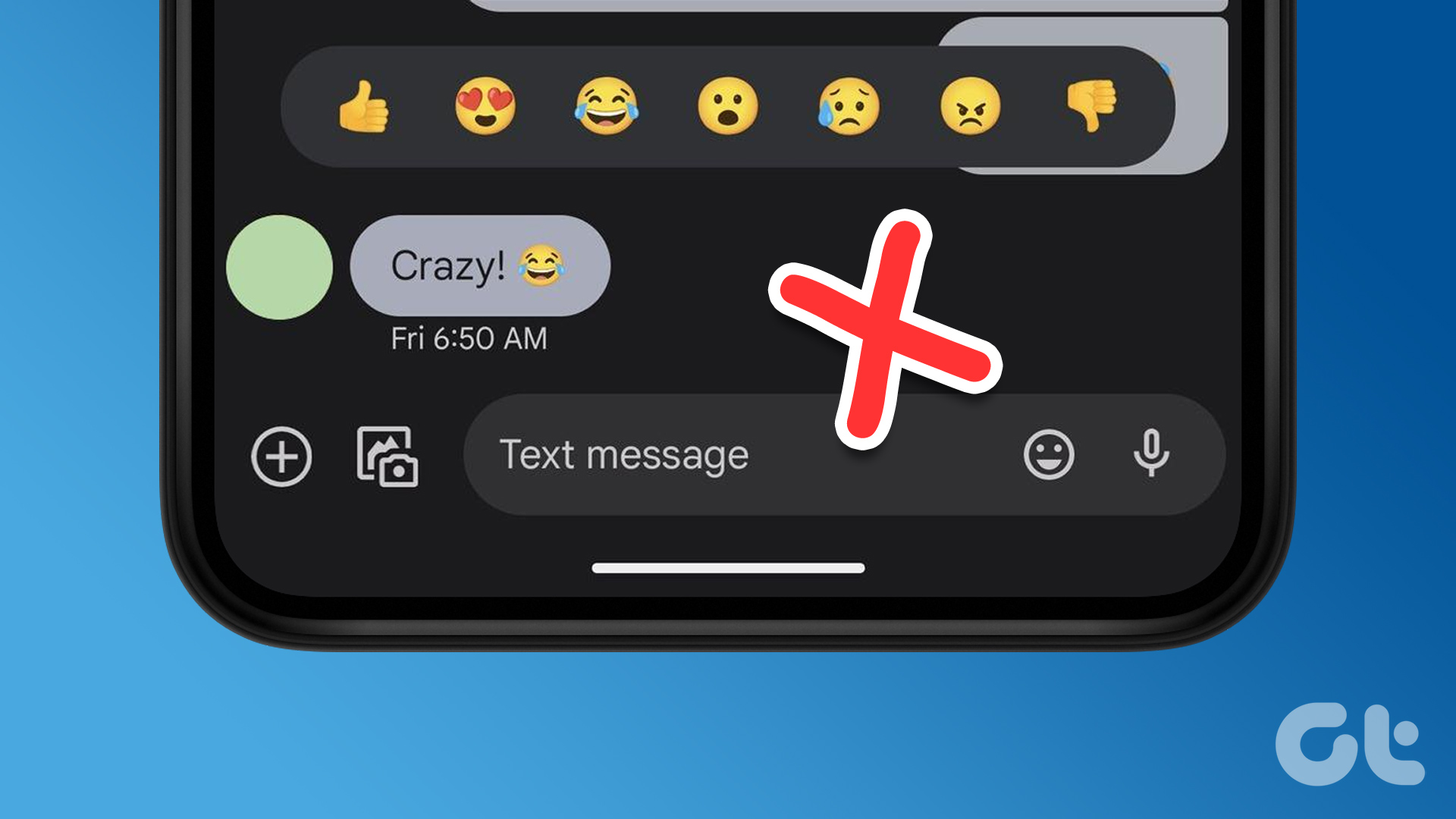WiseStamp and its email apps enable you to customize your email signatures with links to your personal social profiles. Embedded with the right set of profiles (Twitter, LinkedIn, Facebook, blog post etc.), your WiseStamp signature carries your personal brand. Take a peek at a few WiseStamp signatures from the site’s examples gallery.
Getting Started With Your Email Signature
So, let’s enter an email account and customize a WiseStamp email signature. WiseStamp is available as a Firefox add-on and a Google Chrome, and Safari browser extension. It works with Gmail, Google App’s, Yahoo Mail, Hotmail, AOL and more. After installation in your favored browser, WiseStamp starts automatically and you can start designing your signature. Creating a WiseStamp account helps you to backup all your signature settings. Open your email account and click on the WiseStamp icon to bring up the app’s Preferences box (The WiseStamp app is located on top right and also on the compose window toolbar). This is where all the signature customization will take place. You can start from scratch or use some of the templates available in the examples gallery. Just remember that without the paid upgrade, you can create a maximum of two signatures – by default named as Personal or Business. Type your name and other details like address, phone, and fax details in the signature editor. You can use the format tools to design your text. WiseStamp allows you to upload your photo or use any other image as a logo. The editor gives you full control and you can get into the HTML source to tweak it further. Using tables to align images and text; making them eye-catching with fonts and colors; and using symbols are some of the design touches you can apply. But the real communication power of WiseStamp lies in its gallery of dynamic apps that can be included with your personal details. You will find them organized under three tabs – Email Apps, Social Icons, and IM Icons. These apps connect your email recipients to your online profiles. For instance, if you have your own blog, you can add the RSS feed icon (or your WordPress blog posts) and promote your latest article. Inserting a random motivational quote below your signature line could make someone’s day. Click on the Social Icons tab and enter your profile links. As you can see, the lineup of social profiles is quite inclusive. Add your IM usernames if you want to send out your chat contact details too. The design tab is a bit limited as it does not give you many options for background color or box style. But I think it’s best to keep it simple. The help section of the site has quite a few tips and tricks you can check out to get that perfect look. Click on Preview and test the look. You can always go back and edit the signature if you aren’t too happy with the look. My signature is a bit humdrum. Maybe, yours could be better. Tell us about your take on WiseStamp, and how it might help you in getting your email signature in order. Lets hear it in the comments. The above article may contain affiliate links which help support Guiding Tech. However, it does not affect our editorial integrity. The content remains unbiased and authentic.