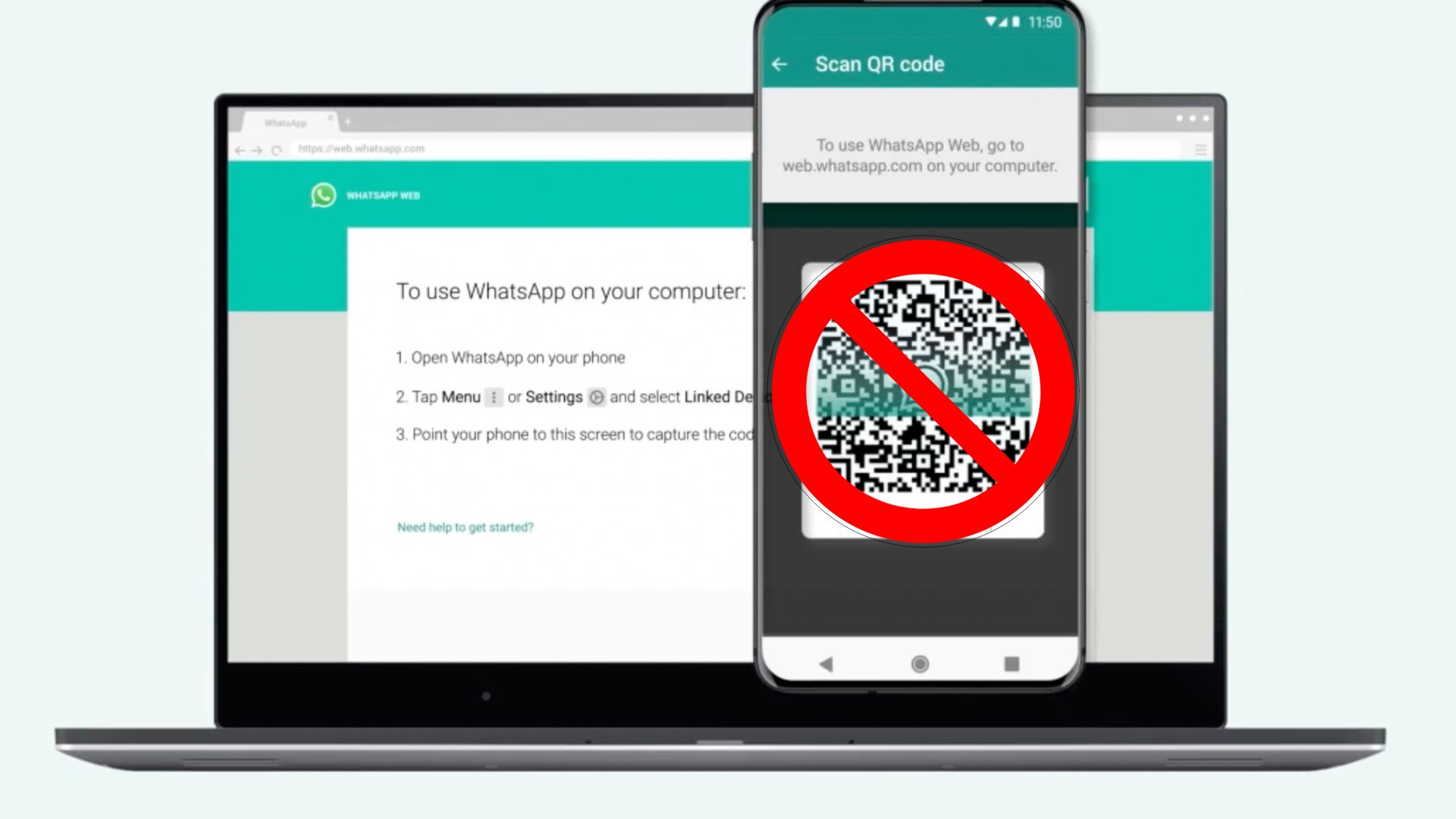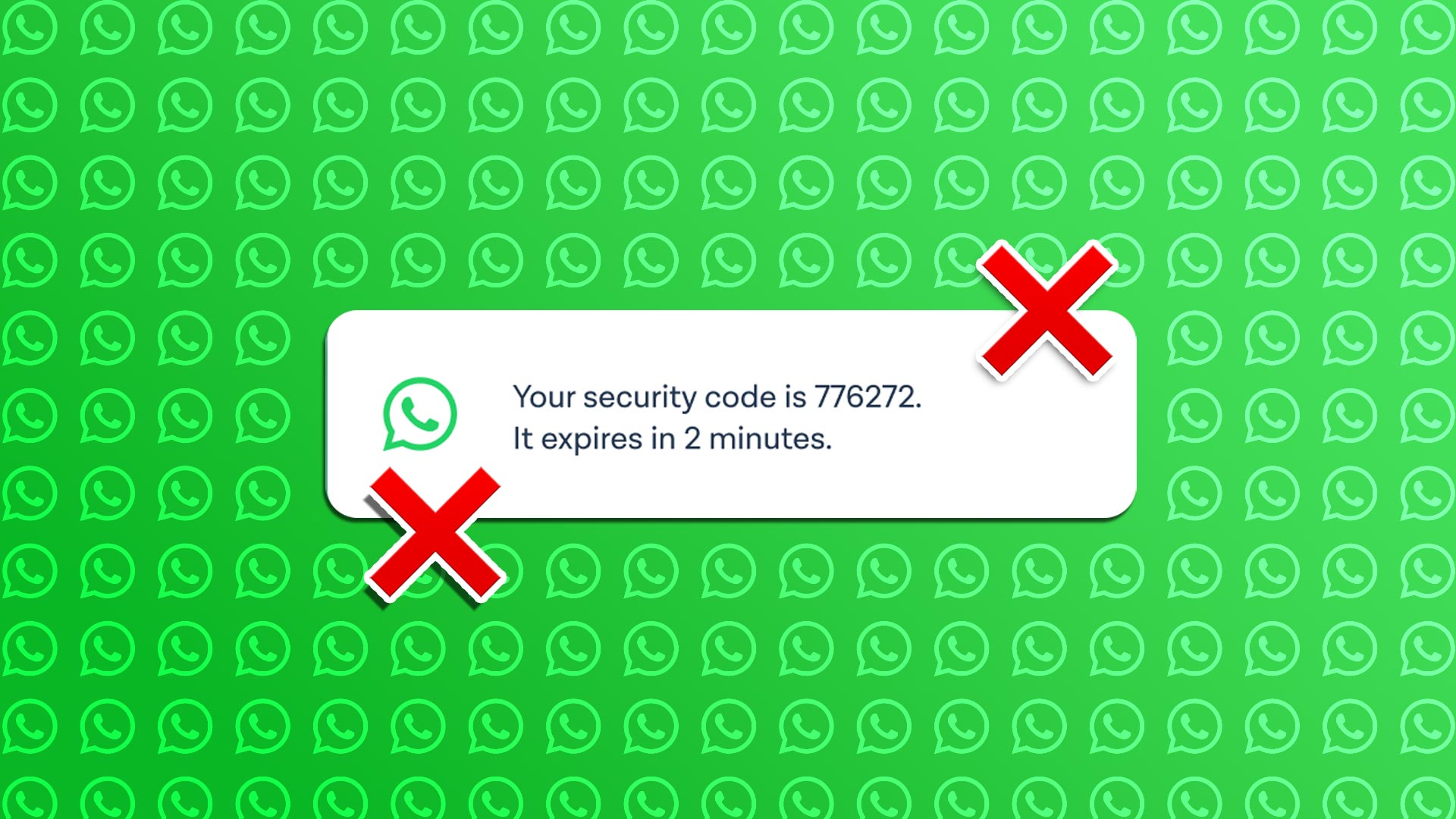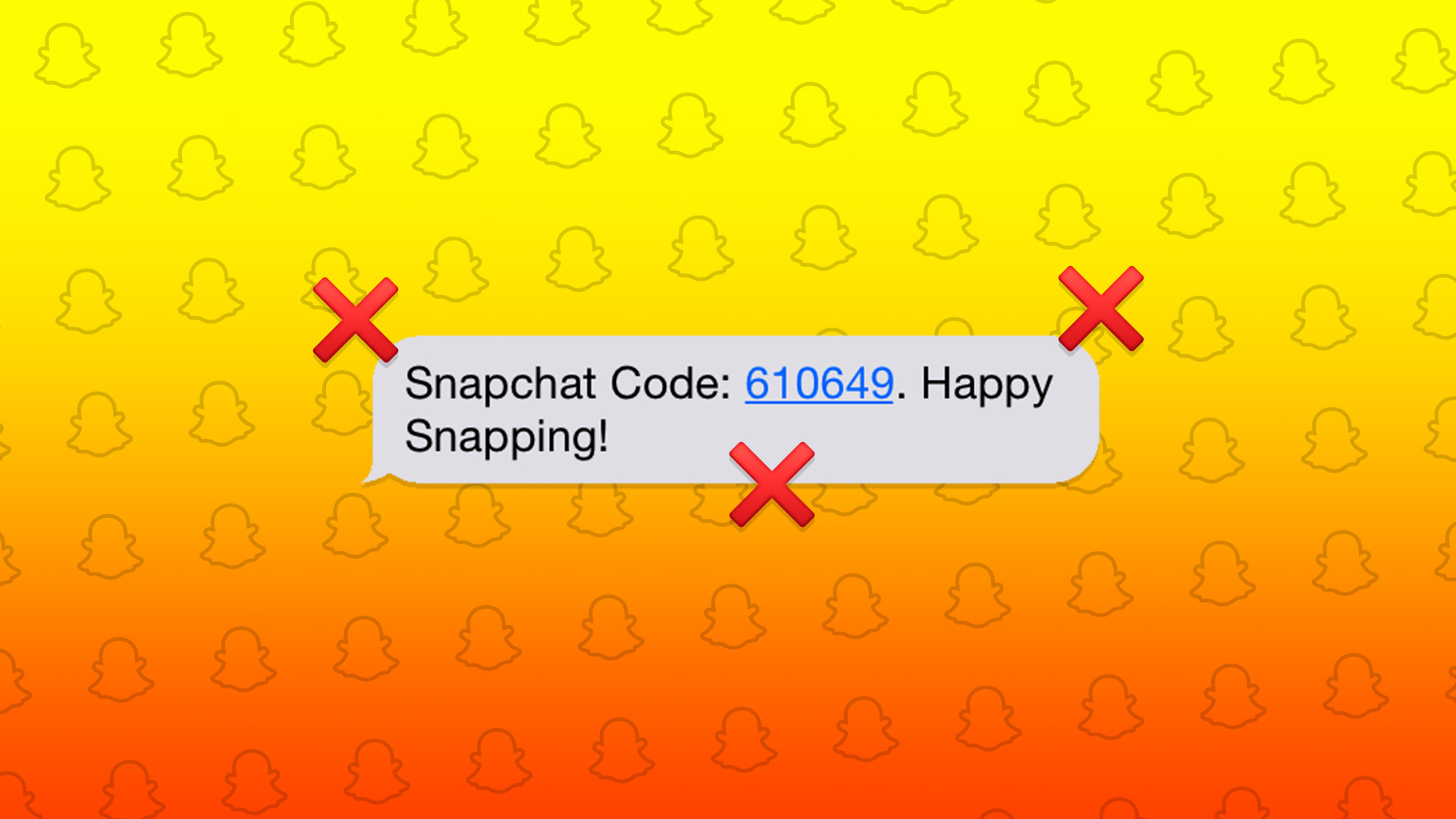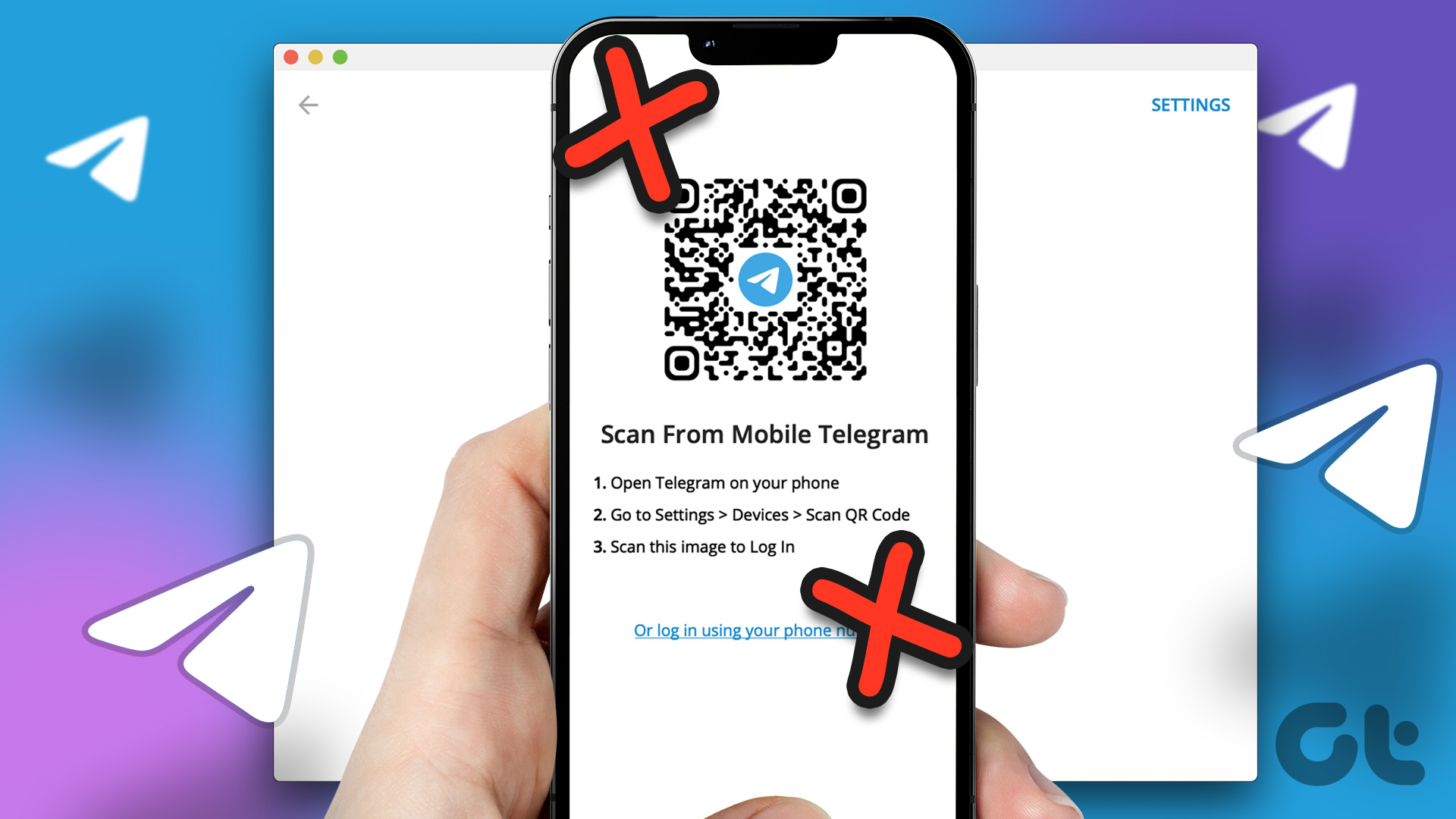Starting a chat with a new contact on WhatsApp isn’t a user-friendly task. You have to save the contact on your phone first, then open it using WhatsApp and only after that, you can start chatting. You can leapfrog all those steps by creating QR codes for your WhatsApp profile. Unlike its siblings — Facebook and Instagram, currently, WhatsApp doesn’t offer a native way to generate or scan QR codes. But that doesn’t mean you cannot create one. In this post, you will learn how to create and scan QR codes for WhatsApp.
Create QR Codes for WhatsApp
To generate a QR code for your number or a group chat, you must first create a link followed by creating its QR code. Here’s how to do both.
Generate Link
There is a different process to create a link for personal or business profiles and group chats. Let’s start with personal numbers.
Create Link for Personal Number
With the Click to Chat feature of WhatsApp, we can generate a link for any WhatsApp number. Once generated, all you have to do is share the link, and the chat will open automatically by tapping on it. To create a link for your number, you will have to use this link: https://wa.me/[WhatsAppNumber] where [WhatsApp Number] is your full phone number in international format. For example, if your number is 91987654321, where 91 is the country code, the link will be https://wa.me/91987654321. If you want, you can have a pre-filled message attached to the number. For that, use this link: https://wa.me/WhatsAppNumber/?text=urlencodedtext. So, the link will become https://wa.me/91987654321/?text=hi. When you click on such links, it will directly open in WhatsApp — both on your phone and WhatsApp Web.
Create Link for Business Profile
If you use WhatsApp Business app, you don’t have to create the link as shown above manually. Fortunately, the app comes with Short Link option, among other features, which generates a link automatically. All you have to do is copy it. To view the Short Link, go to WhatsApp Settings > Business Settings > Short Link.
Create Link for WhatsApp Groups
To make it easy for people to join groups, WhatsApp groups offer ‘Invite by link’ feature, where anyone with the link can join the group. So be careful with whom you share the link. To view the link, open the group chat and tap on its name present in the top bar to enter settings. Scroll down and tap on Invite via link. You will get several options such as send, share, copy, and revoke link. Tap on Copy link. At any point in time, if you don’t want random people to join your group, tap on Revoke link. For the record, only the admin of the group has the power to create and revoke the link of the group.
Create QR Code
Now that you have the link, it’s time for some real action. To create a QR code, you will need the help of a third-party website. Some of the websites that we suggest are: QR Code Generator QR Code Monkey QR Stuff If you have a personal favorite, you can use that as well. No issue. Just open the website and paste the generated link in the website (URL) box. The sites offer various customization options such as color, logo, design, etc. Customize the QR code as per your preference. Once you are done, click on create or download. Congratulations! You have successfully generated a QR code for your WhatsApp number or a group chat. Now share this QR code with others.
Bonus Tip: Scan QR Codes on Android and iPhone
If your iPhone runs iOS 11 and above, it features a native QR code scanner. What? Where? Well, inside the Camera app. Launch the Camera and point it towards any QR code. The phone will automatically recognize the information contained in the QR code. In this case, the WhatsApp link. You will see a notification banner at the top. Tap on it to open WhatsApp. On Android phones, you will have to take the help of Google Lens. It is an image recognition technology activated by long pressing the home button of your Android phone and then tapping the Lens icon. Some phones such as Google Pixel also support Lens inside the Google Camera app. In either case, point the camera towards the QR code, and your phone will recognize the WhatsApp link. Tap it to open it.
Race to the Future
So that’s how you can create QR codes for WhatsApp and skip all the hassle of sharing your number. I know that the method is a bit tedious. But things are about to change soon for WhatsApp is testing a native feature to add users with a QR code just like the nametag feature of Instagram. Next up: Wondering what happens when you block someone on WhatsApp? Get all the dirty details here. The above article may contain affiliate links which help support Guiding Tech. However, it does not affect our editorial integrity. The content remains unbiased and authentic.