In this article, we’ll understand more about what these recorded activities are about and why you may consider deleting them. Followed by that are steps to delete Google Maps activity on all of your devices. Let’s get started with understanding what Google Maps activity means and contains.
What is Google Maps Activity and What Does it Contain
Google Maps is more than just an app that is used for turn-by-turn directions. It is a complete, all-in-one guide to your city and a local directory. We use it for searching restaurants, services, street view or even dropping a review for places. To help you refer back to your searches, reviews, and everything you have used Google Maps for, Google records and documents this activity. While it may help you go back and see your activity, you might not want Google to record the same, since there’s no reason to believe that it is fully secure and safe from data-hungry advertisers. Although Google insists that it is safe, skepticism is what ensures a good degree of data safety and privacy so we don’t blame you for not trusting Google. Therefore, you may proceed to delete your google maps search history and activity on all of your devices.
Delete Google Maps Search History and Activity on Mobile App and Web
Here’s how you can delete Google Maps search history and activity on both the mobile app and the web version of Google Maps. Note that the recorded activity does not contain any location-related data. If you are looking to delete your location history, here’s how to manage your location history in Google Maps. Now, let us get into the easy-to-follow, step-by-step procedure to delete Google Maps history.
Delete Google Maps Search History and Activity on iPhone and Android
Step 1: Open Google Maps and tap on your profile icon in the top right corner. Step 2: Tap on Settings. Step 3: Select Maps history. Step 4: Scroll down in the new window and tap on the Cross icon to delete the activity. Step 5: To delete multiple Google Maps activities, tap on Delete and select the appropriate option. Step 6: Lastly, tap on confirm to delete your Google Maps activity. This deletes your activity and search history for the selected period.
Delete Google Maps Search History and Activity on the Web App
Step 1: Open Google Maps on your web browser. Step 2: Click on the hamburger menu in the top left corner. Step 3: Click on Maps Activity. Step 4: Scroll down in the new window and click on the Cross icon to delete the activity. Step 5: To delete multiple Google Maps activities, click on Delete and select the appropriate option. Step 6: Lastly, click on delete again to confirm and erase your Google Maps activity. This deletes your activity and search history for the selected period.
Leave No Trace
We hope this article helped you delete Google Maps search history and activity with ease. However, we do hope Google is more transparent about the data collection process and doesn’t just offer a generic statement regarding user privacy. That way, all of us can be more aware and make the best use of its features! Additionally, here’s how to find EV charging stations on Google Maps. The above article may contain affiliate links which help support Guiding Tech. However, it does not affect our editorial integrity. The content remains unbiased and authentic.
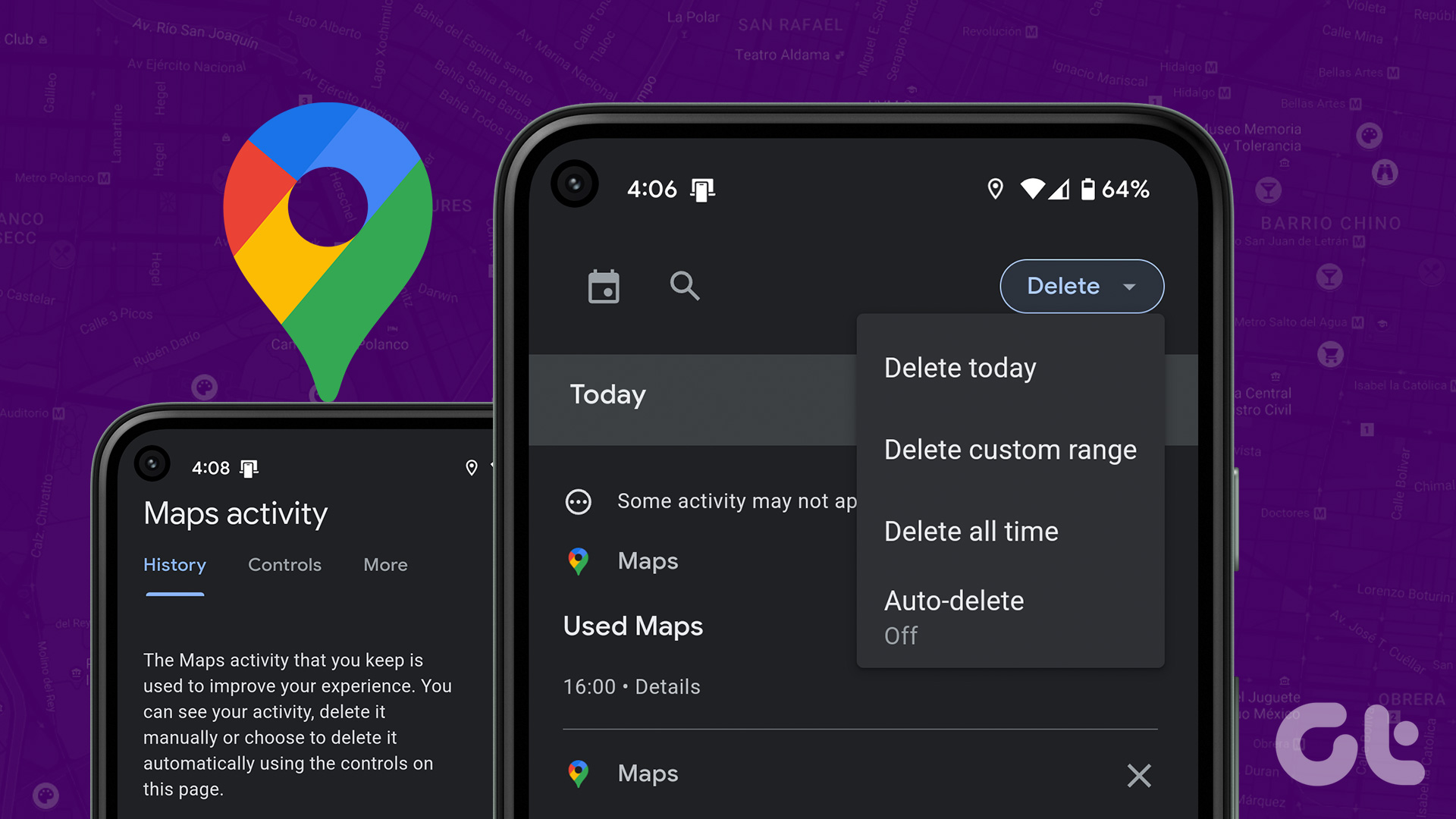



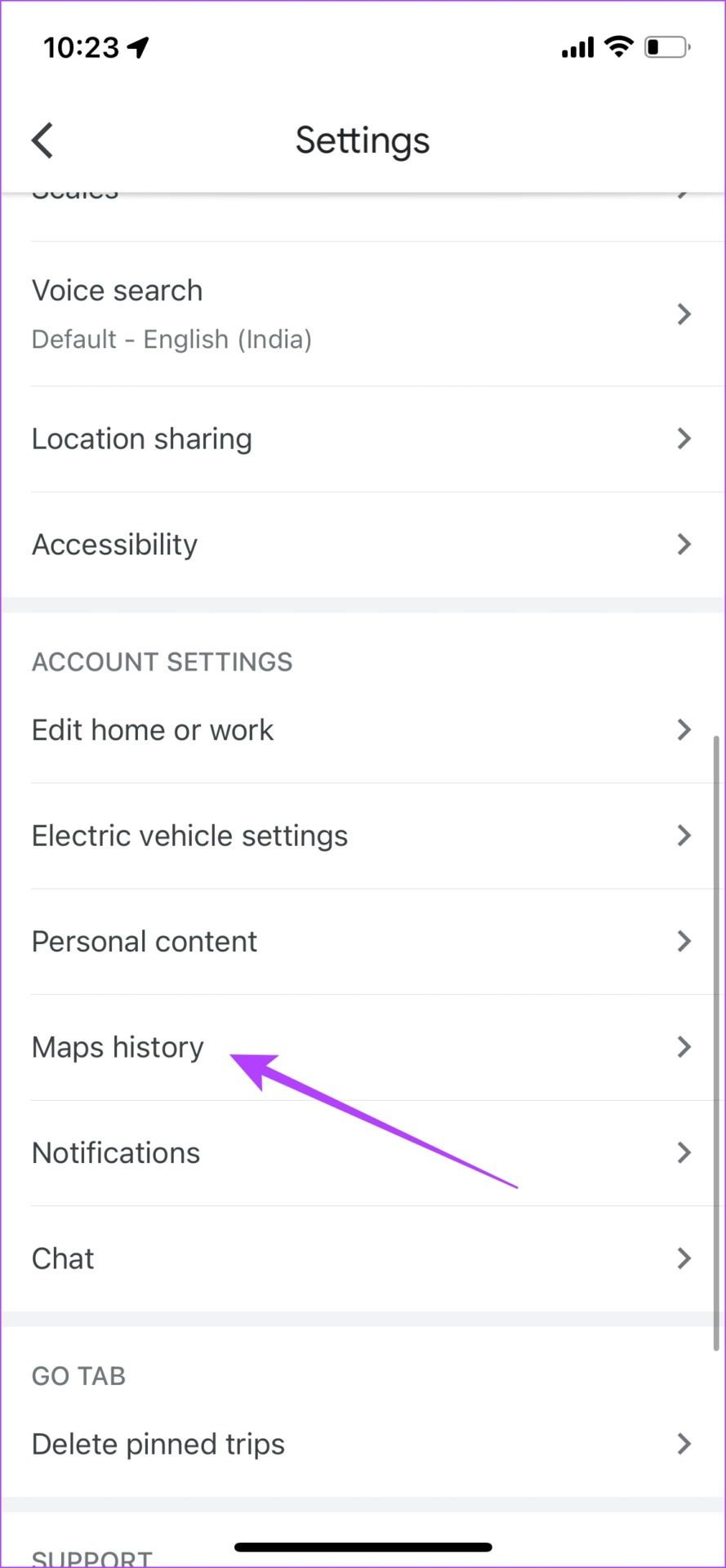



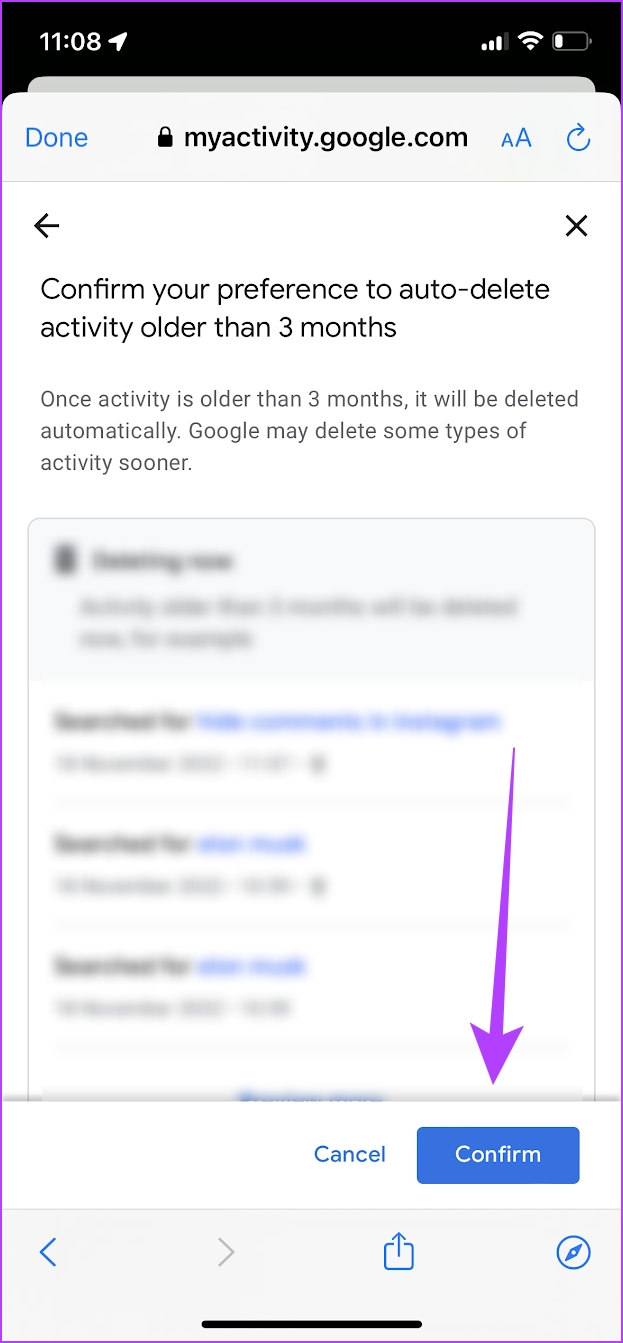
![]()


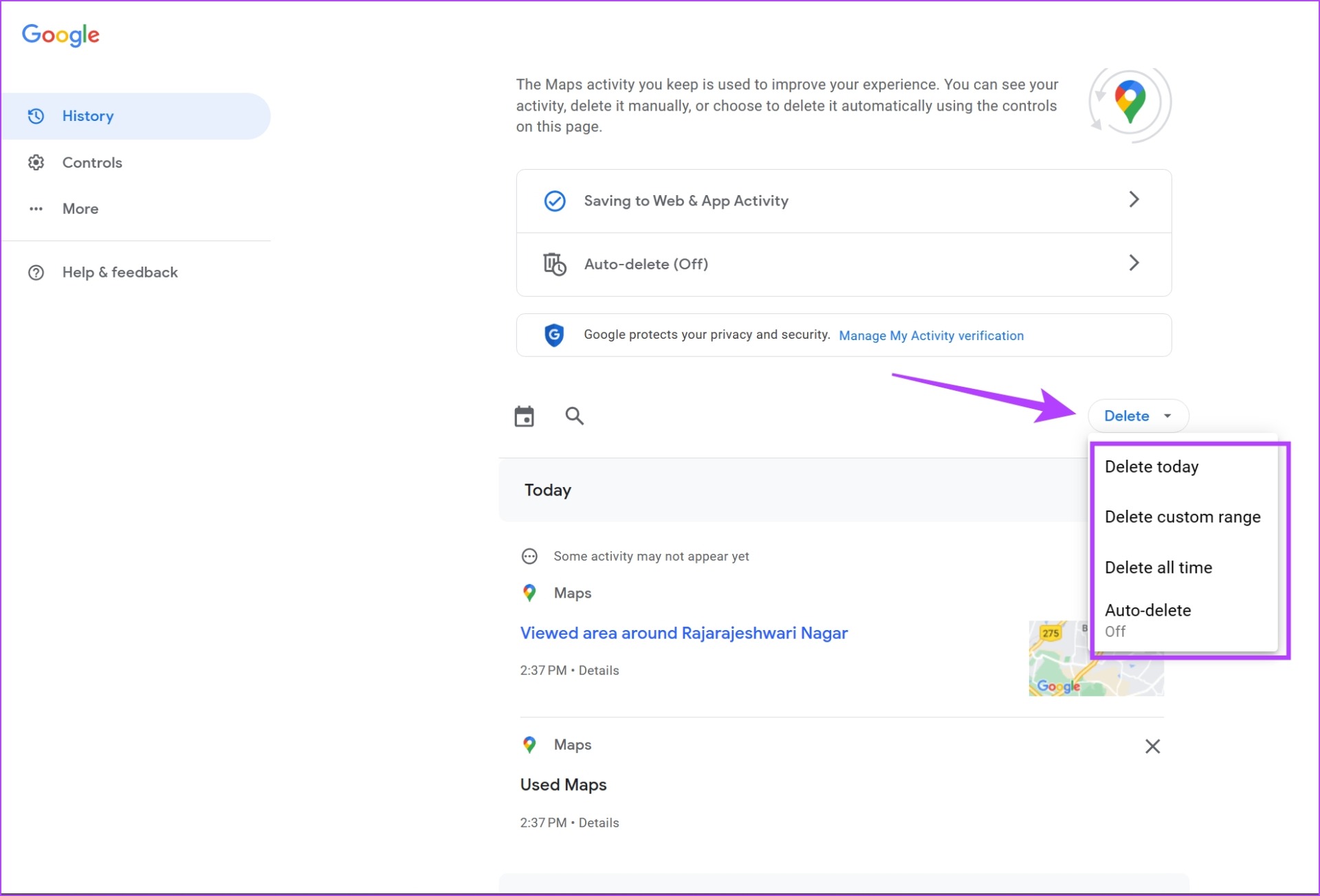

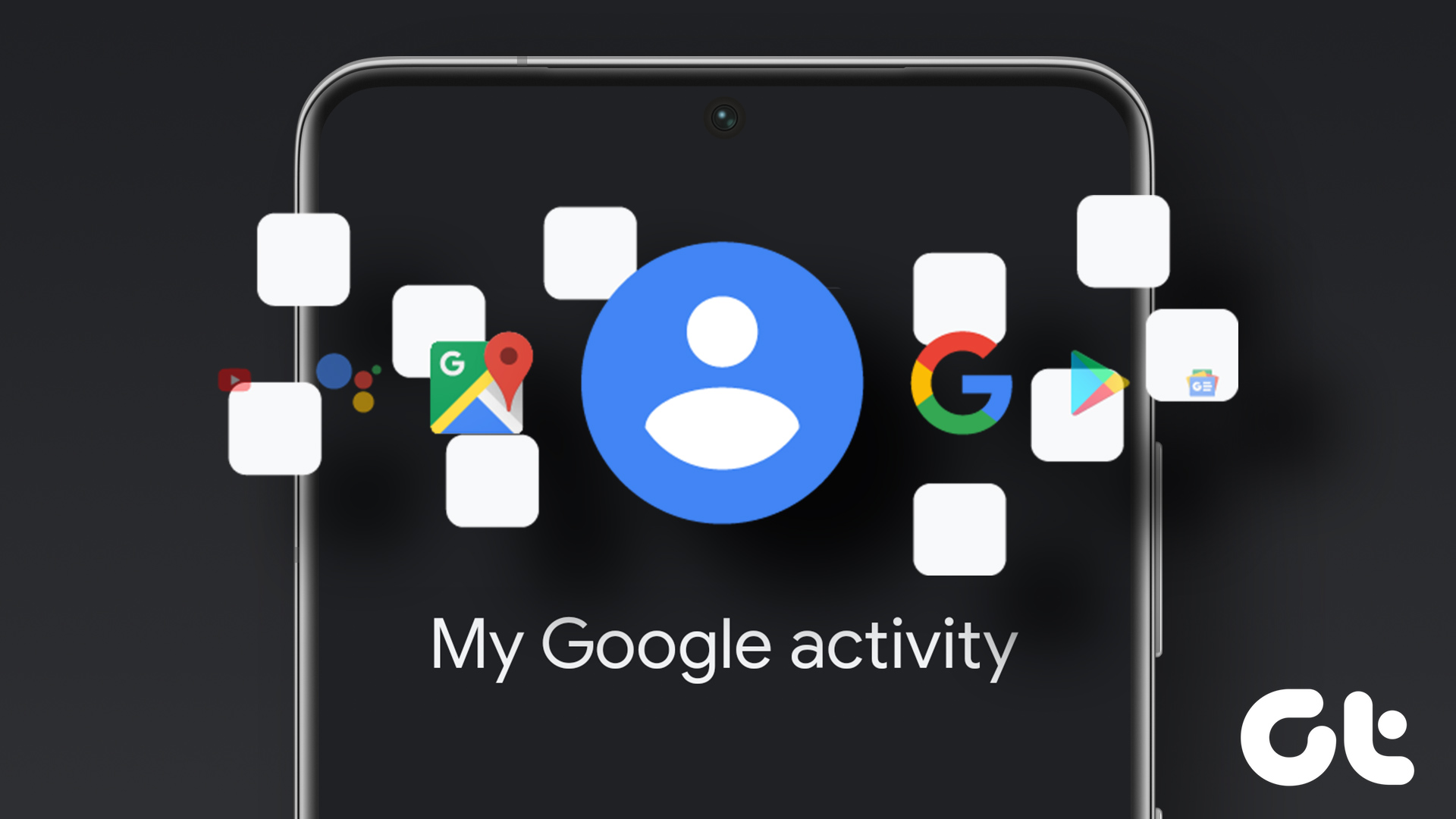






![]()

