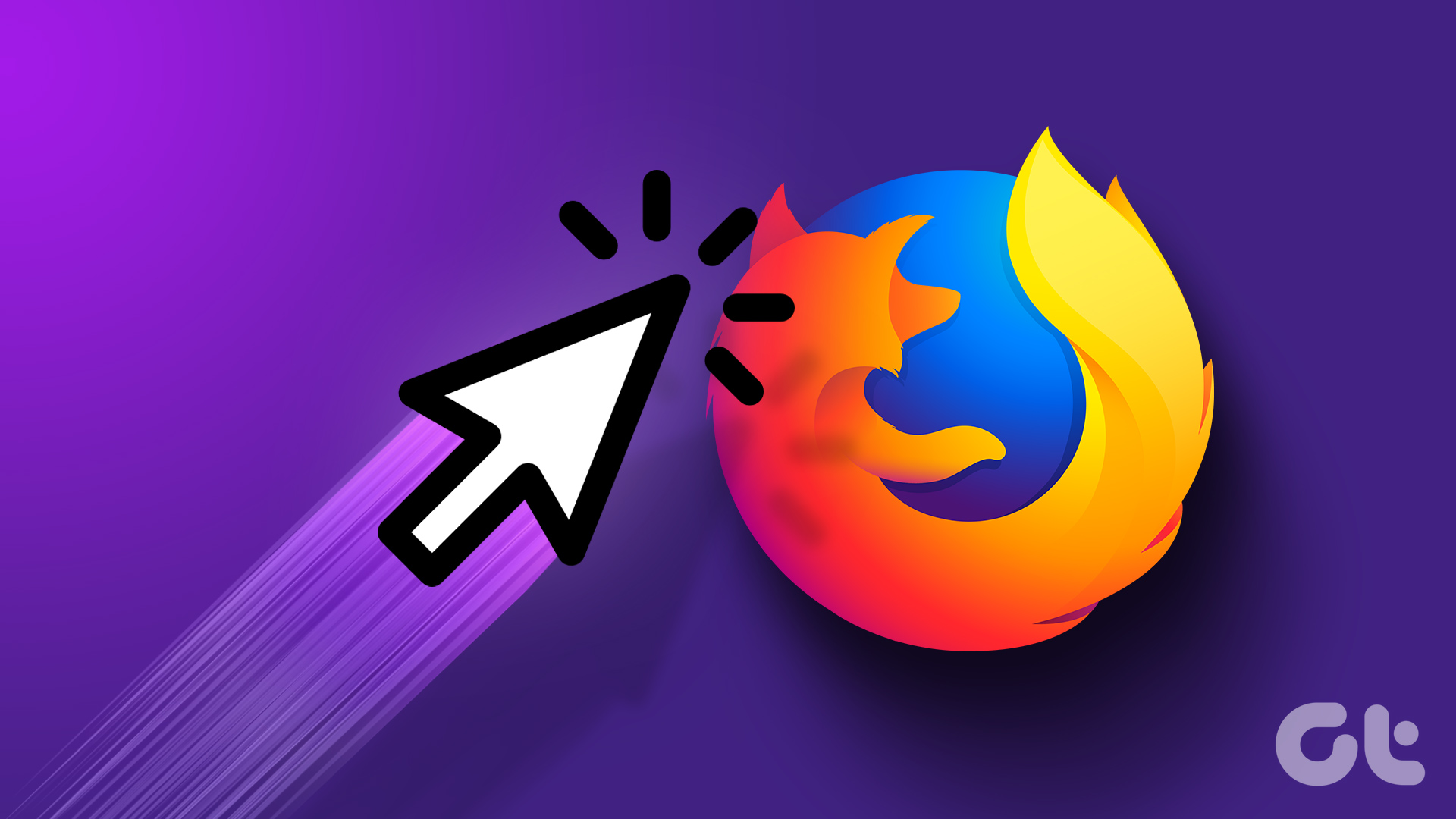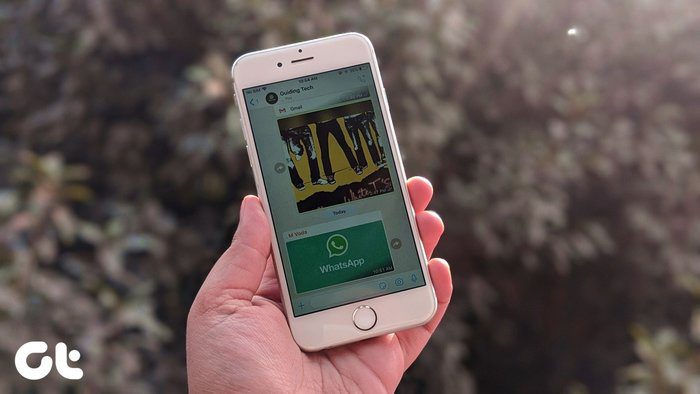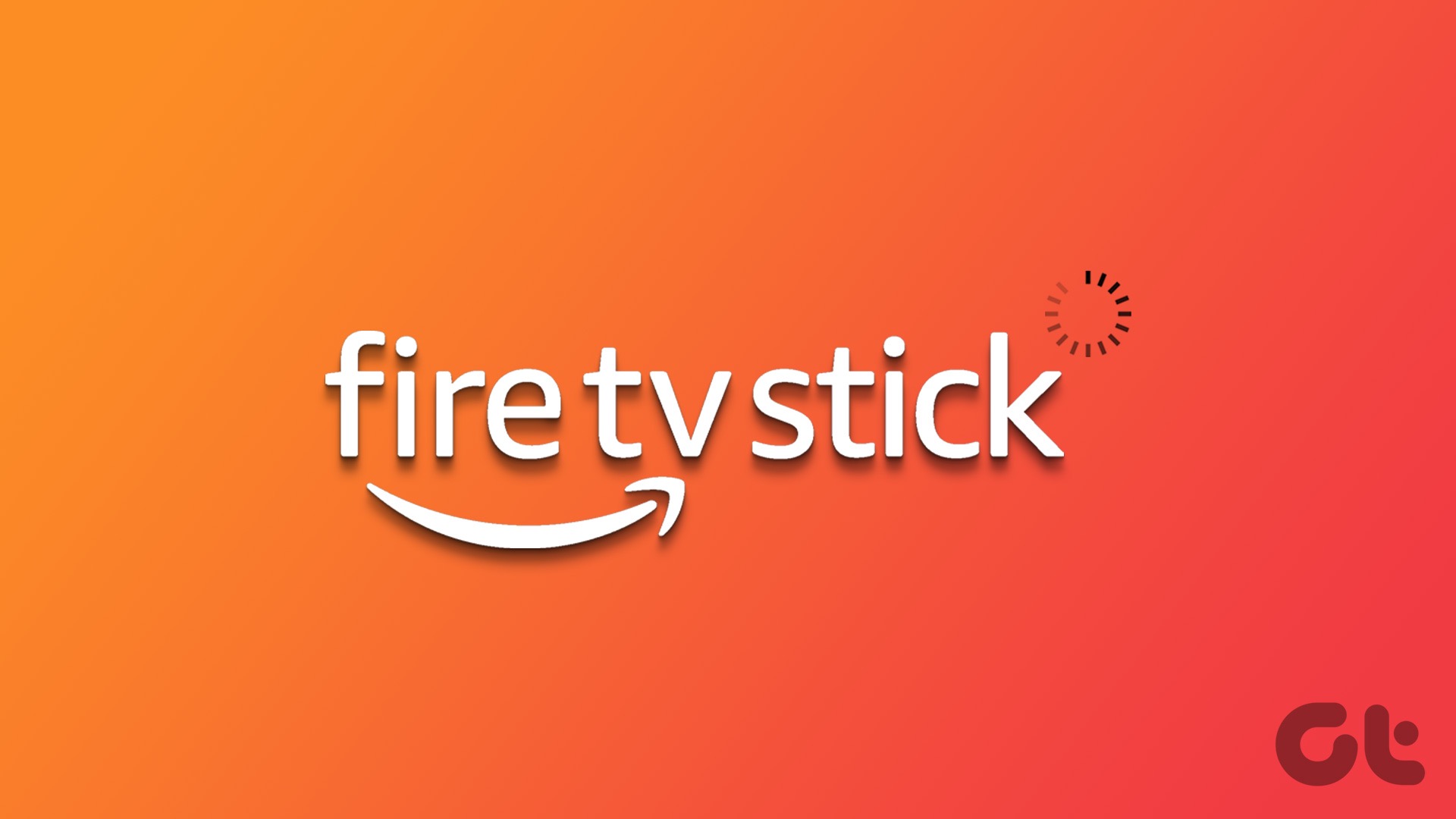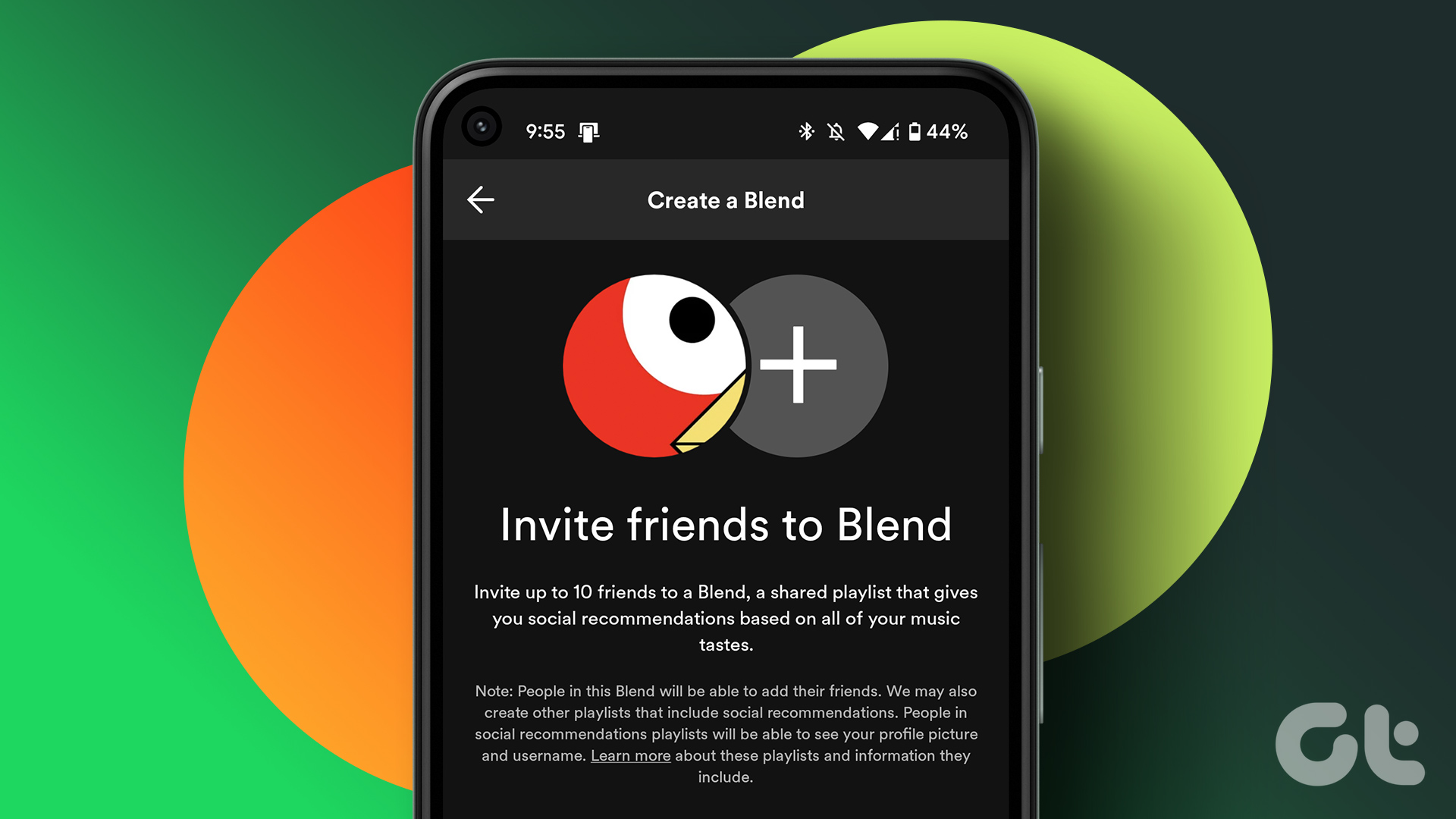It’s supposedly built to help you discover new content across Facebook that might be of use to you. I mean, that’s what Facebook figured. But it’s clear that it’s just another way to make you spend more time on the social network. It’s not that we don’t scroll through our newsfeed endlessly, so we didn’t really need a special prompt to remind us of the same. The company automatically assumed that users would want this feature and so they have forced it upon us. Thankfully, we have a handful of nifty tricks to disable this message if it’s been bothering you. Since there is no direct method to turn this feature off, you’d have to compromise on some features and sadly, that’s the only way for now. So, if you are Ok with making some tradeoffs, let’s see how to get rid of this message.
1. Use Facebook Lite
Apart from being extraordinarily light (60MB vs 2MB), Facebook Lite has one more advantage: it lacks the animations and other fancy stuff usually associated with the main app. This means that it doesn’t come with the unnecessary ‘Keep scrolling for more’ nudge. So, if you’d rather sacrifice the fancy features for news from far and wide, this is one of the easiest ways. Plus, FB Lite has low app data usage and loads faster than the standard Facebook app. Download Facebook Lite
2. Use a Third-party FB App
Using a third-party Facebook app is the perfect middle ground between a lite app and the standard app. You get most of the features, minus the clutter. Plus, most of the third-party apps are better optimized and hog fewer resources. One of the best alternatives is Metal for Facebook & Twitter. It’s lightweight and non-invasive and replicates the web version with a couple of additional features thrown in. Apart from providing the built-in mechanism of blocking the aforementioned feature, this app also lets you theme your Facebook feed. You can choose between a dark theme or a pitch black theme for AMOLED devices, among others. Download Metal for Facebook & Twitter
3. Use Browser Extension (FB Purity)
For desktop users, certain extensions help to skirt this feature. One of the best extensions is F.B. (FluffBusting) Purity. This extension’s primary objective is to provide a clean browsing experience by blocking out content which it deems irrelevant. And thankfully, this extension also deems Keep scrolling for more feature as irrelevant and promptly blocks it. Though the above setting is automatic, FB Purity also gives you plenty of options to customize your timeline. It also includes a nifty option to see who unfriended you on Facebook. To do so, click on the FBP icon after the extension has been downloaded. This will open a settings menu and all you have to do is simply check the options that you want. Tap on Save and Close and you’ll be sorted. Sweet and simple. Download F.B.(FluffBusting)Purity
Take a Break
Maybe ‘Keep scrolling for more’ isn’t that good for you. Social media addiction is real and cutting down on our Facebook time is only prudent. And not letting Facebook bait us into looking for the next funny video is probably a good thing to do. Right? The above article may contain affiliate links which help support Guiding Tech. However, it does not affect our editorial integrity. The content remains unbiased and authentic.