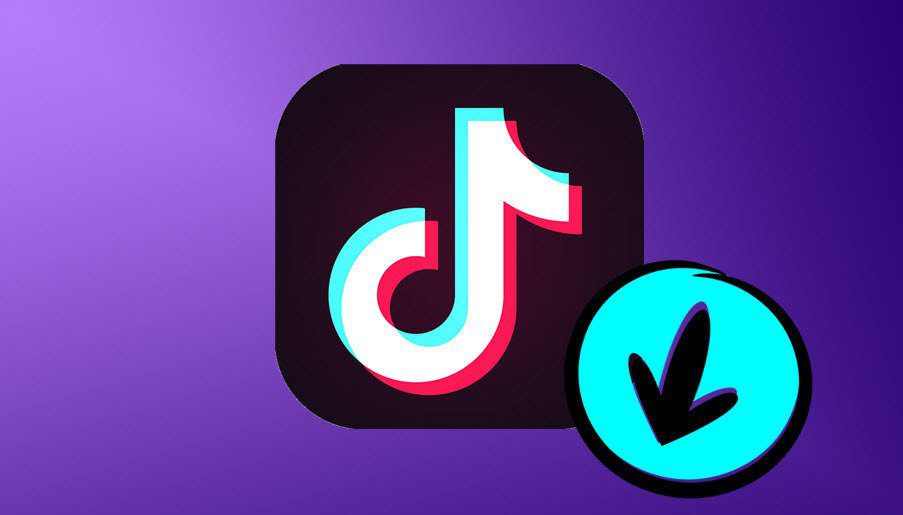Paper has been with me for more than 2 years now and it has been one of my least used apps. It’s one of those books you always hope to read but never do. I think that’s about to change. Paper recently released Think Kit, a new set of tools for making basic graphs, charts, and other presentations easy for people who can’t draw. When you draw a rectangle, Paper essential takes care of the mess for you and converts what you drew into an object that’s more like an actual rectangle.
If like me you too can’t draw, but always wanted to use Paper for some kind of productive work – brainstorming, mind maps, charts, and more, read on.
How to Draw Smart Objects
When you open the updated app, you’ll find three new sets of tools. Diagram, Fill, and Cut. The Diagram tool is how you’re going to draw shapes that the app will then convert to smart objects. Smart objects are much more than simple drawings. You can tap and hold them and move them around. It’s also possible to duplicate an object. This is great for when you’re creating a flowchart or a mind map and want uniform boxes everywhere. To duplicate, tap and hold on the object and tap on the screen with another finger. Then, drop the duplicate object wherever you want. Joining an object with arrows is also easy. Just draw a line using the Diagram tool between the smart objects and two blue arrows will show up. Tap on them to activate the arrow marks.
How to Fill and Cut Smart Objects
Another great thing about Think Kit is that you can quickly color an object. It’s as simple as tapping. No need to spend a couple of minutes rubbing the screen. Choose the Fill tool, tap the color (or mix one) and tap the smart object. On its own, the Fill tool turns into a free form coloring tool. You can use it to draw wavelengths, circles, anything free form. Want to quickly delete something? Just circle over the part using the Cut tool, flick it off the screen and it’s gone.
What Think Kit Is and Isn’t
Paper was the app made for the creative types. Think Kit deviates from that, but not quite. It’s made for the education and business market, but the problem with Think Kit is that it doesn’t do enough. All the charts and graphs and mind maps you make don’t have real value. That means you can’t convert them to an Excel sheet. The demarcations in the app are not mathematical. In that way, the app is still very much “creative”. Think Kit then is the midpoint between the two. It’s a prototyping tool that will essentially give you the idea of what you’re after but you’ll have to switch to a big boy pants app to actually get the work done. And for a lot of people, that’s not bad. If you have a Pencil, drawing on Paper is a joy. I can’t say that about any other productivity apps. Think Kit is also at the intersection of art and technology (yeah, I went there). There’s nothing like drawing a hip, cool, colorful chart for your next business meeting, or brainstorming your next big idea by creating a mind map, even though it doesn’t depict the data exactly. And who knows, in a couple of months, maybe Think Kit will cover all those aspects as well. If you came up with something awesome, share it in the comments below. The above article may contain affiliate links which help support Guiding Tech. However, it does not affect our editorial integrity. The content remains unbiased and authentic.