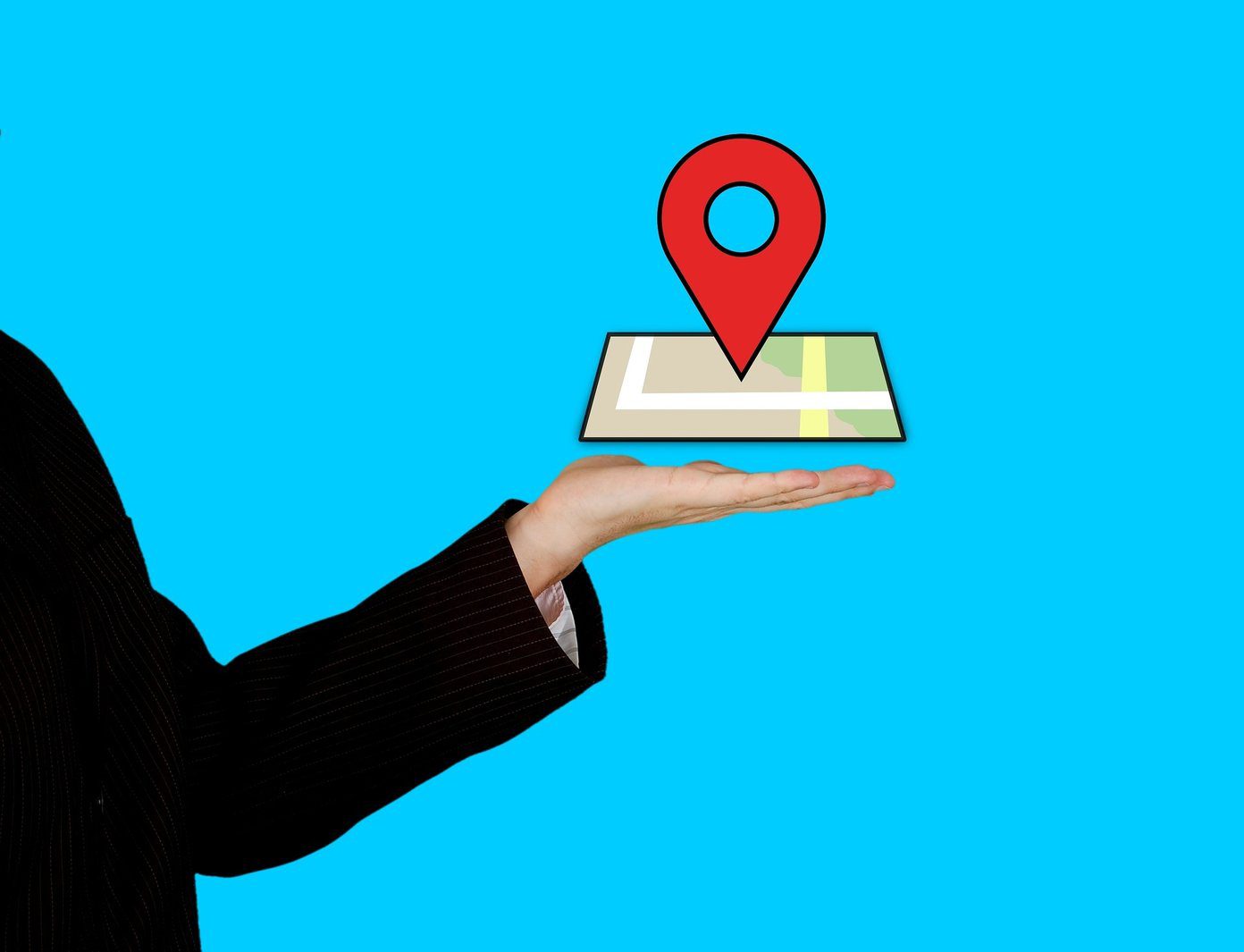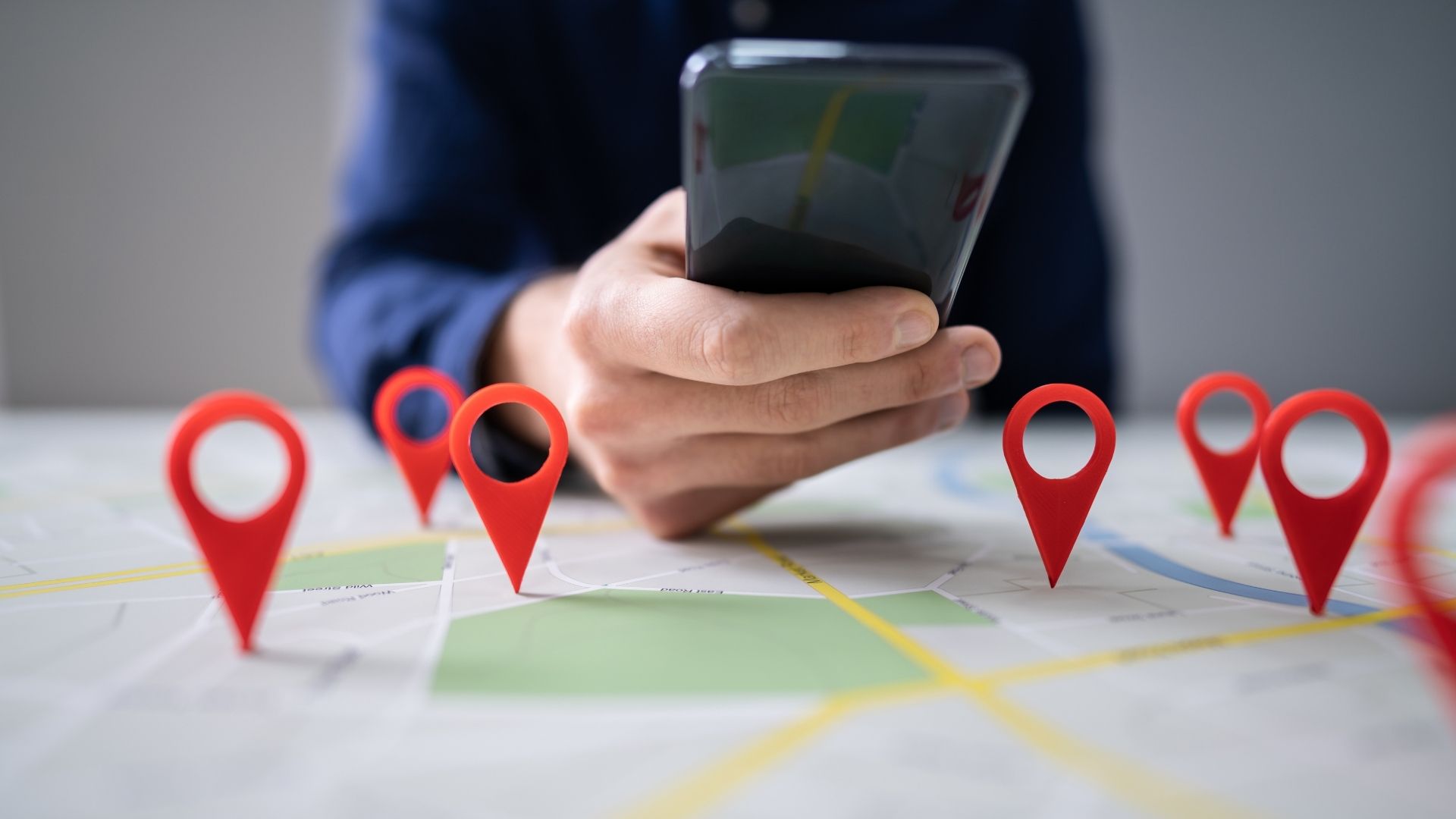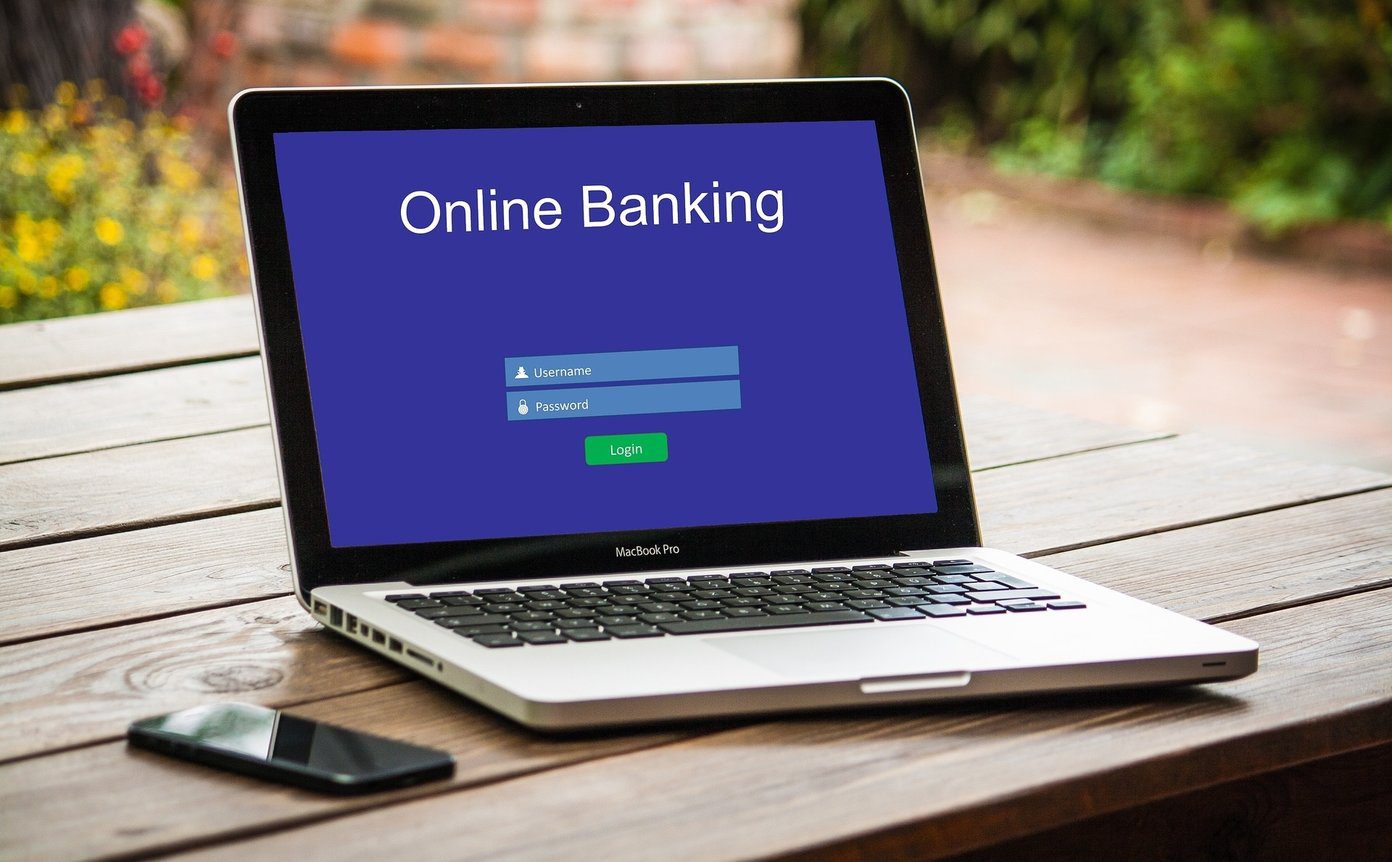With a few new updates, you can also edit the name of a location and a whole lot more. Before I dive into it, let me give you a quick background.
Maps Ain’t Perfect
Since I’ve been living here in the same locality since childhood, I pretty much know every lane and corner of it. Which meant that every time I opened Google Maps when I was home, I could easily spot the errors and hope they would fix the most glaring ones. A few updates in the middle took the power of Map Maker away from end users, but now the Android app (or the Webpage as well as the iOS app) certainly allows you to edit places that you think are incorrectly tagged.
Editing is Easy, Though
Editing is exactly what I thought I should do, when I saw a place marked incorrectly. It was marked as a local car maintenance shop, which was odd. Because the place appeared to be right outside my window, which doesn’t have a single business establishment. The starred location is my home and the place where I’ve dropped the pin is the one I needed to edit. So, once I tapped on it, it opened a menu (with Material Design, naturally) with a few options. The last one here was to Suggest an edit, clicking which opened a box with the heading What’s incorrect? at the top. Please Note: If the place has closed down or doesn’t exist, use the toggle at the very top to make that change. In this case, nothing was right. Neither the name, nor the Category nor the phone number. Or perhaps, the location was merely tagged incorrectly. Every field here is editable and you can change not just the name, but the category as well as contact details like the official website and phone number. Once you think you are ready to submit the suggested edits, you can tap the arrow in the top-right corner. Having a re-look at what you’ve suggested won’t hurt. Because once you’ve hit that arrow button, you are essentially submitting your suggestions and will be greeted with the below window.
Mail Confirmation
All you need to do now is wait, but not before ensuring that Google has done its bit by confirming via email that they’ve received your suggestion. In case you are wondering how an official mail from the Google Maps team looks like, here is the screenshot.
Ready to Suggest?
Mr. M. K. Gandhi had famously stated that “Be the change we wish to see in the world” and you can’t help but wonder how true it holds in this case. If you’ve spotted an error in Google Maps, go ahead and suggest the edit. You never know who you may inadvertently help out. If you’ve not been able to submit edit suggestions for any reasons, then do post your issues in our forums. We may be able to help you out. The above article may contain affiliate links which help support Guiding Tech. However, it does not affect our editorial integrity. The content remains unbiased and authentic.