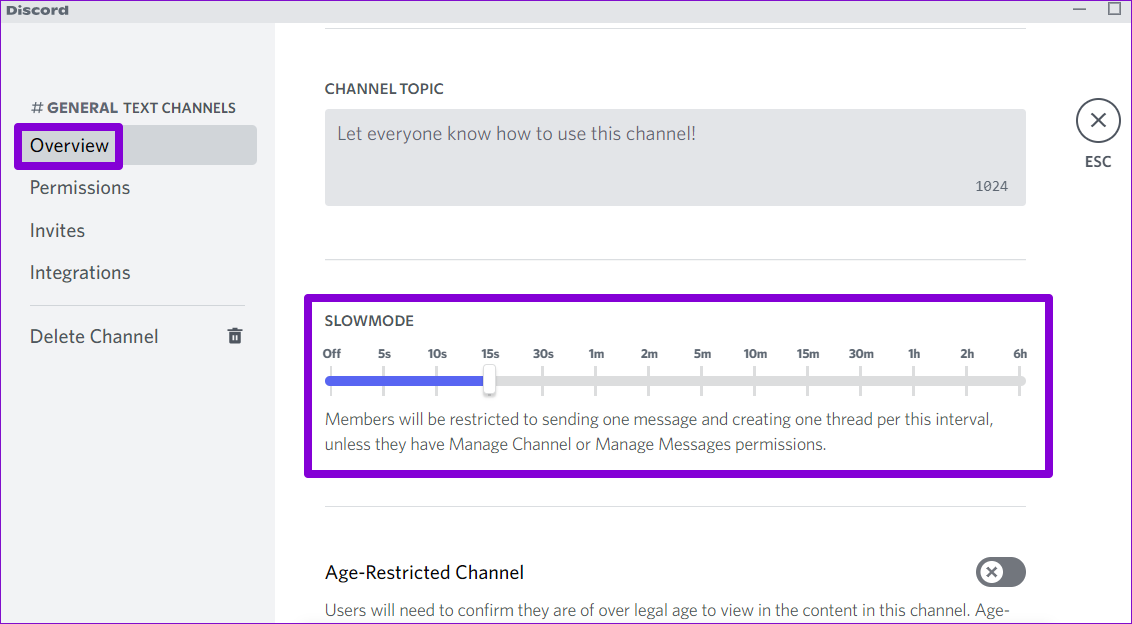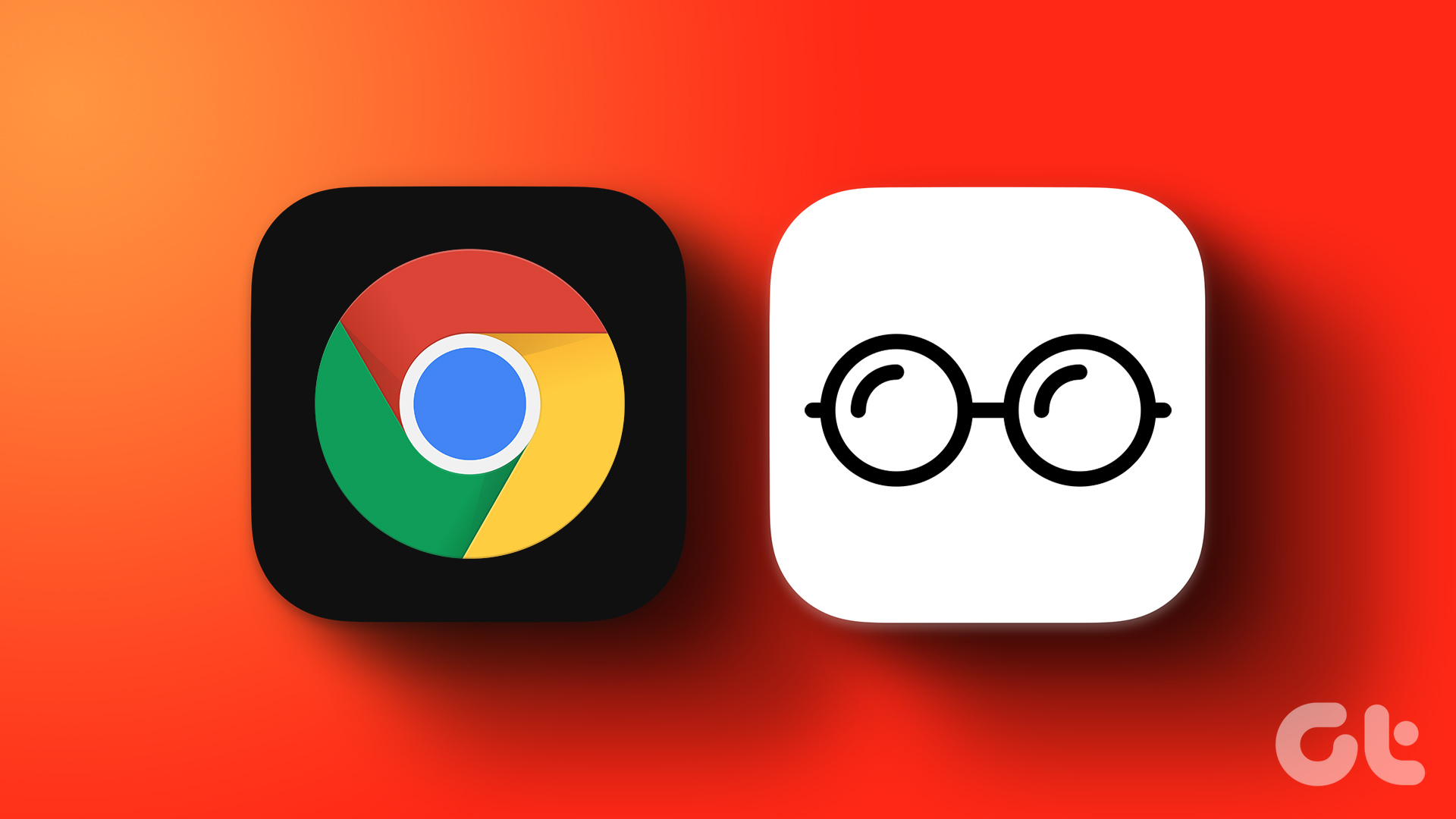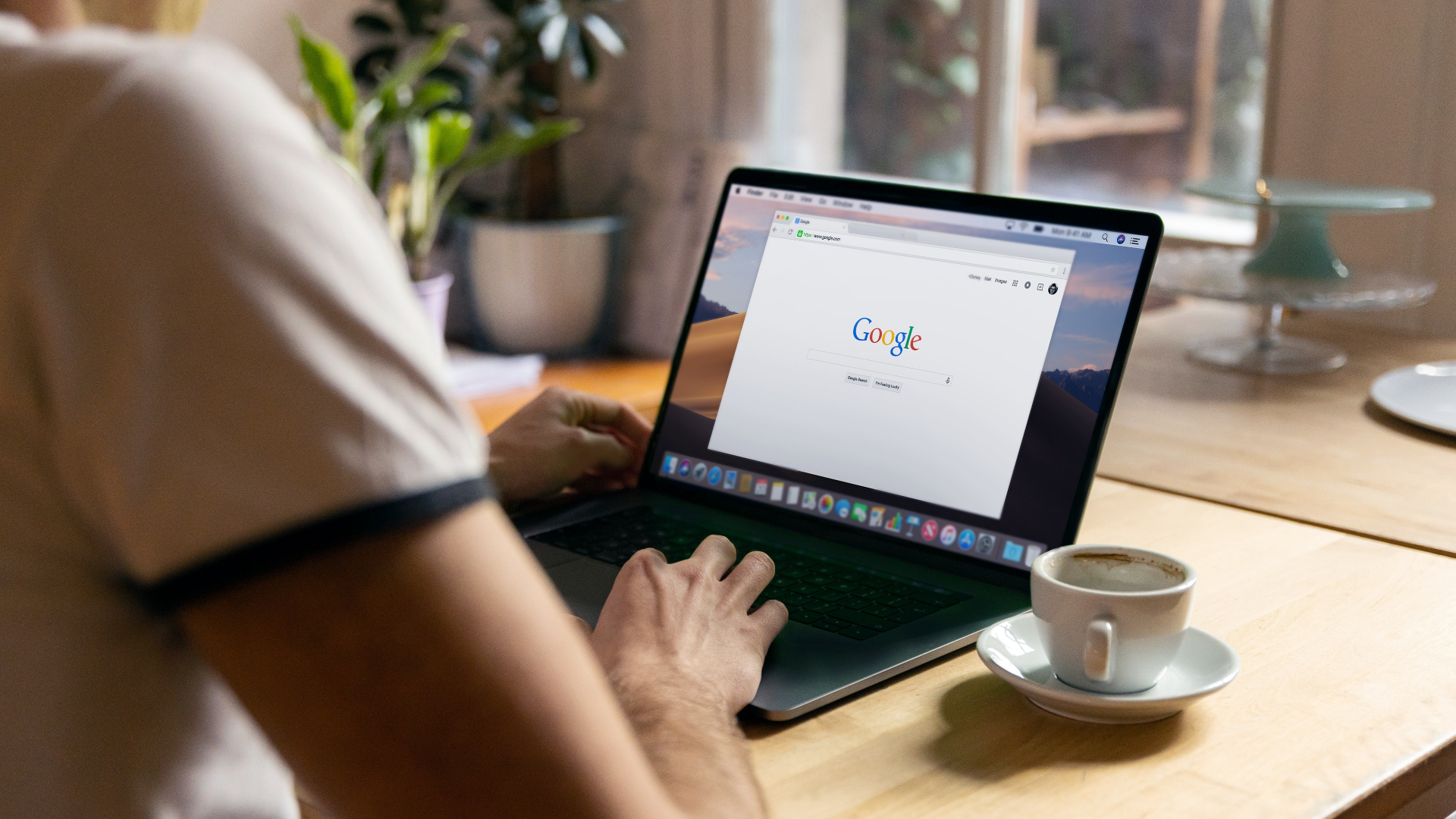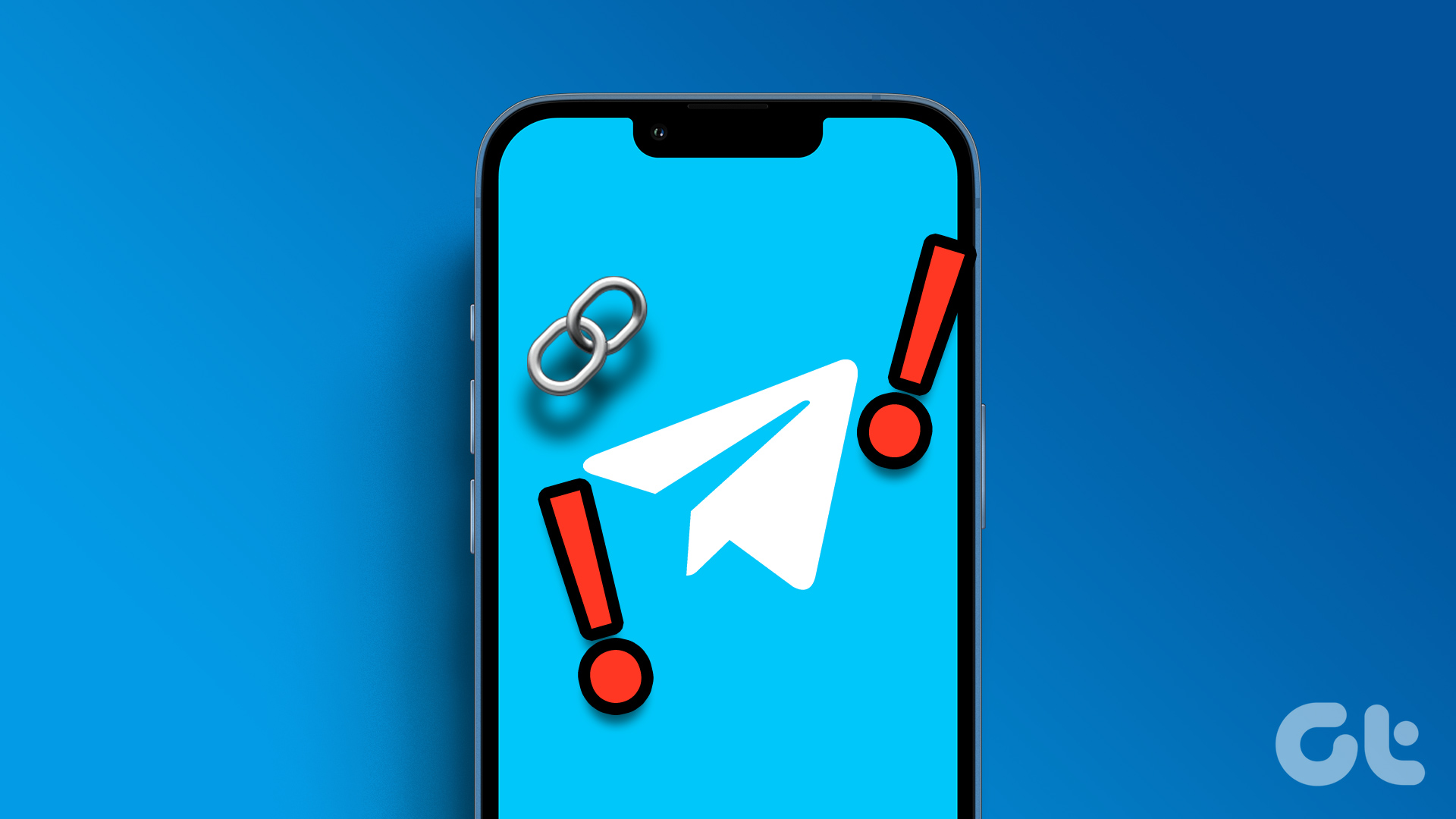We’ll show you how to enable or disable slow mode on Discord. Before we do that, let us understand what exactly is Discord’s slow mode feature and why it’s useful.
What Is Slow Mode in Discord and How Is It Useful
Discord’s slow mode feature helps limit the number of messages a user can send in a channel. For instance, if you send a message in a channel where slow mode is active, you’ll have to wait until the cooldown period expires before sending another one. The cooldown period can be as short as five seconds or as long as six hours. If you attempt to send another message during the cooldown period, you will receive a notification and a screen shake.
Discord’s slow mode helps server administrators slow things down and reduce spam, especially on large servers. Of course, the slow mode restrictions do not apply to server owners, admins, and users with permission to manage the channel or messages. They will still be able to send messages as usual. So now that you have a fair idea of what slow mode is let’s see how you can enable or disable it from desktop and mobile.
How to Enable or Disable Slow Mode in Discord on Desktop
Only a server owner, administrator, or moderator can configure slow mode on Discord. You can use the following steps to enable or disable slow mode in Discord on both PC and Mac. Step 1: Open the Discord app or navigate to the Discord web client in your browser. Then, sign into your account if you haven’t already. Step 2: Head to the channel where you want to enable or disable slow mode. Click the gear-shaped icon next to the channel’s name. This will open the channel settings.
Step 3: In the Overview section, use the slider to set up the duration for the slow mode. You can set it to any time between five seconds and six hours.
If you want to disable slow mode, move the slider to the Off position.
Step 4: After enabling or disabling slow mode, click the Save Changes button in the bottom right corner.
After the slow mode is enabled on a channel, you’ll see the ‘Slowmode is enabled’ message at the bottom of the chat screen.
If you are exempt from this restriction, you will see a message, ‘Slowmode is enabled, but you’re immune.’ So, you can send messages without worrying about the countdown timer.
How to Enable or Disable Slow Mode in Discord for Mobile
It’s possible to enable or disable the slow mode on a Discord channel from its mobile app. Discord’s interface is nearly identical on both Android and iPhone. So the following steps will work on both platforms. Step 1: Open the Discord app on your phone. Step 2: Navigate to the channel where you want to enable or disable slow mode. Long-press on the channel’s name and select Edit channel from the menu that appears.
Step 3: On the Channel Settings page, scroll down to the Slowmode Cooldown section. Move the slider to the right to set an interval for slow mode. The cooldown period could be anywhere between 5 seconds to 6 hours long.
Alternatively, if you want to disable slow mode for the channel, move the slider to the far left.
Step 4: After enabling or disabling slow mode, tap on Save in the top right corner to save changes.
Head back to your channel, and you’ll see the ‘Slowmode is enabled’ message at the bottom. Unfortunately, you’ll have to repeat these steps for each channel separately, as there’s no option to enable a server-wide slow mode on Discord.
Slow and Steady
Discord’s slow mode feature can help moderate content on the Discord server. However, it can also interrupt the flow of a conversation at times. Enabling slow mode isn’t the only way to moderate conversations on a Discord server. You can always use Discord moderation bots to keep your server safe. Alternatively, you can appoint server admins to enforce the rules by silencing or banning troublemakers. The above article may contain affiliate links which help support Guiding Tech. However, it does not affect our editorial integrity. The content remains unbiased and authentic.