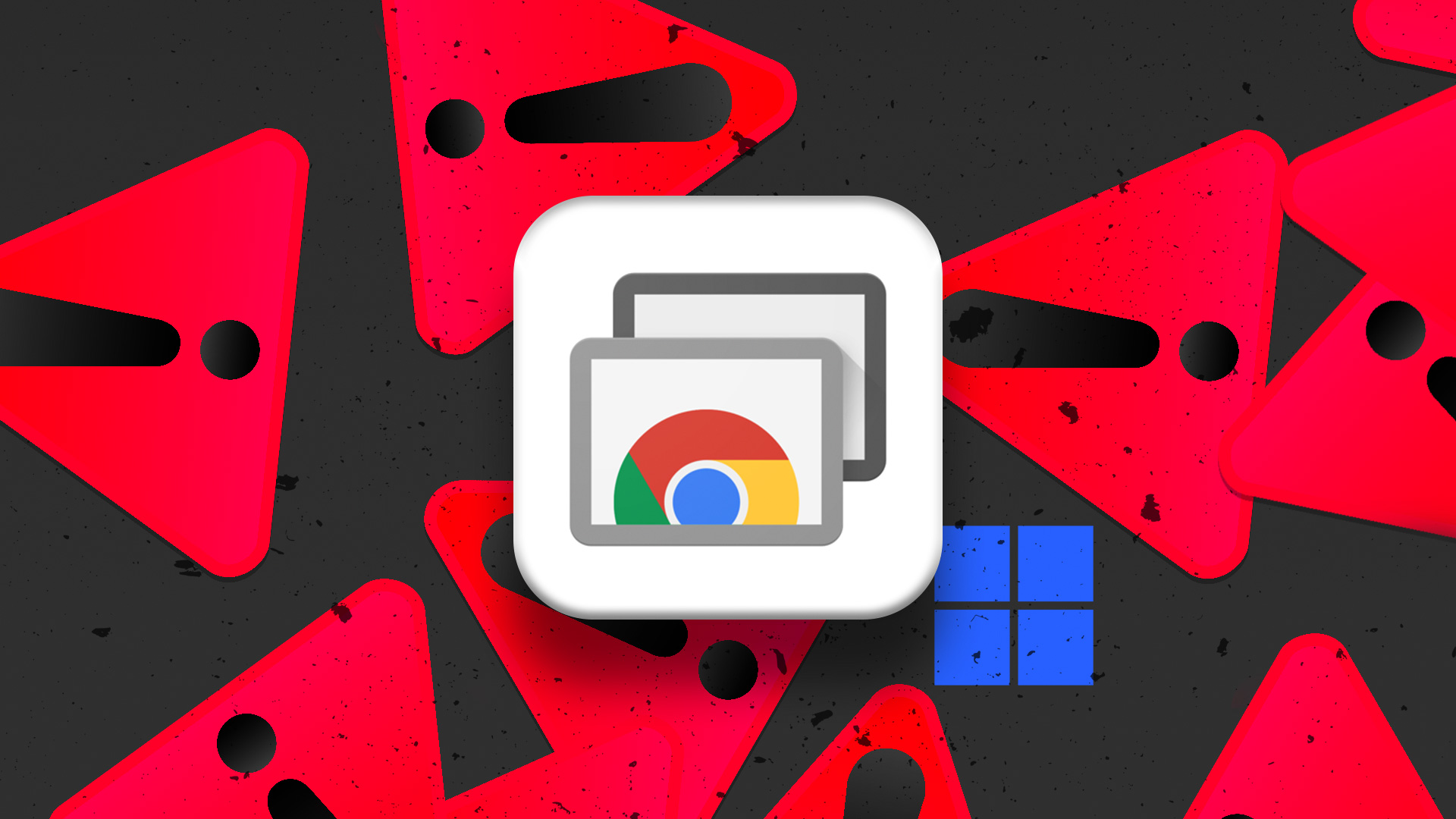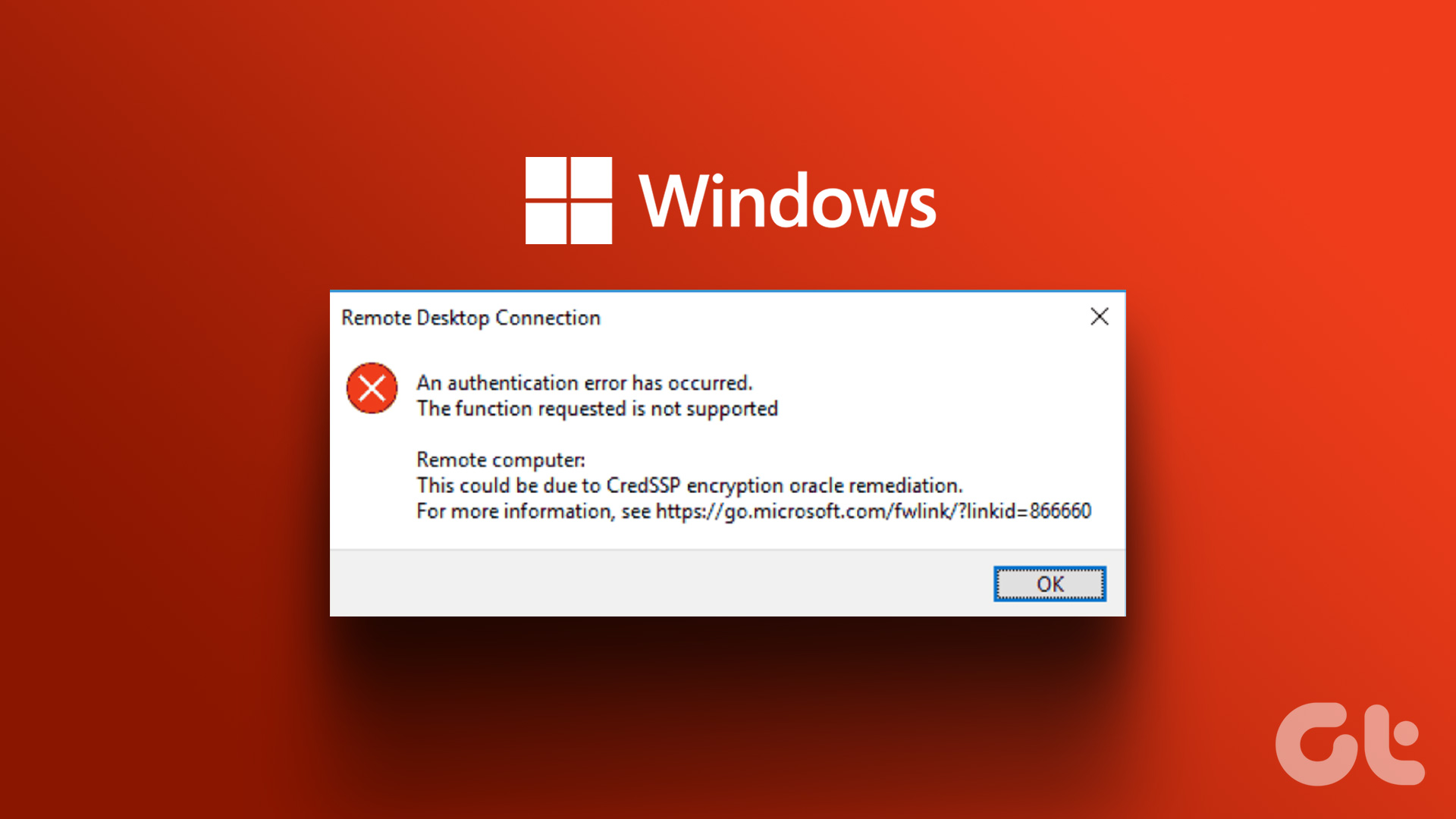Now with the support for tablets in Windows 8, Remote Desktop’s usage is likely to increase. Anyone who owns a Windows tablet can connect to his home or office computer from any location provided he has internet connectivity. So before we plunge into how we can create Remote Desktop connection on Windows 8, lets us first have a look on how we can enable the feature to allow an incoming connection.
Enabling Remote Desktop on Windows 8
Step 1: Open Windows 8 desktop Control Panel and click on System and Security while viewing the Control Panel in Category mode. In System and Security, click on Allow remote access under System to open System Properties. If you are comfortable using the Run box, you can run SystemPropertiesRemote.exe command to open the System Properties directly. Step 2: Navigate to Remote tab in System Properties,check the radio button Allow remote connections to this computer and click on Apply button. Step 3: If you are using your computer in power saver mode and your computer goes into sleep or hibernate mode when not in use, Windows will ask you to change the configuration in Windows Power Options. This will make sure you have a seamless connectivity while in the middle of remote connection. That’s all, you can now use Remote Desktop from any computer to connect to your Windows 8 device.
Conclusion
That was how you can activate the Remote Desktop on your Windows 8 devices to allow an incoming remote connection request. Now, check our next post where we show you how to use Windows 8 to start a Remote Desktop connection using the Windows 8 Metro App. Hopefully these two posts will help you work with Remote Desktop in Windows 8 comfortably. The above article may contain affiliate links which help support Guiding Tech. However, it does not affect our editorial integrity. The content remains unbiased and authentic.