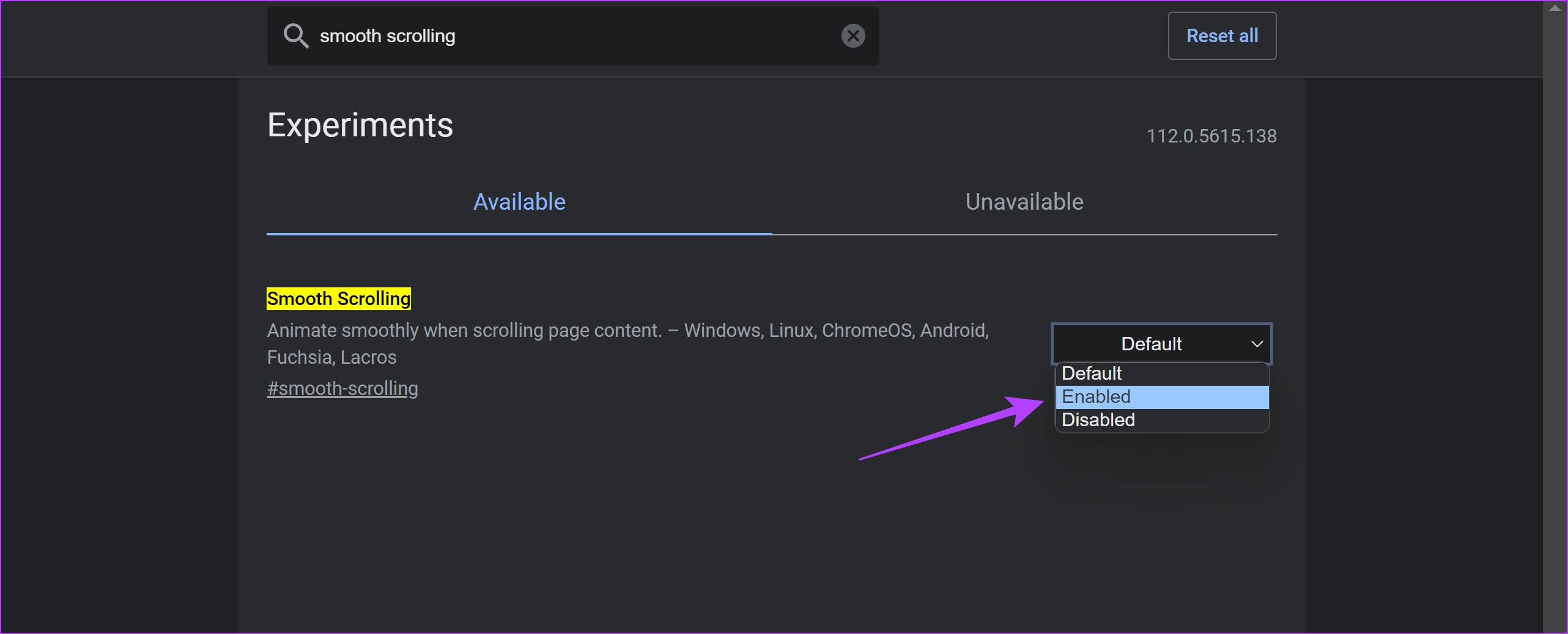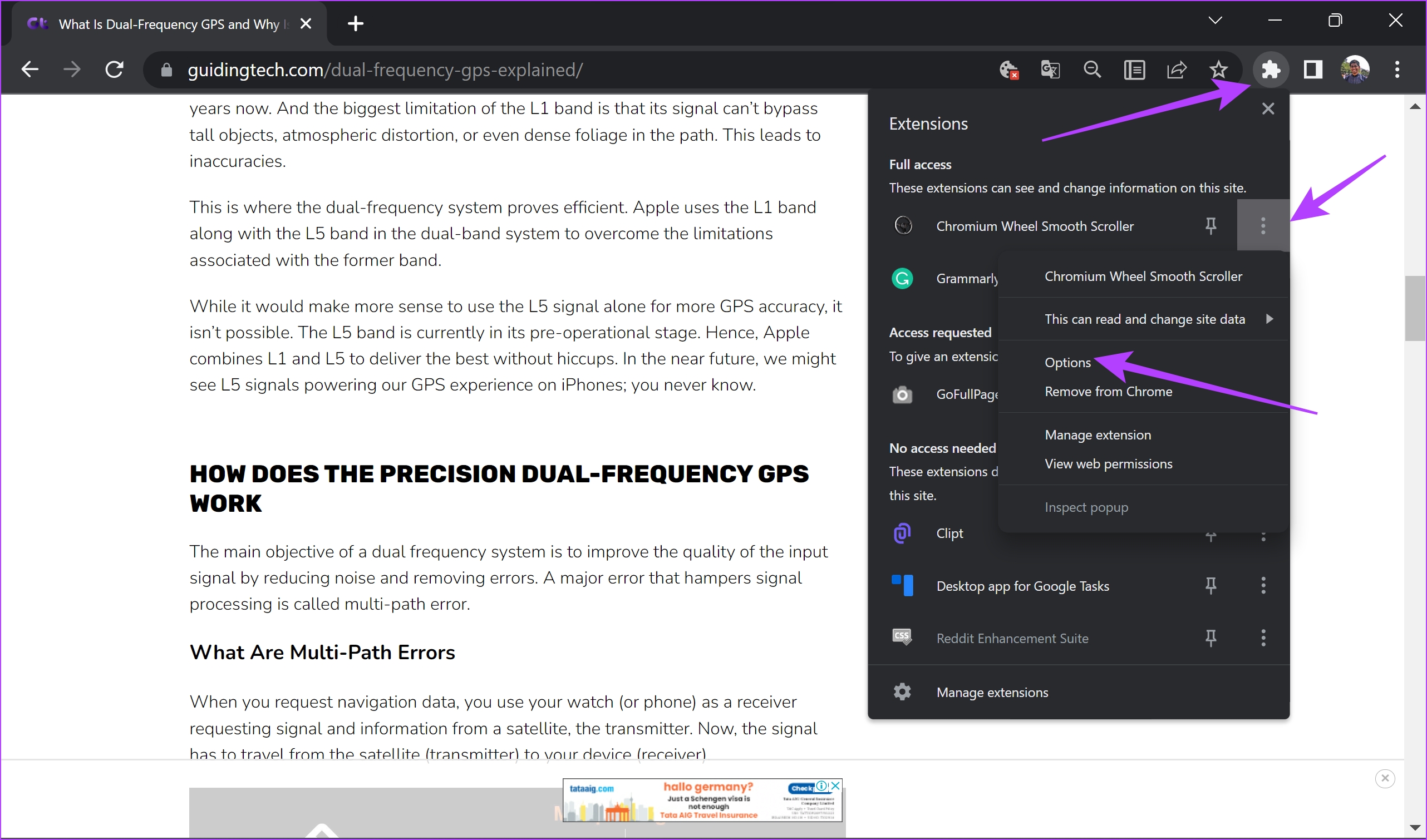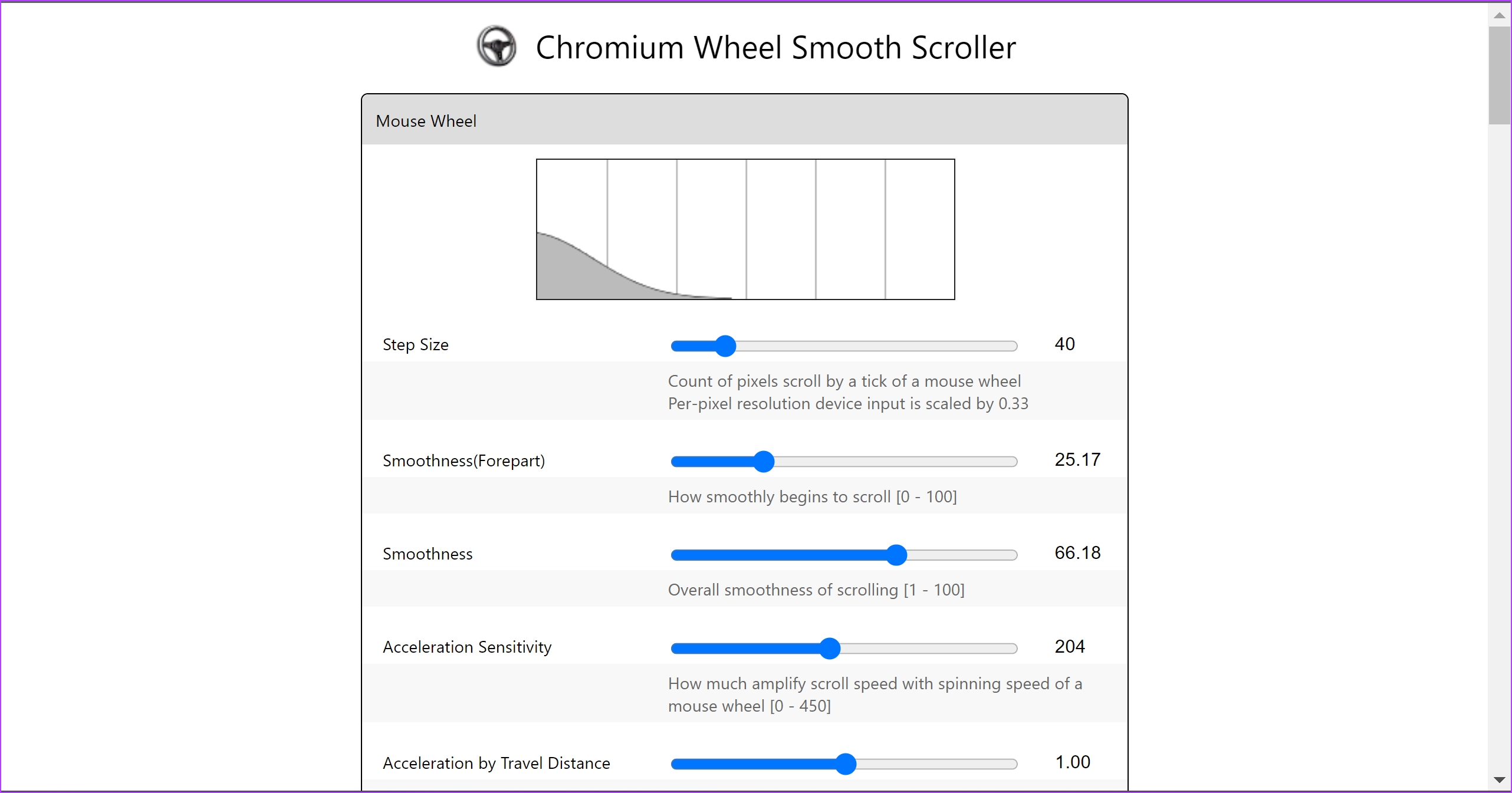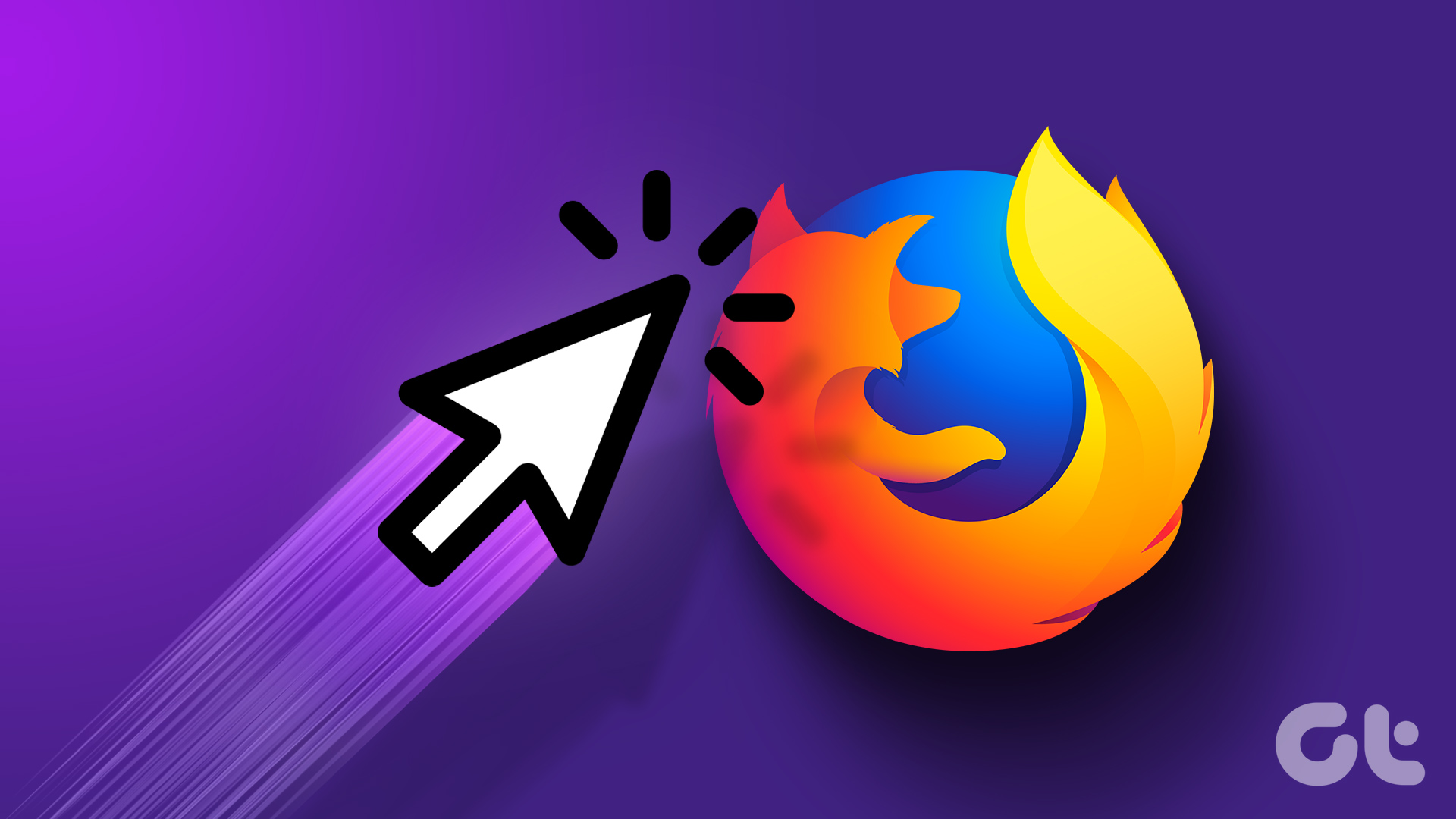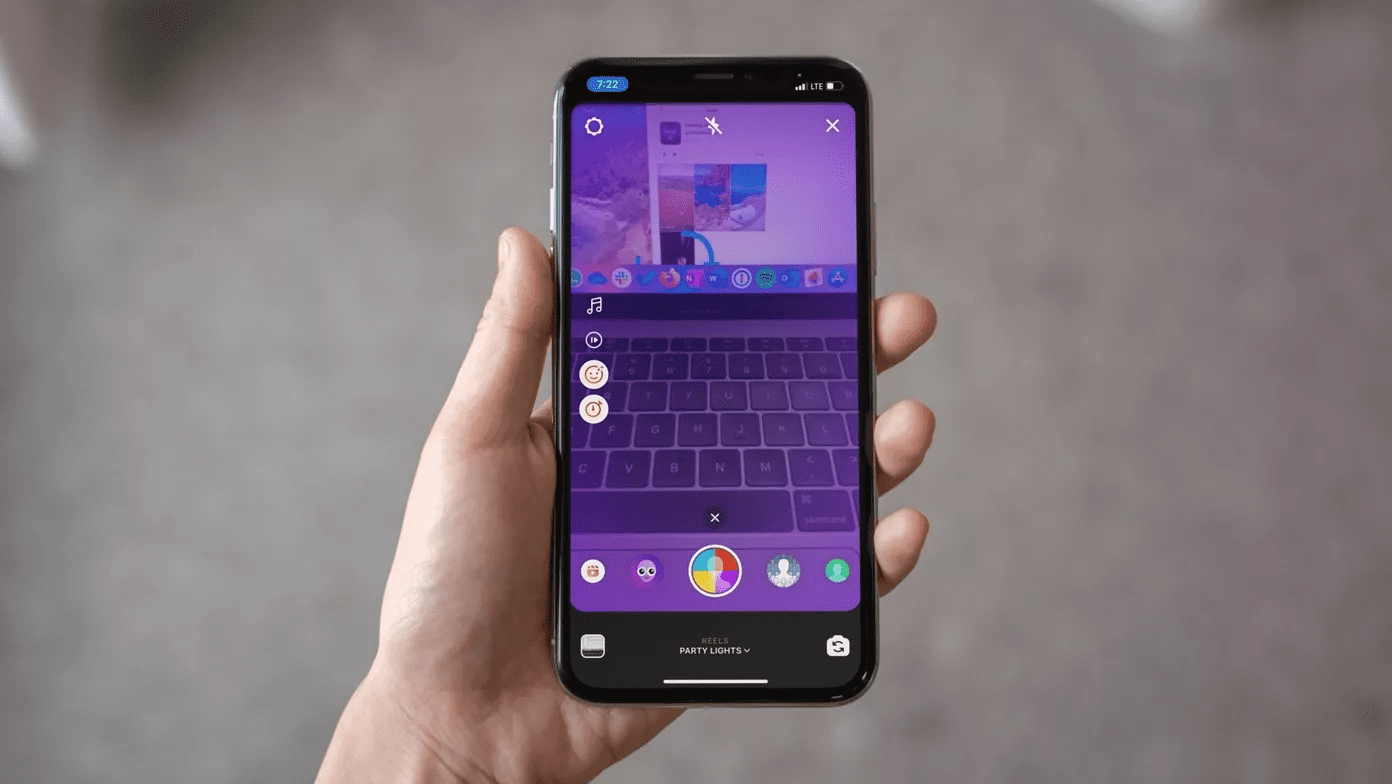Smooth scrolling is quite a savior of a feature and especially helps with lower-end devices. You might think of clearing cache, and data to speed up Chrome but if you don’t have enough memory in the first place, viewing content-heavy webpages can be tough. Smooth scrolling is a feature that works irrespective of your hardware. Earlier, we covered the feature on Firefox, and in this article, it’s Google Chrome’s turn.
What is Smooth Scrolling on Google Chrome
In order to enhance the scrolling experience, Google Chrome’s Smooth Scrolling function does not modify your hardware. It is more of a software improvement than anything else. Therefore, every time you swipe down or turn the wheel on your mouse or touchpad to scroll through a website, the page slides down by a set amount. What if we slow the page’s scrolling down a little bit each time you swipe down or roll the mouse wheel down? Undoubtedly, the experience would be smoother and less choppy. As you scroll down, the content won’t seem to hop about suddenly, and the page will glide down more gradually. Smooth scrolling does this. The code that operates the front end is changed after you enable this option, and a few lines are added to implement smooth scrolling. Do not worry – enabling smooth scrolling does not require you to take a coding lesson. Continue to the following section.
2 Ways to Enable Smooth Scrolling on Google Chrome
There are two ways using which you can enable smooth scrolling on Google Chrome. The first one is by using the hidden experimental feature called Flags. In the second method, we’ll show you how to enable smooth scrolling Google Chrome using third-party extensions. Let’s begin.
Enable Smooth Scrolling on Google Chrome Using Flags
Google Chrome has an experimental, hidden feature menu called Flags. While this is meant for development and testing features, however, some of these flags help increase the user experience on Google Chrome. One such toggle enables smooth scrolling and here’s how to turn it on. Note: This method works on Google Chrome on Android and iPhone too. Step 1: Type in ‘chrome://flags’ in the Chrome URL bar. Step 2: Search for ‘Smooth Scrolling’. Click on the drop-down menu for the highlighted flag. Step 3: Click on Enabled. Step 4: You will now be asked to relaunch Google Chrome. Once you do it, the smooth scrolling feature on Google Chrome will be activated. However, if you are unable to find the flag consider updating or reinstalling Google Chrome and then try searching for it again. But if you are still not successful, you can try the next alternative method.
Enable Smooth Scrolling on Google Chrome With Third-Party Extensions
Thanks to extensions, you can enhance and add a lot of features to Google Chrome. There are quite a few extensions that let you add smooth scrolling to Google Chrome. However, here’s what we can recommend. Chromium Wheel Smooth Scroller is an extension that is highly rated and has over 90,000 users. Here’s how you can install and use the extension for free. Step 1: Open the link below to download the extension. Install Chromium Wheel Smooth Scroller Step 2: Click on Add to Chrome -> Add Extension. Step 3: The extension is now installed and activated. However, you can also tweak the settings. Click on the extensions menu and select the three dots next to the extension. Step 4: Click on Options. Step 5: You can customize the smoothness, step size, and other scrolling variables.
Enjoy Smooth Scrolling on Google Chrome
We hope this article helped you increase the performance on Google Chrome. Software optimization does wonders at times! Little did we know that tweaking a few lines of code could significantly increase the smoothness of Google Chrome!
The above article may contain affiliate links which help support Guiding Tech. However, it does not affect our editorial integrity. The content remains unbiased and authentic.