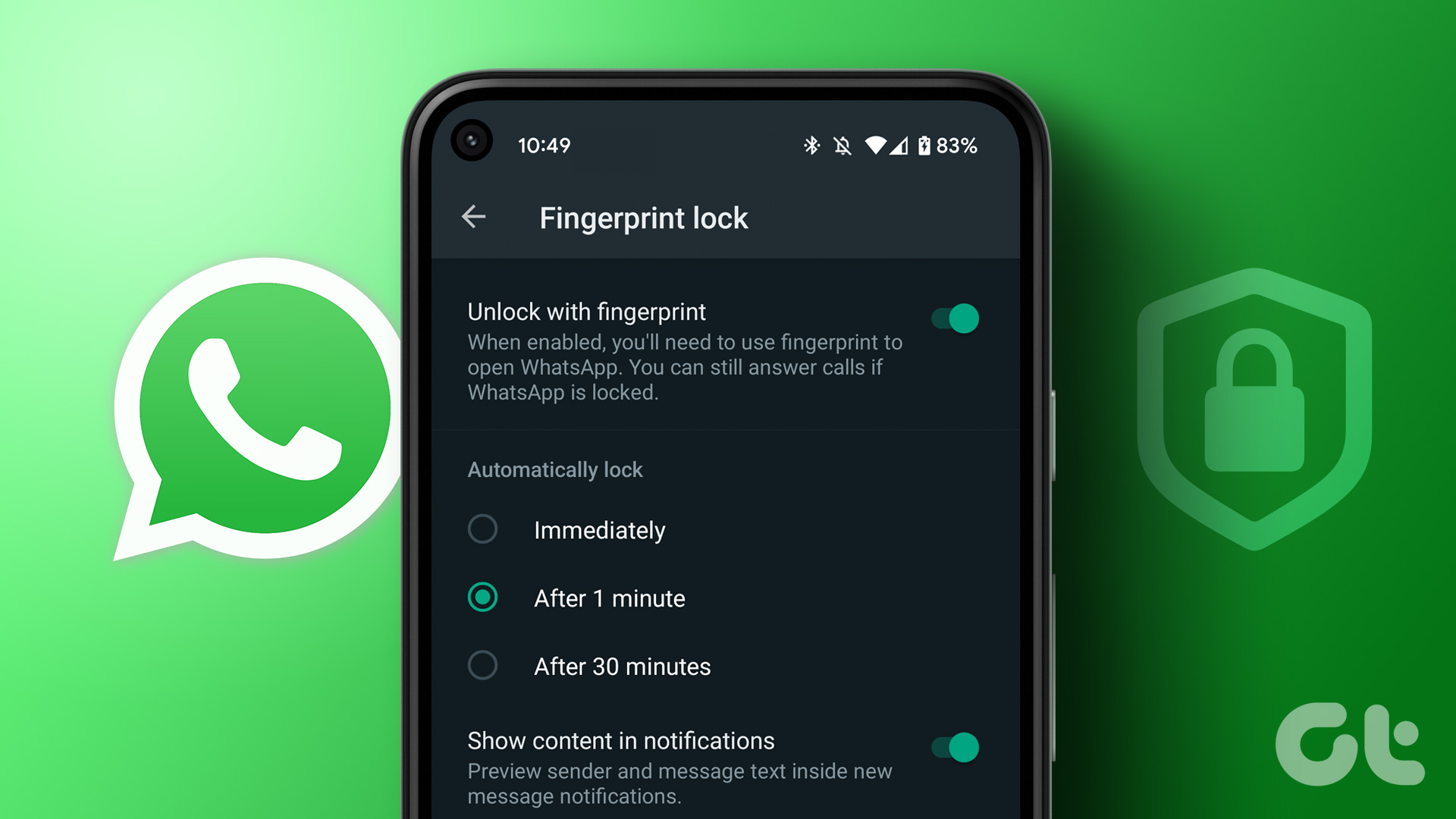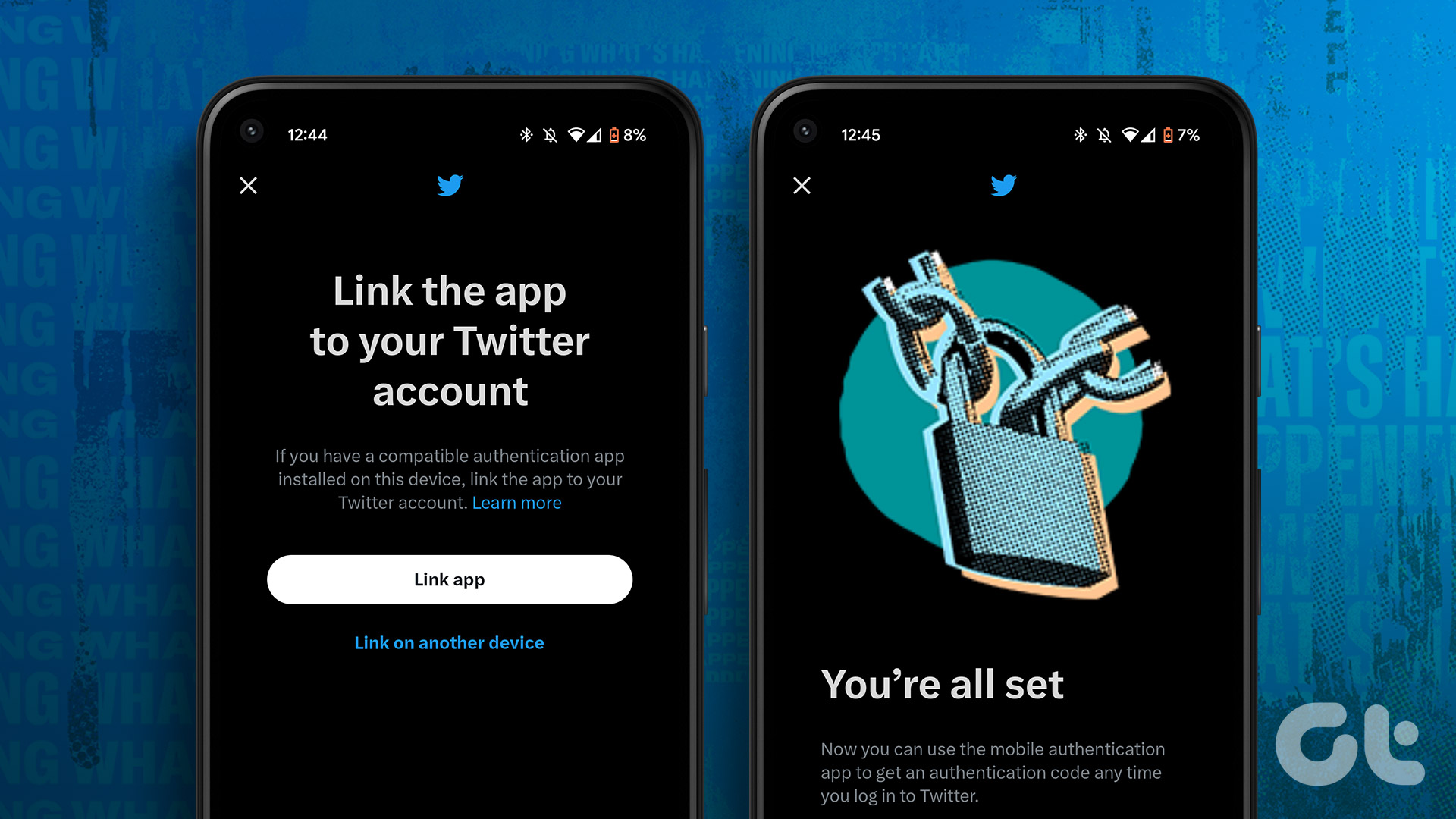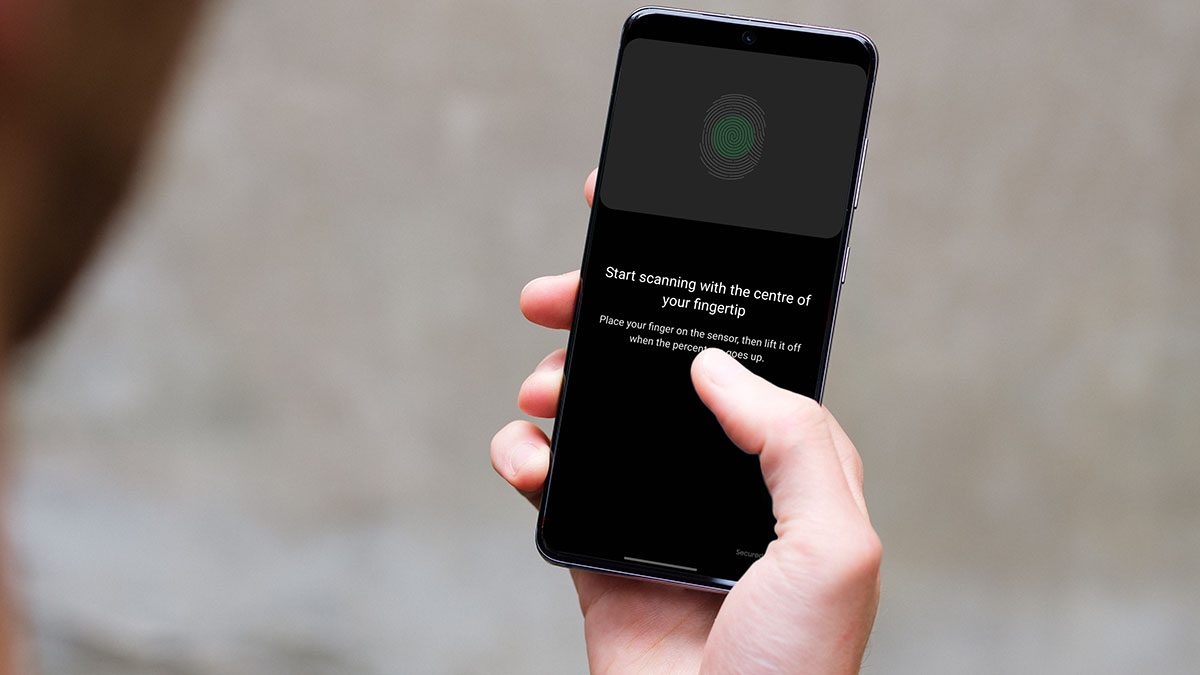WhatsApp has been rolling out several updates on iOS and Android platforms, most of which are limited to beta versions. That means just a few users who enroll and participate in their developer beta program for both platforms can access and use the features under these updates on eligible devices. Among the slew of updates is the ability to secure WhatsApp chats using fingerprint authentication. It’s been roughly six months since the Facebook-owned social messaging app introduced biometric authentication for iOS models. That feature works by deploying the native Touch ID or Face ID. Android users will be happy to know that it’s now available on the platform too. Like iOS, similar rumors had been going around about bringing the same authentication layer to it.
How WhatsApp Fingerprint Authentication Works
For iPhone users, the feature is available in the stable WhatsApp build channel. It works just like locking Signal or Outlook, except WhatsApp doesn’t offer extra security to individual conversations in the app. To use WhatsApp Fingerprint authentication on your Android device, you must enroll for the WhatsApp’s Android beta program and install the 2.19.221 or higher version. You may not see the feature even after updating the app, though. In this case, you’ll need to back up your chat history, and then reinstall WhatsApp to get the latest configurations from the server. The only other option is to wait until the feature is activated on your device. However, it should meet the eligibility requirements. If you’re able to enable the feature for your Android device, you can open WhatsApp using the fingerprint sensor on your phone. Plus, you can still answer calls and reply to messages from notifications when the app is locked, without requiring biometric authentication. In this guide, we will show you how to secure your chats on iOS and Android platforms. With that, you can keep away snoopers who would pry into your private life or open your chats randomly.
iPhone: Screen Lock
It’s incredibly easy to set up the Fingerprint lock through biometric authentication on your iPhone, but first, make sure you have an eligible device with iOS version 8.0 and above. Enabling the feature means you’ll also have to re-authenticate yourself each time you open WhatsApp, even if your iPhone is unlocked. Step 1: Launch WhatsApp from your home screen. Step 2: Tap Settings and then select Account. Step 3: Tap Privacy to open the menu. Step 4: Scroll down and tap Screen Lock, and toggle it on. If your device has Face ID, your face will unlock the chats, while Touch ID is activated for the app. For this tutorial, I’ve outlined the steps to take using Touch ID as I haven’t upgraded my iPhone yet. However, if you’re presented with both options, you can pick either one to unlock the chats. Step 5: From the Screen Lock menu, select how long you’d like WhatsApp to wait before you have to log in again. This can be an interval of 1, 15, or 60 minutes of activity. However, you can opt for “immediately” seeing as it’s easy to log in with your face or thumbprint. Now each time you wish to unlock the app, touch the fingerprint sensor, and it’ll unlock the app.
Android: Fingerprint Lock
To use WhatsApp Fingerprint authentication for Android, check that you’re using the 2.19.221 version before trying to enable the setting. If you had enrolled for the beta version program for Android, update, or uninstall WhatsApp and reinstall it to get the feature activated on your device. Step 1: Once you have the correct WhatsApp version, launch the app and open Settings Step 2: Tap Account Step 3: Tap on Privacy Step 4: Scroll down to the Fingerprint Lock option and tap on it. That will enable the feature on your device. Step 5: You can select how soon you’d like the lock to work when activated by selecting either “immediately” or choosing between an interval of 1 or 30 minutes. When setting the feature first time, WhatsApp will show you a prompt. That prompt basically ask you to confirm whether you want to use your device’s fingerprint sensor to unlock or lock the app. After that, tap your registered finger once on the sensor to confirm and activate it. Your WhatsApp chats are now secured using the fingerprint lock.
Prevent Unauthorized Users From Bypassing the WhatsApp Fingerprint Authentication
Your chats may be secure from prying eyes, but the app isn’t completely locked down. That means people can still see the content of the messages as the notifications pop up, but you can prevent this using the steps below: Step 1: Go to Settings on your device Step 2: On Android, open Notifications, scroll down, and tap WhatsApp>Show notifications to disable previews. For iPhones, go to Settings>Notifications>WhatsApp and toggle Allow Notifications to off/white to hide them. This way, no one can see or reply to your chats outside of WhatsApp without your biometric authentication. The downside to this is that you won’t get to read messages at a glance, but that’s the trade-off if you truly want to keep your chats secret.
Improved Chat Security
Fingerprint authentication doesn’t work for WhatsApp calls. That’s because you can’t force it to verify your face or fingerprint before accepting a voice or video call. Similarly, it doesn’t lock chats on an individual basis, but it’s still a major security improvement for WhatsApp. That’s how you can secure your WhatsApp chats with the fingerprint authentication. Next up: Wondering how to archive inactive WhatsApp chats so that you don’t have to scroll a lot? We have written a nifty guide on the WhatsApp chats archive feature. The above article may contain affiliate links which help support Guiding Tech. However, it does not affect our editorial integrity. The content remains unbiased and authentic.