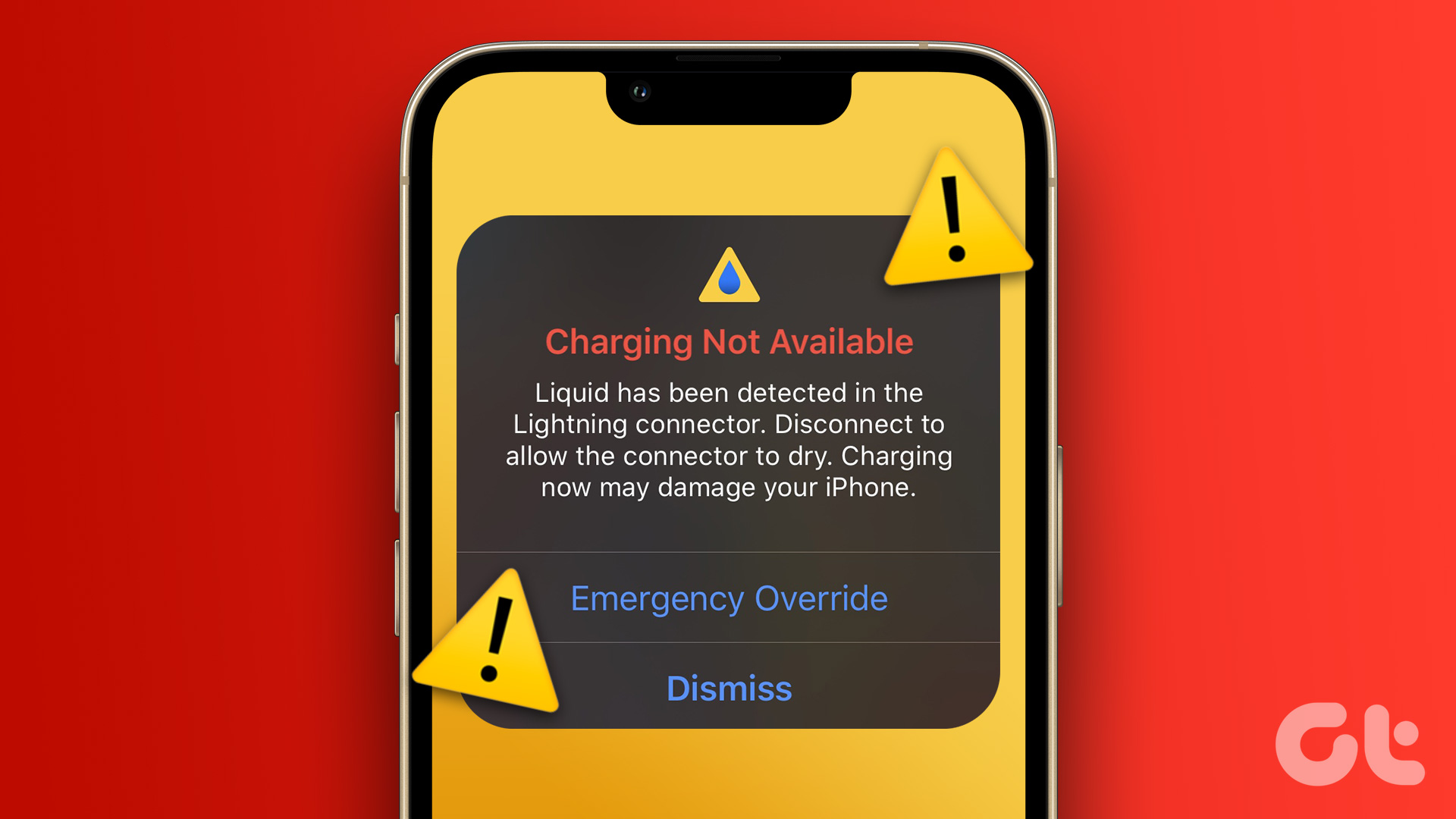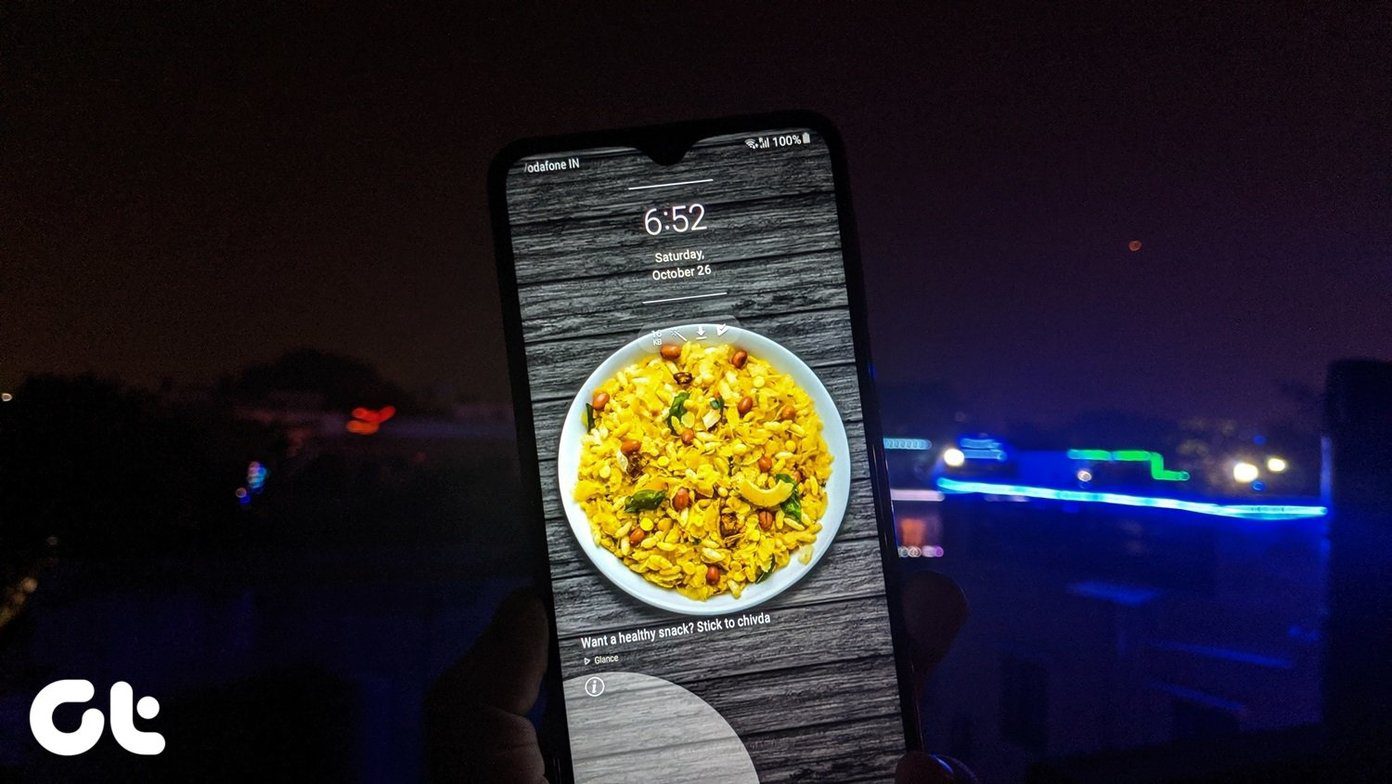Annoying as it may get, this error not only stops you from launching a few special apps but also gets in the way of getting work done. So in this segment today we’ll be talking about how to remove the Screen Overlay Detected error on any Android device. And that’s the thing I like about Android, whatever issues you come across, you either have a solution hiding in settings or there’s a third-party app to help you out of it. Just a bit of time, is all it takes.
Why the Error Occurs?
Before we delve into the solution, let us first see why the error occurs in the first place. Android Marshmallow and its successor, Nougat has a new feature called as ‘Draw over other apps’. As suggestive of its name, this feature allows to draw over other apps, essentially it allows to create a screen overlay over an active app. The most common examples of a screen overlay are the Facebook chat heads, the dark tint of a WhatApp mask or any app which creates a dark hue on the screen like Twilight or Night Mode. The error creeps in when a new app is launched and it requests for permissions when a overlay is already running. The permissions can be a request for the internal storage or contacts. Since Android doesn’t allow changing permission over an active overlay, we see an error that system has encountered a Screen Overlay.
Solution
As bothersome as it is, the solution is simple enough. All you need to do is tweak a few settings on your Android.
#1. Disable the App
In most of the cases, it’s the app running in the background that interferes with the launched app. For instance, apps like Twilight, MaskChat or Pixbars runs silently without you realising that they are actually interfering with the app being launched. So, the ideal shortcut would be to disable these apps momentarily and then launch the app which you were trying in the first place.
#2. Permit Drawing over Apps
Most of the time, the error also come with the option to open the settings menu and give the necessary permissions. However, that varies from phone to phone. In the case when your device doesn’t display the pop-up, worry not, we have an alternative. If you are using a phone with stock Android, head over to the settings menu and search using the keyword draw. Among the options displayed, click on draw over other apps and toggle the switches to On, wherever it’s off.
That’s a Wrap!
Over time this issue has been this is optimized in most of the high-end phones like the One-Plus 3/3T or the Samsung Galaxy S8 (the background app is disabled momentarily) still, it manages to irk most of the users when it decides to show up during the most unexpected places. The above settings should do the trick of getting rid of the Screen Overlay Error and help you have an error-free Android life. See Next: How to Automatically Lock Your PC When You are Away The above article may contain affiliate links which help support Guiding Tech. However, it does not affect our editorial integrity. The content remains unbiased and authentic.