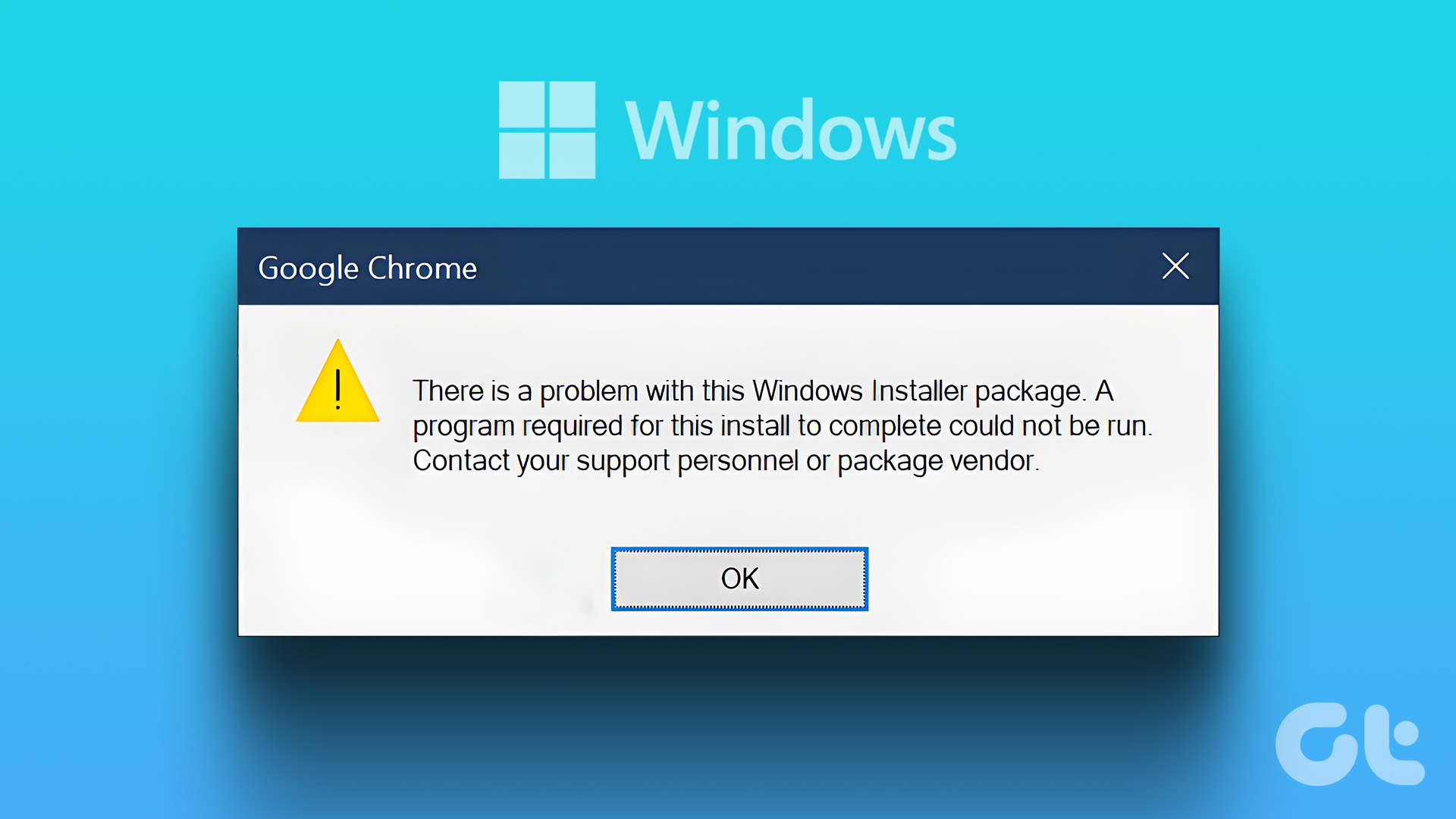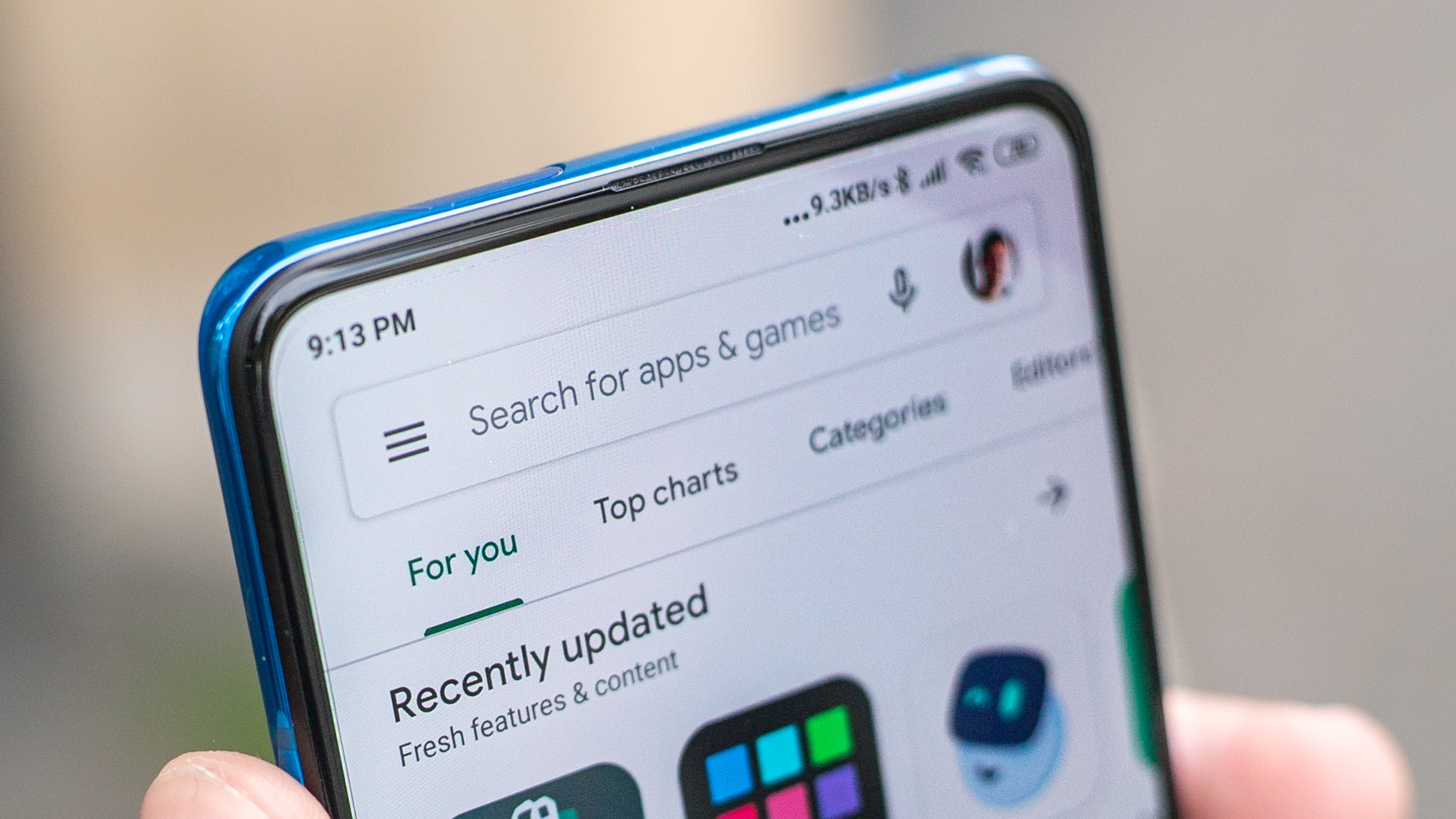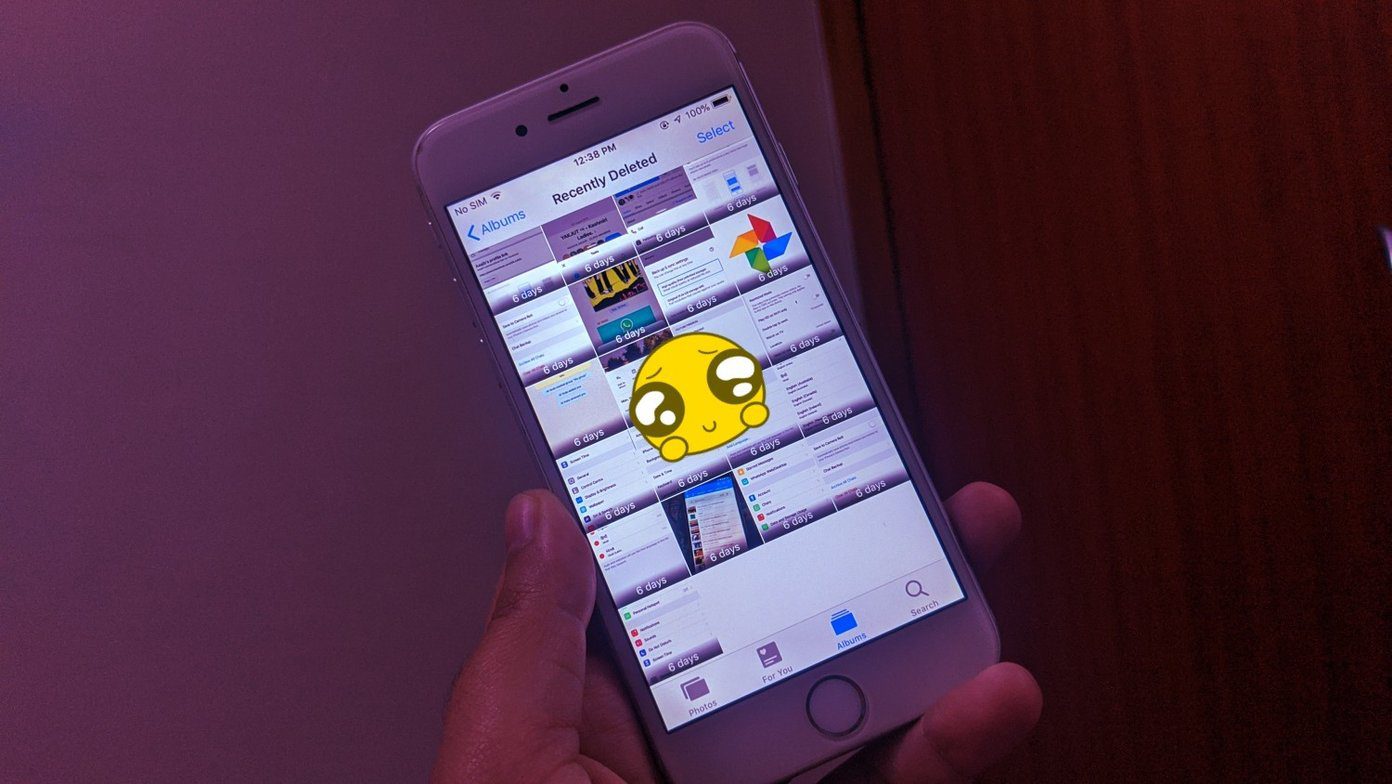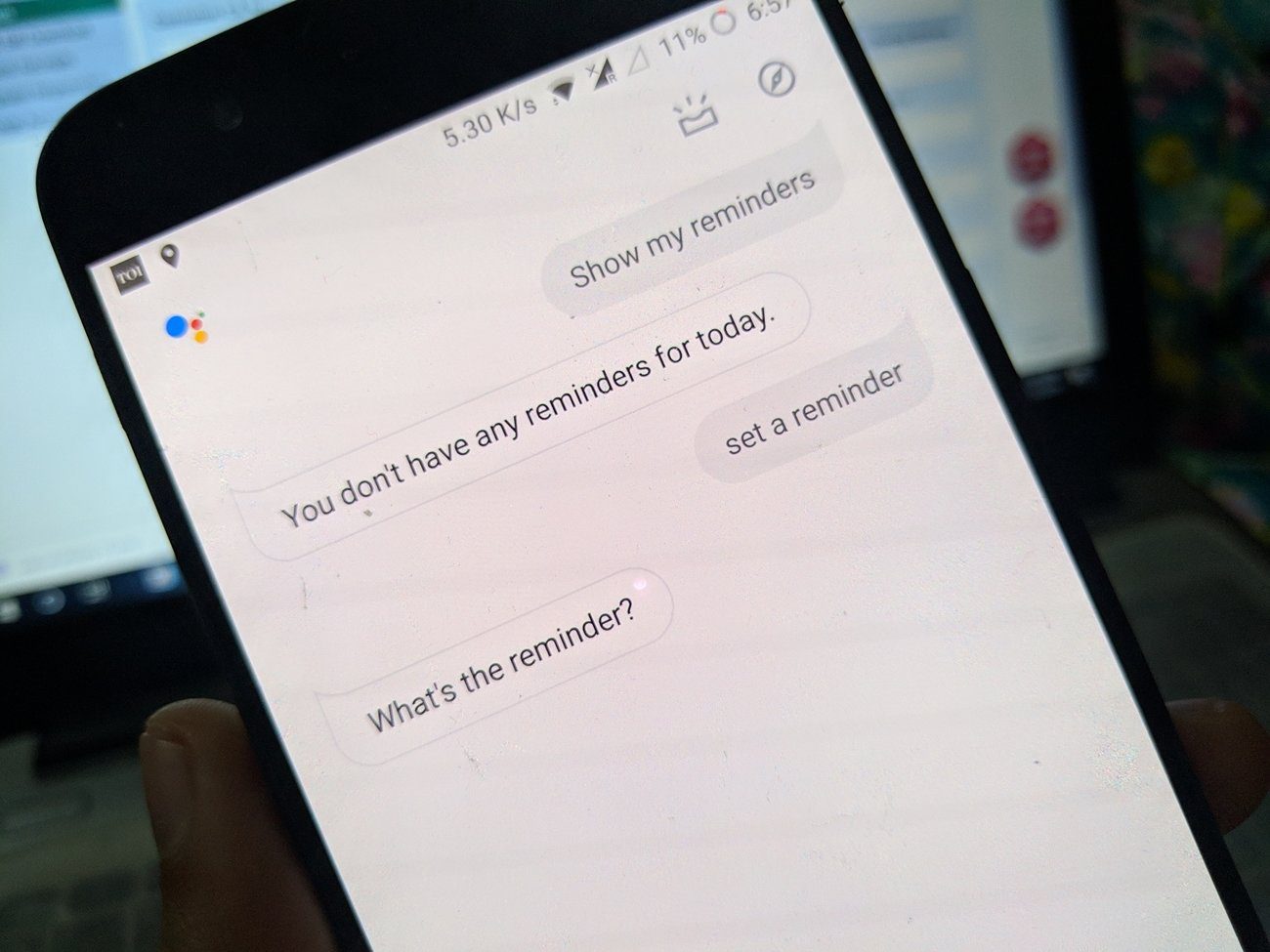iTunes is a severely bloated application. It’s slow, clunky, and works woefully on Windows 10. And the fact that it relies on multiple related applications to function properly only serves to worsen the experience. Then there’s the notorious ‘Windows Installer Package’ error that can put a dent to your day. Usually, the ‘Windows Installer Package’ error shows up whenever you attempt to update or reinstall iTunes. That has been a known issue for several years and occurs due to conflicts with the Apple Software Update utility that’s installed initially alongside iTunes. Thankfully, the solutions listed below should help you bypass this error for good. So, let’s get started.
Repair Apple Software Update
An improperly configured instance of Apple Software Update is the most likely culprit behind the ‘Windows Installer Package’ error. Hence, the obvious way to patch things up involves repairing it. Fortunately, a brief visit to the Apps & Features panel should help you do that. Step 1: Open the Start menu, type apps & features, and then click Open. Step 2: On the list of apps that show up, click Apple Software Update, and then click Modify.
Step 3: On the pop-up window, click Repair, and then follow the remaining onscreen instructions to repair the Apple Software Update. Step 4: Click Finish when prompted to complete repairing Apple Software Update. Step 5: Download iTunes from Apple’s official website. Download iTunes Step 6: Run the downloaded file, and then click Repair when prompted. That should reinstall and update iTunes to the latest version, and you likely shouldn’t encounter the ‘Windows Installer Package’ error. If you do run into any issues again, let’s see what’s on the cards next.
Use Microsoft Program Install and Uninstall Troubleshooter
For instances where repairing Apple Software Update doesn’t seem to work, you need to use the Microsoft Program Install and Uninstall Troubleshooter. This utility detects and fixes persistent problems with installed applications. In this instance, you need to configure it to remove Apple Software Update. You can then reinstall the latest version of iTunes without hassle afterward. Step 1: Download the Microsoft Program Install and Uninstall Troubleshooter, and then run the downloaded file. Download Microsoft Program Install and Uninstall Troubleshooter Step 2: Click Next, and then wait for a moment while the tool scans for potential issues on your PC. Step 3: Select Uninstalling. Once again, wait for a moment while the tool scans for registry-related issues. Step 4: Select Apple Software Update from among the list of applications, and then click Next. Step 5: Click Yes, try uninstall when prompted. Step 6: Click Close to exit the Microsoft Program Install and Uninstall Troubleshooter. Attempting to reinstall the latest version of iTunes won’t pose problems from now onward. If you come across the error again, run the Microsoft Program Install and Uninstall Troubleshooter, uninstall iTunes in addition to Apple Software Update and then try again.
Use Third-Party Removal Tool
Rarely, the Microsoft Program Install and Uninstall Troubleshooter can fail to resolve the ‘Windows Installer Package’ error. In such instances, you need to download and install a free third-party uninstaller such as Revo Uninstaller, Absolute Uninstaller, or CCleaner to to delete iTunes and all related applications. These tools also feature the ability to entirely remove leftover files and registry keys, thus providing a clean slate to reinstall iTunes afterward. Let’s pick Revo Uninstaller and see it in action. Note: Step 1: Download and install the free version of Revo Uninstaller. Download Revo Uninstaller Step 2: Right-click Apple Software Update, and then click Uninstall. Note: Step 3: Revo Uninstaller should automatically create a System Restore point and prompt you to remove iTunes. Click Yes to confirm. Step 4: After removing iTunes, select the radio button next to Advanced, and then Scan to search for leftover items. Step 5: Remove all detected registry entries, and then click Next. Step 6: Remove all leftover folders related to iTunes, and then click Finish. Step 7: Repeat the procedure for other iTunes-related software on your system in the following order:
Apple Software UpdateApple Mobile Device SupportBonjourApple Application Support 32-bitApple Application Support 64-bit
After that, restart your PC, and then install the latest version of iTunes. There’s little chance that you’ll encounter the ‘Windows Installer Package’ error again.
Time to Relax, But …
Hopefully, the solutions above worked, and you’ve either reinstalled or updated iTunes successfully. However, you can also consider switching to the Windows Store version of iTunes and completely forgo similar headaches in the future. In a nutshell, it carries less bloat than its desktop counterpart, feels slightly less sluggish in terms of performance, and updates automatically alongside other Windows Store apps. Sounds good, right? Get iTunes on Windows Store Migrating to the Store version of iTunes is also painless since your existing backups, and music libraries are imported from the current installation automatically. Unless you aren’t using Windows 10, there is no reason why you shouldn’t switch over. Next up: Running out of space on your primary hard drive partition due to iTunes backups? Click the link below to learn how you can shift them to a different partition or drive. The above article may contain affiliate links which help support Guiding Tech. However, it does not affect our editorial integrity. The content remains unbiased and authentic.