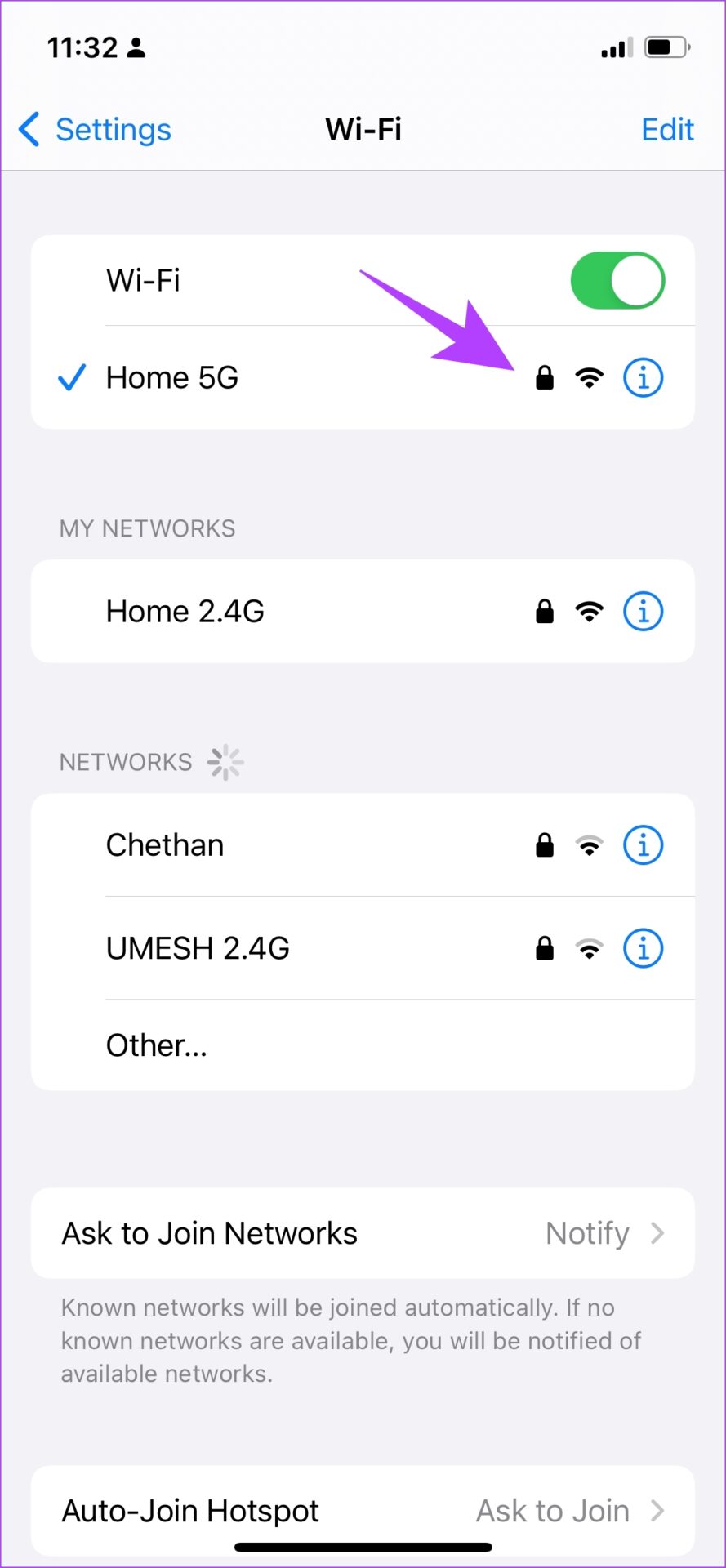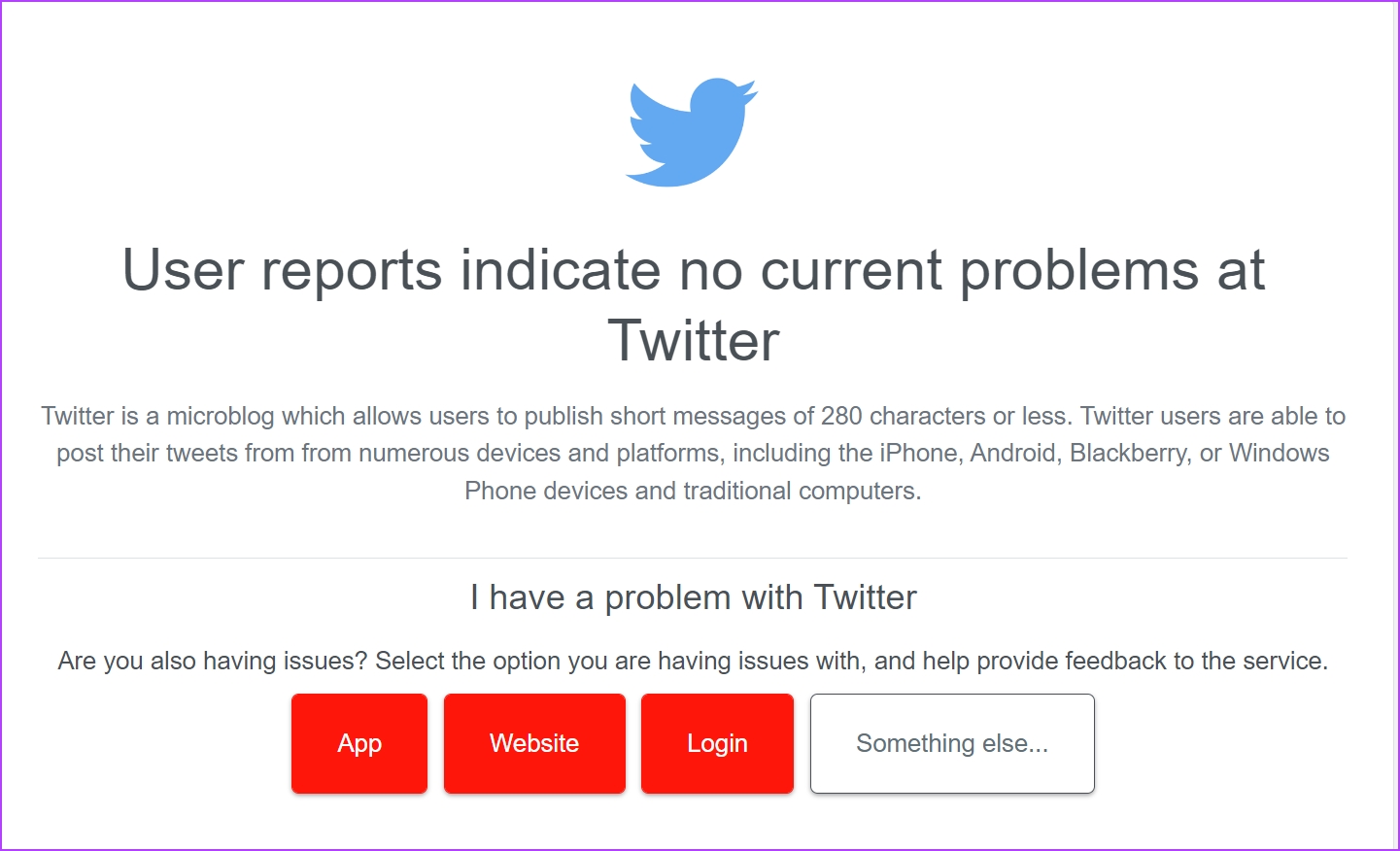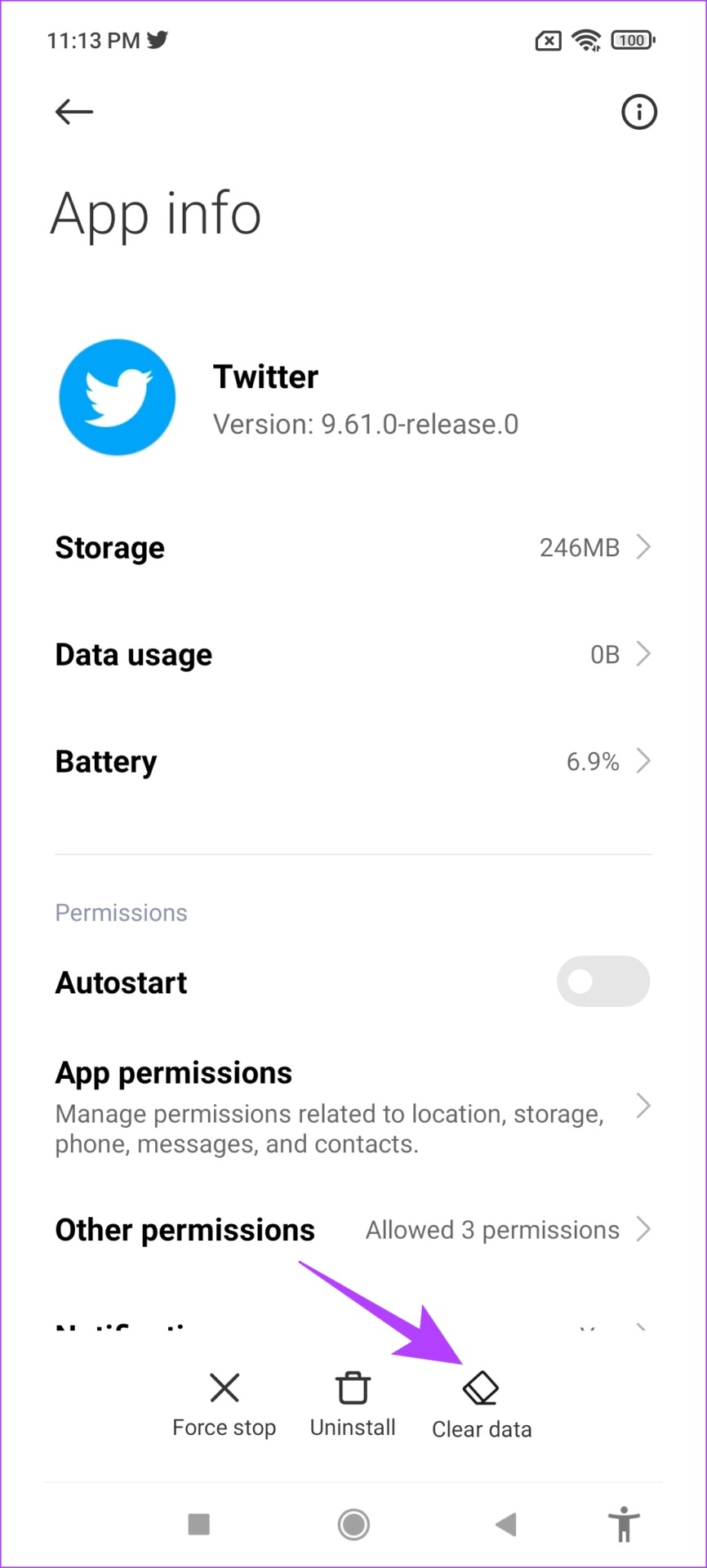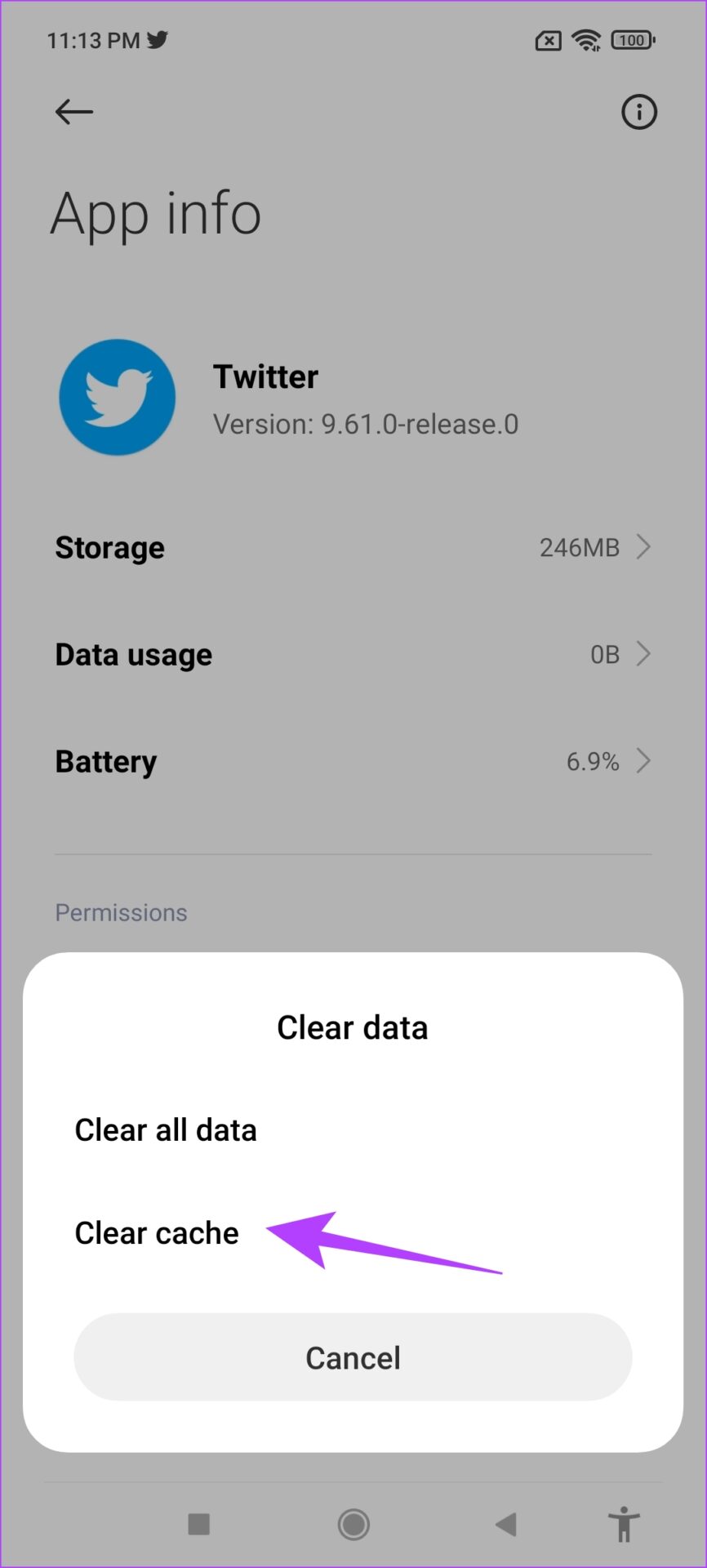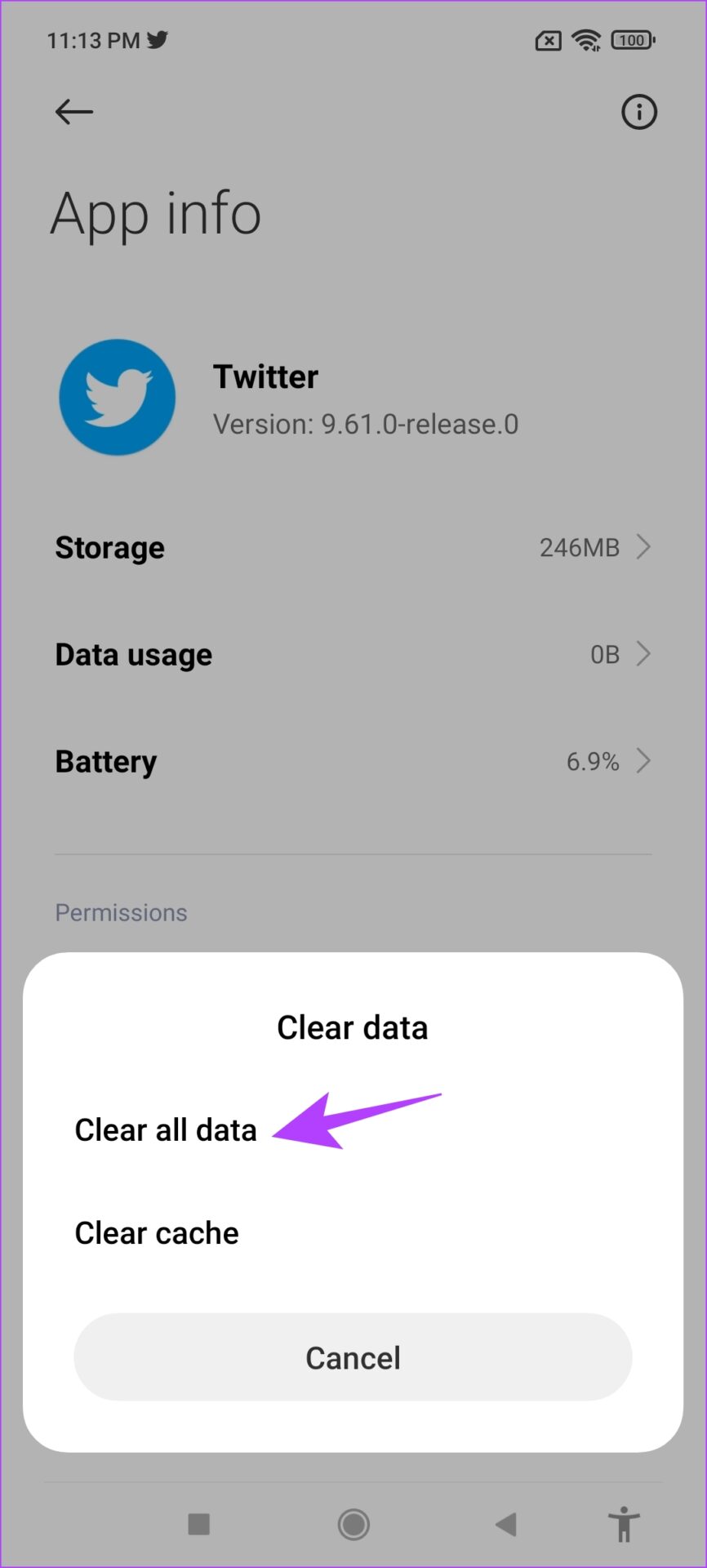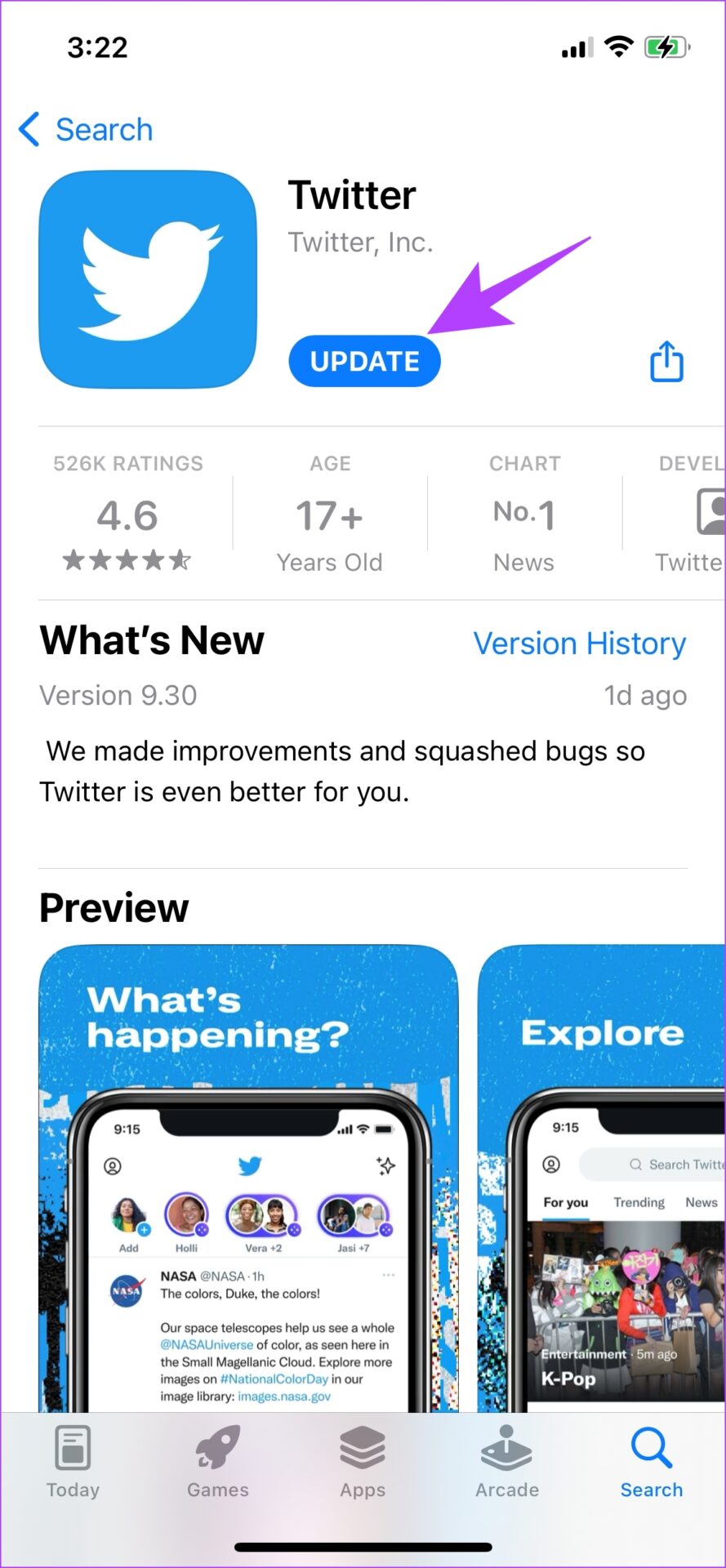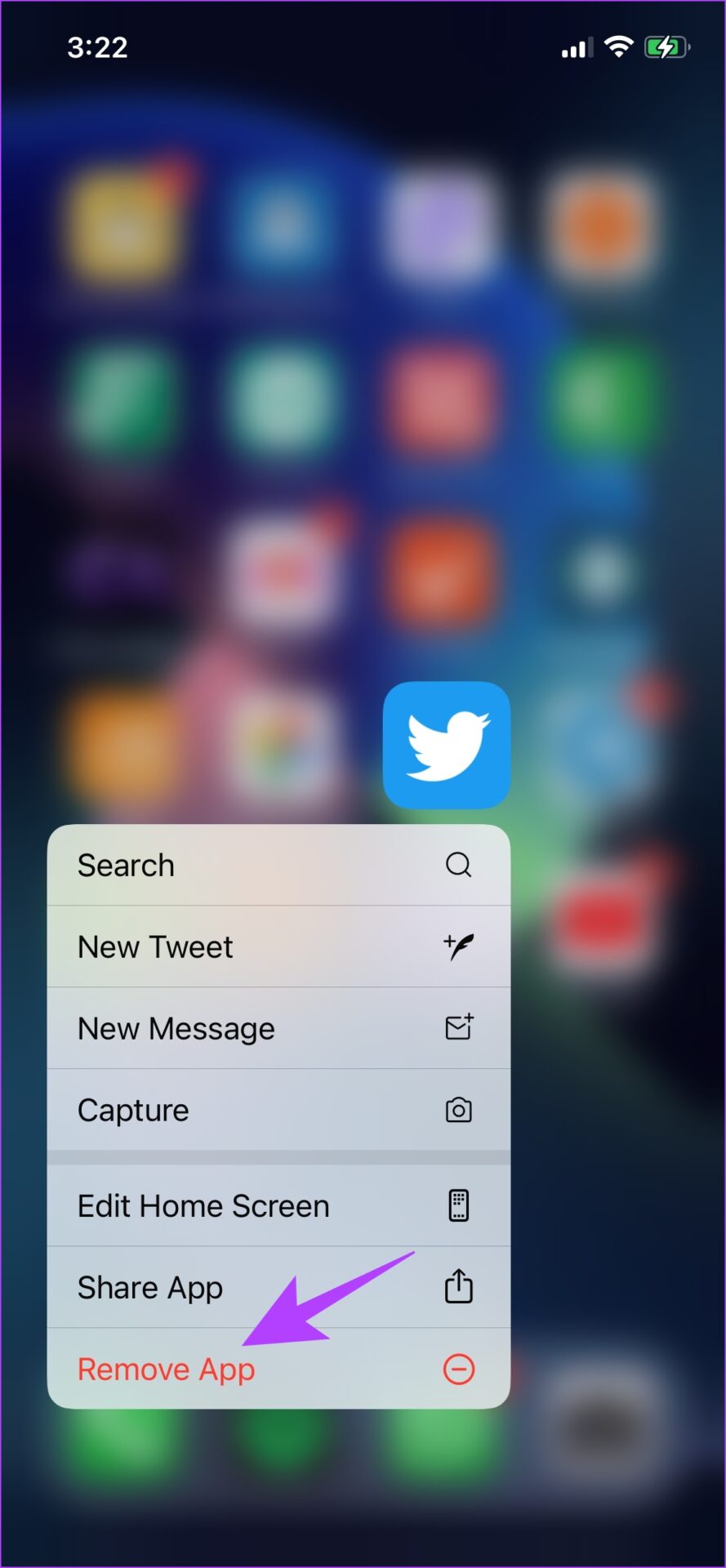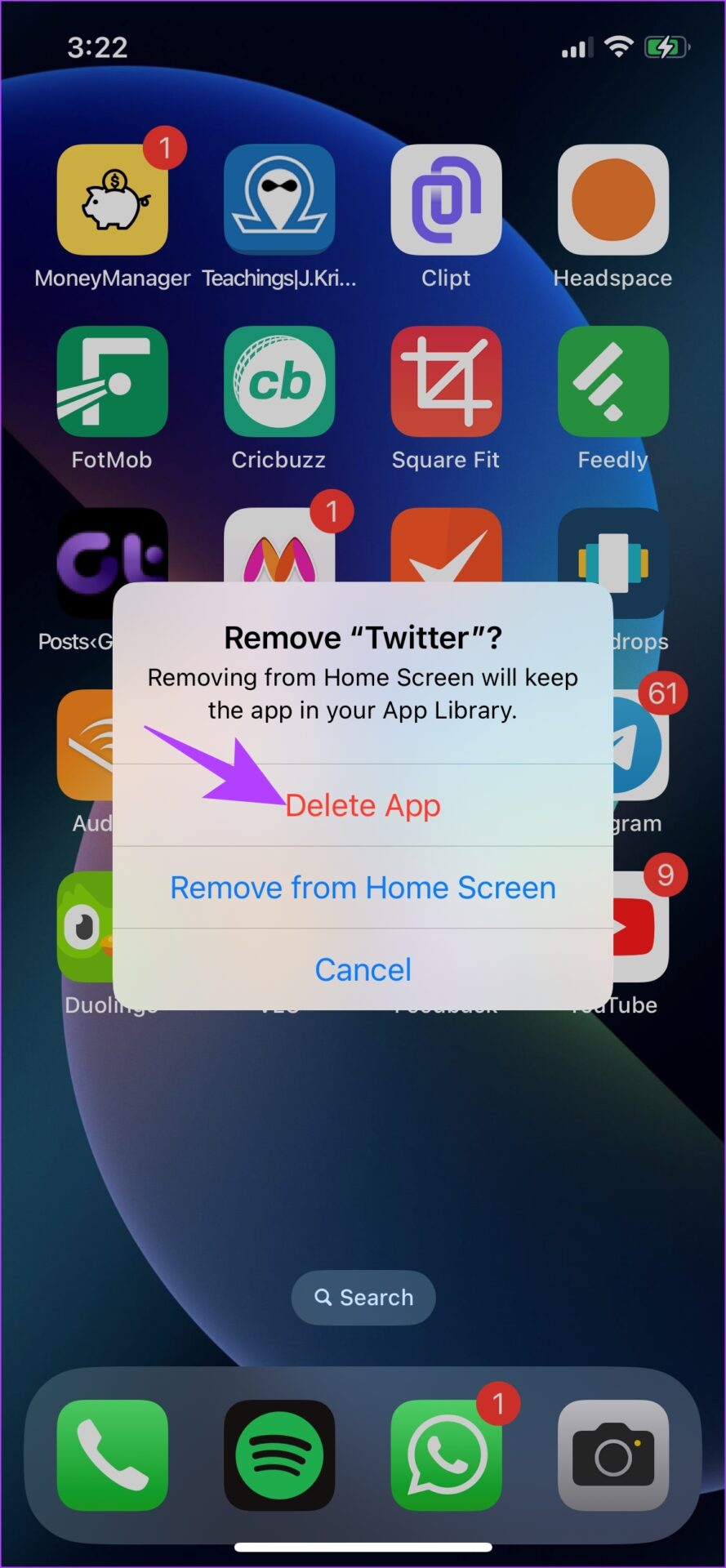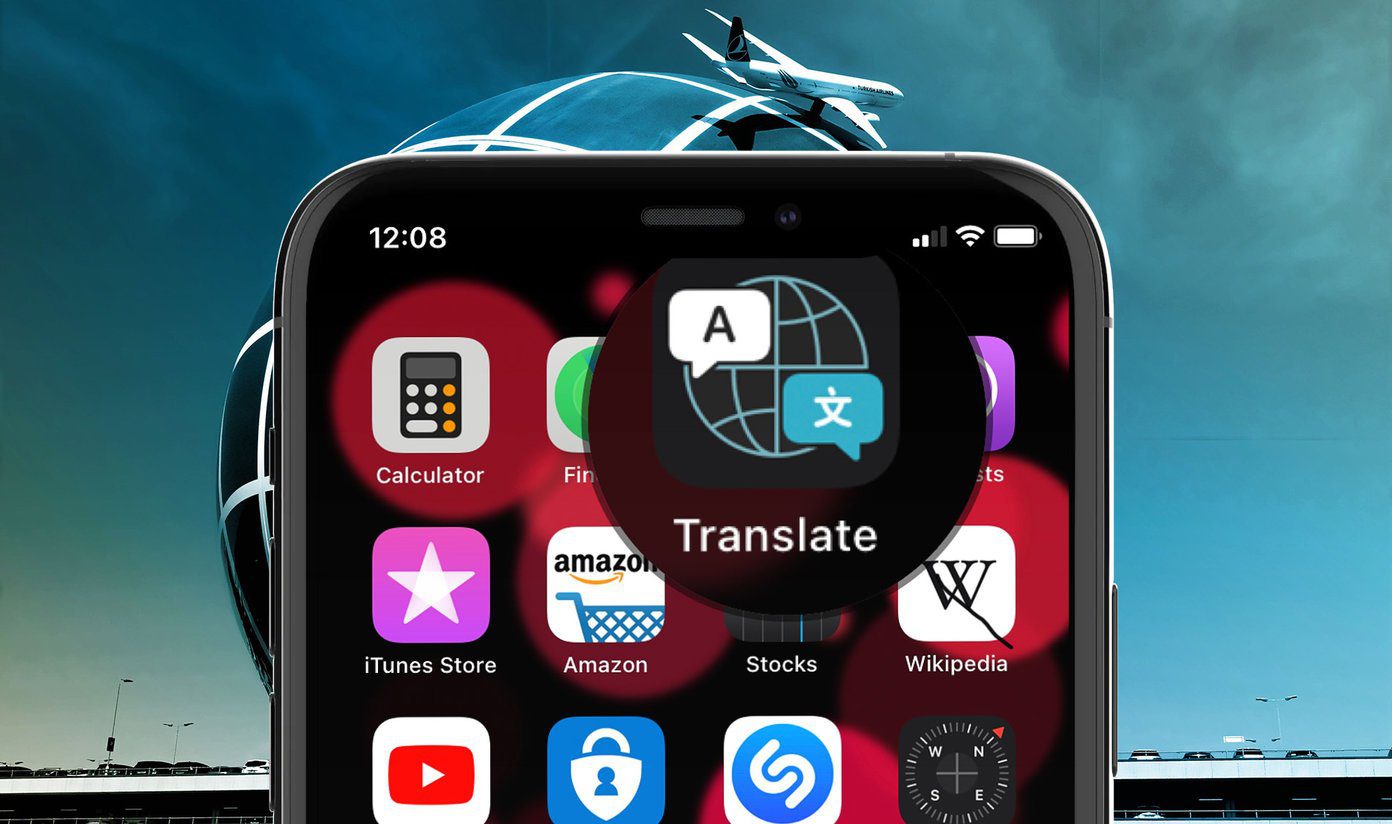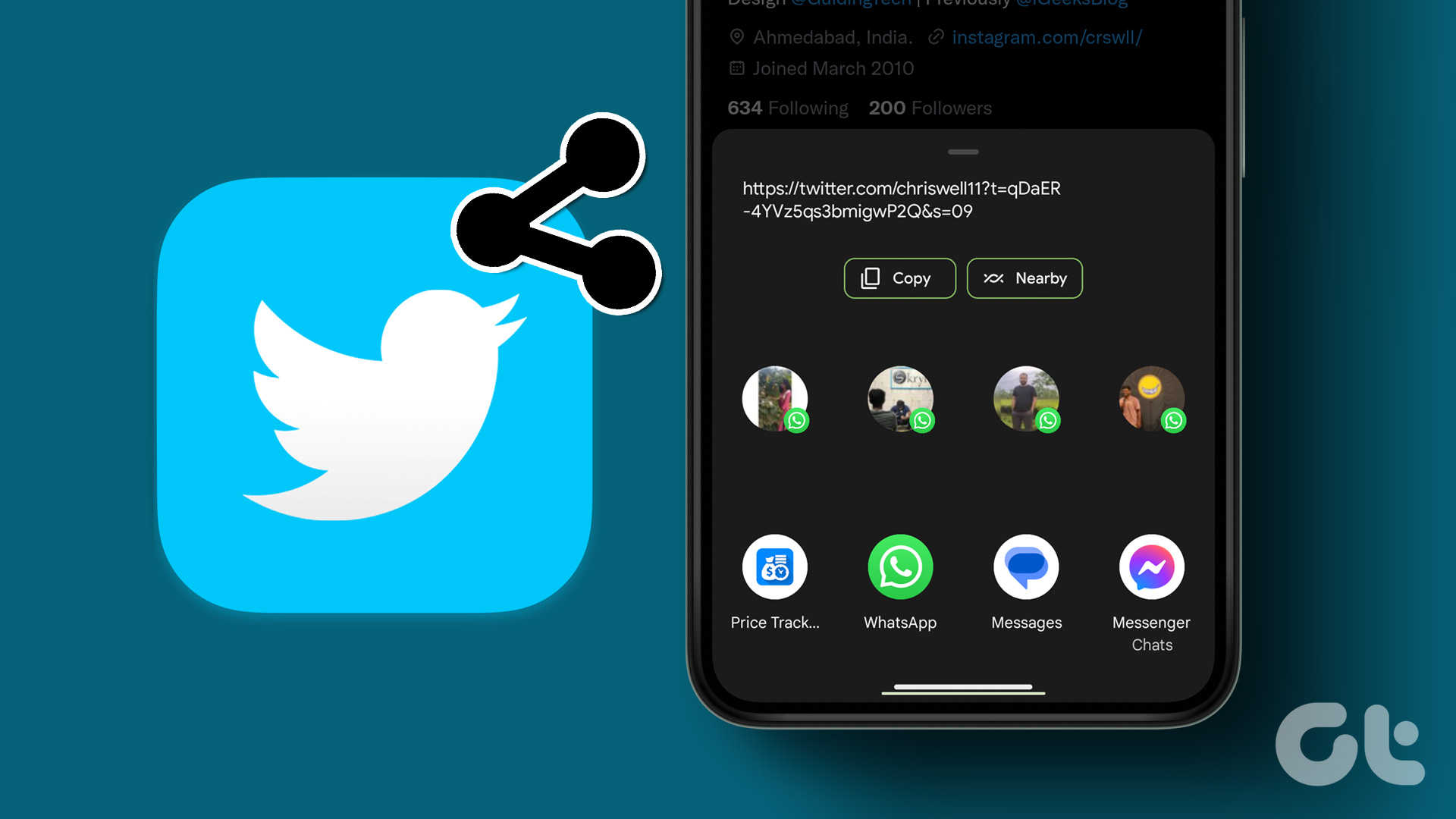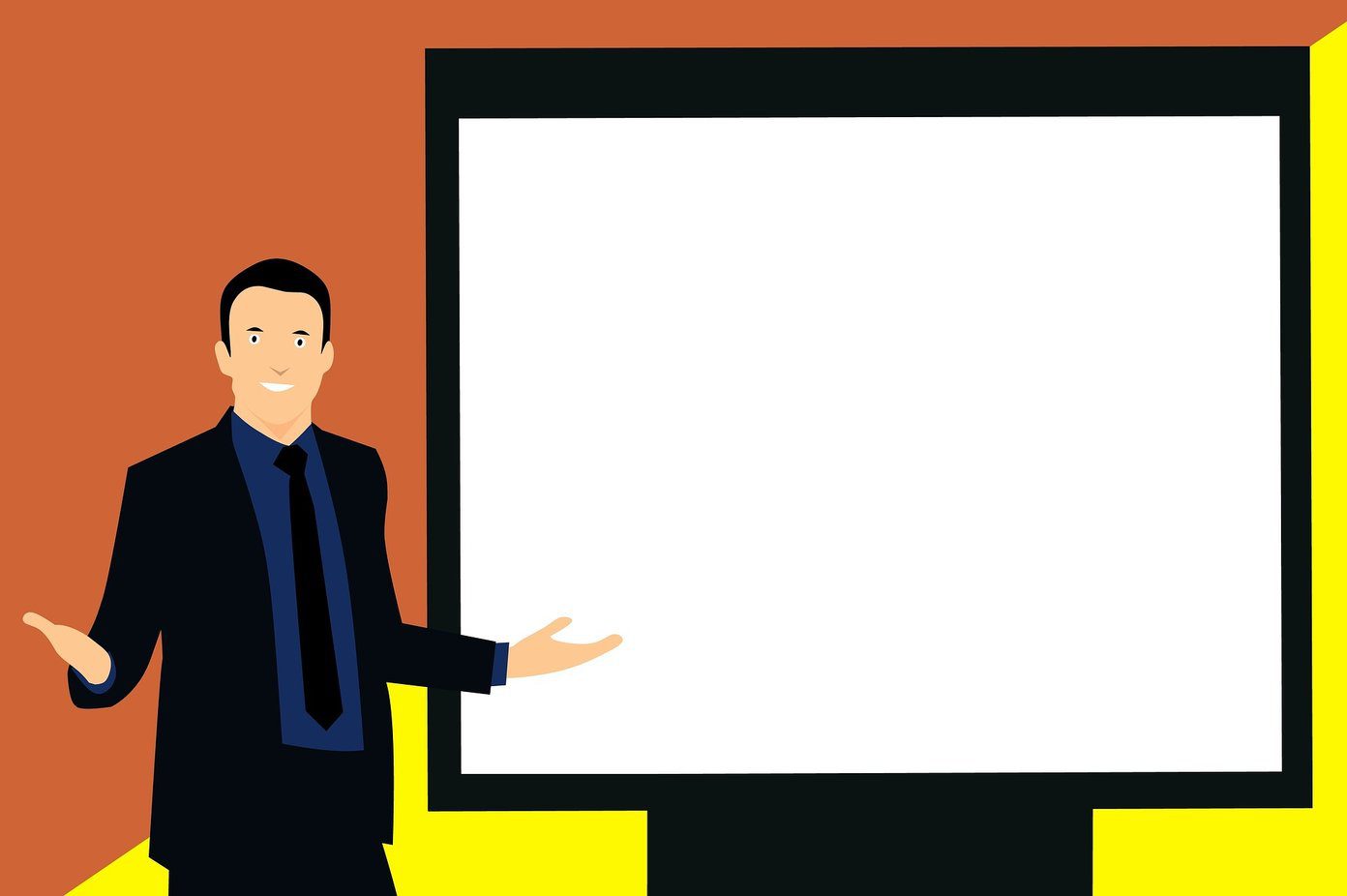While Twitter is a mostly stable platform, the mobile app needs some optimization. In this article, we want to show you a few tried-and-tested methods to use when the Translate Tweet button is not working. Let’s begin with understanding why this issue occurs in the first place.
Why Is the Twitter Translate Option Not Appearing or Working
There are a few reasons why Twitter’s Translate Tweet option might not work as expected. Here’s what we can point to:
Twitter is unable to recognize the language of the Tweet. Twitter is unable to reach Google Translate because of a few network issues. Twitter’s servers might be down. There might be a few bugs on the Twitter app. There are issues with your internet connection.
There may be more reasons contributing to the problem, and it can get difficult to point out what it is exactly. However, what’s easy is to try and fix the problem. Let us get started.
8 Fixes if You’re Unable to Translate Tweet on Twitter
Here are eight ways to fix the Translate Tweet option not working on Twitter. Let’s begin by trying to refresh the app.
1. Restart Twitter
Closing and Re-opening the app is a good way to refresh Twitter and all of its components. Doing this usually helps fix any issue on Twitter, including the Translate button not working on Twitter. Step 1: Open the multitasking menu on your device and swipe up Twitter from the app tray. Step 2: Open the app once again to check if it is working fine.
2. Check the Network Connection
You must remain on a good Wi-Fi or cellular network to access Twitter and all of its features without any issues. Firstly, you need to ensure that you are running on good signal strength. You can check both of these on the Settings app on your device. You also need to ensure that you have an active data/Wi-Fi plan that has enough bandwidth to load Twitter. Further, you can contact your service provider for more information.
3. Check if Twitter Is Down
Twitter has gone down several times. Therefore, if Twitter is down you may not be able to use a few of its features and this may include the Translate Tweet feature too. There is nothing that you can do but wait until folks at Twitter fix the issue. However, you can rule out any other problems by checking if Twitter is down. You can use Down Detector to check the same. But given the volume of users on Twitter, you will certainly hear the news as you scroll through the feed of another social media app or if you simply Google it.
4. Use the Built-In Translate Feature (iOS)
iPhone has an inbuilt feature to easily translate selected text if it isn’t in your default language. Here’s how to use the feature. Step 1: Open Twitter and select the Tweet you want to translate. Step 2: Tap on the ‘>’ icon from the options. Step 3: Tap on Translate. There you go – your Tweet’s original text is now translated into English.
5. Clear Twitter Cache (Android)
A good feature of Android is being able to clear cache and app data. This deletes all the data accumulated by Twitter over time. Apps store some local, temporary data called cache to quickly load elements when you open the app, instead of downloading them again. Once you clear cache data, you might be able to fix the bug and use the Translate Tweet feature. However, keep in mind that clearing the app data will log you out of the application. Step 1: Long-press on the Twitter app icon on the home screen and tap on the info icon. Step 2: Now, tap on Clear data. Step 3: Select Clear cache (and Clear all data too) to remove unwanted junk from the app, and try to get the app running once again.
6. Update Twitter
Twitter will ensure to fix bugs in every iteration of its app. So, if you are facing an issue that prevents you from using the Translate Tweet feature, update the app to its latest version. All you need to do is open the Play Store or App Store and tap on the Update button. Update Twitter on iPhone Update Twitter on Android
7. Reinstall Twitter
As a last resort, if none of the above methods work, reinstall Twitter on your phone. A fresh installation can help you resolve any issues in the app. Step 1: Long-press on the app icon and tap on Remove App. Step 2: Now, tap on Delete App to Uninstall Twitter. Step 3: Visit the Twitter app page on App Store or Play Store to download the app using the below link. Install Twitter on iPhone Install Twitter on Android If doing this does not fix the issue, you can try using Twitter on a web browser.
8. Use Twitter Web
Well, we might as well conclude that there is a bug present in the app preventing you from translating Tweets. Your best bet now is to use Twitter on a web browser to see if the issue is fixed. You can use the link below in the web browser of your mobile app. Use Twitter Web There you go – that is how you can try to fix the issue of Translate Tweets not working on Twitter. However, there’s also an easy workaround if you are unable to troubleshoot the issue.
Bonus: Copy Tweet to Google’s Translation Service
If the Translate Tweet option is not appearing or not working on the Twitter app for you, simply copy the Tweet and paste it onto Google Translate to translate the tweet. Here’s how to do it. Step 1: Open Twitter and select Tweet to copy it. Step 2: Open Google Translate on the web and paste the Tweet.
Translate Tweets Quickly
We hope this article helped you translate Tweets on Twitter without any issues. However, as mentioned earlier, we wish the Twitter app was more optimized so that we don’t run into issues like these. With Elon Musk in charge and the platform undergoing a major revamp, we can hope for the same with a few updates! The above article may contain affiliate links which help support Guiding Tech. However, it does not affect our editorial integrity. The content remains unbiased and authentic.