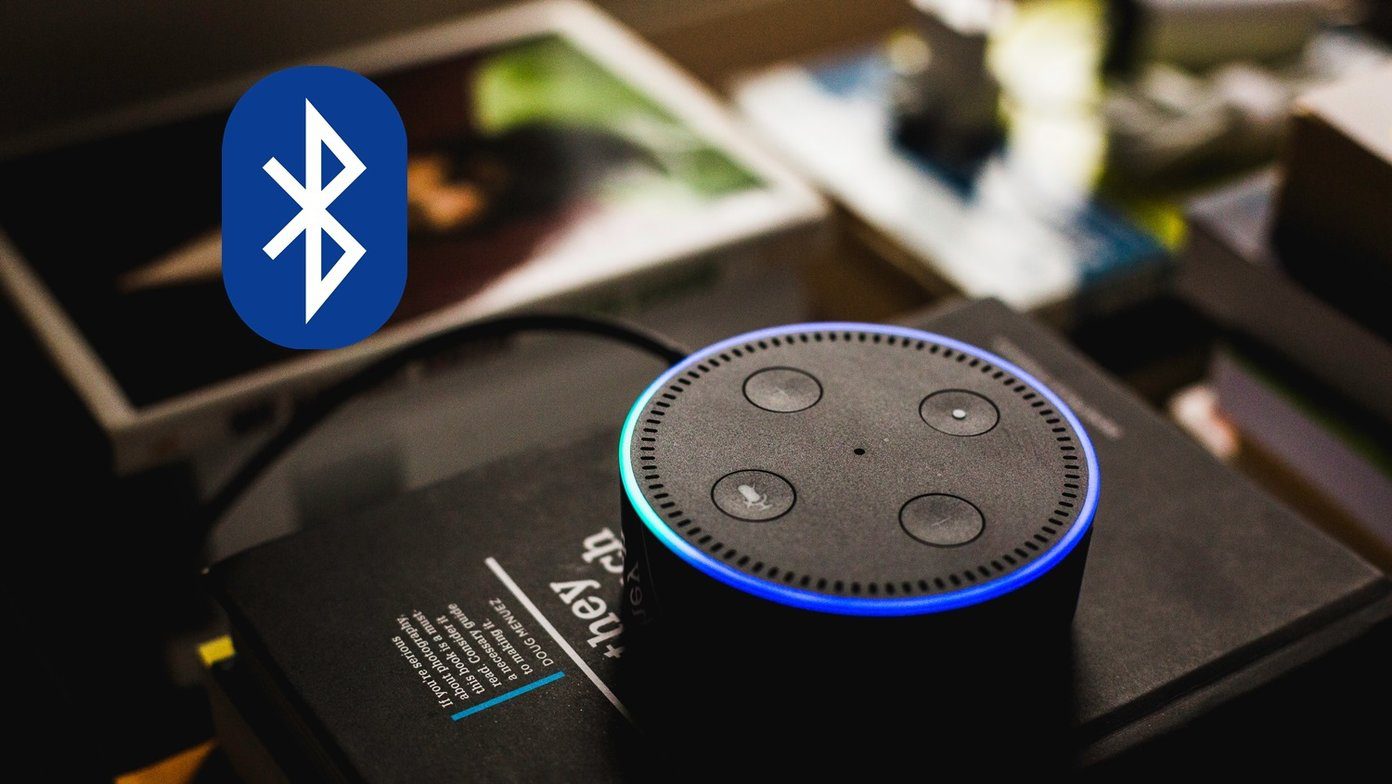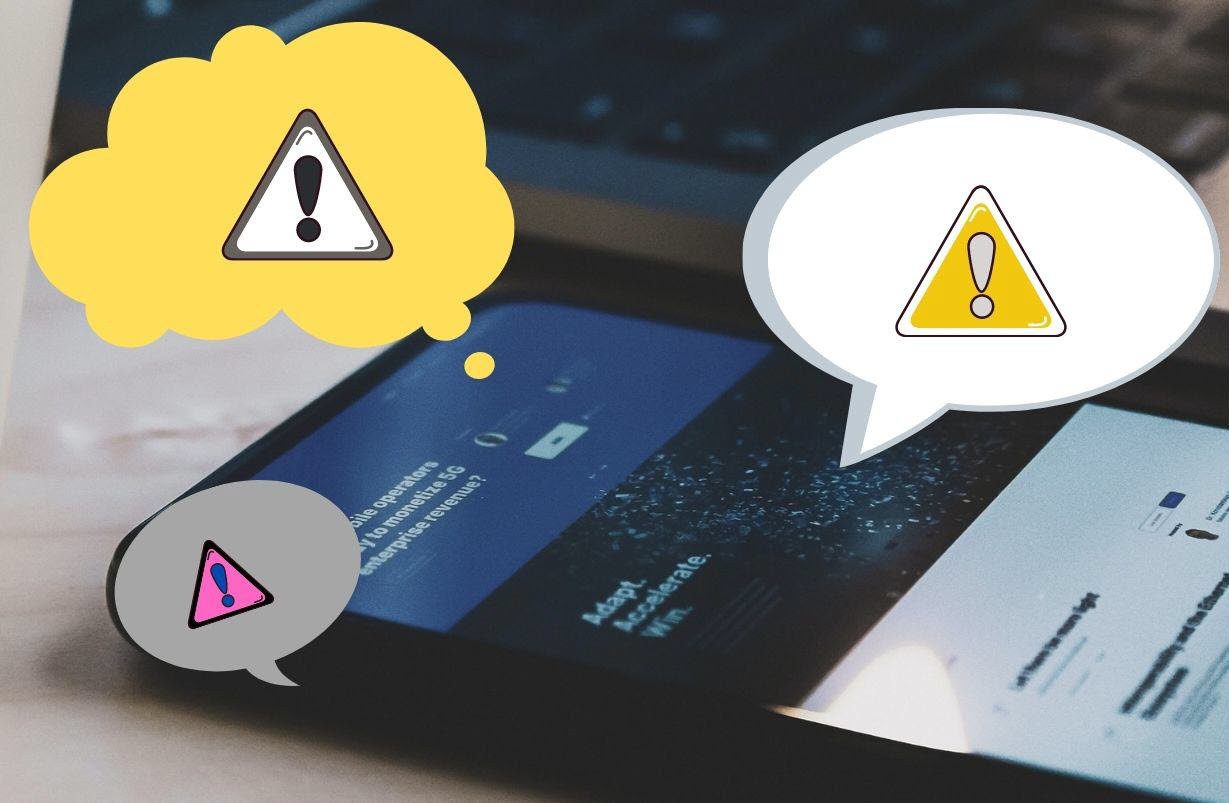There’s no root involved in the trick or you would be asked to flash system files. Everything is simple and doable with a smile on your face. Floatify is the app which will help us in getting the heads-up and lock screen notification on the phones running Android KitKat. That’s not all, users who have upgraded to Lollipop can use some of the app features to make the notifications more accessible like quick reply and mini heads-up notifications. So let’s have a look on how the app works.
Floatify Installation and Initial Setup
After you install the app from the Play Store and launch it, enable the services. After you tap on the option Start the Services, you will be asked to grant notification access to Floatify. By default, Floatify will be enabled for all the applications that are installed on your device. Tap on the Notifications button on the Floatify home and disable the apps you don’t wish to get notified about. If you tap on an app, there are some pro features that are available, like showing contact picture, privacy settings etc.
Features on Floatify
There are different actions that you can perform on a Heads-up notification like quick reply, hide it and even disable it. All of them can be configured under the Interaction option from the app’s home screen. In the free version you only get the option to open the notification and disable it. But there are many other actions that can be unlocked after upgrading to the pro version. Under the style settings, you can configure the looks of the heads-up notification. There are a few preset themes available with expert settings on the notification size, the contact icon, etc. Again, you have a few options here, available only for the pro user. Finally, in the settings, you can configure where you want the notifications to pop up. Users who are already on Lollipop, should disable the notifications on lock screen or they might end up with redundant notifications. An amazing feature I like about the app is the Smart Blacklist. Remember one of the major reasons I shifted from the heads-up notification to ticker was that it used to pop up whenever it felt like. Didn’t care if I am playing a game, or reading some interesting article. With Smart Blacklist you can disable the notifications on some of the apps you have installed on the device. So no more disturbance in your next drag race. Notifications Unmanageable On Big Screens? Do read our article on how you can manage them easily on any Android phone with these tips.
The Pro Version
The pro version of the app can be purchased for $2.49 and it gives you a lot of customization options. As I’ve already mentioned, the app can be used by users who are already on Lollipop. I have tried it on an AOSP ROM, therefore I would recommend you test the compatibility of the free version before you invest in the pro version.
Conclusion
The initial configuration of the app can be a little tricky and you might find yourself lost with notifications popping up on every screen. Go through the Interaction settings along with the settings and configure it. It might take some tries before you get the perfect settings for yourself. But it will be worth it. The above article may contain affiliate links which help support Guiding Tech. However, it does not affect our editorial integrity. The content remains unbiased and authentic.