While talking about how to access shared Windows folder on Android the other day, I also gave a brief insight into how you can share a folder on Windows and make your sharing password protected when connected to a public, unsecured network. We also saw the way to see a list of all the shared resources under a single roof to manage shared content or data. This feature is quite helpful, but I think what’s missing is the inability to monitor those shared folders and who’s trying to tamper with the data in them. This is where this simple tool called NetShareMonitor fills in. This nifty application can tell you pretty much everything that’s going on with your shared resources on Windows. So let’s see how it works. NetShareMonitor is a tiny utility that’s easy to master. Just extract the executable file from the archive, run the application with admin privileges and minimize the tool to the tray. That’s all. The program will now run in the background and monitor all your shared resources.
If anyone tries to access your files on the network, the program will immediately warn you with a siren notification sound and a red blinking icon on the system tray, clicking on which will open up the program. On the program, you can see the details of all the devices that are connected to your computer under the Active Sessions tab. Moving on to the Accessed Files tab, you can see the files that are being accessed in real time.
As the name of the tool indicates, the tool just monitors the shared resources, sees the time of the active sessions and leaves the rest for you to figure out. If you see any intruder ( active session without a username in this context) trying to access your files or folders, you can alter the folder’s share property or unshare it. Note: The tool may give false alarms, like in my case, even though my friend was not trying to access any files on my computer but was only scanning the network, the tool warned me about an intrusion. So, proceed with caution. If you don’t like the program’s annoying siren notification sound and would want to run it at startup along with the Windows, hit the settings button and make the necessary changes.
So that’s what you can (and can’t) do with this tool. My advice is to install a free firewall security like Comodo and use it in parallel with this tool. Firewalls generally provide details on all the active connections but it’s tough for a normal user to decrypt the geeky jargons they use. NetShareMonitor simplifies it for the common man. So try out the tool if you are connected to networks where you suspect people will try to intrude. Want an example? The intranet in your college. Don’t ever trust your buddy in the next dorm. For all you know, he might be browsing your ‘movies’ folder on his system. 😉 The above article may contain affiliate links which help support Guiding Tech. However, it does not affect our editorial integrity. The content remains unbiased and authentic.









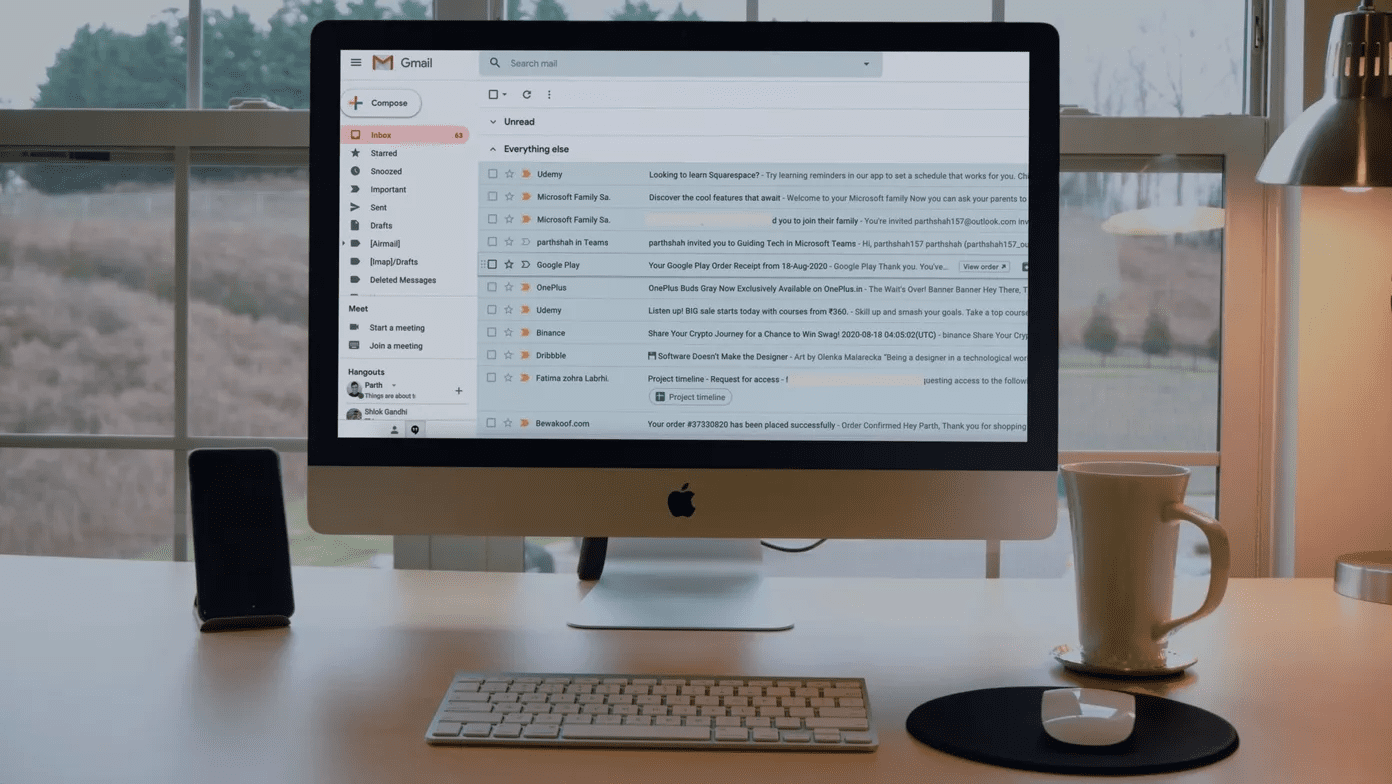



![]()
![]()