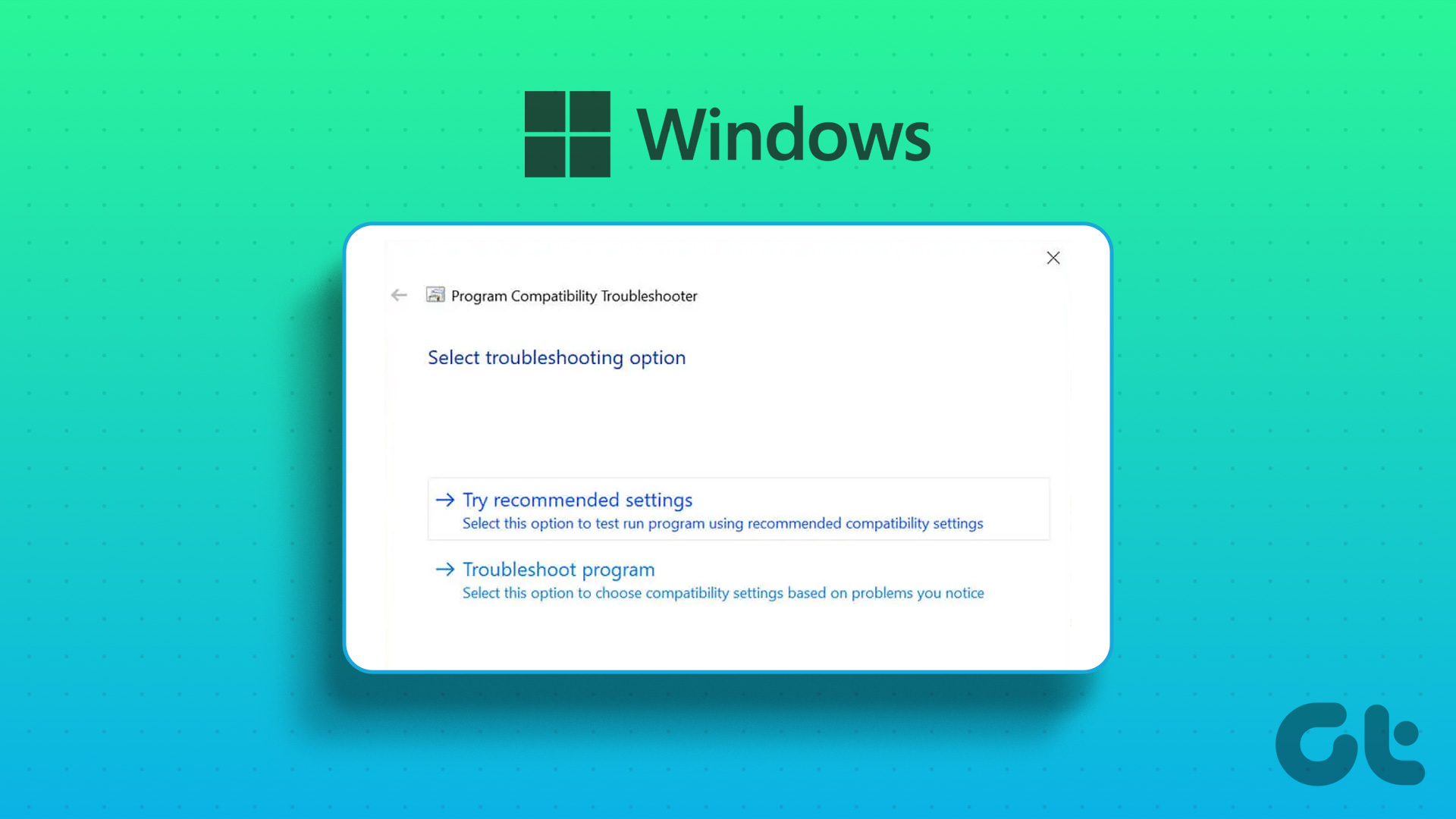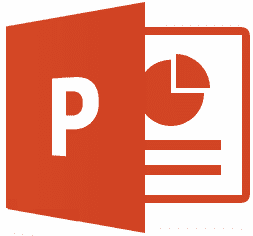You could launch certain programs, like notepad, by typing their name, and some other, like registry editor, by typing the corresponding command (regedit in this case). However, Windows XP doesn’t offer you the option to configure this feature. In this guide, I will show you two ways to open any program by typing its name or even its nickname in the Run dialog box.
1. Registry Hack
The highly flexible solution to the topic is tweaking the Windows registry, which will change the settings directly. Press Win + R, enter regedit to launch the Registry Editor. Navigate to HKEY_LOCAL_MACHINE -> SOFTWARE -> Microsoft -> Windows -> CurrentVersion -> App Paths. Right click the App Paths key, select “New -> Key”, and then set its name to your desired nickname, for example kmp.exe. Now select the key created in the above step, set “(Default)” value to the program’s path. Right click the blank area in right-side pane, create a new “String Value”, and name it Path. Double click on the value and set its value to the folder containing your application file. In this case, I set it “C:\Program Files\The KMPlayer\”. Now you can easily launch the program by just typing its nickname in Run box. Obviously, this isn’t very convenient because you’ll have to do it for each program you want to use.
2. Use Run It
Here’s a quicker solution to edit the registry for running apps by typing their names in Run box – a tiny tool called Run It. This allows you to add program references to Windows Registry directly. Hence you don’t need to work on Registry entries manually. Note: This tool has a small limitation. You cannot customize a nickname for a program, which means, you need to use kmplayer instead of kmp to launch the KMPlayer in the above example. The above article may contain affiliate links which help support Guiding Tech. However, it does not affect our editorial integrity. The content remains unbiased and authentic.