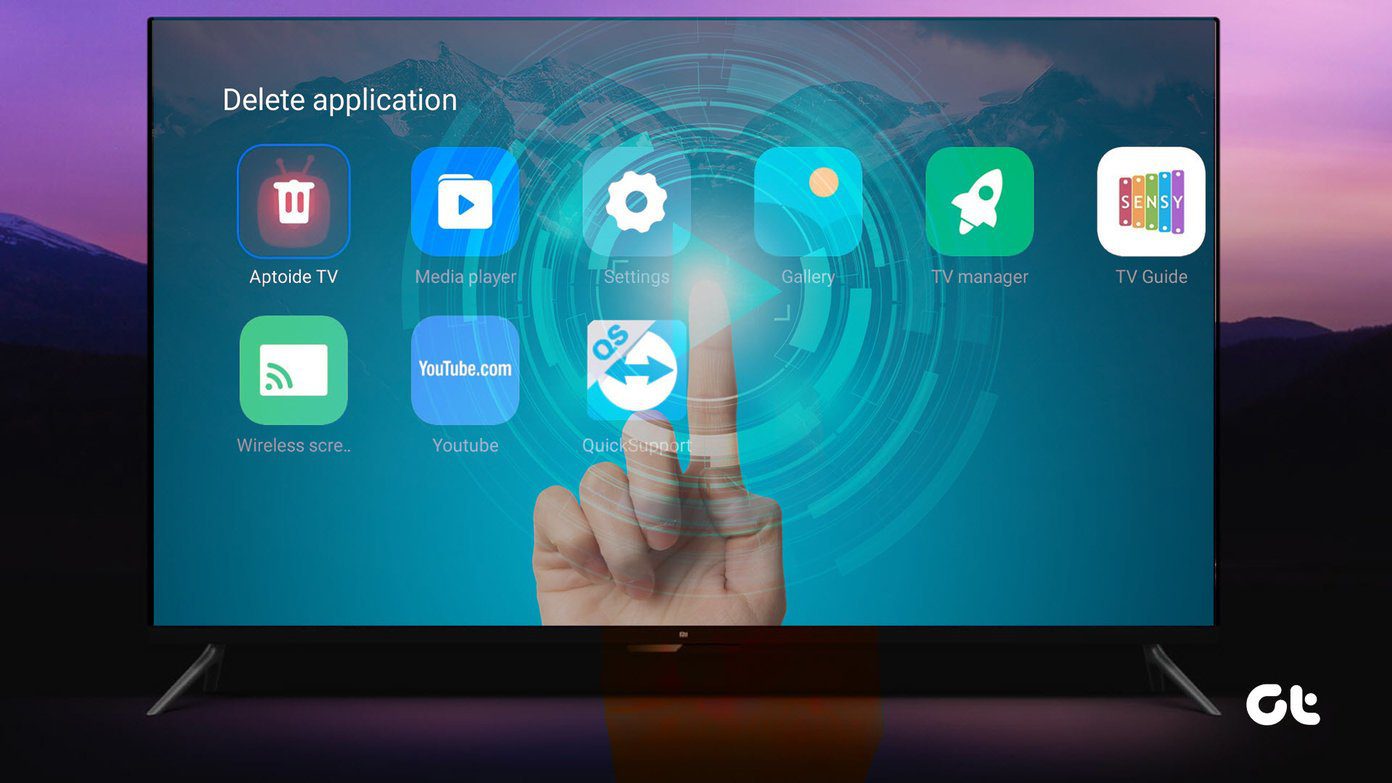So, I’ll show you today something similar to split-screen window feature. You can actually open multiple windows and multitask with your current Android phone. So, let’s see how you can do it.
Opening Apps in Multiple Windows
Android N lets you open two apps in split-view. Meaning in two unique windows. But, the app that I’m going to show you today can let you open apps in multiple views (Windows). The app is called Multitasking. It basically gives you a sidebar where all the apps you can open are listed. And you can then open whichever app you want no matter on which screen you are on. As shown in the above image. One thing to note here is that it doesn’t open the apps that are installed on your device. The apps you get are inbuilt apps of Multitasking. So, it won’t actually experience your installed apps in multiple windows. Want to get the Split-Window feature of Android N on your Smartphone? In order to get it, your phone must be rooted with Xposed Framework installed. There’s a Xposed Module called XMultiWindow that can let you open apps in split-view. You don’t need Root access for the app we are going to explore today. So let’s see how to use and configure it.
Exploring the App
After you install the app it might ask you to agree with you being OK with the app to display ads and ask you for completing surveys. You can deny it by clicking on the cancel on the top-right corner.
Multi-Window
To turn on this functionality tap the play button on the top-right corner of the app. You’ll get a notification that Multitasking has been turned on. Now, swipe from the left of the screen and a sidebar will slide out. Here, you have all the apps that you can access. Now, open few apps and try them out. You can open as many apps you want. Now, tap on the three dots in the title bar of the window. You’ll get different settings for that particular window and for that particular app too. You can minimize it and resize the window using the pinch gesture. Some apps are only available in the Pro version. Want to Switch between Apps quickly? Here’s the Fastest App Switcher available for Android.
Customization
You get good control over the app with its customization capabilities. Before you do anything else, turn off the unnecessary Caller ID feature. It just makes no sense using it. Also, it doesn’t work well. Going into the app settings, you can choose to start with phone boot or not. You can set the work area limitation to screen size. Meaning the windows won’t disappear in the edge of the screen. Also, you can hide the notifications. Then you get control over animations. Including the window and sidebar animation. You can set the width and height of the sidebar and also the default window size of the window. Do you want to multitask while you watch videos on Android? Here, an app that will let you multitask seamlessly.
Did You Like it?
Personally, I did like it. I can access some common tools like calculator, currency converter and TextPad from whatever screen I’m on. Yes, you can’t access installed apps from it. But, programmatically if you want installed apps in multiple windows then you need to have root access. Because the installed apps are tightly coupled with the OS. Well, that’s about it. If you liked it then share the article and comment with your views on the app. Also, there are some similar apps like Floating Apps and Mini Apps. ALSO SEE: How to Browse Web and Watch YouTube Videos on Floating Windows on Android The above article may contain affiliate links which help support Guiding Tech. However, it does not affect our editorial integrity. The content remains unbiased and authentic.